PS5 Not Connecting to Controller? Trying to connect and you are unable to connect your PS5 controller with your PS5?
OR,
you would be thinking why are my PS5 controllers not connecting?
Many users also face the same issue on Reddit too such as this one.
PS5 DualSense controller can cause multiple issues!
The common one is the sync issue where you are unable to connect to PS5 after you connect to your PC or your phone.
In this blog post, I would be guiding you through
- Why is your PS5 DualSense controller not connecting
- And then there are 7 easy solutions to help you connect your PS5 controller successfully.
Why is my PS5 controller not connecting to console?
There are several reasons why your PS5 controller not connecting to console but here are 6 common ones:
- Your controller might be paired with a different device.
- Might be some object between the console leading to signal interference.
- Nearby Bluetooth devices might be On.
- Your controller’s battery or other hardware might be damaged.
- The USB ports might be dirty.
- And at the last, your PS5 firmware might be outdated.
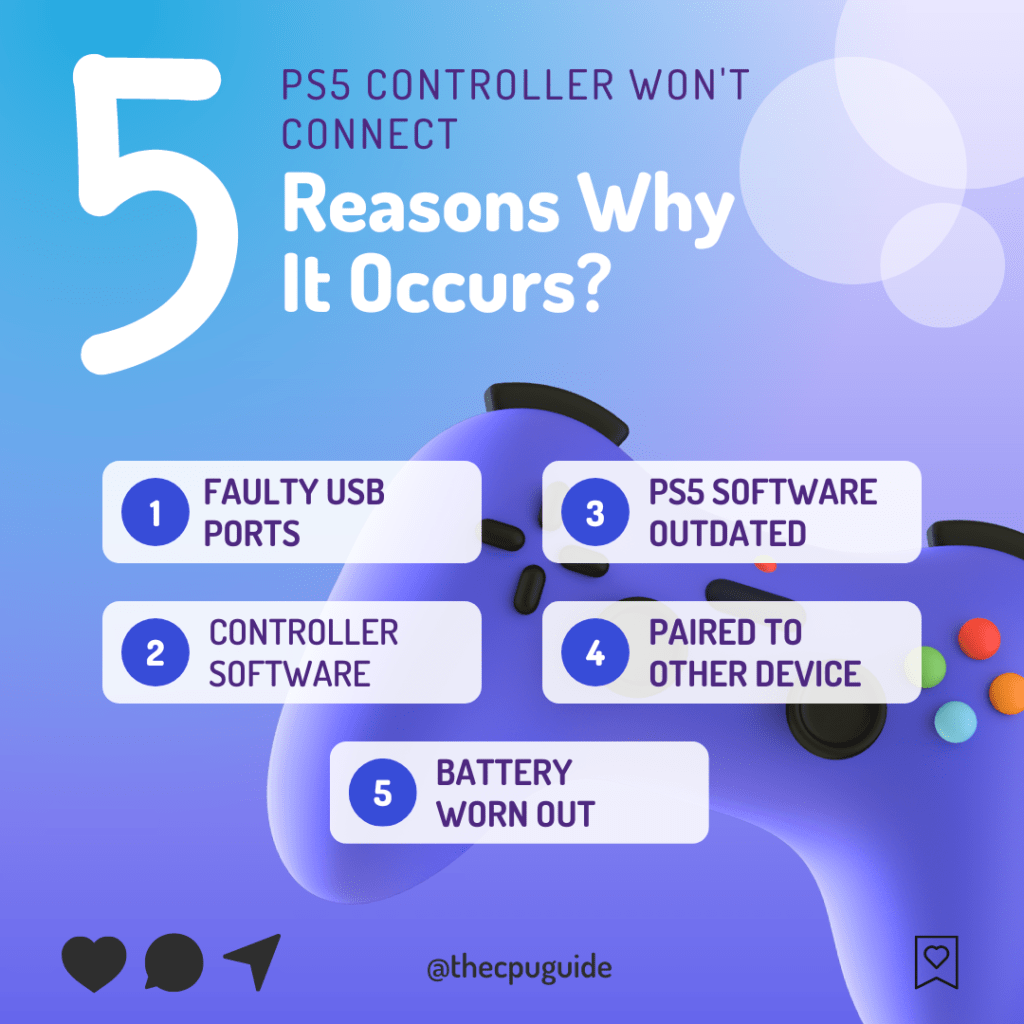
How do I fix an unresponsive PS5 controller?
Here’s what you can do to fix an unresponsive PS5 controller:
- Try connecting it with a different USB cable.
- Reset your Controller.
How to Sync a PS5 Dualsense Controller?
Syncing a PS5 DualSense controller is super simple. All you need to do is:
- Make sure your console is turned on.
- Connect your controller to a Type-A High-Speed USB port.
- You should use the USB which comes with your PS5.
- Now press the PS button on the controller to pair your PS5 DualSense controller.
The new controller shall be synced by now.
Different Scenarios Leading to PS5 Controller Not Connecting
Many users face PS5 controller not connecting to PS5 in a different way so, we have mentioned some scenarios and their solutions below:
- PS5 controller not connecting to PC: You need to restart your console or one more thing you can do is disconnect the nearby Bluetooth devices.
- PS5 controller not connecting to PC Bluetooth: This could be due to some objects coming in between so try to remove those and make sure you are in the Bluetooth range.
- PS5 controller won’t connect after Rest Mode: For this, you need to restore your PS5 to default settings if you want your PS5 controller won’t connect after rest mode to be fixed.
- PS5 Controller Not Responding: You need to reset your controller or update your PS5 to the latest firmware.
Video Guide For PS5 Not Connecting to Controller
Solution 1: Power Cycling Your PS5 to Fix PS5 controller won’t connect
This technique will completely shut down your PS5 making sure all the power is drained. It will recreate all the configurations before starting up.
So here’s how to power cycle PS5:
- Tap and Hold the power button on the console for at least 10 seconds until it turns off completely.
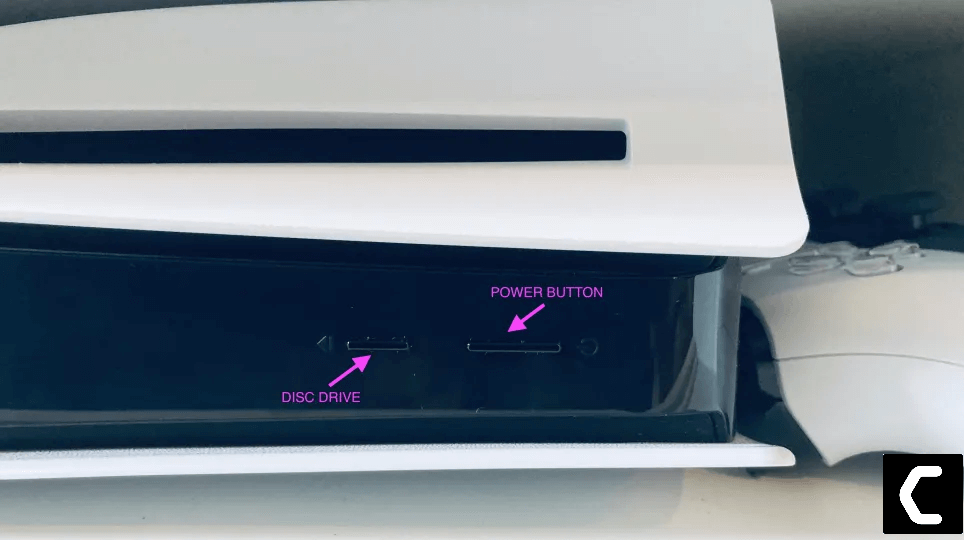
- Unplug the power plug from the back of the console.
- Now Press and hold the power button several times until there’s no remaining power which will clean all the cache and drain the PS5 from any current.
- Now wait for 4 to 5 minutes and plug in everything back and try running PS5 and check if PS5 Not Connecting to Controller is solved.
Editor’s Choice: Must Have PS5 Goodies
Solution 2: Turn Off Nearby Bluetooth Devices
If the above solution didn’t work for you then this surely will solve ps5 controller won’t connect with usb.
Dualsense Bluetooth not working?
You just need to make sure the Bluetooth devices nearby you such as speakers, mouse, mic, or any other are turned off.
Turning off these devices will result in zero interference of Bluetooth signals between your PS5 and controller.
This solution should fix the PS5 controller not pairing or PS5 controller PC Bluetooth not working issue.
If PS5 controller won’t connect to ps5 then you might need to reset your PS5 controller.
The upcoming solution will guide you to reset PS5.
Solution 3: Reset Your Unresponsive PS5 DualSense Controller
PS5 Not Connecting to Controller is caused mostly due to malfunctioning of the controller itself. And resetting has been helpful to many users.
How to reset the DualSense controller?
So, let’s reset your controller:
- Make sure you have disconnected the controller from the console or any charging port.
- Now you will see a small hole under the L2 button at the back of your controller which will be your dual sense reset button.
- Put a needle or toothpick into the reset hole.
- Press the button and hold on to it for a few seconds and release.
- Your controller would restart and check if PS5 controller won’t connect with usb is solved.
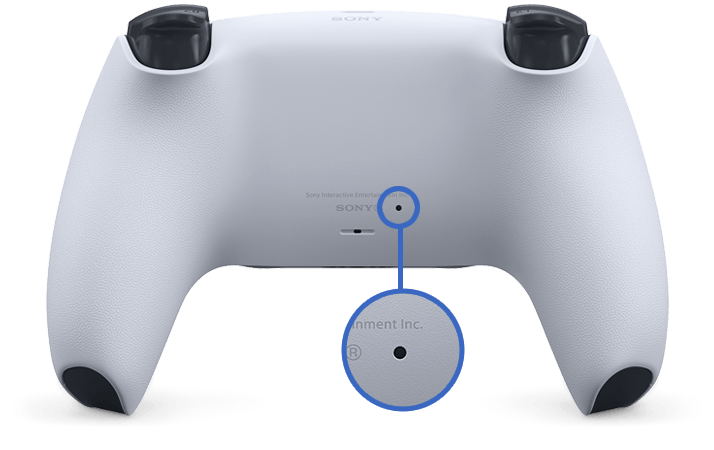
Solution 4: Check the USB-C Cable/Port to Fix PS5 Controller Unresponsive
If resetting the controller didn’t fix PS5 controller stopped working which means the port in the controller or the console might be damaged.
So, let’s check if there’s a problem with your USB ports:
- Connect the console to the controller via a USB cable and make sure they are not losing by tugging both ends.
- And see if there’s any dust or dirt inside the port that also causes PS5 overheating issues and try to clean it with cotton bird or compressed air.
- Now try connecting with that cable that comes with your PS5.
- If this didn’t work try using a cable that comes with your Android phone to fix the PS5 Not Connecting to Controller.
Solution 5: Replace Your PS5 Controller Batteries to fix PS5 Controller not Syncing
You can check for controller batteries or replace them to solve the PS5 controller not syncing
Batteries have a specific life that decreases depending on how much you use your controller.
So your controller batteries might have worn out due to excessive use and causing you malfunction which results in your analog sticks drifting without any user input.
And all you need to do is replace them with a new one.
Video Guide To replacing PS5 Controller Batteries
Solution 5: Update PS5 Controller Manually
If you accidentally selected or dismissed the Update Now option which comes whenever your PS5 DualSense controller update comes but suddenly you realised that you really need to upgrade your PS5 controller.
So, if you don’t want to wait another 24 hours then,
here’s How To Update PS5 Controller Manually to fix PS5 controller won’t connect after rest mode.
- First of all, you need to disconnect your PS5 from the internet and you can do this by turning your Wifi OFF.
- Or Click the Settings icon on the top right corner of your screen.
- Click Network > Connect to the Internet and disconnect your PS5 from the internet.
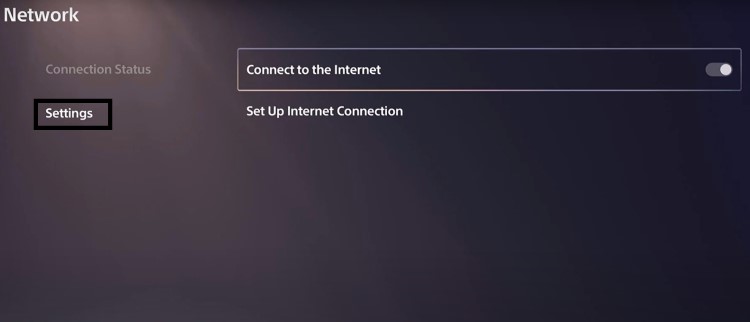
- Now go back to the System page and select Date and Time.
- And select Set Manually.
- Now set the date one day behind and press OK.
- All you need to do is restart your PS5 and when it gets turned On you will be prompted with a Wireless Controller Device Software page.
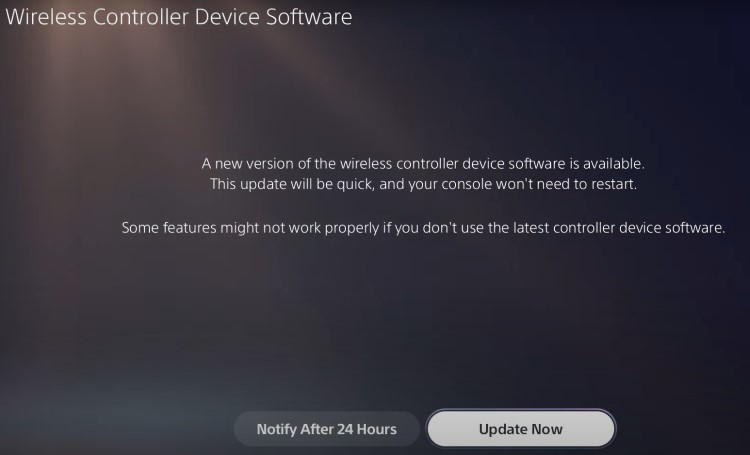
- Where you will select Update Now and after some time you will be able to update the PS5 controller manually.
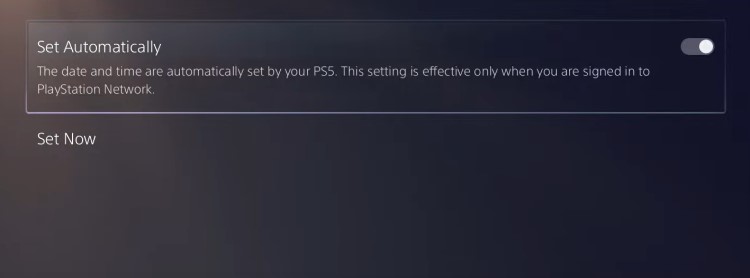
- You can repeat steps 2 to 4 to connect your PS5 to the internet and Set the Date and Time Automatically
If updating your PS5 manually didn’t fix PS5 Not Connecting to Controller then continue to update your PS5.
Solution 6: Update Your PS5 Firmware to Fix PS5 Controllers Not Connecting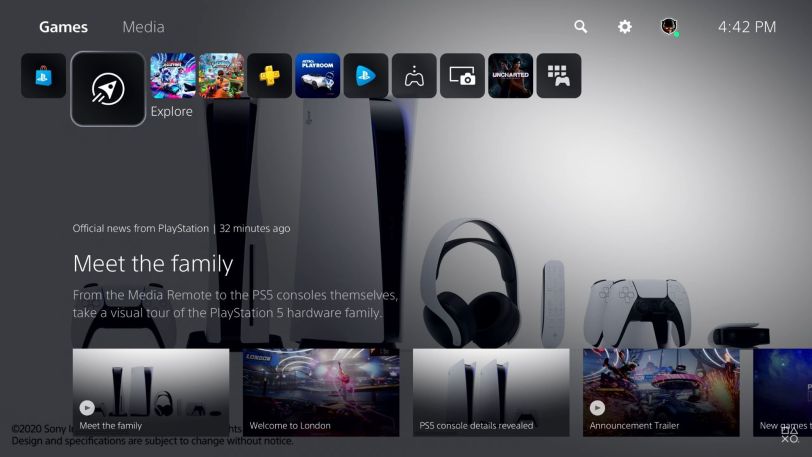
So, if you got a spare controller and updating the system software will solve PS5 Not Connecting to Controller.
Although it updates automatically its good to check for updates yourself so and here’s how you can do it:
- Make sure the PS5 is connected to the internet.
- Go to Settings.
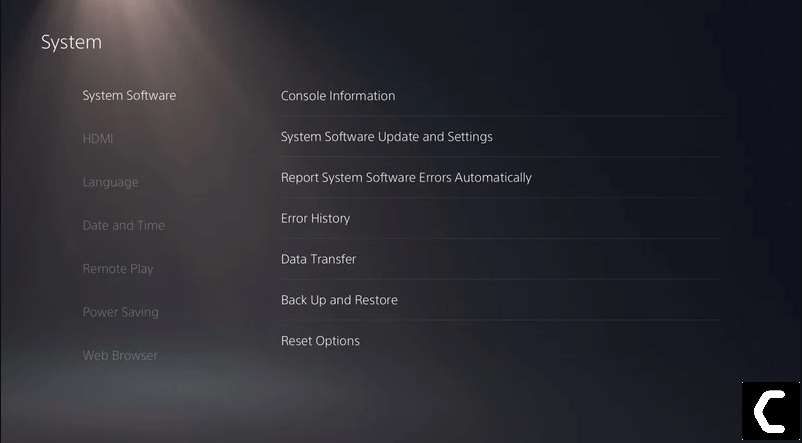
- Go to System > System Software.
- Then go to System Software Update and Settings > Update System Software.
- Now, wait for the system to check for updates and if it’s updating don’t try to turn off your PS5.
Solution 7: Call Support
If none of the above solutions didn’t work for you then all you can do is visit the PlayStation Official Website. Or you can go to your nearest Sony Service Centre and they will give the tour controller a treatment and your PS5 controller won’t connect will be solved.
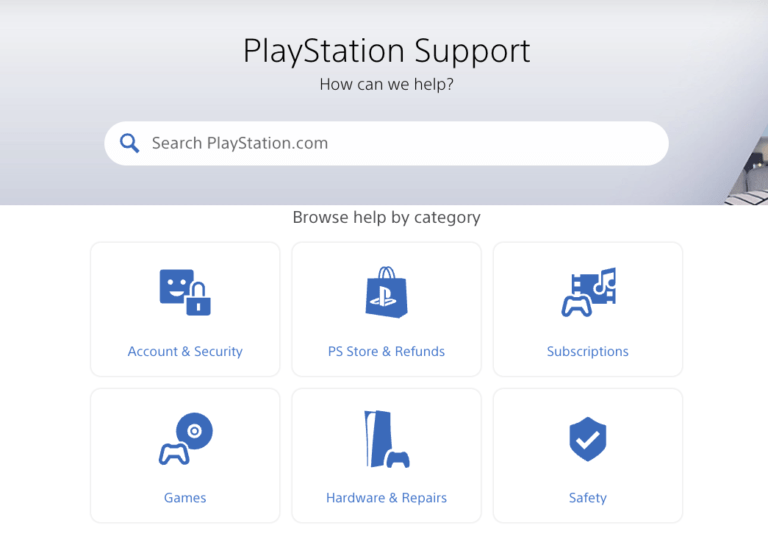
I hope you tried all the solutions and get to fix PS5 Not Connecting to Controller, let us know which solution best worked for you in the comments section.


![Vertical Stand with Cooling Station for Playstation 5 [AMAZON]](https://www.thecpuguide.com/wp-content/uploads/2021/08/Vertical-Stand-with-Cooling-Station-for-Playstation-5-AMAZON-296x300.jpg)
![Sony PULSE 3D Wireless Headset [AMAZON]](https://www.thecpuguide.com/wp-content/uploads/2021/08/Sony-PULSE-3D-Wireless-Headset-AMAZON-230x300.jpg)
![PS4 controller skin [AMAZON]](https://www.thecpuguide.com/wp-content/uploads/2021/08/PS4-controller-skin-AMAZON-278x300.jpg)


![PS5 DualSense Controller CHARGING DOCK [AMAZON]](https://www.thecpuguide.com/wp-content/uploads/2021/08/PS5-DualSense-Controller-CHARGING-DOCK-AMAZON-300x286.jpg)







