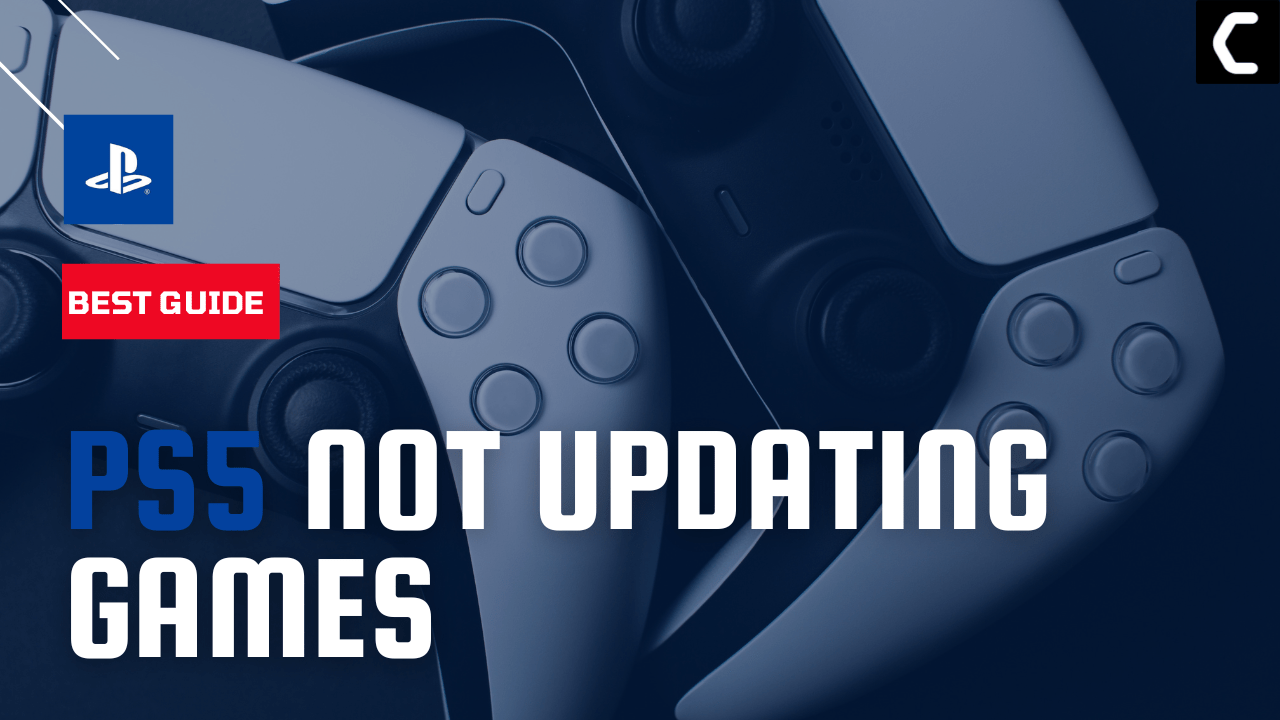So, you just wanted your Spiderman Miles Morales or Godfall to be updated but while trying to update them you receive a message that says “Something Went Wrong“
You don’t need to worry much as I was going through some Reddit posts and many users were having the same issue
So, we have 7 easy fixes in the guide below to overcome PS5 Not Updating Games.
5 Causes To PS5 Not Updating Games
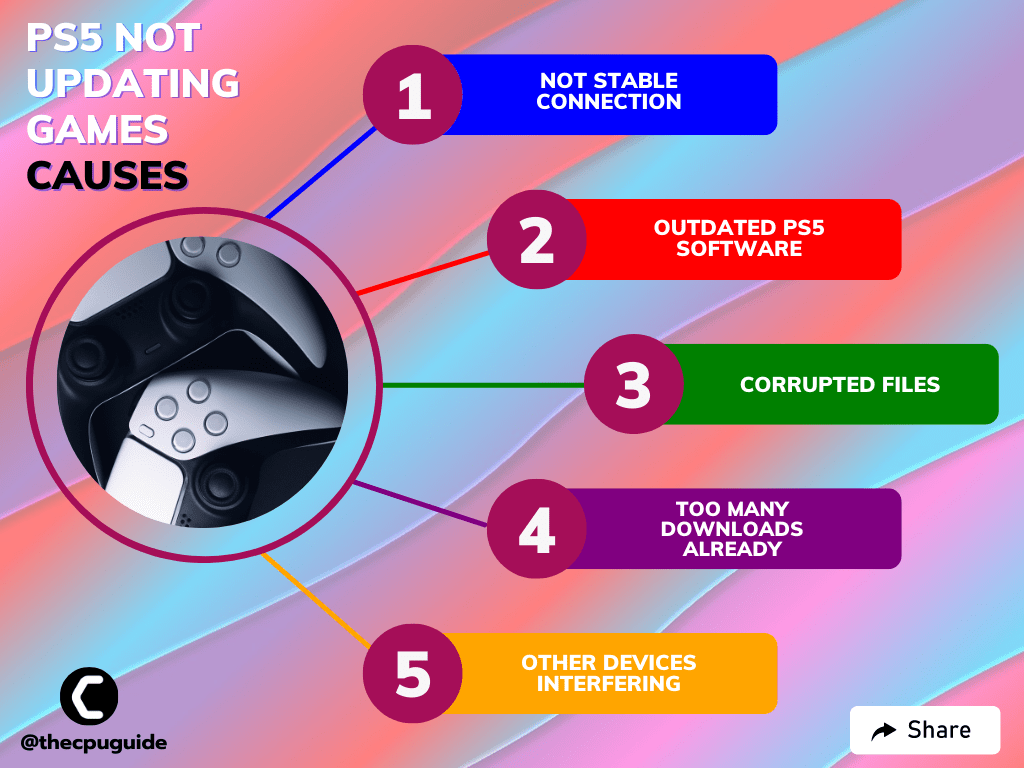
Solution 1: Reinstall the Game On PS5
As the PS5 Not Updating Games could be due to corrupted files, it’s best you uninstall it and then download a fresh version of it.
To reinstall any game on PS5 follow the steps below:
- Select the gear icon on the top right of your home screen.
- Select Storage.
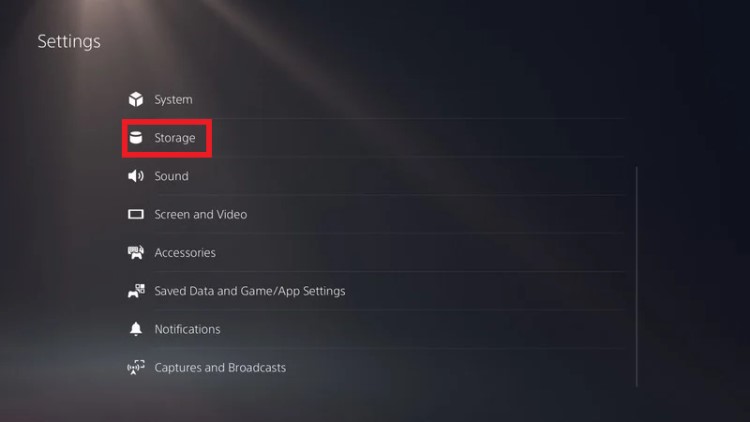
- Then select Console storage and go to Games and Apps.
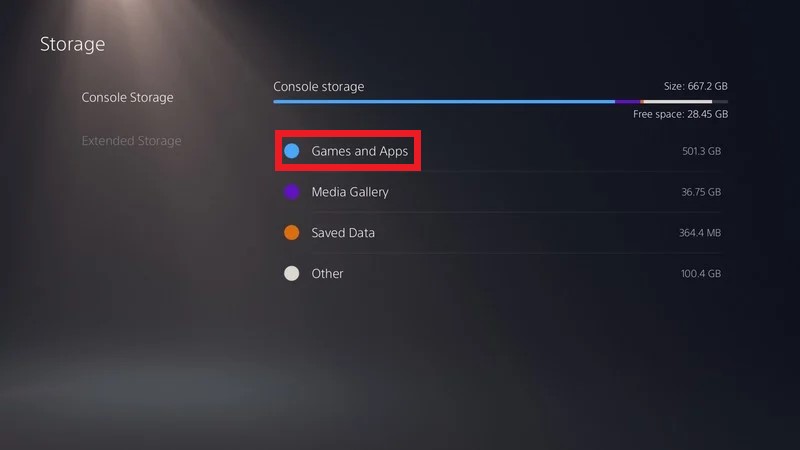
- Now you will see a list of installed games and applications where you will select the game.
- Press the Delete button in the bottom-right and confirm
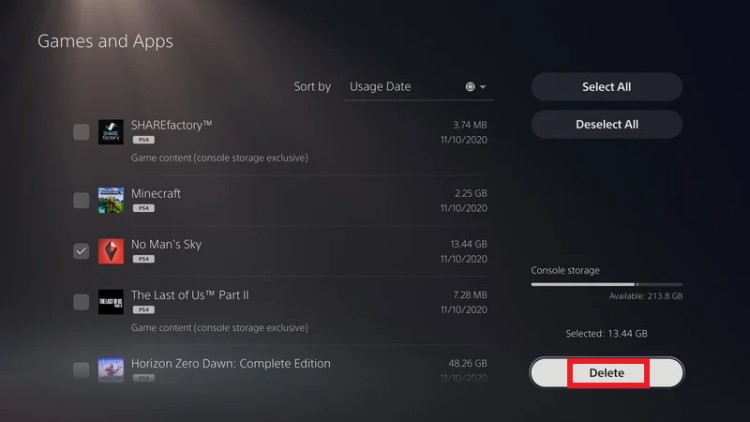
- After that, you can reinstall the game by disc or online.
- And check if PS5 won’t update games is fixed or not.
Also Read: PS5 Screen Flickering
Solution 2: Reboot Your PS5 in Safe Mode
So restarting PS5 in safe mode has solved PS5 Not Updating Games for many users. You will not lose your personal data while using this solution.
Just follow the steps:
- Turn off your PS5 by pressing the power button on the front panel.
- Press and hold the power button until you hear the second beep and will boot in Safe Mode.
- Now connect the DualSense Controller and press the PS button on the controller to pair it.
- Select Restart PS5 and press X to reboot your console in Safe Mode.
- If PS5 boots back into a safe loop then follow the next solution below.
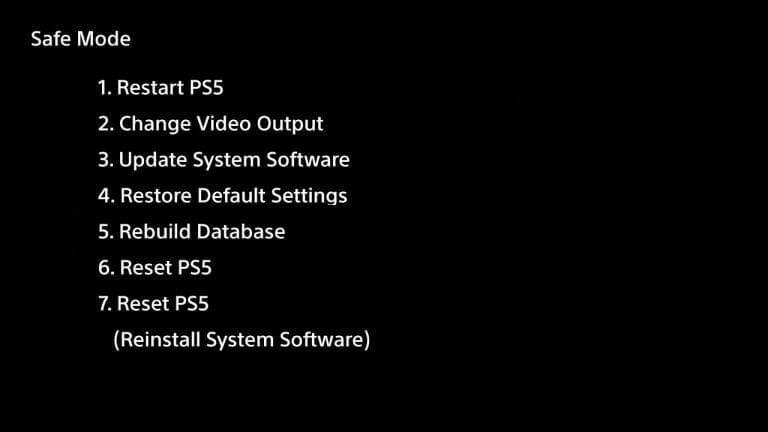
Also Read: PS5 Error E2-817B122B? Unable to Connect To Server?
Solution 3: Restart your Router
Restarting your router will allow you to establish a new connection with your ISP without any bugs and help you fix “PS5 won’t update Games”
Because without a consistent connection, games and updates won’t be able to download and install
Just follow the steps below:
- Turn off your router completely by taking out the power cable from the power switch
- Now leave it for 2 minutes and then plug it back in
- And check for your internet connection.
Best Routers To Buy
Budget Router
TP-Link WiFi 6 AX3000 Smart WiFi Router

Super Router
TP-Link Archer AX11000 Tri-Band Wi-Fi 6 Router

After checking the internet connection if still, PS5 Not Updating Games
then continue to the next solution.
Also Read: PS5 Error code CE – 34878-0
Solution 4: Update the System Software Automatically
You need to update your PS5 System software to the latest version to fix PS5 Not Updating Games.
Make sure your PS5 has a proper internet connection.
How do I update my PS5 software?
So, you will be updating the system software automatically:
- On your screen with the help of the PS5 DualSense controller go to Settings.
- Now select System > System Software Update and Settings.
- Next set updates to download and install automatically.
- Then select Update System Software and your PS5 will check for updates.
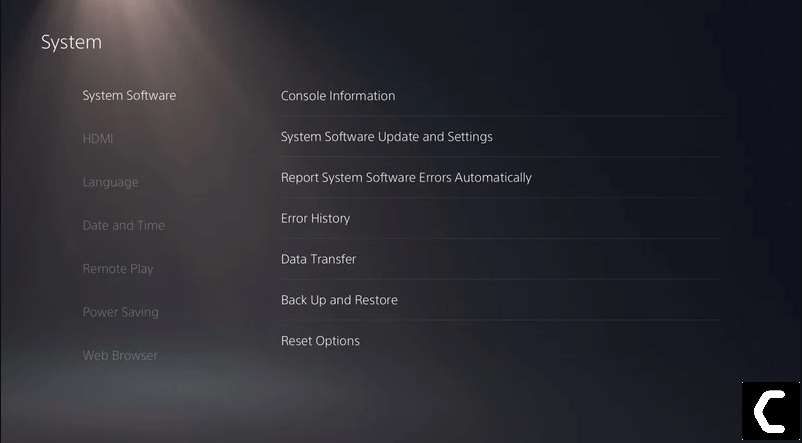
If there are any updates, then after that PS5 will handle all the worries and all you need to do is wait.
Video Guide to Update PS5 System Software:
And check if you get to fix PS5 won’t update games.
Also Read: PS5 Error CE-10005-6
Solution 5: Rebuild Database on PS5
This is the best solution that has worked out for many users fixing PS5 Not Updating Games
What happens if you rebuild your PS5 database?
This Rebuild Database on PS5 feature allows you to clean up the data on your PS5 and sort out everything on the hard drive.
- First, make sure your PS5 System Software is up to date
- Connect the PS5 DualSense controller to a USB cable and press the PS button on the controller to pair it.
- Press and hold the power button until you hear the second beep and will boot in Safe Mode.
- Now go down to option number 5 and select “Rebuild Database“
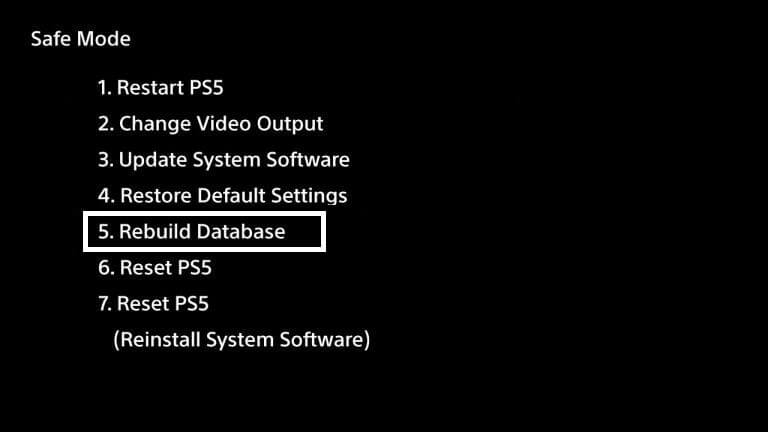
- Wait for the process to complete and PS5 won’t update game’s problem will be solved.
Solution 6: Reset PS5 to Fix PS5 Not Updating
Resetting PS5 will solve PS5 Not Updating games but it will completely wipe off everything from the console whether it’s a game, save data, or any other content.
So its best to backup data first on your cloud storage and here’s how you can do it:
- Go to Settings > Saved Data and Game/App Settings, then select Saved Data.
- Now choose the type of data you want to backup and click Next.
- And PS5 backup will begin.
After backing up your data, now you can reset your PS5:
- Go to Settings
- Then go to System
- Select System Software> Reset Options > Reset Your Console > Reset.
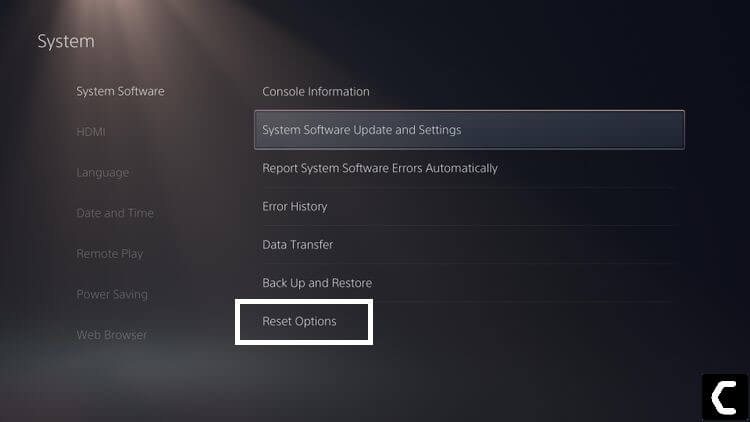
- PS5 will restart and you will be directed to the setup process.
Solution 7: Contact PS5 Support
If the above solutions didn’t work for you then you should visit the PlayStation Official website and contact for Help and Support. I hope you will get your PS5 Not Updating games solved there.
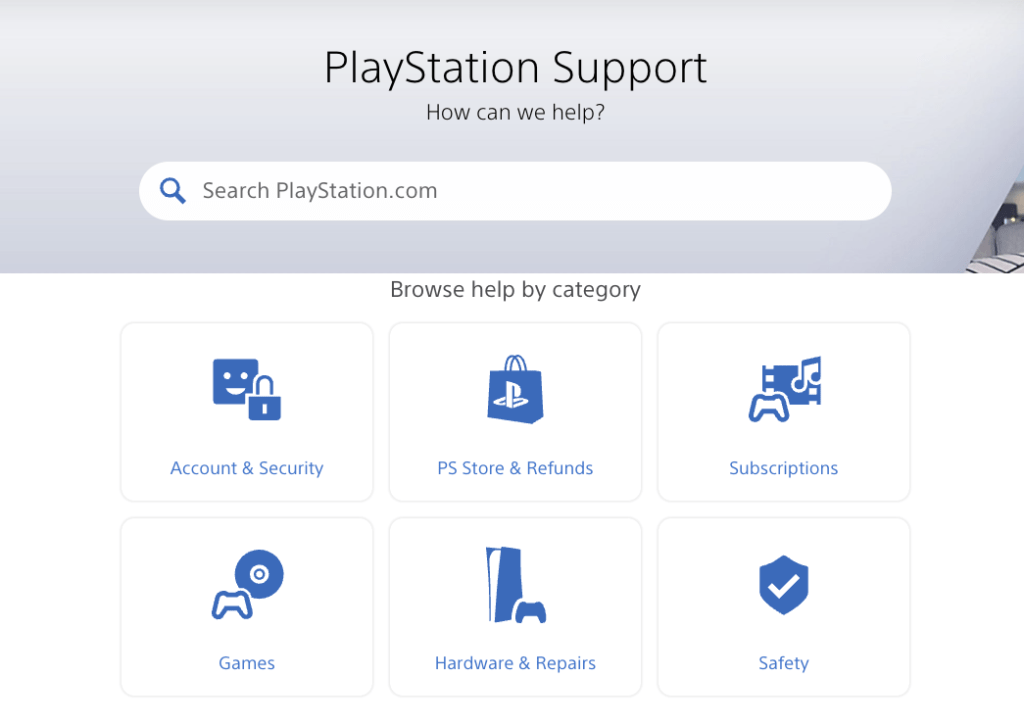
if you got any questions just let us know in the comment section.