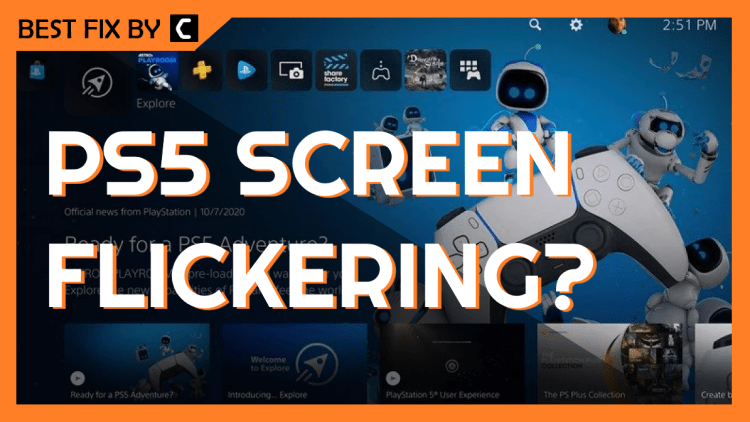I was playing Spiderman Miles Morales on my PS5 and my screen started flickering, this happened to me like 10 to 20 times. Many users have also experienced PS5 flickering with Call of Duty MW2 during the multiplayer gameplay.
So, upon looking I found out it’s not only me who having the same issue as many users reported about the PS5 flickering black screen on Reddit too
Not only Samsung Smart TV flickers but many users have reported LG TV HDR flickering PS5 black screens while playing games. The best way to fix the PS5 screen flickering issue is by adjusting the 4K video transfer rate. If that doesn’t work, you can try using a different or new HDMI cable.
The major reason why you and many of the other players might have been experiencing PS5 screen flickering is due to the 4K video transfer rate.
To explain things more clearly, we have written this detailed guide on how to fix PS5 screen flickering issue by following some easy step-by-step methods. We will also state the reasons why you are facing the PS5 pixel flickering to help you understand the root cause of the issue.
Why is my PS5 Screen Flickering?
Here we have mentioned the 5 possible reasons for PS5 screen flickering and PS5 flickering pixels:
- 4K video transfer rate not set properly.
- Worn out HDMI cables.
- Sometimes outdated PS5 software
- TV firmware is not updated.
- Random glitch
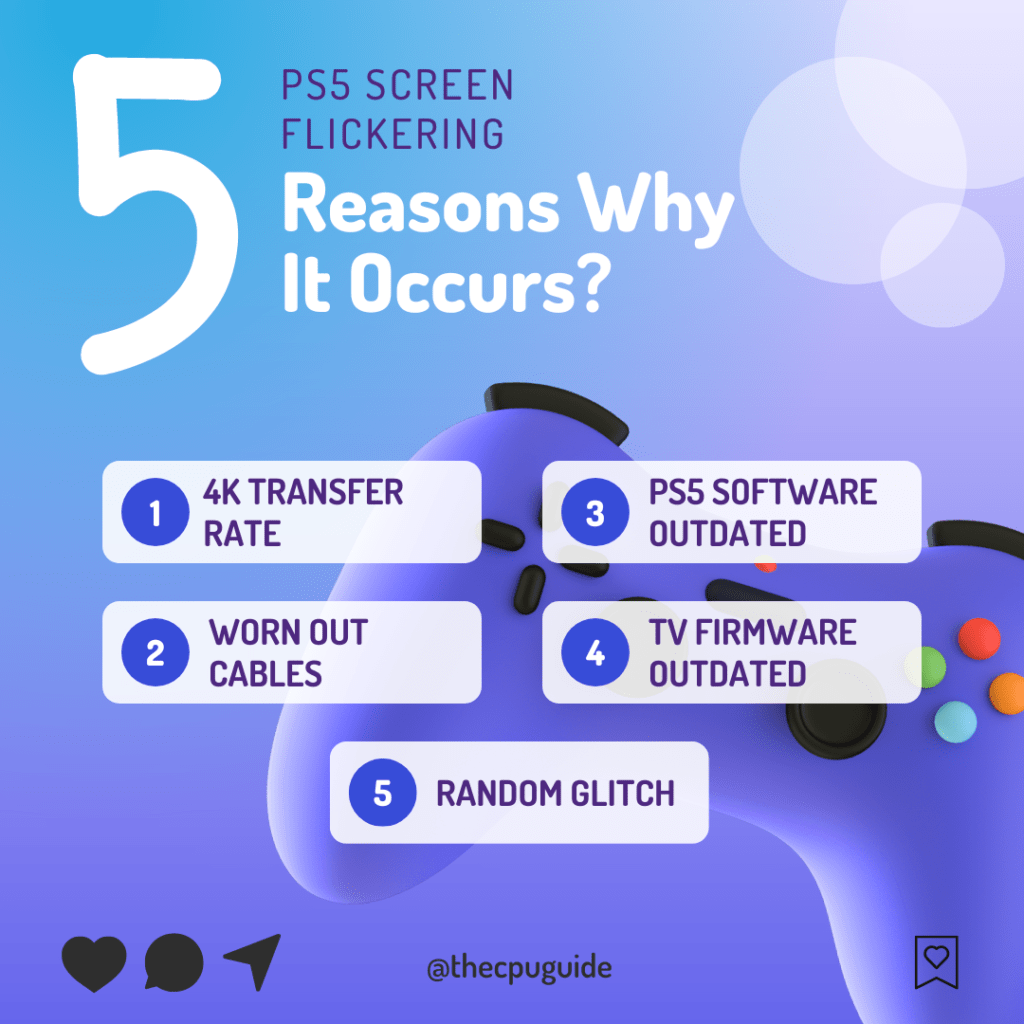
PlayStation 5 Black Screen Flicker [SOLVED VIDEO]
Now that we have understood the reasons, you can checkout the step-by-step solutions to fix the PS5 screen flickering issue.
Solution 1: Check Your HDMI Cables and HDMI Ports
Change your HDMI cables because the PS5 screen flickering black can be due to a hardware issue besides PS5 software. Make sure you use 2.1 HDMI cables or sometimes labeled as High Speed and it will help you avoid PS5 black screen flicker. Let’s check if your PS5 cables are faulty and if they are the cause of the Screen Flickering
- Unplug your HDMI cables from the back of your both TV and PS5.
- If you are thinking of buying a new one, first try switching the ends of HDMI cables.
- Plugin the HDMI cable of your PS5 into your TV and vice versa.
And if this didn’t work, then unplug the power cable of your TV from the switch for 1 minute and then plug it back in. Also, check if your cable is worn out or broken at some point as it may result in PS5 flickering pixels. In such a case we recommend buying a new once because a used one has a 50-50 chance of presenting the issue.

Solution 2: Adjust the 4K Video Transfer Rate
Inadequate 4K video transfer rate settings may also contribute to the PS5 screen flickering issue. To fix PS5 flickering black screen, consider adjusting your 4K video transfer rate settings by following these steps.
- Go to PS5 Settings
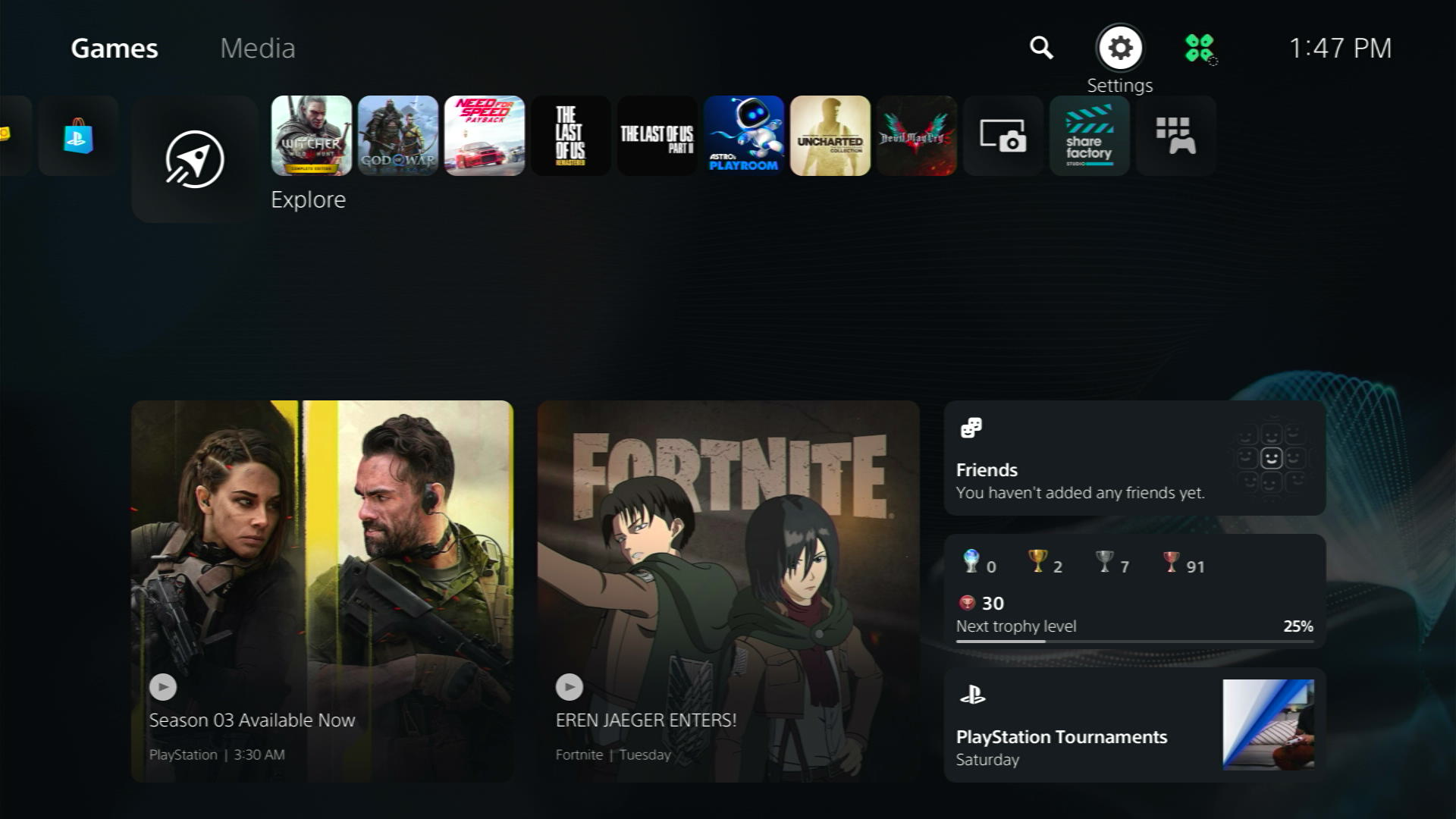
- Select Screen and Video
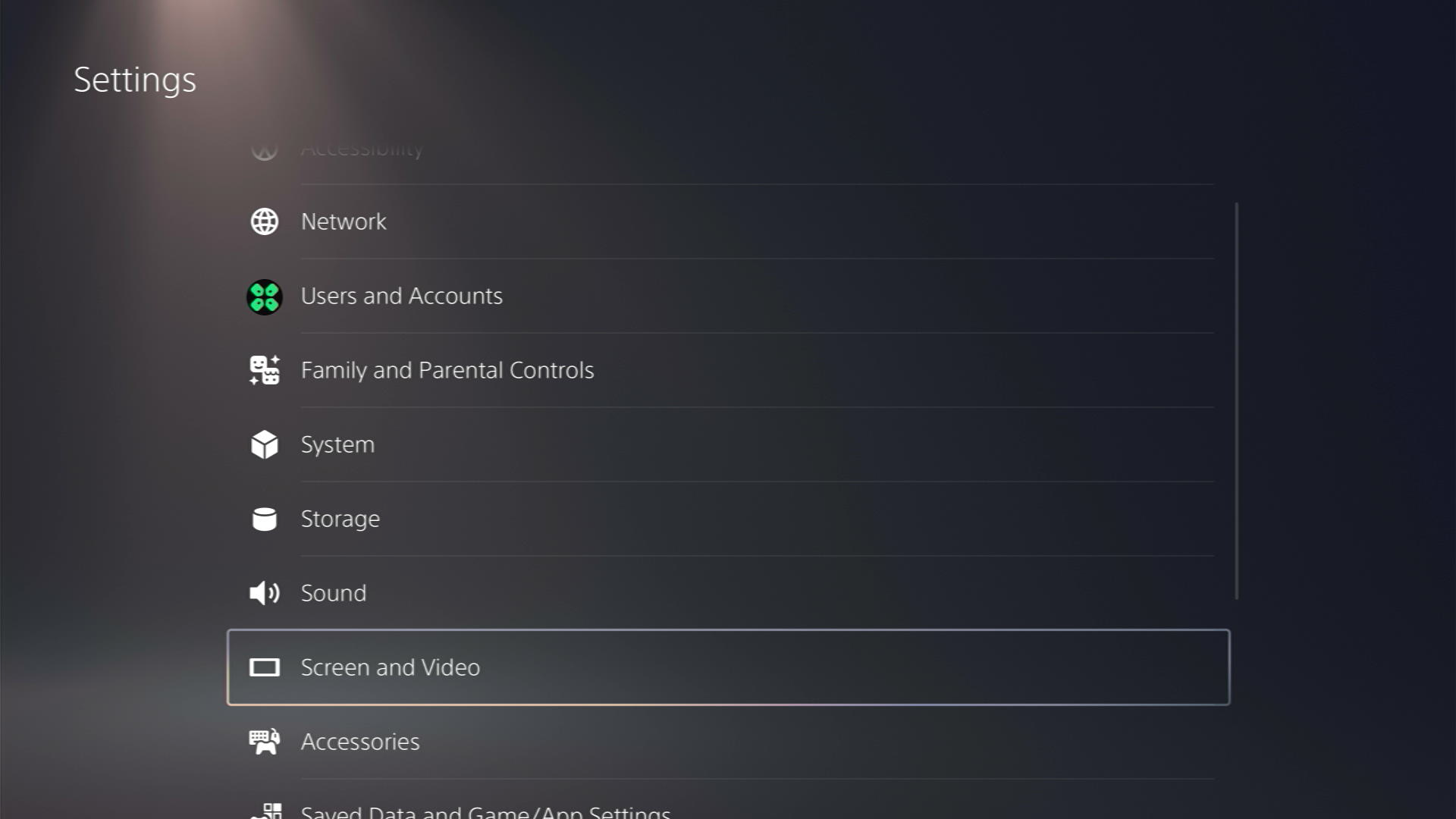
- On the left tab select Video Output and on the right select 4K Video Transfer Rate.
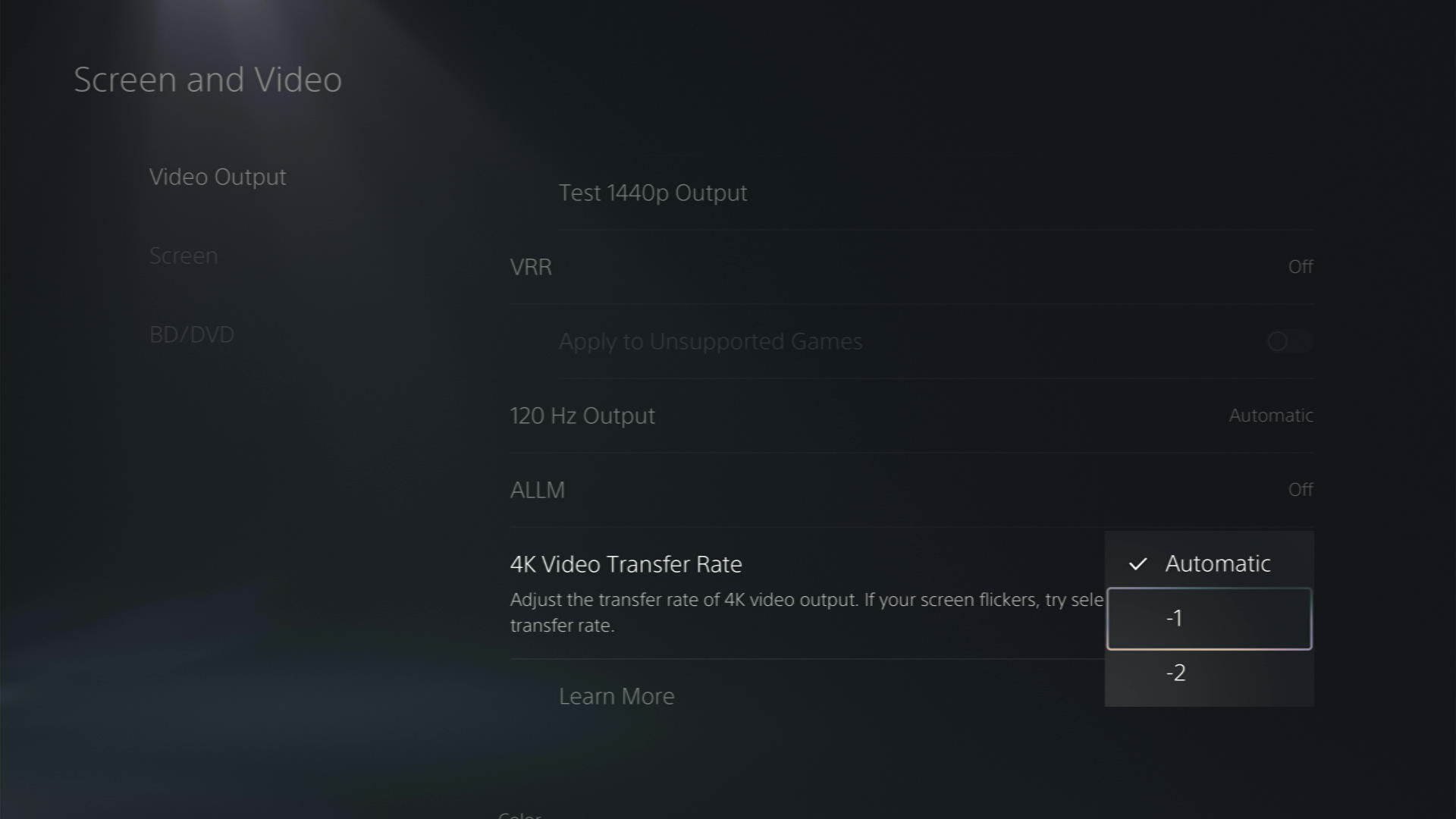
- The 4K Video Transfer Rate default setting will be Automatic but you need to change it to -1 or -2 to fix PS5 flickering lines.
Solution 3: Disable HDR
Every PS5 console comes equipped with 4K and HDR (High Dynamic Range) capabilities, which offer higher contrast and a broader range of colors and brightness compared to SDR (Standard Dynamic Range).
Nonetheless, the HDR feature may sometimes lead to PS5 screen flickering issues on the PS5. If you have activated this feature, follow the steps below to disable it
- Go to PS5 settings
- Then go to Screen and Video
- Select Video Output and Disable HDR
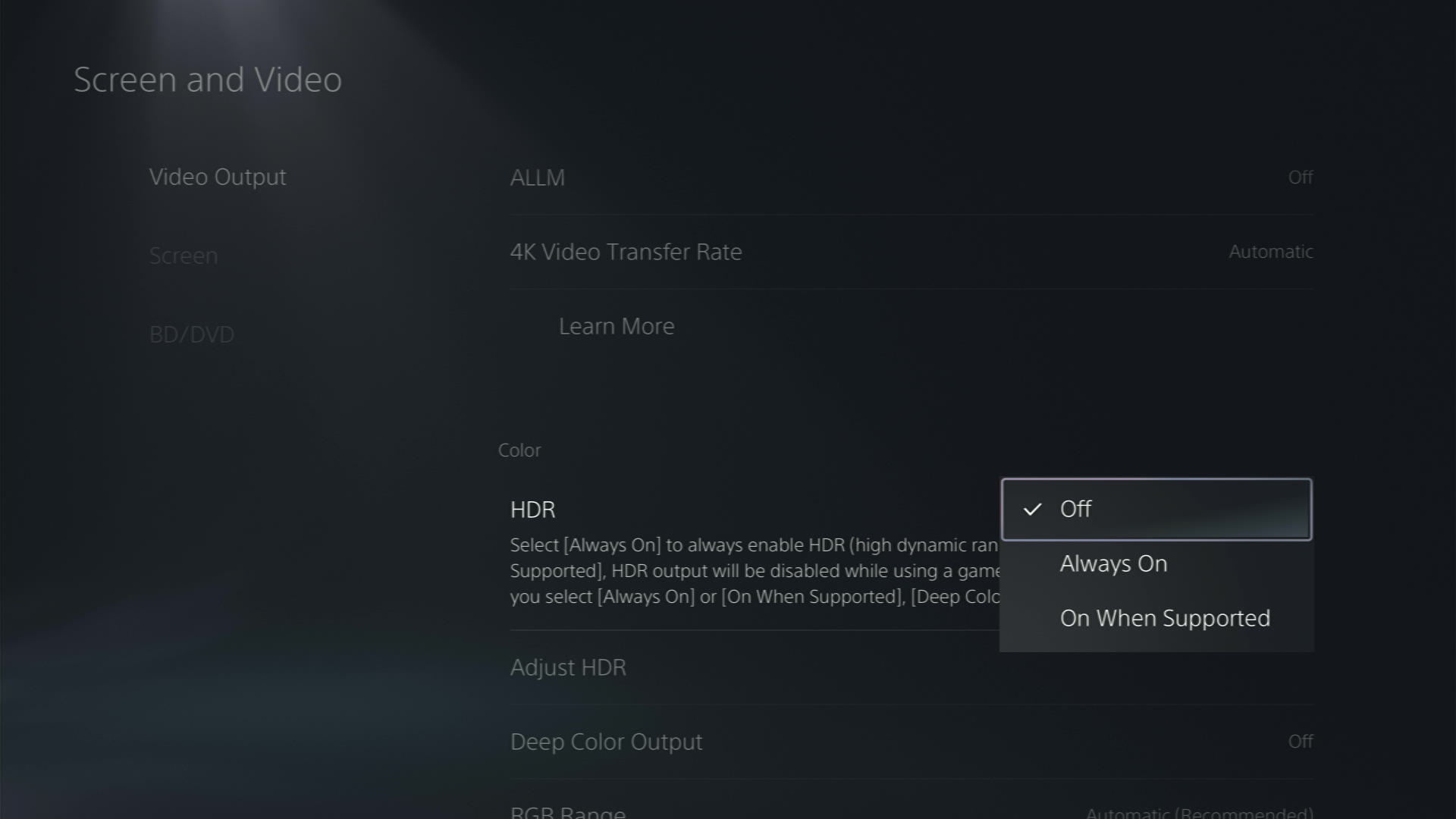
And if you are still facing a PS5 screen glitch, then continue to the next solution.
Also Read: PS5 Error CE-10005-6
Solution 4: PS5 Black Screen Flash? Lower Resolution
Incorrect resolution settings can also contribute to the PS5 screen flickering issue. Some users have resolved this problem by reducing the console’s resolution. You might want to consider giving it a try as well.
- Go to PS5 Settings
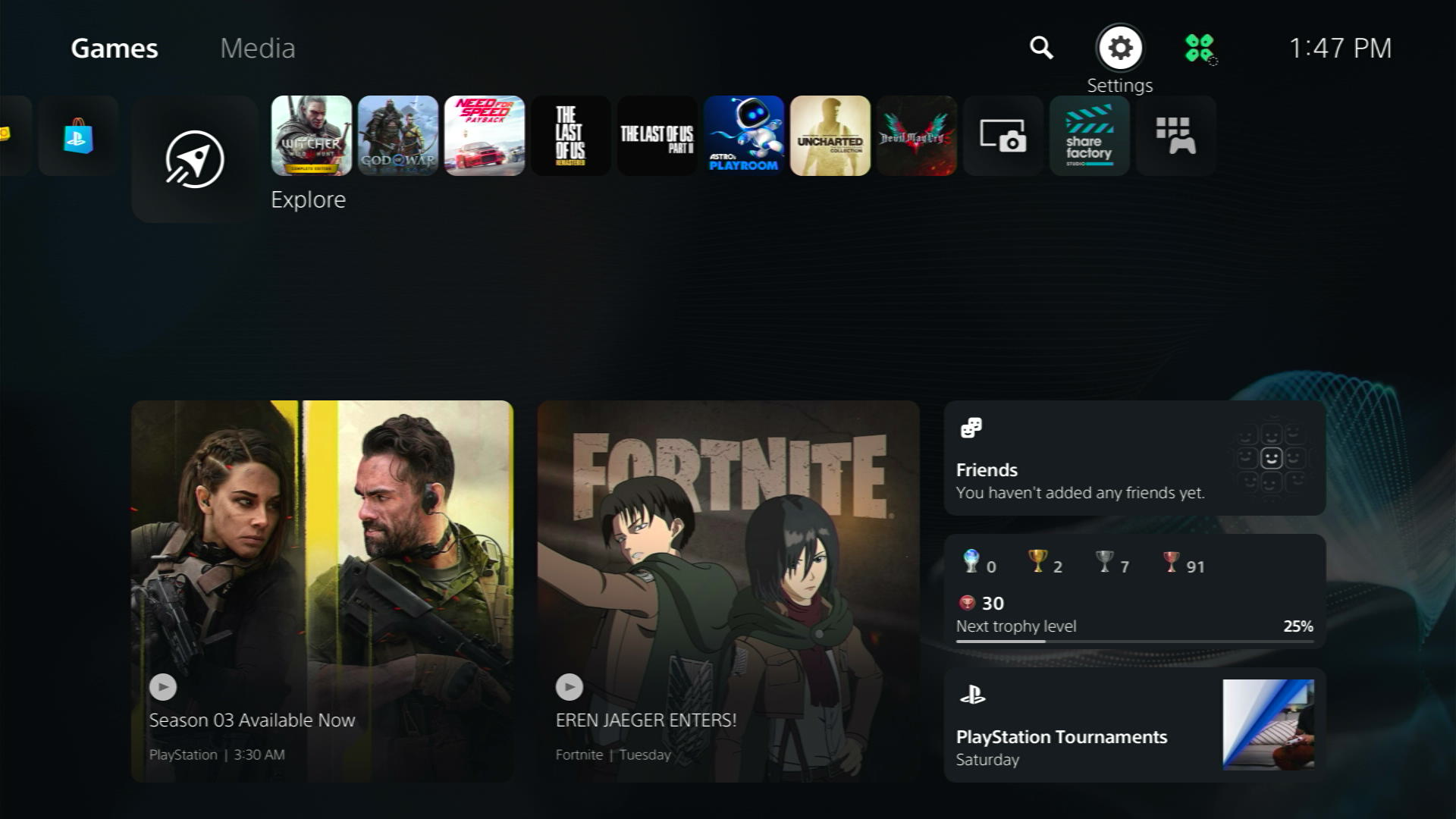
- Select Screen and Video
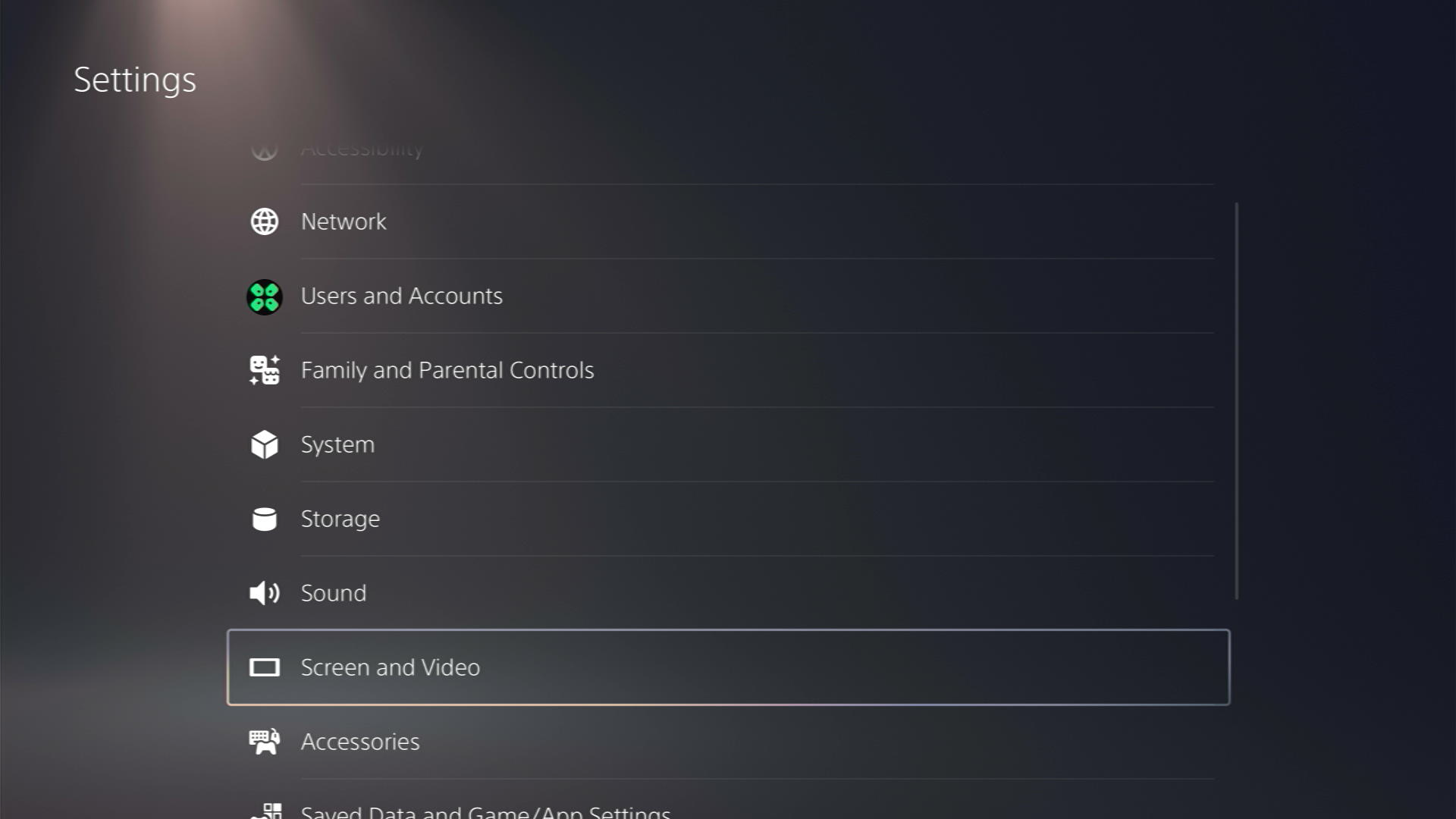
- On the left tab select Video Output and then go to Resolution
- Now select a lower resolution of your own choice
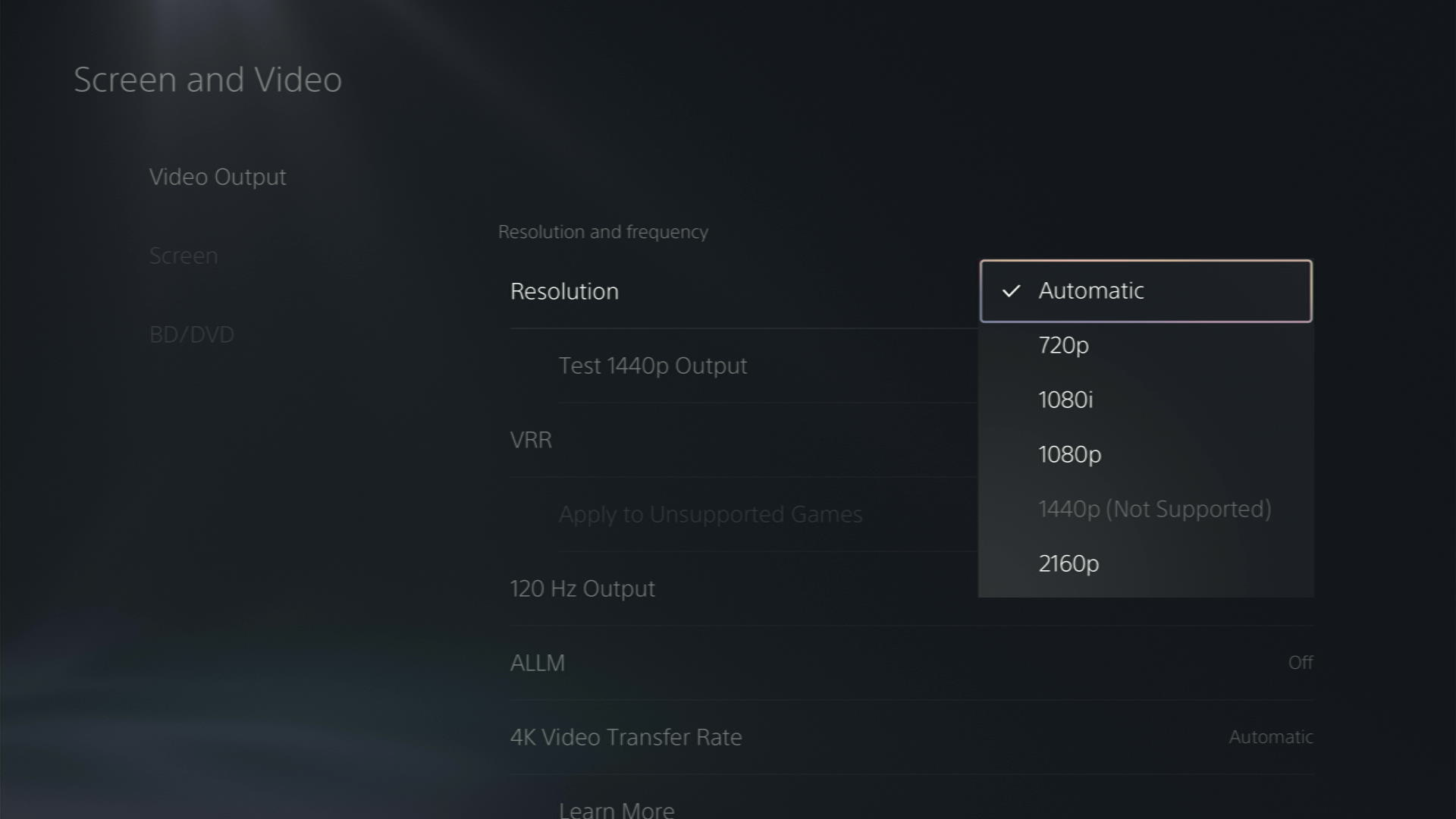
Additional Tip: In the same Video Output settings, you can also try changing the RGB range to either Full or Limited for the best fix for PS5 flickering pixels
Also Read: How To Fix the Blinking Blue Light on PS5
Solution 5: Update Your TV Firmware to Fix PS5 Flickering Samsung TV
Updating your TV software can help you fix PS5 flickering on Samsung TV as sometimes the TV’s manufacturer makes changes to their firmware as soon as some new gaming device launches such as PS5. Here is what you need to do:
- Visit the website of your TV manufacturer as it depends on the TV model you have.
- Update the Firmware of your TV by clicking on the following link:
- Or you can visit their nearest franchise
- The website/franchise will let you know how to update your TV firmware.
Solution 6: Update Your PS5 Firmware
Sony releases new updates regularly to remain up-to-date with upcoming bugs and issues users face either while playing games or some random bugs.
It’s highly recommended to have updated PS5 firmware. You can enable automatic updates and check for them manually as well.
There are 2 ways to update PS5 firmware:
- Through USB
This way you would need to download the update over the internet into a USB which is an inconvenient way than PlayStation updating itself. - Through Internet
PlayStation searches for an update itself downloads it, and installs it for you.
By default, automatic updates are enabled, and in case you are not sure, here’s how you can check if there’s a new update available and how to enable automatic updates on PS5 too using PS5 UI.
NOTE: Make sure the PS5 is connected to the internet.
- From the PS5 homepage, access Settings from the gear icon in the top right corner.
- Go to System
- Click on System Software from the left menu and choose the second option: System Software Update and Settings
- From the 2 options, select Update Using Internet.
- Now, wait for the system to check for updates and if it’s updating don’t try to turn off your PS5. In this case, the PS5 was already up-to-date.
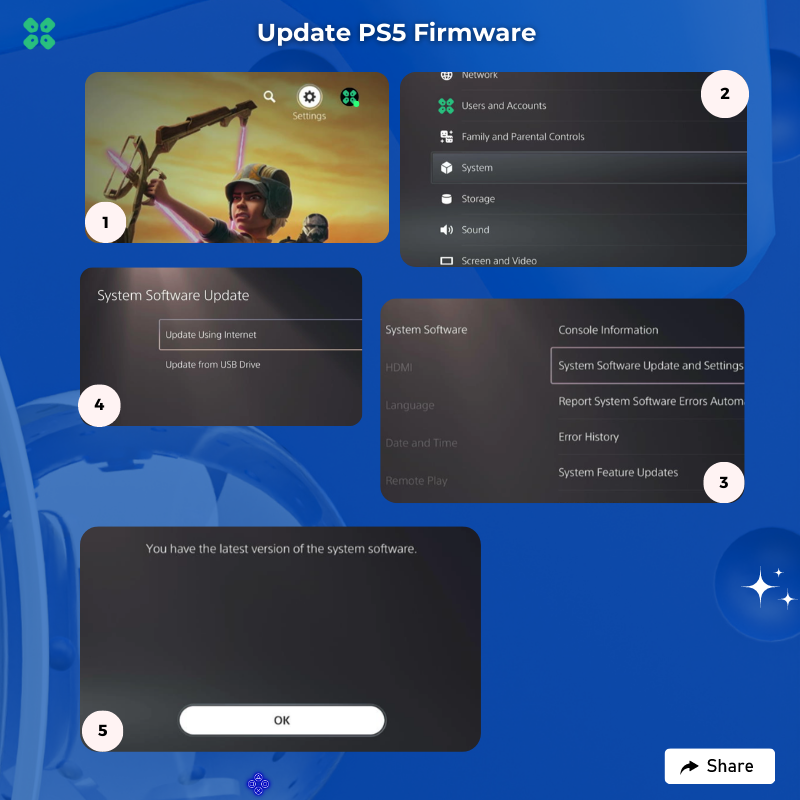
Your PS5 should be with its latest update by now.
And if you want a video guide, here’s a quick video to update your PS5:
Solution 7: Contact PS5 Support
If none of the above solutions work for you then there might be a chance that your PS5 has issues.
You can visit the PlayStation Official Website to get it repaired and choose the relevant issue which in your case would be according to Screen Flickering.

Make sure you tell all the solutions you have applied to your console and let them know the issue you are facing is due to Screen flickering. This will help the support agent to identify the main reason for this error. They should reply to you ideally within 24 hours, and if you don’t get any reply within
Final Words
PS5 screen flickering issue is usually related to the graphics settings or graphics hardware like your TV screen. You can always tweak the settings to make a difference which can certainly help you resolve the PS5 flickering black screen.