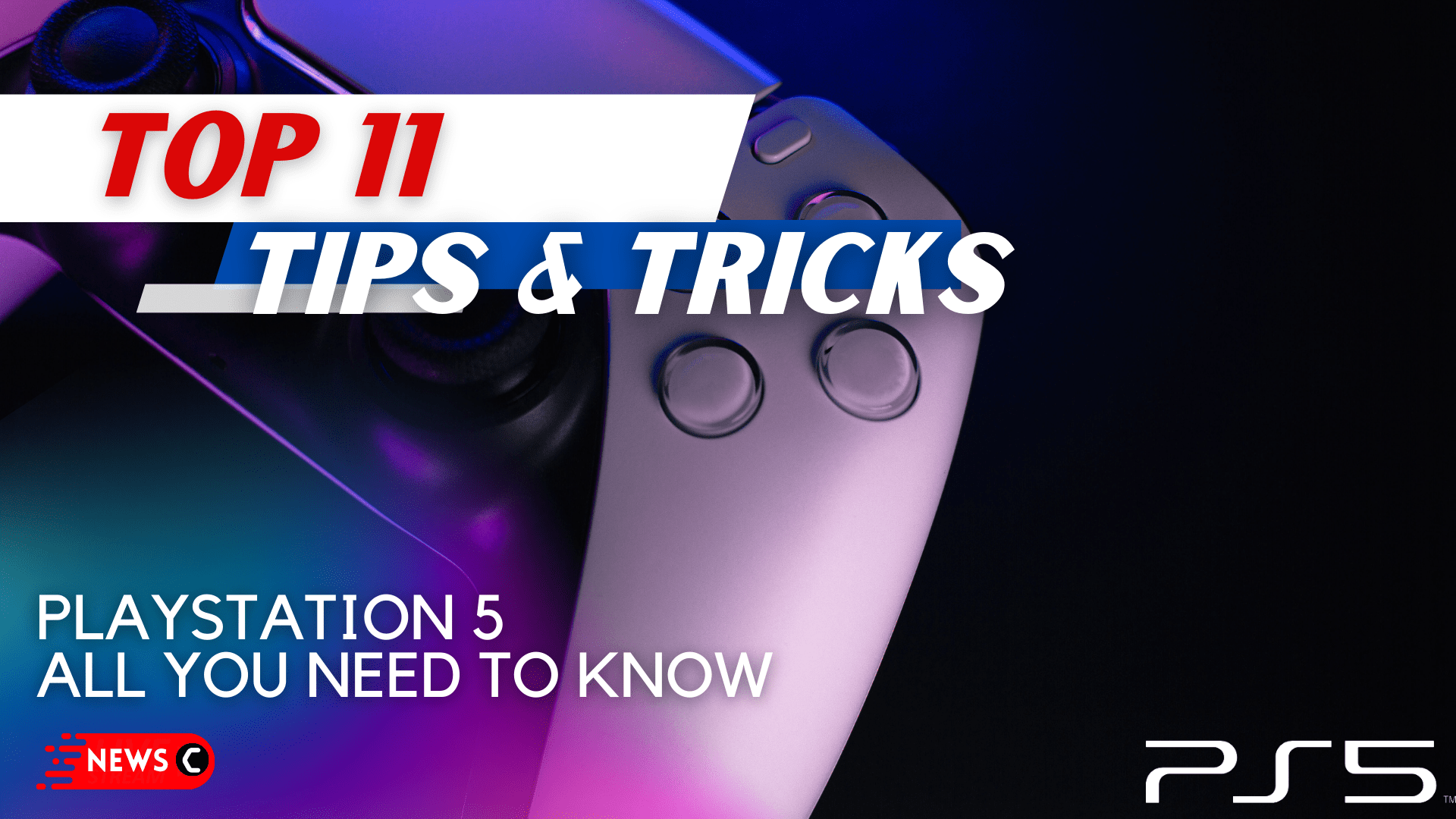Hey, PlayStation 5 owners!
Got an awesome new PS5, but want to make the most of it?
When you get a new PlayStation 5, you should also invest some time in learning all about the device.
Read more: Next PS5 restock is Friday: Stores to FINALLY score a PlayStation 5!
Even casual gamers can appreciate and use a few of the tricks presented in this article to enhance their user experience.
Here is the list of a Few Tips and Tricks for PS5!
1. Shortcut for Home on PS5
Usually, if you press the PlayStation button it flies you to the control centre. A long press of the PlayStation button will take you to the home screen.
Read more: PS5 Controller Blinking Blue Light
You might have noticed that the PS4 takes you to a quick menu by doing the same. Both are opposite and must be taken note of.

2. Trophy Mini Videos
Trophies have come with a cool change in PS5, which are videos. It will display a video of you earning the trophy moments before you actually achieved it. To customize the display of it you can follow these steps:
- Hop on to settings
- Select the Capture and Broadcast option
- Further, go down to trophies
Read more: How To Fix PS5 Error Code WS-117224-7(PSN 2-step verification)?
From there you can either toggle the button off or set the duration of its display between 15 or 30 seconds.
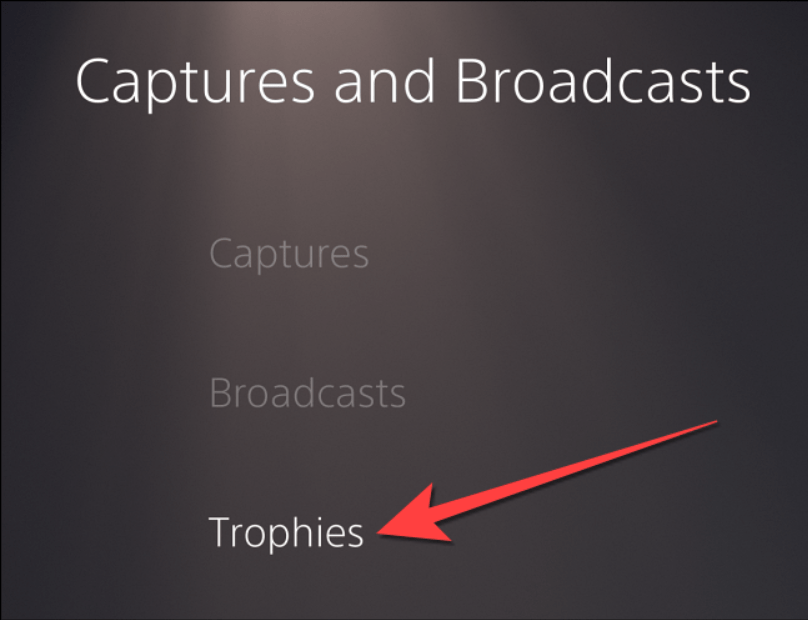
3. Screen glitching in PS5
The problem that has arisen in PS PRO with a 4K TV is that the screen goes out and black for a while and comes back. This annoying problem has a solution that hopefully might work for you.
Read more: How To Get Over PS5 Bricked? [5 Easy Steps]
- Head to your settings
- Go down to screen and video
- Further, go to video output
- Try minimizing the video transfer rate to -1 and -2
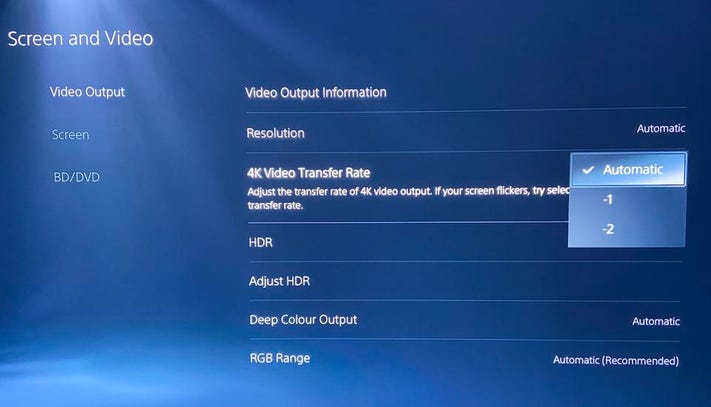
4. Prevent PS5 From Overheating
Did you just experience PS5 Overheating? PS5 is too hot?
You will see a message on your screen which will tell you that your PS5 is overheating.
When you are playing on your PS5, it normally heats up but you should keep the temperature in check. Main Issues to this problem can include putting the PS5 in a closed area or too much dust on the inside of the PS5.
You can cool down your PS5 with the following tips given by Sony:
- Place the console at least 10 cm (4 inches) away from a wall surface.
- Do not place it on a carpet or rug with long fibers.
- Do not place in a narrow or cramped space.
Read more: PS5 Overheating Issue?
Or, you can BUY This High-Speed Charging Dock with an Efficient Air Suction PS5 Cooling Fan.
Not only this will cool your PS5 but charge your PS5 controllers as well. It comes with a Charging Dock Station and it can also hold up to 12 Games as well.
![PS5 Stand with Suction Cooling Fan and Dual Controller Charger Station [AMAZON]](https://www.thecpuguide.com/wp-content/uploads/2021/08/PS5-Stand-with-Suction-Cooling-Fan-and-Dual-Controller-Charger-Station-AMAZON.jpg)
5. Cleanup your PS5
Playstation has made it shockingly easy to clean and maintain the system for longer durability.
Read more: How To Fix PS5 Error Code WS-116328-1(Please Install the Latest System Software)?
You can easily take off the white side panel on both sides. Easy cleaning of fans and dust catches has been an incredible relief for PS5 users.

6. Typing via D-PAD
Using a joystick to type even a word was an inconvenience. The PS5 controller brings a d-pad that works analogously to a touchpad.
Read more: How To Fix PS5 Error Code (WS-116449-5, WS-116483-3, WS-116521-6)? Unable to Connect to the Server?
You can hover over the panel to type. There are various other ways among which include using smartphone typing and many more.
7. Refrain Spoilers
Do you hate spoilers as well? This trick is for you then!
Exploring for yourself can give an ultimate satisfaction. You can now easily stop receiving spoilers in the form of a screenshot from your friends. You can quickly toggle the spoiler warning off via the following simple steps.
Read more: EASY Ways To Fix PS5 Error Code NP-102946-2, NP-102947-3
- From Home Screen go to settings
- Select the menu of saved data and game app settings
- Adjust your spoiler warning privacy accordingly
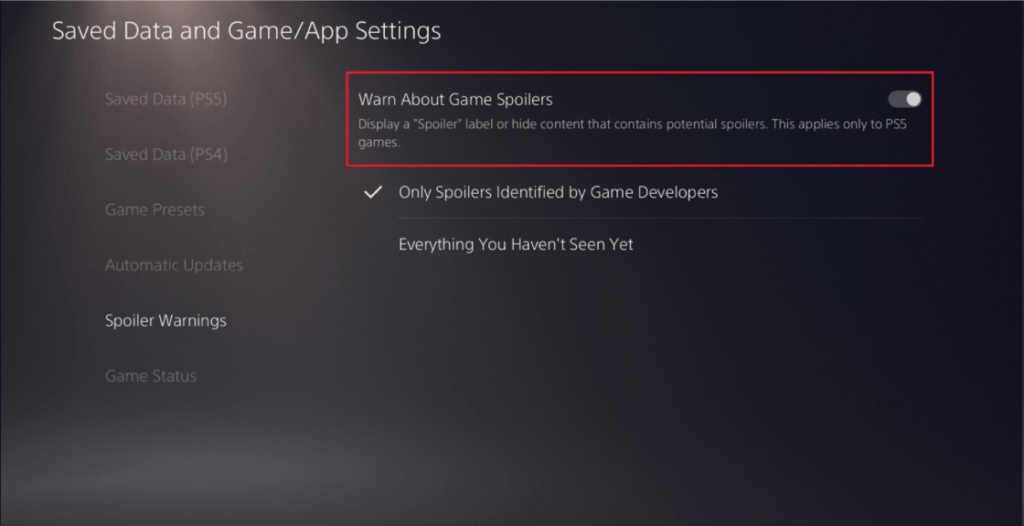
8. Control PS5 via smartphone
Playstation app has now become a central feature of PS5 for operating and managing your whole experience even when you are away from the console.
Read more: How To Fix PS5 Error Code CE-107857-8? Best Guide
For the PS5, the Playstation app has been upgraded, advancing its reach to control more and more just through your daily used mobile phone. You can download, purchase and upgrade your games, manage storage and even launch a game only if your PS5 is in standby mode.

9. Adjust the default difficulty
PS5 players experience various games of different themes and sorts.
I doubt that gen Z would not set the difficulty level to the highest but still for new gamers out there, you can set the settings to various difficulty levels according to your ease.
Read more: FIXED: PS5 Error Code CE-112069-9 (Data Transfer Via Network)
Gradually you can definitely upgrade.
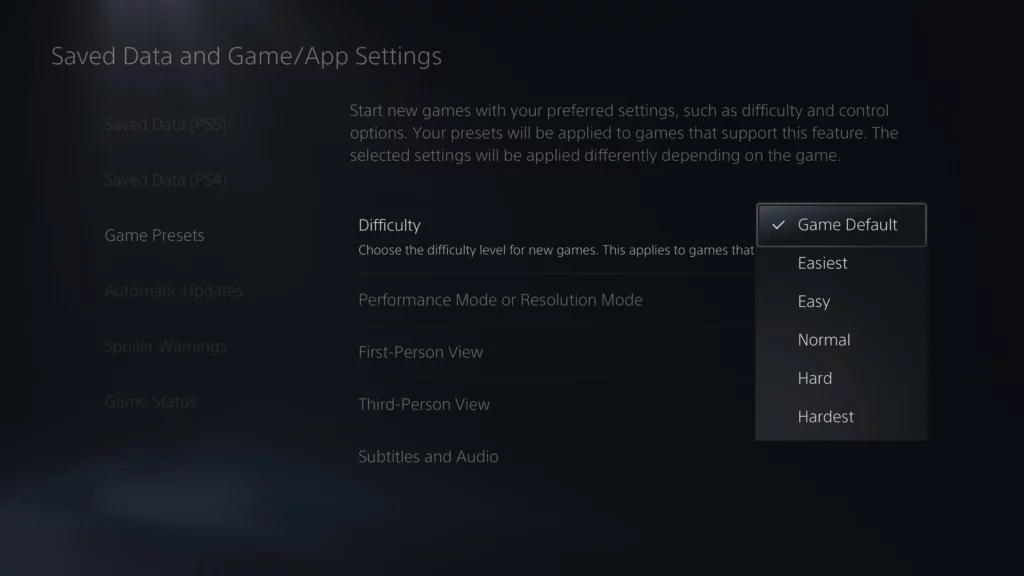
10. Saving Battery by Adjusting Controller Timer
If we talk about the default settings, the dual sense controller is not set to turn off. To save battery and solve the issue of you being lazy enough, you can now set a timer for it.
Read more: FIX: PS5 Error Code CE-107649-7 In 5 Easy Ways
- Select Settings from the Home Screen
- Go to System and select Power Saving
- Adjust the Controller time to 10 minutes, 30 minutes, or 60 minutes whichever suits you.
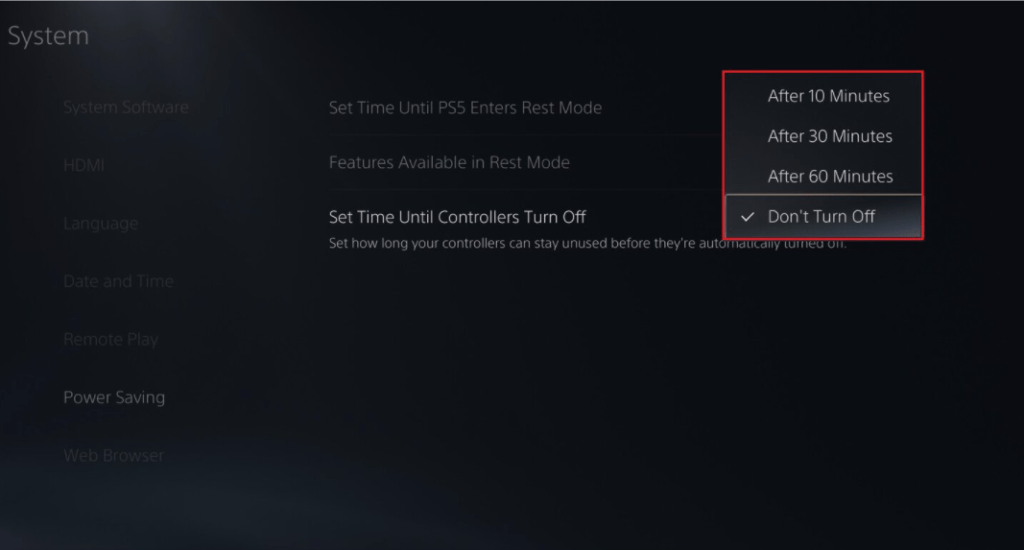
11. Use 3D Audio Effect
The PS5 is already a highly immersive experience, but 3D Audio takes it one step further.
You need to use headphones or earbuds to take advantage of it, so plug headphones into your controller and you should hear the difference immediately. However, you can influence how 3D Audio sounds by calibrating it via:
Read more: How To Fix PS5 Error Code CE-110538-8? Failed to Read Blu-ray Disc?
- Settings
- Sound
- Audio Output.
- Beneath the option to Enable 3D Audio, choose Adjust 3D Audio Profile and pick the one that sounds best to you from the five levels available.
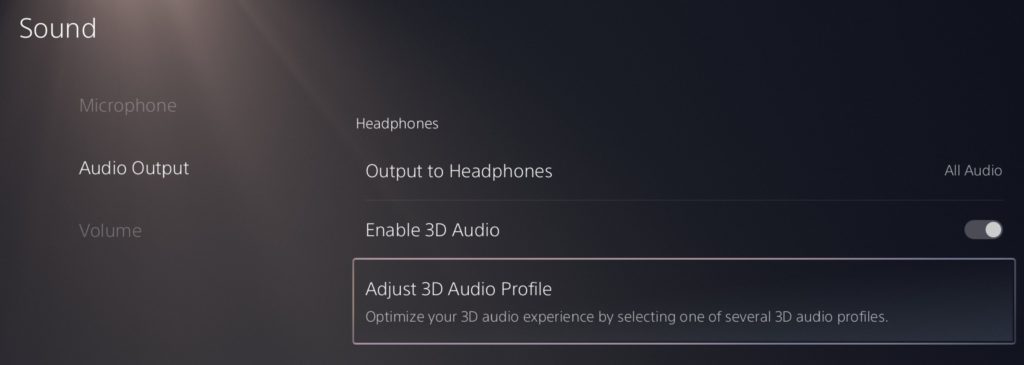
I hope you learned some new Tips and Tricks from this article. Do let me know in the comment section.