If you have encountered someone on Discord who is violating the community guidelines or behaving inappropriately, you may want to report them.
Reporting a user on Discord is a simple process that helps to ensure a safe and respectful environment for all users.
In this guide, we will walk you through the steps for reporting someone on Discord, whether you are using a desktop computer or an iOS device such as an iPhone or iPad. By following these steps, you can help to keep the Discord community a safe and enjoyable place for everyone.
What happens if I report someone on discord?
If your report violates the discord guidelines then that user account and IP address will be banned.
How to report someone on Discord for being under 13?
You can report an underage meaning under 13, by simply sending an email to abuse@discordapp.com.
Also Read: Discord Features You might Don’t Know About
If The Message Violates Discord Guidelines
So sometimes if the users of the entire server are violating or performing an illegal activity then you should check first the community guidelines before reporting the issue to the moderator.
These are some activities that are not tolerated in Discord:
- Violating IP rights
- Spam messages
- Sharing child pornography
- Harassment
- Threatening another user
- Promoting suicide or self-harm
- Distributing virus
- Sharing pics of animal cruelty
So, if the violation falls in the above-mentioned then do report it else if you are the moderator of the server you can block them yourself and won’t be able to join the server until you allow them.
Reporting On Discord Desktop/PC
For this, you have to turn on your Developer Mode. You can simply do this by following these steps:
- Launch Discord on your PC and log in
- At the bottom of the window click the Settings icon
- On the left panel click Appearance and scroll down and toggle on Developer Mode
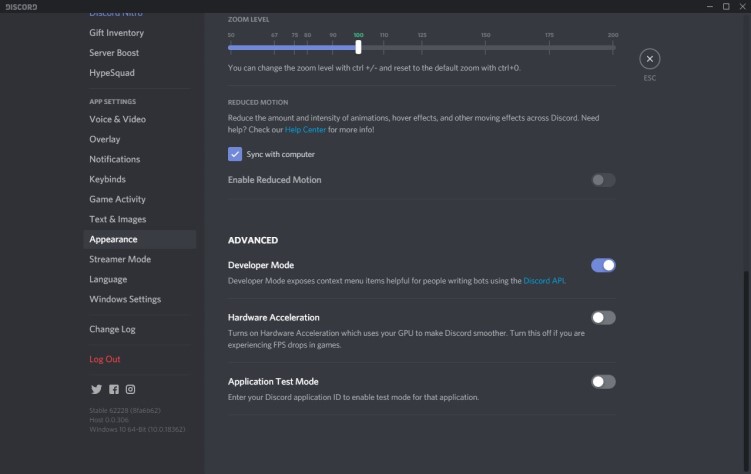
- Now Right-click on the Username you want to report
- Select Copy ID so if the username changes but the ID will remain the same and paste it into someplace where you can access it easily
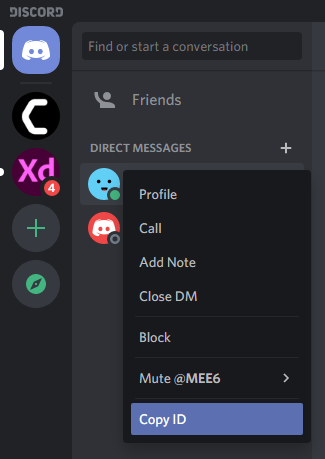
- And if let’s say you want to report a message which is inappropriate just click on that specific message
- Click the three dots and then select Copy Link and paste it where you pasted the previous ID.
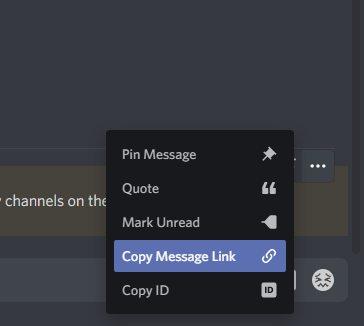
- Now you have to send the report to the Discord Trust and Safety Team.
- Enter your Email address and in the Description, box paste the Two IDs
- Tell them which rule was broken and you can send the proof in the form of screenshots through Attachments.
- Lastly, click Submit and your report will be sent to the Discord team
The Discord team will soon reply to you by sending an email.
Also Read: Discord Nitro Free
How to Report Someone on Discord [iOS]
To report a user on Discord from an iOS device such as an iPhone or iPad, simply follow the prompts. This process is generally easier than on a desktop computer, where you may need to input specific identification codes.
Note: You can only report an existing message. If the message is deleted, you can’t report it anymore
- Open the Discord app on your iPhone. Then, tap on the profile icon in the lower right-hand corner.
- Locate and select “Appearance”
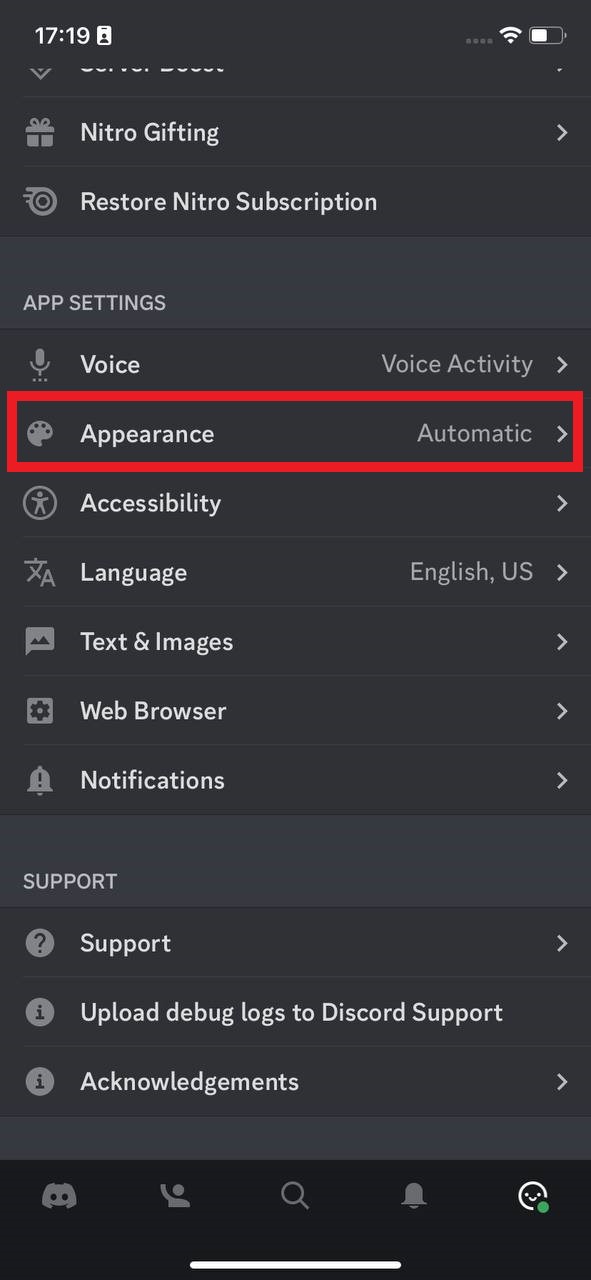
- Now turn ON Developer Mode
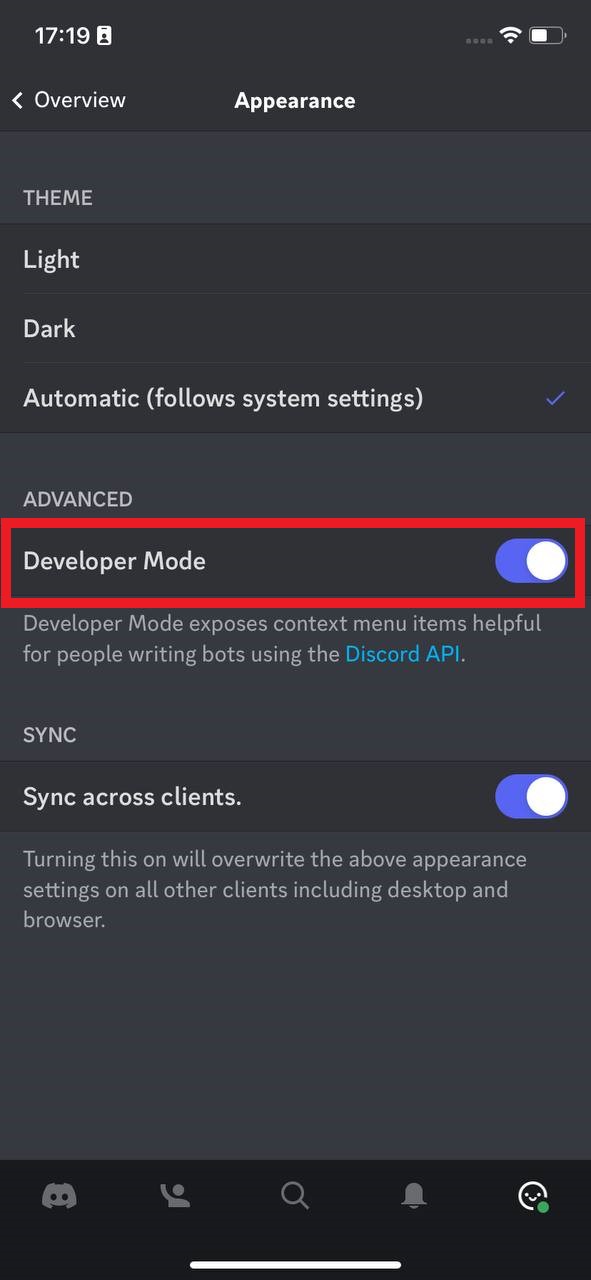
- Don’t forget to paste the first ID somewhere so that you can copy it later. The second ID you copy will overwrite it if you don’t paste it somewhere first. For example, you can use the Notes app on your iPhone
- Now open their profile, tap on the three-dot icon on the top right corner, and choose Copy ID from the options
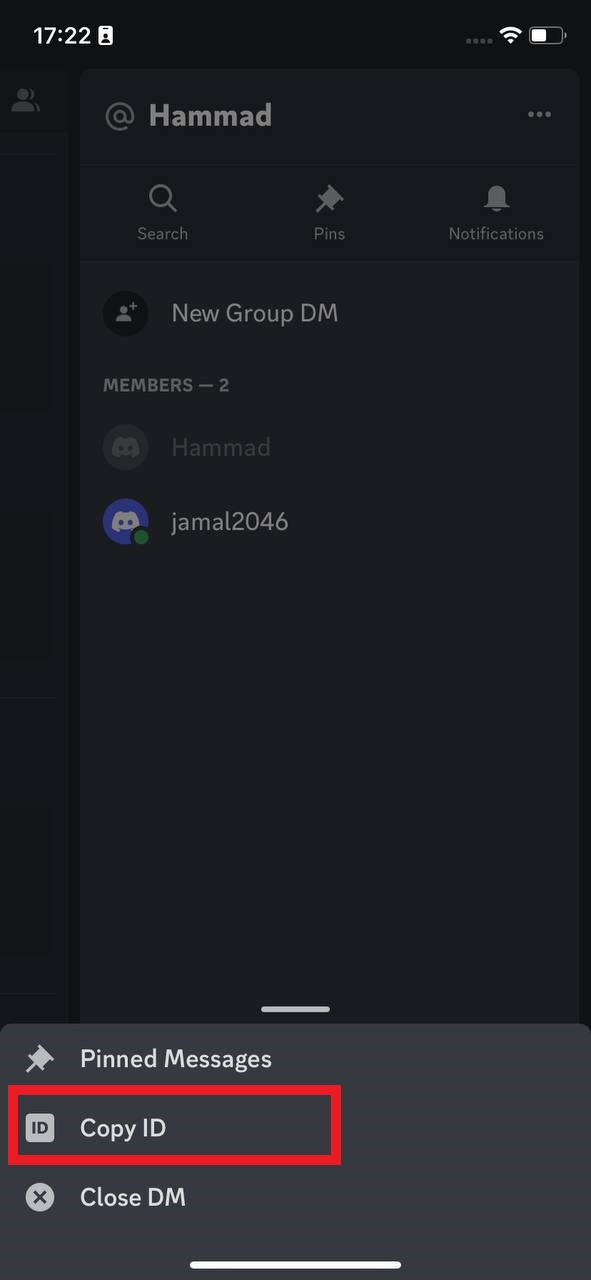
- Locate the message you want to report, tap and hold, and then select Copy Message Link
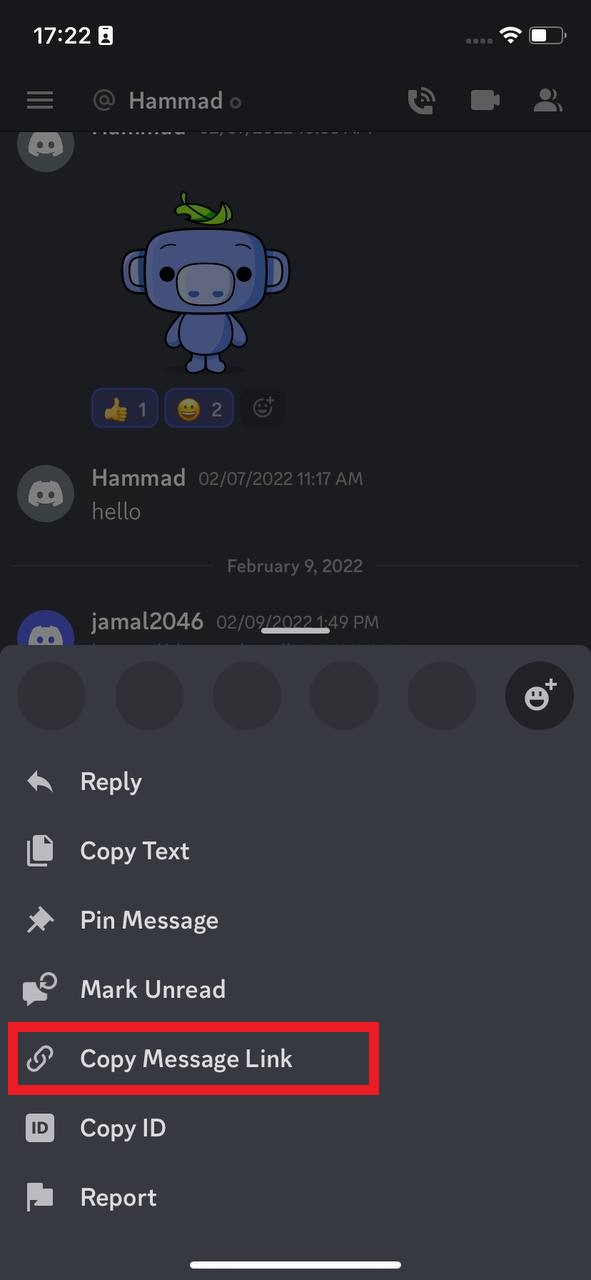
- Go to the Discord Trust & Safety Center and file your report so the Discord team can evaluate it
Also Read: Discord screen share audio not working
How to Report Someone on Discord [Android]?
To activate developer mode:
- Go to User Settings
- Click on Behavior
- Toggle developer mode
To copy the User’s ID, click on the user name/id, and on the new page, find Copy ID at the bottom.
To copy Message-ID, long press on the message, and the sliding menu will open with the option to Copy ID.
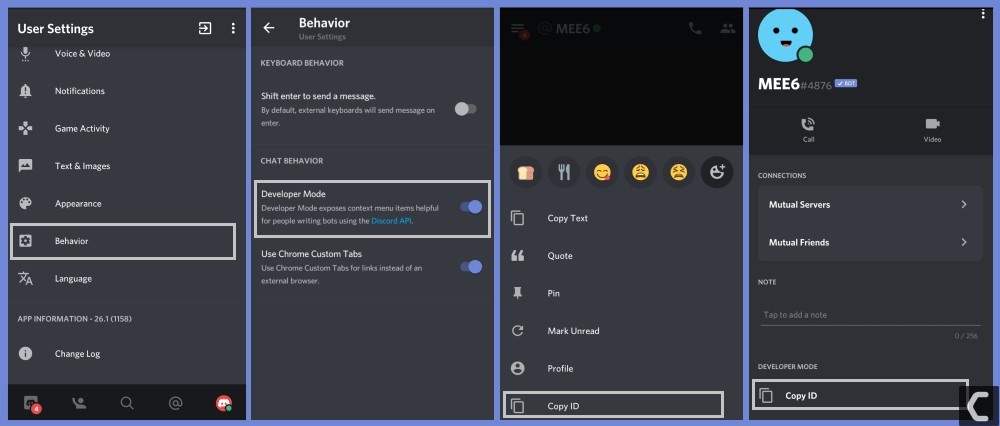
Then Finally, go to Discord Trust and Safety Team and report the user while you justify your stance properly.
So, this is all from reporting a Discord user and if you got any questions just let us know in the comments section below.

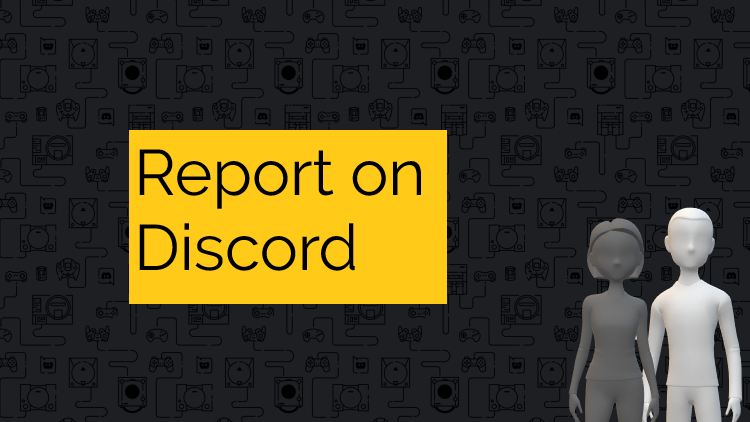






Android now also haves built in report option.
Android now also haves built in report option.