Xbox is yet another platform where you might face almost all the Roblox Error Codes of PC with the same warnings and meanings. The Xbox error code 116 on Roblox is yet another error that will appear due to restrictions set in a customized account.
Whenever the users try to go into the game on Roblox via Xbox, they are facing an error of 116. This error occurs on Xbox One, Xbox One S, and X. This error may indicate the following warnings:
You are unable to see content other people make because of how your account is set up
OR
Unable to Join
Your Xbox account settings prevent you from playing user-generated content. You can change this in your Xbox Settings or on Xbox.com
Error Code:116
Roblox Shared Content Denied or Shared Content Denied Xbox are the two most common indications of the error code 116 Roblox.
To fix the ‘Xbox Roblox shared content denied’ or the Roblox Error Code 116, we have written this step-by-step guide for you. In this article, we will also explain the meaning of Roblox Error Code 116 on Xbox One so you can understand why it is caused in the first place.
What Causes the Roblox Error Code 116 on Xbox One?
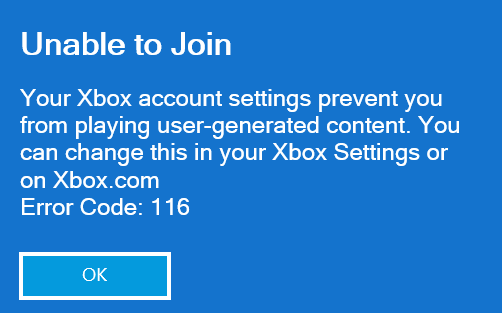
Roblox Error Code 116 on Xbox occurs when the game requires access to both online multiplayer and user-created content.
This error occurs in child accounts. If you are using a family account on Xbox because these accounts have limited permissions, some settings may require adjustments to provide access to games in the Roblox application.
How to Fix Roblox Error Code 116 on the Xbox One App?
To fix the error you need to change a series of settings with your account’s communication and multiplayer and with Game Content.
To fix this error code 116 simply follow the solution step by step to solve your problem.
Here’s what you need to do:
- Press the Xbox home button to open the side menu.
- Use your controller to move down to select the Settings icon and press the A button to open it.
- Then select All Settings and press the A button again.
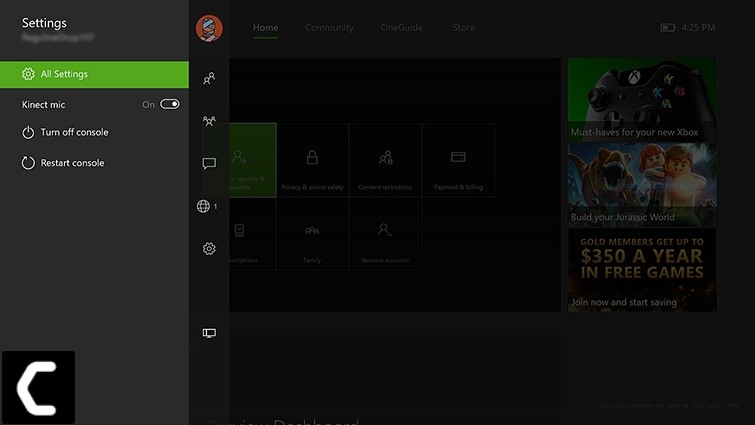
- Left Click to select the account in the left side menu.
- Then go to Privacy & online safety, and press the A button again.
- Select Xbox Live Privacy, then scroll down to view details and settings and press the A button again.
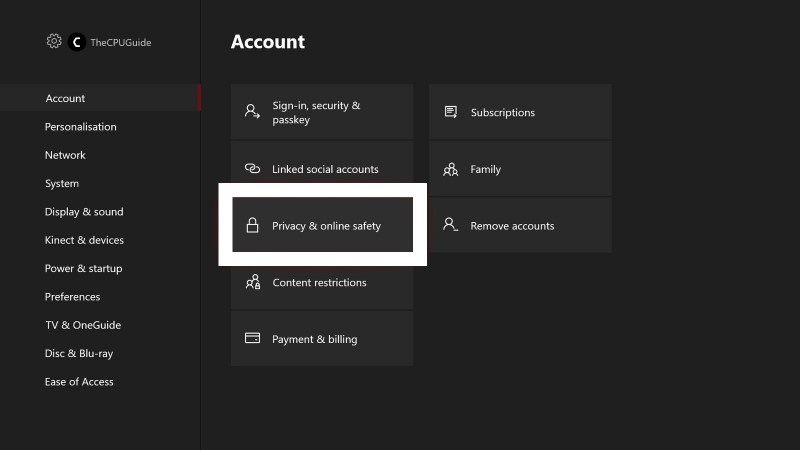
- On the next screen, scroll down and enter the game content menu.
- Next, use the left thumb to select. Go to “You can see and share content“.
- Now, change the menu from Block to EveryBody.
- Force close and reopen the Roblox application.
Now, you should be able to play the game without seeing xbox roblox shared content denied error.
Conclusion
The above step-by-step solution will solve shared content denied roblox Roblox error code 116 on Xbox easily. We also explained some of the reasons why Xbox Error Code 116 appears. Hopefully, your query has been answered and now you can seamlessly play Roblox on Xbox without any restrictions. To know more about the Roblox error 116 on Xbox, hit the comment below to let us know.

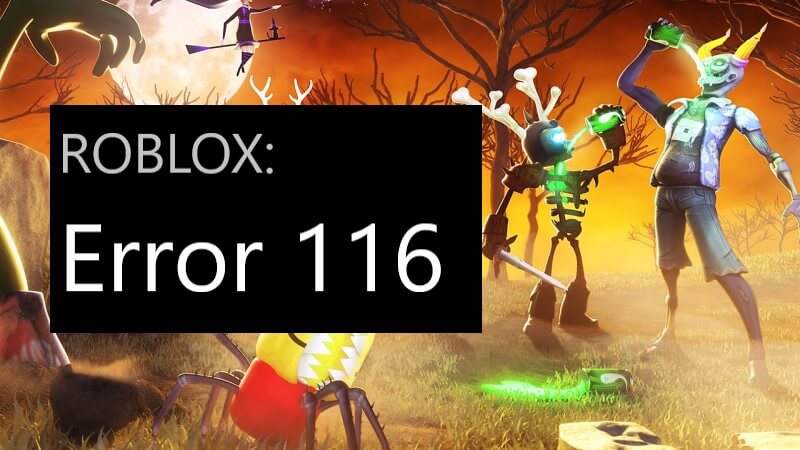






worked.
worked.