Many of the Lost Ark players start complaining about getting Server Authentication Failed Error 10010.
This error usually comes when the players are:
- Trying to connect to the server
- In the queue.
One of the players also shares his story of getting errors.
Some players get kicked out in the middle of the game and they start getting Server Authentication Failed Error 10010.
This error getting players super madddddd.
Don’t worry about it!
The CPU Guide brings you the best working solution to solve Server Authentication Failed Error 10010.
Special Lost Ark Tracks – FOR YOU
Solution 1: Check the Server Status
Before trying anything, it is recommended to check the server status of Lost Ark.
If the servers are down then this is the main cause behind the Lost Ark Server Authentication Failed Error 10010 or any other error popping up.
To confirm the server status you can go to the Lost Ark -Twitter page where they update the player about the upcoming maintenance or any technical issue in the server.
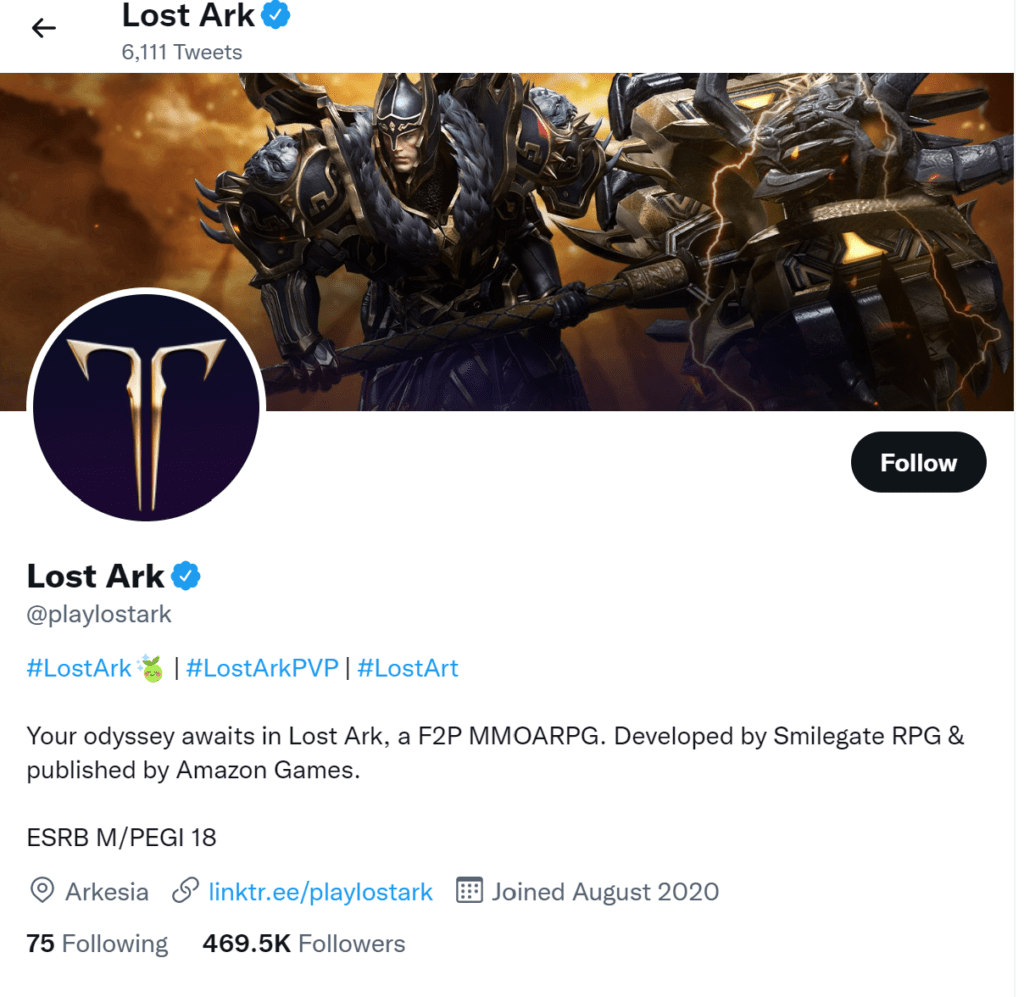
Read More: FIXED: Valorant Error Code 39? Server unresponsive?
Solution 2: Restart the Game & PC
Whenever you encounter Server Authentication Failed Error 10010 or any game bug, you should restart the game.
Restarting the game will eliminate any temporary error which is occurring due to the old cookies and cache or the system’s other software is clashing with your gaming software.
All of these errors will be eradicated after a simple restart of the PC or any other device you use.
After restarting the game & PC it’s good to update your platform OS to achieve a better gaming experience.
Read More: DOTA 2 Won’t Launch/Stuck on Loading Screen? Here Are 7 Best Fixes
Solution 3: Keep your PC Updated
Sometimes your outdated PC is the main cause of the Outdated Wi-Fi Drivers on Windows 11/10.
Outdated drivers in your PC or your current Windows version cannot support the new connectivity parameter of your internet.
As you update your Windows, all the drivers are updated too and this will fix the Server Authentication Failed Error 10010.
So, here is how you can do update your PC:
- Click on the Windows icon

- Click on the Settings icon
- A new window will pop up
- Select Windows Update from the left menu

- The new window will pop up
- Then click on Check for updates

- If there is any update, it will start updating the PC

- After the updating is done check if the “Server Authentication Failed Error 10010” is fixed or not.
If Updating your system didn’t work out with Lost Ark Server Authentication Failed Error 10010, then try closing unwanted programs.
Solution 4: Close Unwanted Programs on Windows 11/10
If the above solution didn’t work, then closing unwanted programs will help you to eliminate the Lost Ark Server Authentication Failed Error 10010.
If there are too many programs running in the background that is using too much internet/RAM/Disk and causing the “Server Authentication Failed Error 10010”.
So, let’s close unwanted programs:
- Press Ctrl + Shift + ESC keys to open Task Manager
- Now check which program is using more Network
- Right-click on that program and select End task

- And check if the “Lost Ark Server Authentication Failed Error 10010” is solved or not.
If you are still unable to summon someone in your world then it’s time to verify your game file to check if you have any corrupted files.
Solution 5: Verify the Game Files to Fix Server Authentication Failed Error 10010
Sometimes the game file will get corrupted or get deleted which eventually causes Server Authentication Failed Error 10010 issue.
Verify Game File in Steam (Client software)
Follow the steps to verify the game file on steam software:
- Launch the Steam Software
- Now login in the steam
- Navigate to the library
- Select the game and right-click on the game
- Now select properties
- Now click on the “Local file” Option
- A further menu will open
- Click on the “Verify Integrity of the Game Cache“
- Now the software is starting to verify the files and this will take some time.
Video Guide: How to Verify Integrity of Game Files on Steam
Solution 6: Check Antivirus Software
Sometimes the third-party antivirus you installed is preventing you to play Lost Ark.
So you need to disable the antivirus for a few minutes to check if the antivirus is preventing Lost Ark to load properly.
In order, to disable the antivirus follow the step below :
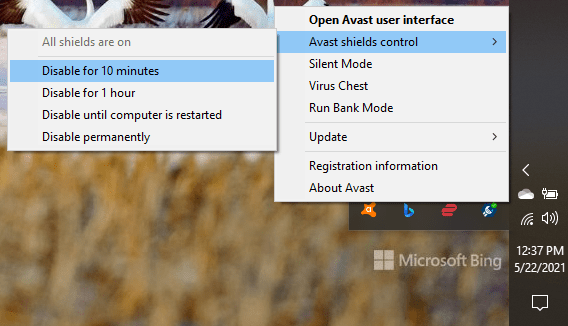
- Select the arrow button on the taskbar a Small menu will open.
- Then click left on the Avast antivirus icon.
- The setting menu will open and select ” Avast shield control “
- In a further menu, you will select the “ 10 minutes option“
- Now restart the game.
Switch to better anti-virus if the antivirus is causing the Lost Ark Server Authentication Failed Error 10010.
Read More: How to Stop “Antimalware Service Executable” from Using CPU Resources on Windows 11?
Solution 7: Switch To Better Antivirus
If the above solution indicates that your antivirus is causing Lost Ark Server Authentication Failed Error 10010 then it’s time to change the antivirus.
The CPU Guide brings you the best-discounted deals on Top Tier Antivirus.
I am listing down some Best Anti-Virus with Exclusive discounted offers for The CPU Guide readers.
Hope all of the solutions help you to solve Lost Ark Server Authentication Failed Error 10010.
If you have any queries or suggestions feel free to share your experience with us in the comments section down below or you can reach us on our social handles.
FAQ
How do I fix error 10010 in Lost Ark?
1. Check the Server Status
2. Restart the Game & PC
3. Keep your PC Updated
4. Close Unwanted programs
5. Verify the Game Files


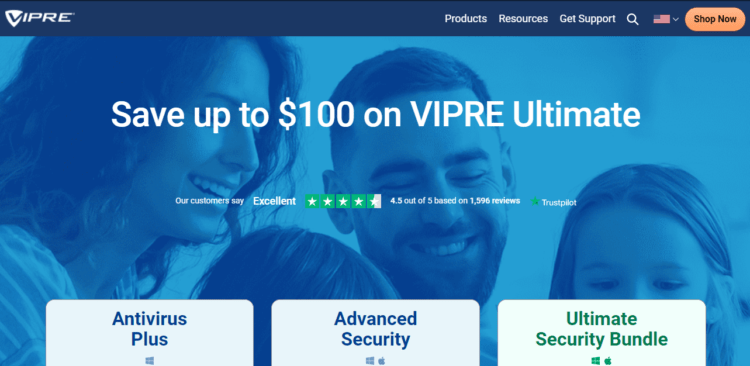
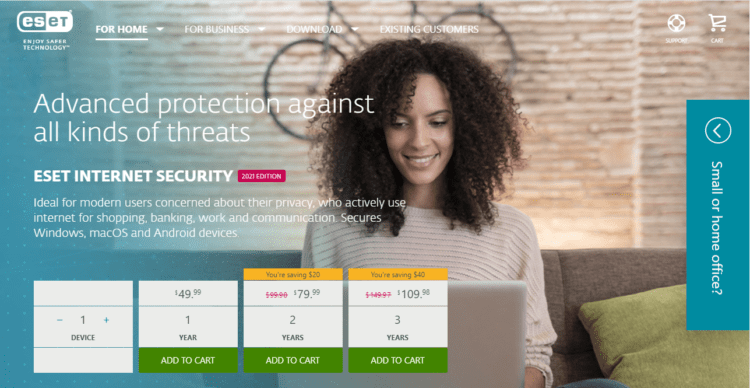
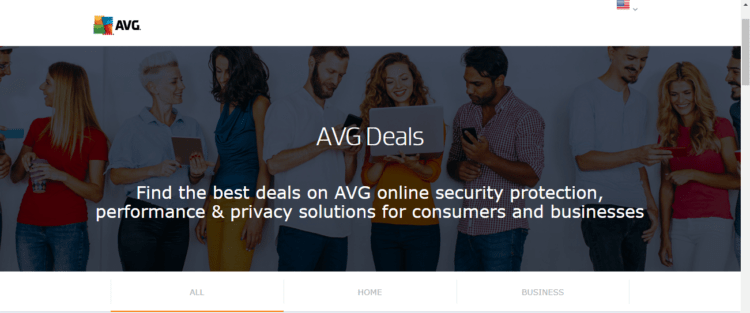
![[Solved] Elden Ring Easy Anti Cheat Launch Error 30005](https://www.thecpuguide.com/wp-content/uploads/2021/08/Screenshot-2021-08-24-124811-e1629791340991.png)





