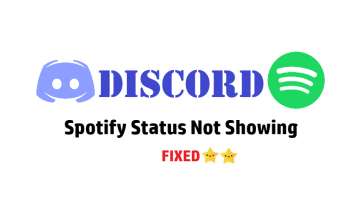Are you facing an error with Spotify not Showing on Discord?
Spotify is one of the most popular music services in the world. With Spotify, users are allowed to listen to countless songs and music. They can create their own library of songs and share them with other users.
You can then add them to your favorites and listen to them whenever you want. It has millions of users worldwide.
However, Spotify may not be available in every area and this could also be one reason for Spotify not Showing on Discord
How do I get Spotify to show on Discord?
You can show Spotify on Discord in three simple steps:
- Go to the gear icon in the bottom left of your Discord Home Page.
- Under User Settings, Go to Connections and Select Spotify Logo
- Finally, log in to Spotify and allow discord to authenticate and connect with your Spotify account.
This is how you can simply connect your Spotify and enjoy.
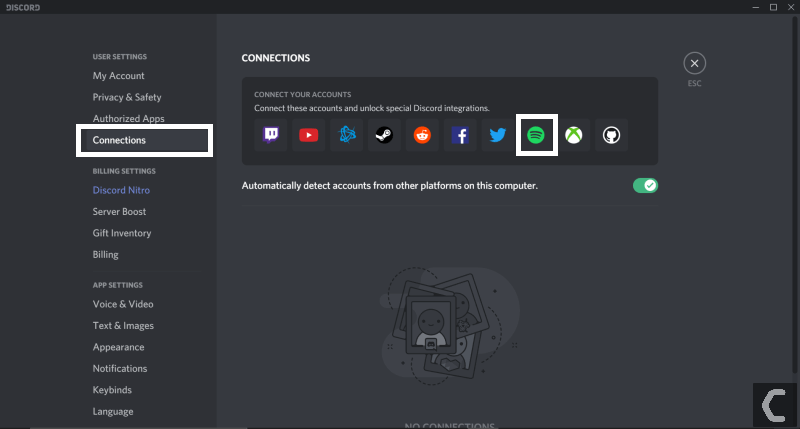
How do I show Spotify on Discord iOS? Device Broadcast status Spotify iOS?
Showing Spotify on your Discord status is easy and can be on a desktop or on iOS.
Follow the steps below to show Listening to Spotify on Discord:
- Open Discord on your PC, Chromebook, or Macbook.
- Select the gear at the bottom of Discord to open the Discord user settings.
- Now select Connections.
- Select Spotify.
This will open Spotify in the browser where you need to grant Discord access to your Spotify account.
How to show Spotify on Discord Mobile?
Many users have reported about Sportify Error on a mobile phone, some of the users facing Spotify not showing on discord on iPhone and some of them are facing issues on Spotify not showing on discord mobile.
To fix this issue on both devices follows the given steps below:
- Open Discord on your iPhone or Android phone.
- Select the 3 horizontal lines in the top left to open the menu.
- Now select your Discord profile image in the bottom right of Discord to open the Discord user settings.
- Select Connections.
- Select Spotify.
This will open Spotify in the browser where you need to grant Discord access to your Spotify account.
How to Fix Spotify Not Showing On Discord?
To fix Spotify not Showing on Discord you can try this quick fix that works really well:
- Remove Spotify from Discord Connections
- Now, Log out of Discord and Log out of Spotify as well
- Clear browser cache/passwords
- Log back into Discord and Spotify
- Finally, try Connecting Spotify through Chrome
Your device broadcast status Spotify on the discord depending on the type of activity you currently have. For example, if you’re using Spotify, Discord will show your status as playing on Spotify.
Unfortunately, many users have encountered an issue where Discord does not display Spotify status.
In the article, you can find some of the possible reasons why you may have this problem. We will also explain what you can do to solve Spotify Not Showing On Discord problem. So, without wasting any more time, let’s get started!
Solution 1: How to Reinstall Spotify on Discord to Fix Spotify not Showing on Discord
Reinstalling gives the app a new lease of life. It fixes many common issues you may experience including Spotify not Showing on Discord.
Here’s what you need to do:
- Close Spotify.
- Go to the Control Panel.
- Click Programs and Features.
- Select Spotify in the list and click uninstall.
- Follow the instructions on the screen.
- Download and install Spotify.
Reinstall Spotify on Discord to Fix Spotify not Showing on Discord Windows 10
- Exit Spotify.
- Go to the Start, then Settings.
- Click Apps, then find Spotify.
- Click Uninstall.
- Download and install Spotify from the Microsoft Store.
Uninstall Discord to fix device broadcast status Spotify
Close Discord in the system and make sure all Discord processes are terminated.
Delete the 2 following folders:
- “%AppData%/Discord”
- “%LocalAppData%/Discord”
- Press Windows button + R, and enter
Type %appdata% in the Run window and hit enter
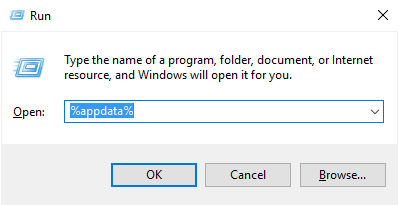
Then %localappdata% in the Run window and hit enter
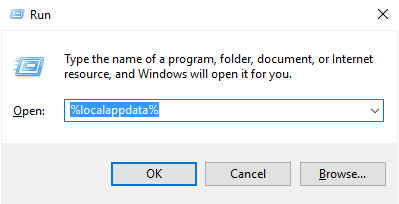
- Then find the “Discord” folder in both of those windows, and delete it.
- Restart your system.
- Reinstall via Windows Download
Moving on to solution 2 to fix Spotify not Showing on Discord.
Solution 2 Clear Browsing Cache & Passwords to Fix Device Broadcast status Spotify Not Showing
- This has helped many users solve Spotify not Showing Discord Mobile
- All they had to do was remove the Spotify accounts from the Discord Connection settings. Then, they had to log out of both Discord and Spotify.
- Now, go ahead and clear all your browser cache and passwords.
Make sure you run both Discard and Spotify as an admin. Log in to both of these accounts. Now, go back to the connection settings and reconnect the Spotify with the discord. Try to use Discord on your browser for this process.
Clear Spotify Cache to fix Spotify not Showing Discord Mobile:
- Clear your cache
- Click in the top-right corner of the desktop app and select Settings.
- Scroll down and click SHOW ADVANCED SETTINGS.
- Scroll down to Offline songs storage to see where your cache is stored.
- Go to that folder on your computer.
- Select and delete all the files in that folder.
Clear Discord Cache to fix device broadcast status Spotify not showing:
Click the Start button, type “%appdata%”, Open the folder.
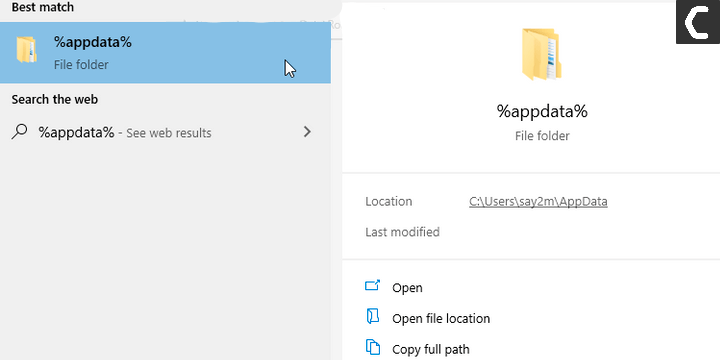
Go to the Discord folder, then find the Cache folder. Delete all the files you see inside.
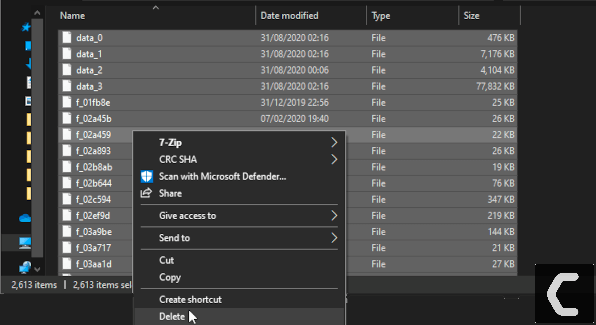
If the above solution didn’t work then move on to the next solution to fix Spotify not Showing on Discord
Solution 3: How to Make Sure you have Enabled Disord Status?
Most users like to disable their status. For various reasons, they may disable the status of the currently playing program or game. In addition, players who set their status to offline or similar will not display the correct status.
- First, go to Discord’s settings
- Check whether the show status settings are enabled.
- Ensure that Discord is detecting Spotify.
- Sometimes, you may have to manually detect software or game before you can show it as your status.
- Make sure that your status is set to online.
Solution 4: Setup Discord Connection Settings
If the above solution didn’t fix Spotify not Showing on Discord then
You may not have connected Discord to your Spotify account. If you have not done, simply follow the steps below:
- Go to the Discord application, Now go to the bottom right corner click on your profile.
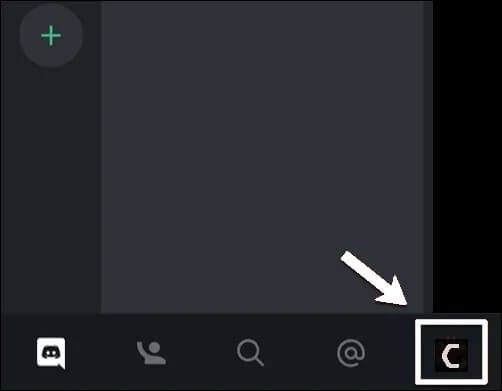
- Click on Connections
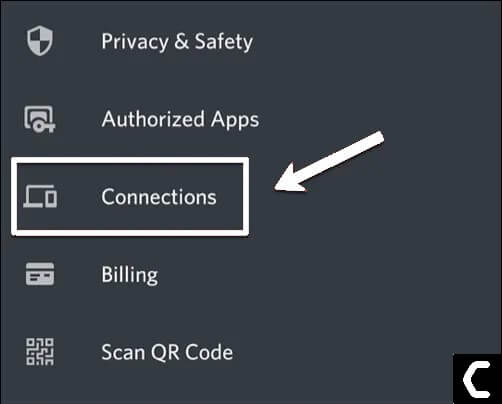
- Click ADD and the top right corner
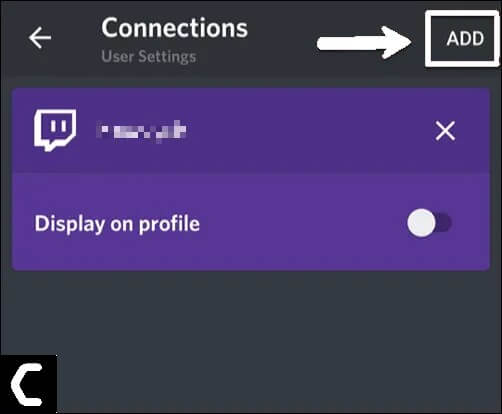
To connect your accounts choose Spotify.
- Scroll down and click on AGREE
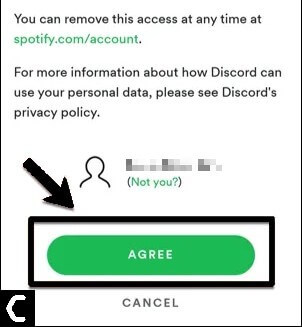
- Now Click on the top left corner on the X icon.
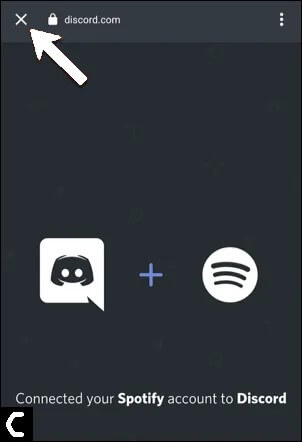
- Now your Spotify is connected with discord.
- Enable Display Spotify as your status button
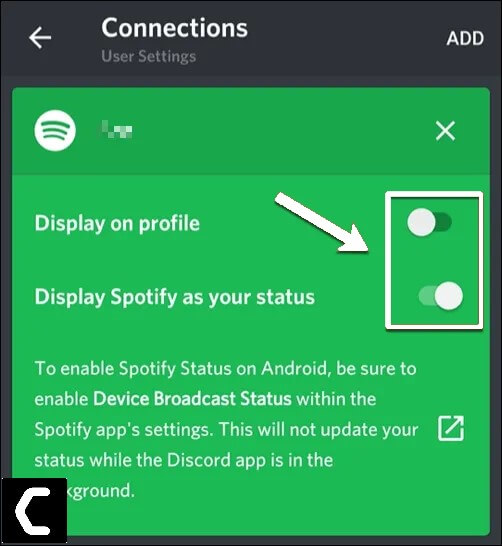
To Enable Spotify Status on Android, be sure to enable Device Broadcast Status within the Spotify app settings
- Go to the top right corner Click on the setting gear icon
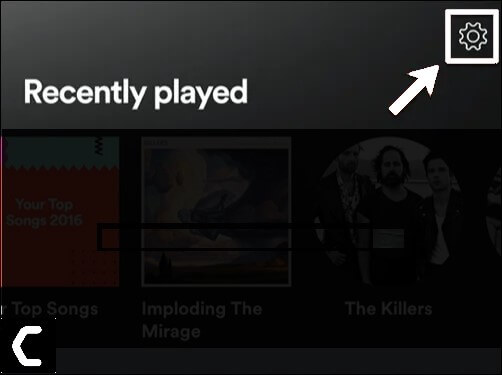
- In the Spotify Settings menu, scroll down and Enable Device Broadcast Status option.
- This will be shared the data about your currently playing music with Discord and other apps in the background
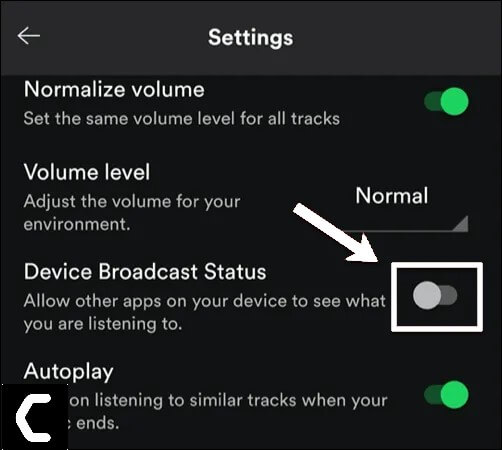
- If you want to remove the connection between Discord and Spotify at any time, tap the cross in the upper right corner of the Spotify connection window in the Connections menu of the Discord app.
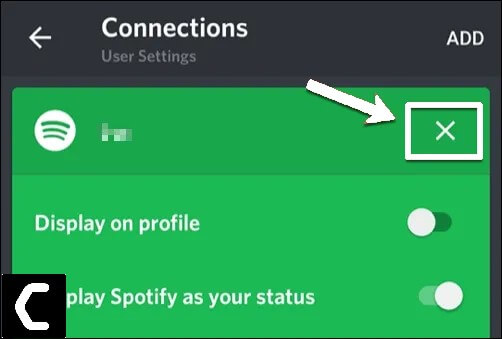
- In the “Disconnect Spotify” box, click “Disconnect” to delete and remove the connection.
- You also need to do this in the Spotify account settings to completely unlink the two accounts.
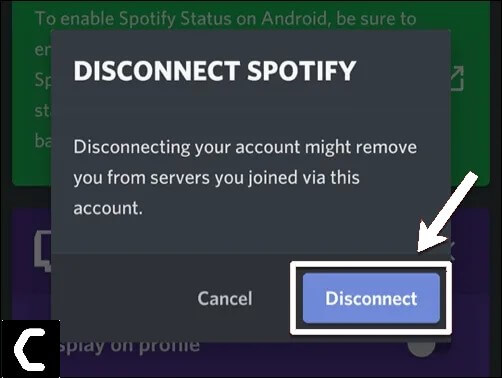
Conclusion
The above easiest solution is to fix Spotify not showing on Discord mobile.
Follow each and every one of these steps. you should be able to easily troubleshoot and resolve the device broadcast status Spotify. if you want to know more about Spotify or discord hit the comment below to let us know.
FAQs
Why won’t Spotify show as my status on discord?
So you need to link it to Discord through settings.