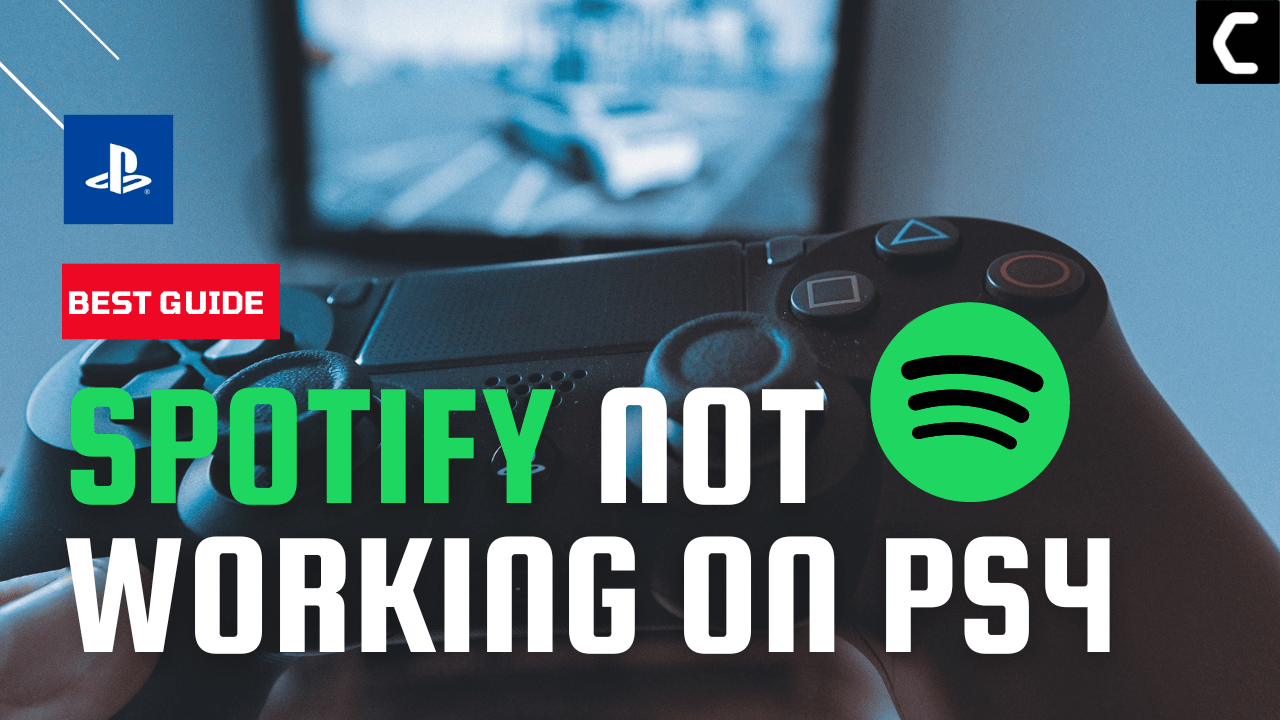PS4 has made it easier to switch from long gaming sessions to listening to favorite songs on Spotify
But
Tried to launch Spotify directly on your PS4 and Spotify didn’t work.
If that’s the case then you don’t need to worry much!
As other users have also faced the same issue and reported it on Reddit.
So, we have some 9 easy solutions for you in the guide below to overcome Spotify Not Working on PS4.
5 Reasons To Spotify Not Working on PS4
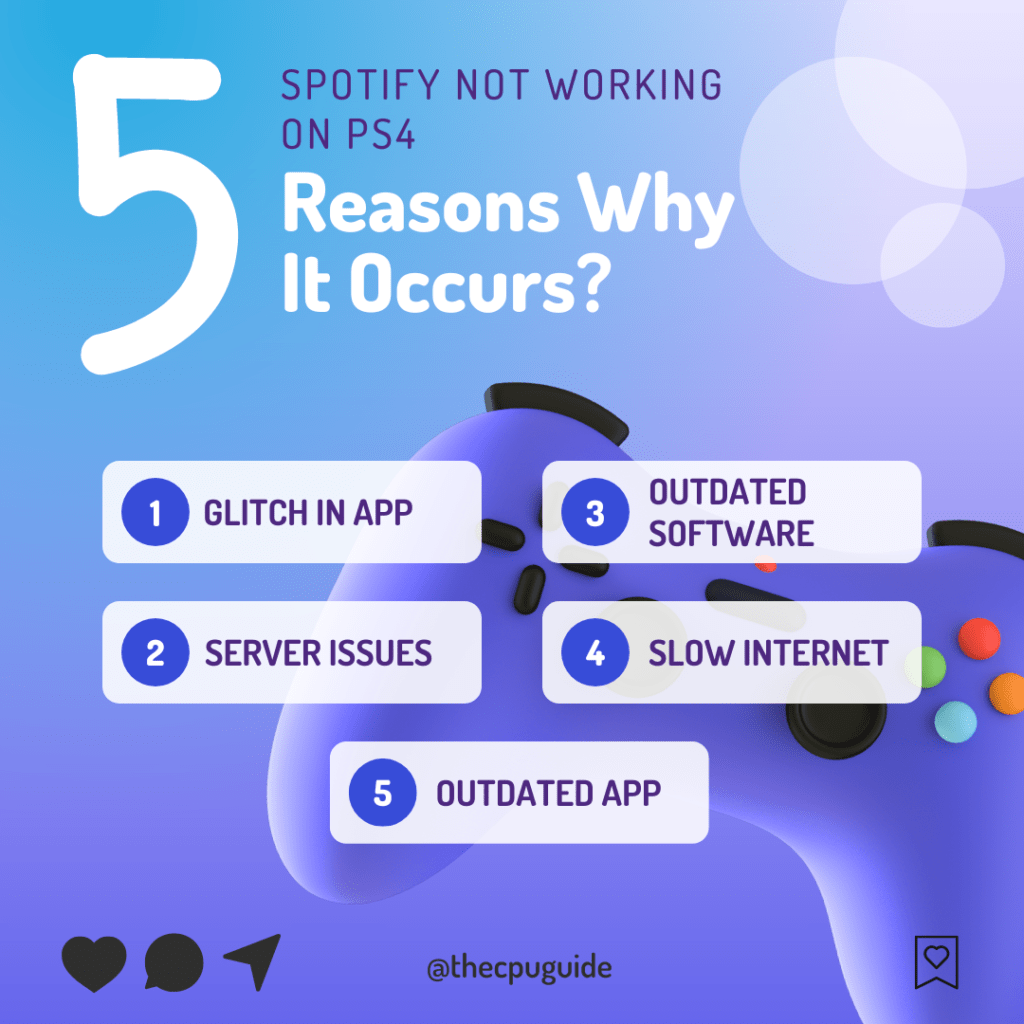
Solution 1: Checking The External Hard Drive
If you are trying to launch Spotify from an external hard drive and Spotify Not loading on PS4 this means you have to repair your hard drive due to malfunctioning.
Mostly it occurs after the PS4 has recognized and approved your external hard drive.
If your external hard drive is making a clicking/grinding noise, then it’s not that serious.
You just need to check for bad sectors and remove them from them.
Here’s a complete video guide on how to remove bad sectors.
If you are still facing Spotify Not Working on PS4, then continue to the next solution.
PS5 vs PS4: All you need to know
Solution 2: Rebuild Database On PS4
PS4 database rebuild organizes your hard drive to make it easier and quicker for the system to access your files.
This can help in faster data loading, reduce ‘game freezing’, and boost the frame rates which in return will help you fix Spotify Not loading on PS4.
Just follow the steps below:
- Turn off your PS4
- Hold the Power button down until you hear two quick beeps. This will alert you that you have entered Safe Mode
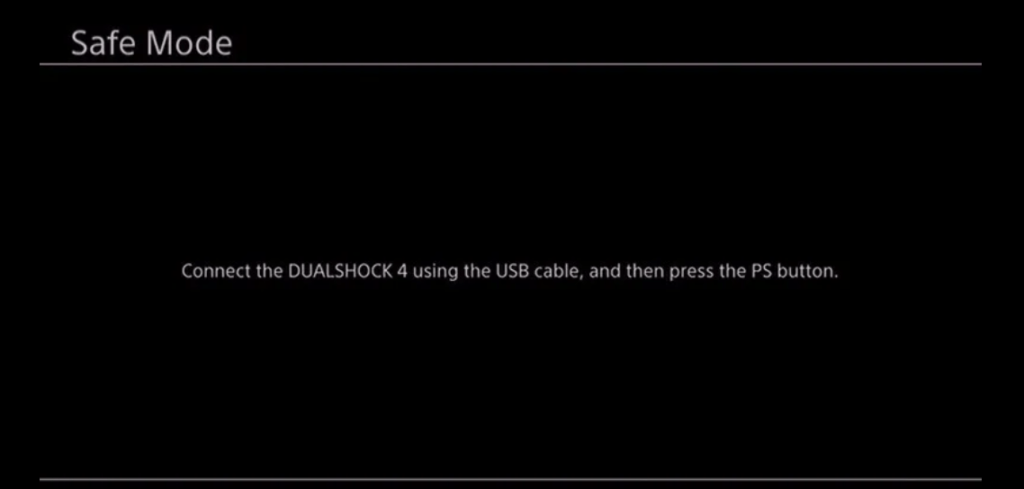
- Connect your DualShock 4 controller to the USB-A slot in the front of the PS4
- Scroll down in the menu and select, Rebuild Database
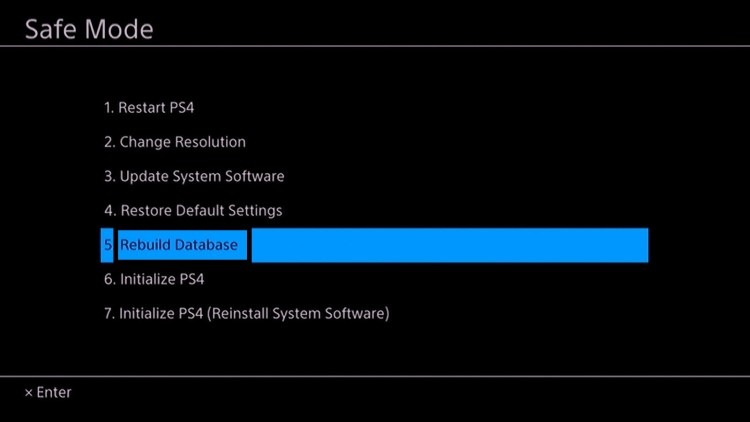
Wait for the process to complete and launch the game to see if you get to fix Spotify Not Working on PS4.
Also Read: PS4 Error Code SU-30625-6
And if didn’t then continue to the next one.
Solution 3: Power Cycle Your PS4
Refreshing the system can be an effective way to fix Spotify Not Working On PS4.
Check out the best Tips: PS4 Won’t Turn On?
Here’s how you can do it:
- Press and hold the power button until you hear the second beep from the console (for about 7 seconds) to turn off the console completely.

- Unplug the power cable from the outlet for at least 30 seconds
- Plug it back on and turn on the PS4
- Launch Spotify again and check if Spotify not loading On PS4 still exists.
If Spotify Not Working on PS4 still exists
then continue reading.
Solution 4: Restart your Router to Fix Spotify Not Working On PS4
Restarting your router will allow you to establish a new connection with your ISP without any bugs and help you fix “Spotify Not Working On PS4”
Just follow the steps below:
- Turn off your router completely by taking out the power cable from the power switch
- Now leave it for 2 minutes and then plug it back in
- And check for your internet connection.
Best Routers To Buy
Budget Router
TP-Link WiFi 6 AX3000 Smart WiFi Router

Super Router
TP-Link Archer AX11000 Tri-Band Wi-Fi 6 Router

After checking the internet connection if still, Spotify not launching On PS4
then continue to the next solution.
Also Read: PS4 controller Not charging
Solution 5: Check For System Software Updates
If power cycling your router didn’t fix Spotify Not Working On PS4 then you need to update your PS4 System software to the latest version or check for updates.
Make sure your PS4 has a proper internet connection.
How do I update my PS4 software?
So, you will be checking and updating the system software automatically:
- On your screen with the help of the PS4 controller go to Settings.
- Now select System > System Software Update.
- Follow the on-screen instructions to complete the update if your PS4 is not up to date.
- After the update is complete check if you get to fix Spotify Not launching On PS4
If you are still facing Spotify Not Working On PS4 then continue to the next solution.
Also Read: PS4 Won’t Turn On
Solution 6: Check For Spotify Updates
Sometimes the outdated version of the app can lead to Spotify Not Working On PS4 so, it’s best you update Spotify which will also get you rid of bugs and glitches.
Here’s how to update Spotify on PS4:
- Select TV & Video from the main screen on PS4
- And then select ‘Spotify app’
- On your PS4 controller, press the ‘Options’ button and then choose the Check for updates’ option
- Now select the ‘download and update’ option if a new version is available
- Wait while the latest version is being downloaded and installed.
- Now run the app to see if you get to fix Spotify not loading On PS4
And if you are still facing the same issue then continue reading.
Solution 7: How to Change Your DNS Settings On PS4?
Your ISP’s default DNS server could be down which could be leading to Spotify Not Working On PS4. So, it’s best you change your DNS settings on PS4.
How do I unblock my PS4 from my router?
So let’s change the DNS Settings:
- Click Settings > Network Settings.
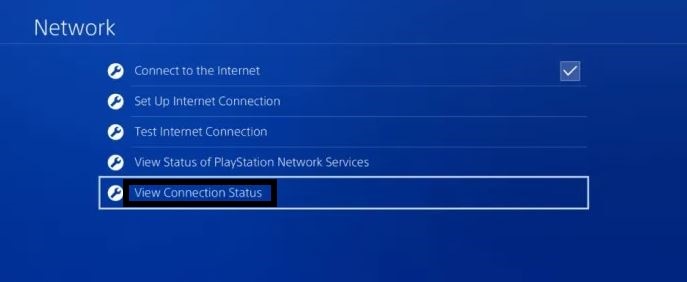
- Select View Connection status and write down IP Address, Subnet Mask, and Default Gateway.
- Then click Set Up Internet Connection.
- Click on the network you are using.
- Now select Custom > IP Address Settings > Manual
- For Primary settings enter 8.8.8.8 and for Secondary 8.8.4.4 to match the Google DNS.
- Then click OK to save the changes.
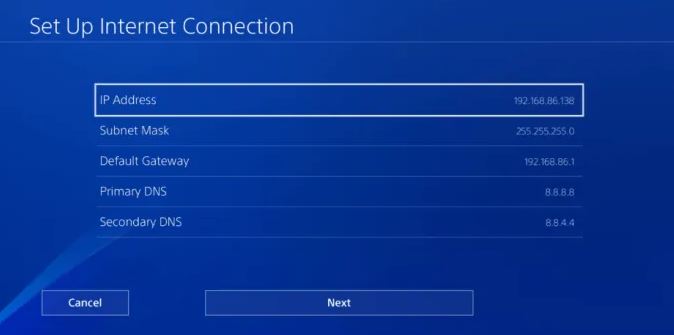
- And Reboot your PS4 to check if the Spotify Not launching On PS4 is solved.
And if you are still facing Spotify Not Working On PS4 then continue.
Solution 8: Call Your ISP
If changing DNS couldn’t help you solve Spotify Not Working On PS4, then contact your Internet Service Provider(ISP).
They will access that data that you can’t and will know what’s going wrong with your internet connection.
Moreover, tell your ISP to open the following ports:
- TCP: 80, 443, 3478, 3479
- UDP: 3478, 3479, 49152 ~ 65535
And if the situation is worse then they will be sending a professional and make it work for you.
If still facing Spotify not loading On PS4
then continue to the next fix.
Solution 9: Reinstall the Spotify app
If you couldn’t fix Spotify Not launching On PS4 after testing the internet connection then the last thing you can try is reinstalling the Spotify app.
As the error could be due to a corrupted installation of the Spotify app before so, it’s best you uninstall it and then download a fresh version of it.
To reinstall the Spotify app on PS4 follow the steps below:
- Select TV & Video from the main screen on PS4
- And then select ‘Spotify app’
- On your PS4 controller, press the ‘Options’ button and then choose the Delete option.
- Now press ‘X’ (region 1 & 2) or ‘O’ (region 3) on the controller
- Now download and install the latest version of the Spotify app from the PlayStation store.
Hope all the above solutions help you to solve Spotify Not Working On PS4
If still, you have a query feel free to share your experiences and question in the comments section down below.