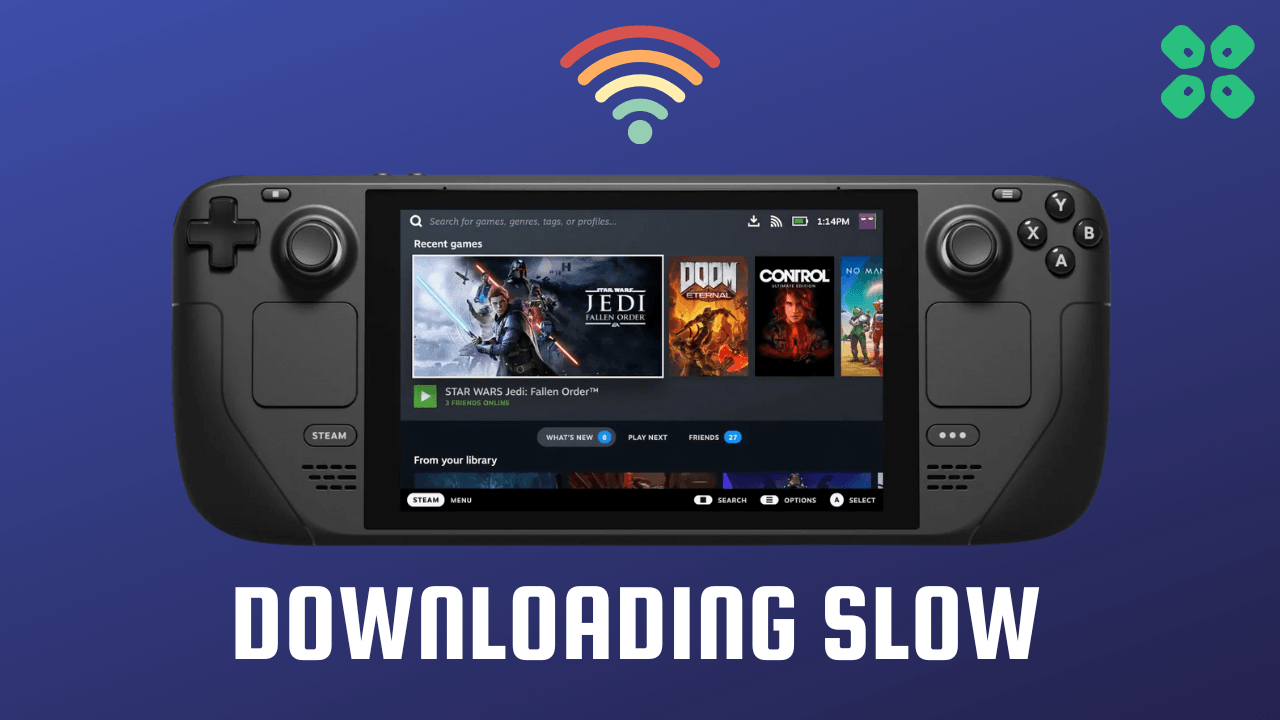Handheld gaming consoles rely on wireless internet connection which is why Steam Deck slow Wi-Fi issue is nothing uncommon. Many players have reported this issue on Reddit.
Even when you have a fast and stable internet connection, you might experience Steam Deck slow download due to a possible hardware issue. An effective way to fix this issue is by changing the DNS server.
To explain things more clearly, we have written this detailed guide on how to fix Steam Deck slow wifi issue by following a few easy methods. We will also state some reasons to elaborate on Steam Deck slow internet issue.
Why is my Steam Deck Wi-Fi so slow?
Your Steam Deck Wi-Fi is slow due to the following reasons:
- Your router software might be outdated.
- Interference between the router and Steam Deck.
- The internet connection might be slow.
- Might be some hardware issues
- Incorrect network settings
- DNS settings not changed

Solution 1: Restart your Router
The first thing you need to do to get over Steam Deck slow downlaod is to power cycle your router
Restarting your router will allow you to establish a new connection with your ISP without any bugs.
Just follow the steps below:
- Turn off your router completely by taking out the power cable from the power switch
- Now leave it for 2 minutes and then plug it back in
- And check for your internet connection.
Best Routers To Buy
Budget Router
TP-Link Wi-Fi 6 AX3000 Smart Wi-Fi Router

Super Router
TP-Link Archer AX11000 Tri-Band Wi-Fi 6 Router

After checking the internet connection make sure you restart your console and for that continue to the next solution.
Also Read: How to Customize Controls on the Steam Deck
Solution 2: Force Reboot Steam Deck
The second thing you need to do is force reboot your console to overcome Steam Deck slow Wi-Fi.
Just follow these steps:
- Press and hold the Power button for at least 12 seconds

- Press the power button once to turn the console back on.
- Now connect your Steam Deck to the internet and the games will start to download faster than before.
If your downloads are still slow then continue to the next solution
Solution 3: Configure Steam Deck Bandwidth
A Reddit user – Gawdamn69, was able to increase the download speed from just 20 megabits per second to 650.
Here are the steps to do so:
- Tap on the Steam Button to open the sidebar
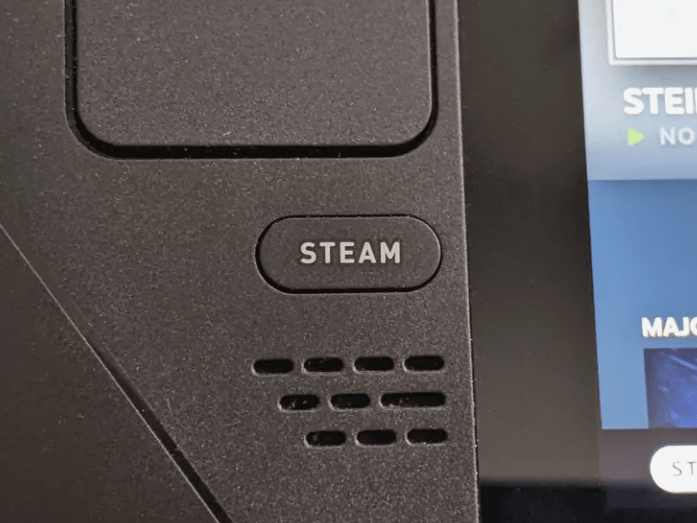
- Go to Settings
- Select Downloads
- Here first select your Download region. Make sure to choose the closest to your current location.
- Then, on the limit bandwidth section, increase it from 0 to 100000 Kbps
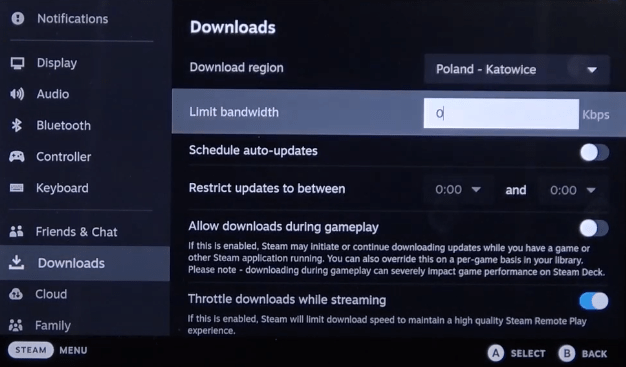
- Save the settings and restart your Steam Deck.
Also Read: Can’t Connect Your Steam Deck to Steam Server?
Solution 4: Improve Your Wi-Fi Speed
Steam Deck internet slow also occurs when the router is too far from your Steam Deck, so try bringing your router close to your console, and will receive strong signals leading to a stable internet connection.

Make sure you use a wireless device that is compatible with the 5GHz band instead of 2.4GHz.
Solution 5: Disable Wi-Fi Power Management
If you are still facing Steam Deck internet slow on a 5Ghz connection then the best you can do is Disable Wi-Fi Power Management
- Press the Steam button to go to Settings
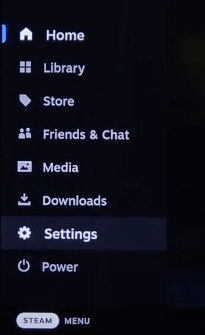
- From there toggle on Enable Developer Mode
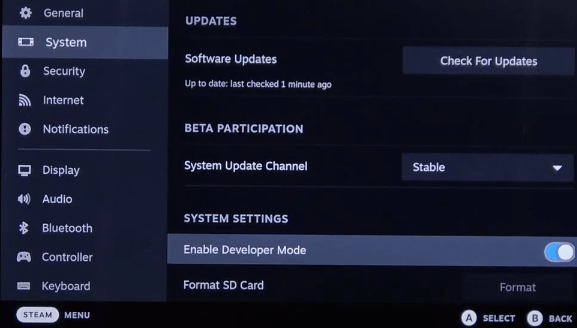
- Go back to the Settings menu.
- Scroll down and select the Developer Settings option.
- Inside Developer Options, go to Miscellaneous settings and Disable WiFi Power Management
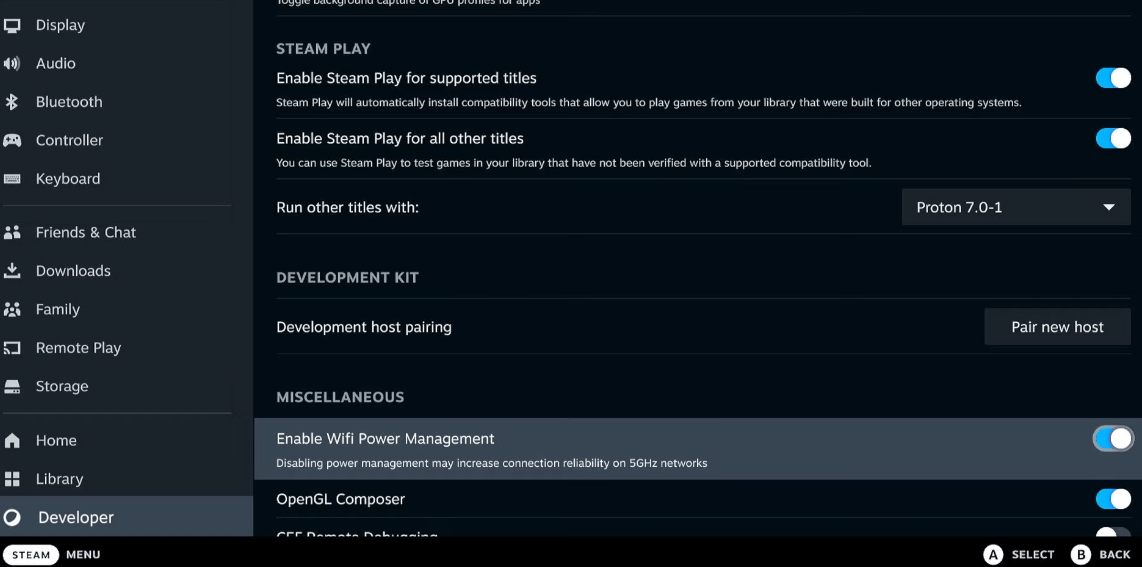
- Now restart the Deck and after that try connecting to the Internet
And if this didn’t work then continue to the next solution.
Also Read: Here Are 6 Ways You Can Find Games on Steam Deck
Solution 6: Change to a Different Network/Hotspot
Some users reported Steam Deck slow download when connecting to a particular network, such as their home Wi-Fi, but it goes away when they switch to a different network.
If you’re using your home or office network to play games, try switching to mobile data hotspot to see if it works.
Also Read: Enable/Disable Steam Deck Controller Haptics In Easy Steps
Solution 7: How to Change Your DNS Settings On Steam Deck?
There are some faulty DNS servers that may cause Steam Deck slow Wi-Fi.
So let’s change the DNS Settings:
- Hold the Steam Deck power button to bring up the power menu.

- Then select Switch to Desktop to switch over to the Linux desktop.
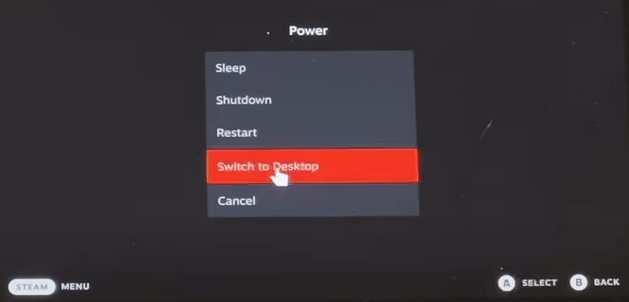
- Make sure the desktop version of Steam is running.
- Now click on the Wi-Fi icon located at the bottom right and then click Configure Network Connection
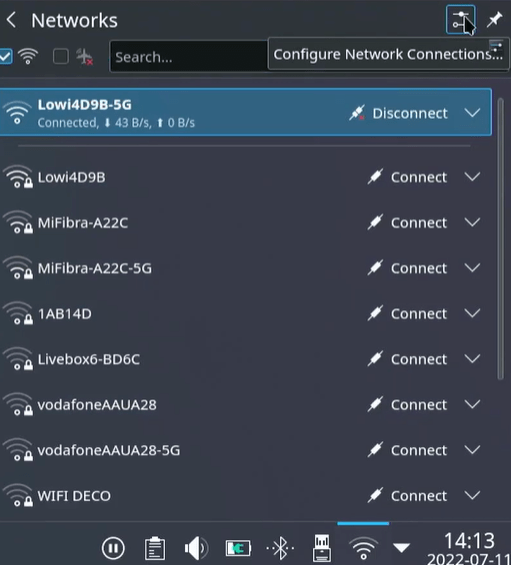
- Click on your current connection and then select IPv4
- Change the Method from Automatic to Manual
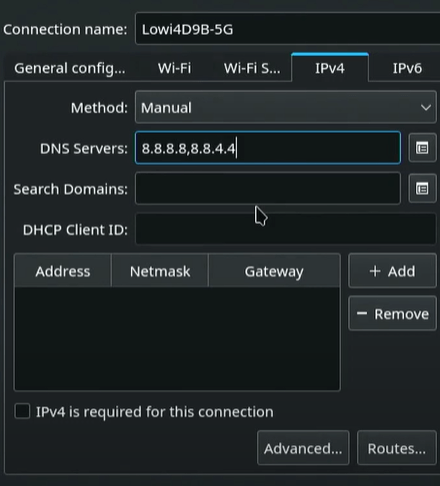
- In the DNS Servers, we are going to enter the DNS separated by commas to match the Google DNS.
- 8.8.8.8
- 8.8.4.4
- To add, remove or modify the DNS manually you need to click on the Edit icon as shown in the picture below
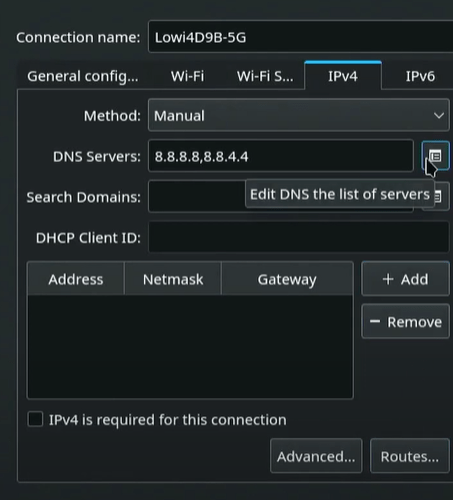
- And manage them from the window that appears
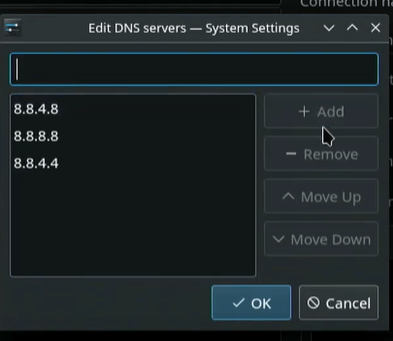
- You can do the same steps with IPv6 if you want to change its DNS settings
Solution 8: Re-image Steam Deck
This solution has worked for many users as re-imaging will wipe all user info, install games, applications, or operating systems, and replace them with stock SteamOS.
You need to have a USB with 8GB minimum space and download the recovery image from the Steam store in the USB before starting the solution.
- If you have a Windows PC you need to use Rufus utility and select the recovery file and write it to your USB drive.
- When it’s done, select Close and eject the drive.
- On Linux OS you can use Balena Etcher to write the recovery file to your USB drive.
- Or else you can do it with a simple command line
- Find the file in the downloads with the help of cd /home/USERNAME/Downloads
- Now paste sudo lsblk to find the name of your USB drive and you can recognize it by the size of your USB.
- Paste this line of code to write the recovery file: bzcat steamdeck-recovery-1.img.bz2 | dd if=/dev/stdin of=/dev/sdX oflag=sync status=progress bs=128M
- Set /dev/sdX to the USB device you inserted which is the name you found.
- Use a USB-C adapter or hub to plug the boot disk in.
- Now hold the Volume Down and the Power Button until you hear the chime, and you’ll be booted into the Boot Manager.
- And boot from the EFI USB Device.
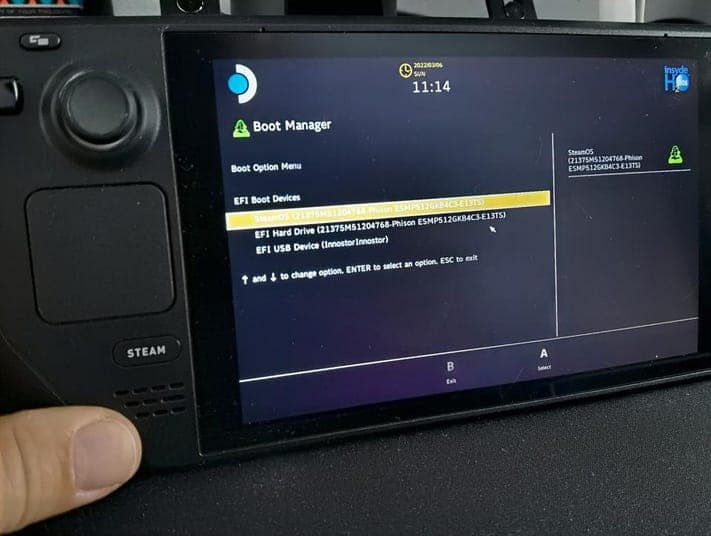
- Your screen will go black during the booting process but you need to wait.
- Once booted you will be in a desktop environment, you can navigate using the trackpad and trigger.
If you are still having the Steam Deck downloading slowly then move on to the last solution.
Solution 9: Contact Steam Deck
If you cannot get rid of the Steam Deck slow Wi-Fi on or downloading after re-imaging, or force rebooting, you should contact Steam Deck and ask them to perform the necessary repairs on the console.
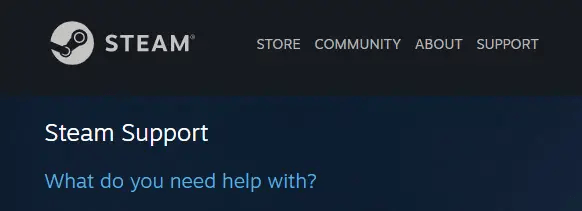
Final Words
Steam Deck slow Wi-Fi downloads can cause interrupted gaming and bad ping while playing multiplayer games. But with the methods mentioned in this article, you will be able to resolve the Steam Deck slow download issue in no time. Hopefully, this article was helpful. If you have any queries, feel free to ask in the comment section and we will be happy to help you.