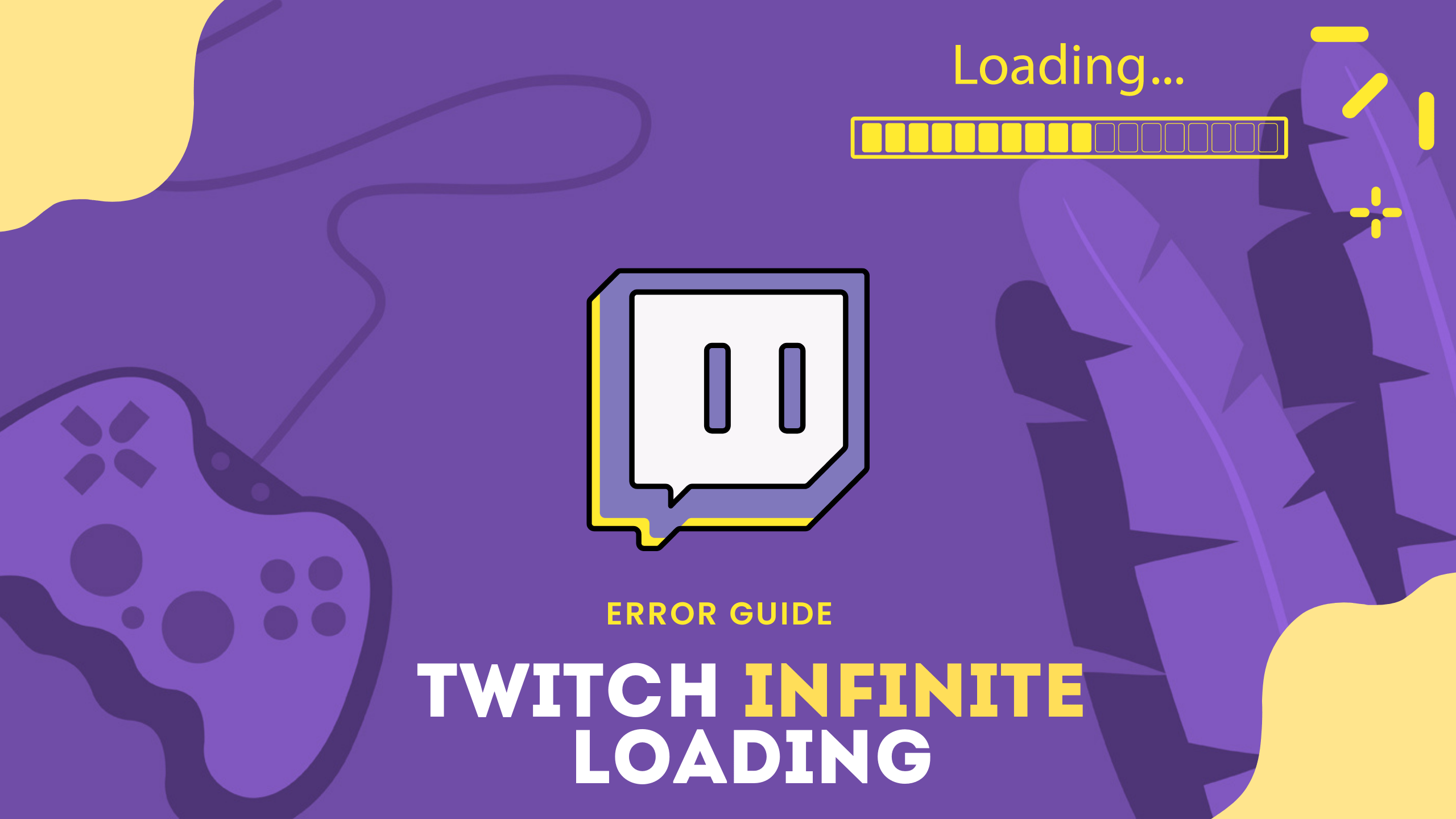Are you having infinite loading on the Twitch video stream?
Or there’s a black screen in front of you that’s taking too long to load?
If you are in any of the above two situations right now then,
Let me tell you one thing for sure!
That you are not alone in this as other users are also facing Twitch Infinite Loading.
So,
Worry not
Sit back
Relax
Let us take you right to the 6 useful solutions for you to get over Twitch stream Infinite Loading.
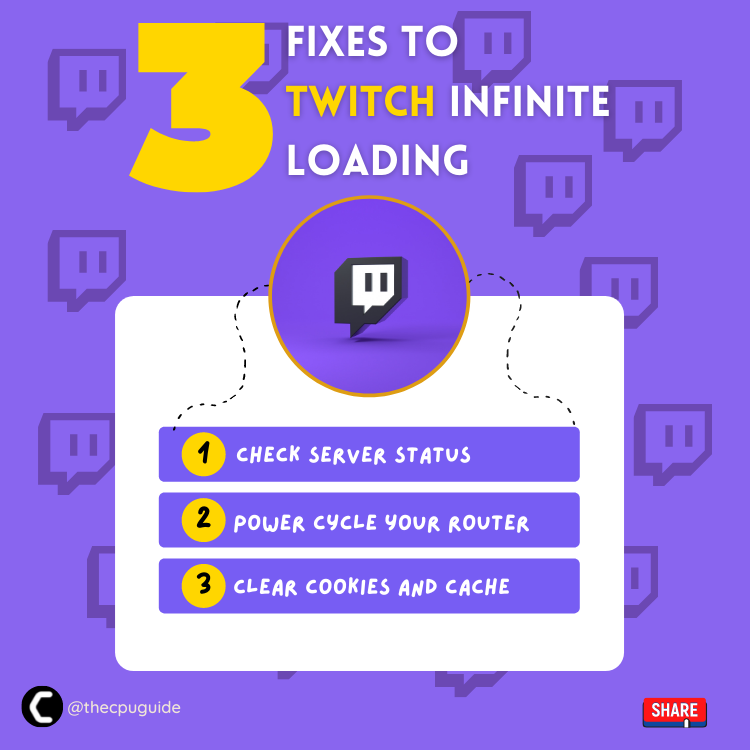
Solution 1: Check Server Status of Twitch
Sometimes the Twitch servers are down for maintenance or have any technical issues. This also causes Twitch Infinite Loading.
So, it is better to check the server status before applying any further solutions.
To check the server status of twitch, follow the steps mentioned down below:
- Open the Google Chrome.
- Now go to the Twitch server status site
- Check if any server or the service is down on Twitch
- If the server is down, then this can be the reason for Twitch stream Infinite Loading.
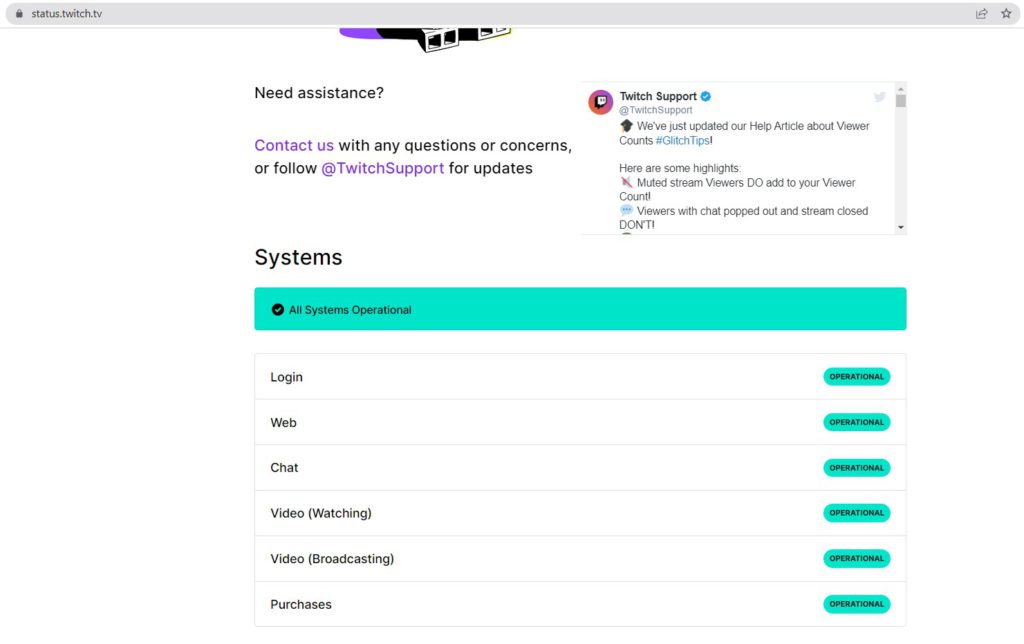
If all Twitch servers are up, then try restarting your device.
Solution 2: Restart your Device/Router
Restarting your device/router will allow you to establish a new connection with your ISP without any bugs and help you fix “Twitch Infinite Loading”.
Just follow the steps below:
- Turn off your router completely by taking out the power cable from the power switch
- Now leave it for 2 minutes and then plug it back in
- And check for your internet connection.
Best Routers To Buy
Budget Router
TP-Link WiFi 6 AX3000 Smart WiFi Router
Super Router
TP-Link Archer AX11000 Tri-Band Wi-Fi 6 Router
After checking the internet connection if you are still facing Twitch stream infinite loading then continue to the next solution.
Solution 3: Clear Cache and Cookies To Fix Twitch Infinite Loading
Sometimes, the corrupted Chrome cache can cause the “Twitch Infinite Loading” issue. So, you can try clearing the cache and cookies to fix the problem.
Here is a guideline below for you:
- Open Google Chrome
- Press Ctrl + H
- Click on Clear browsing data
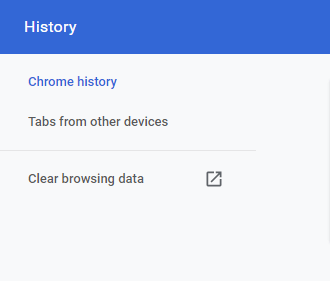
- Check the Browsing history, Download history, Cookies, other site data, and Cached images and file boxes.
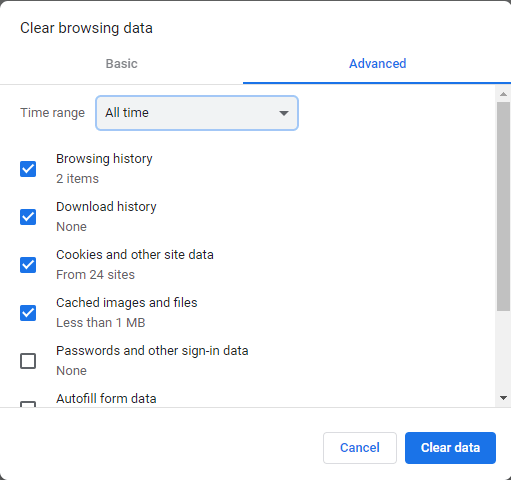
- Click the Clear data button to apply the change.
Anf if you have Firefox as your default browser then you can follow the video guide below to clear the cache.
This should work in fixing Twitch stream Infinite Loading, and If in case it doesn’t, try the next solution.
Read More: How to Fix Twitch Error 2000 Network Error On Opera/Chrome/Firefox? [FIX]
Solution 4: Disable all extensions and plugins
Disabling all extensions and plugins will fix the “Twitch Infinite Loading” problem.
Try the following steps to remove Chrome extensions:
- Open Chrome, and click on the three dots in the upper right corner of the window.
- Select More tools from the popup window.
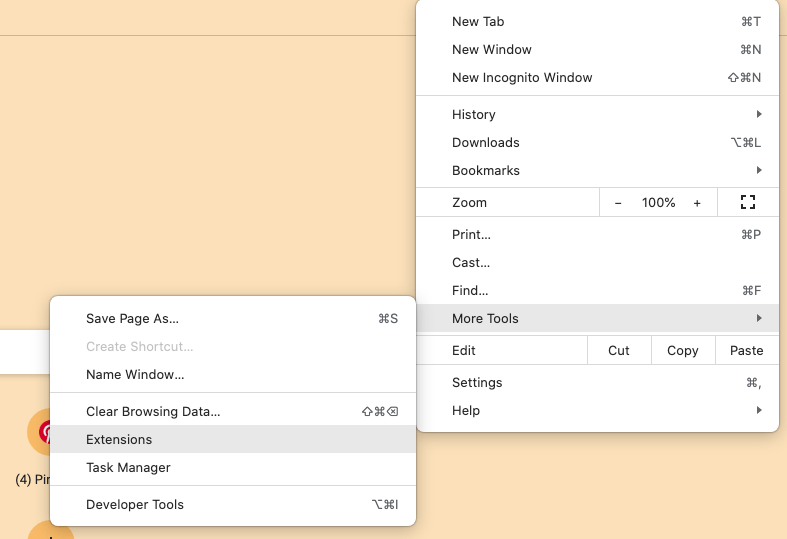
- Then select Extensions from the list of options.
- Scroll down, and click the Remove button on the extensions. Then, remove them one by one.
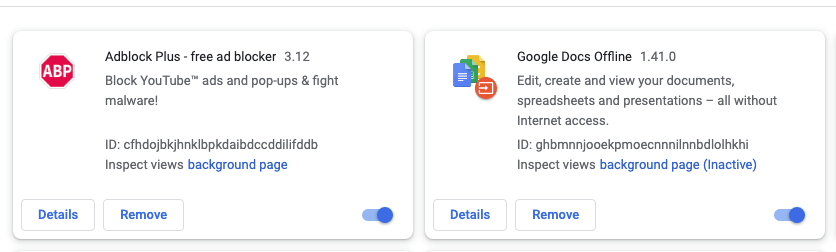
And to disable extensions in Firefox you need to follow the video guide below:
The Chrome extension should then be successfully removed and the “Twitch stream Infinite Loading” issue should be fixed.
Read More: Twitch Error 4000 “Resource Format Not Supported” Fixed
If you are still facing Twitch Infinite Loading then try changing your browser.
Solution 5: Try Using a Different Browser
Although Chrome is fit for Twitch if you have Opera installed on your PC then try using that one because it’s more recommended than Chrome but for Twitch only.
If you get to solve the “Twitch Stream Infinite Loading” error after switching the browser then you can try switching back to your old browser.
And if you are still facing the Twitch Infinite Loading error then continue to the last solution.
Solution 6: Contact Twitch Support
If none of the above solutions work for you then this time contact Twitch support to fix Twitch stream Infinite Loading.
Here is how you can contact Twitch support:
- Open the web browser
- Now head to the Twitch Support page
- Under the Contact Us heading fill out all blanks
- In the description, blank tell them what you are experiencing and what solution you already applied
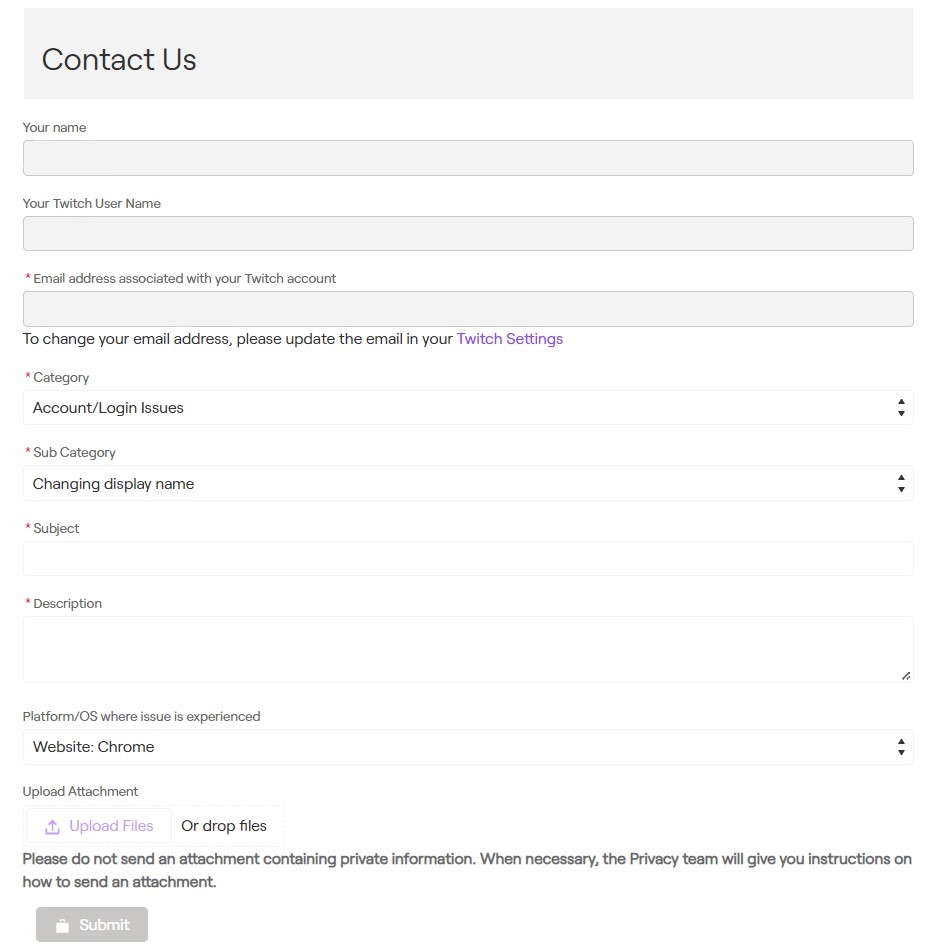
Now, wait for 2 or 3 days the Twitch support will reach you and addresses your matter in a better manner.
Hope all the above solutions help you to solve Twitch Infinite Loading.
If still, you have a query feel free to share your experiences and question in the comments section below.
FAQs
Why is Twitch constantly loading?
Your Twitch is constantly loading due to your background apps that are downloading leading to poor internet speed.
How do I fix Twitch app buffering?
You can fix your Twitch app buffering by applying the following ways:
1. Disable Your VPN.
2. Change Your DNS.
3. Close Background Applications
4. Clear Your Cache.
Can you swear on Twitch?
According to the Twitch community guidelines, Twitch allows the use of cruse words while streaming but the stream has to mark the stream as “Matured audience” otherwise if you curse in the family or children section Twitch has a right to block you.