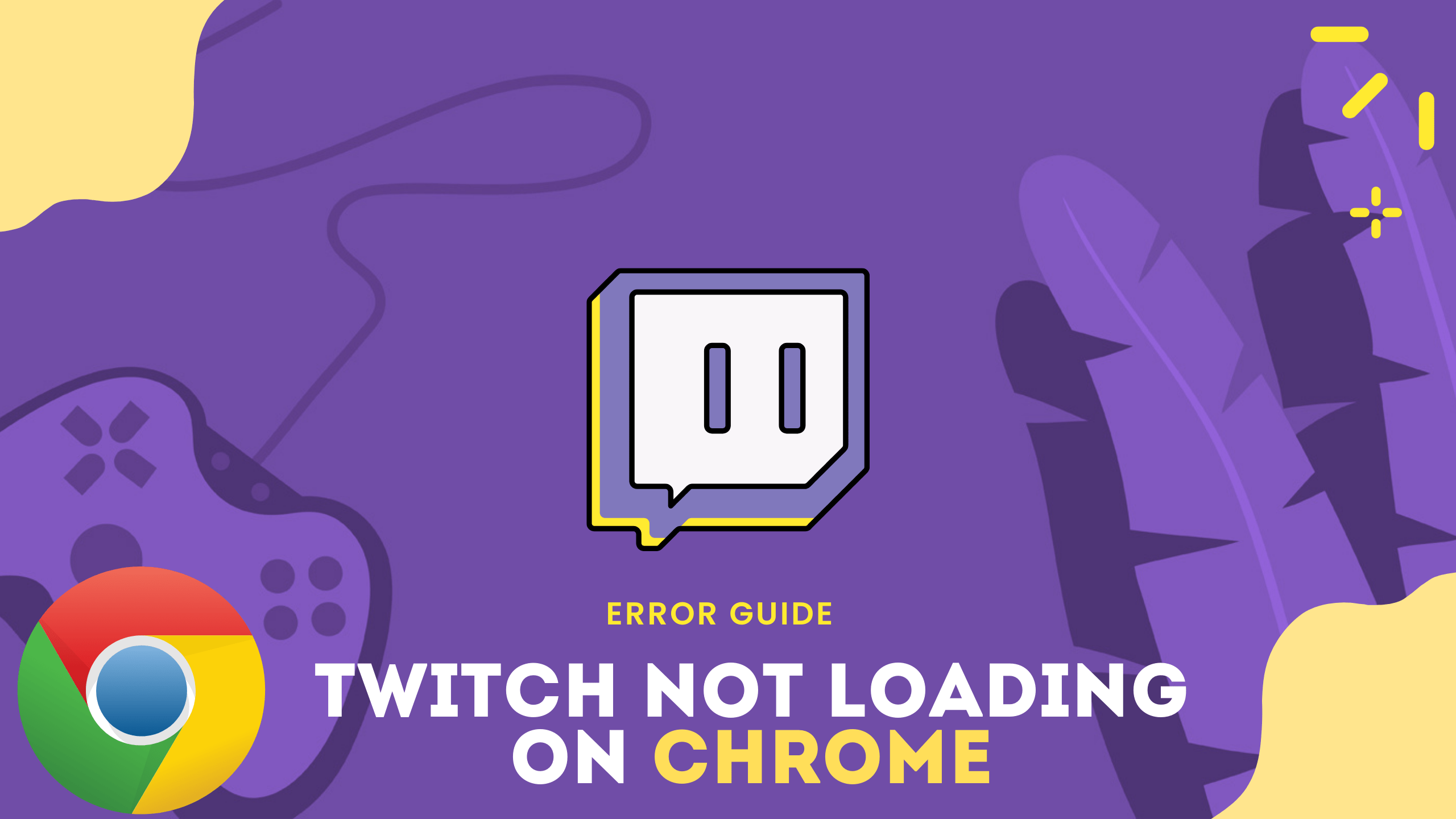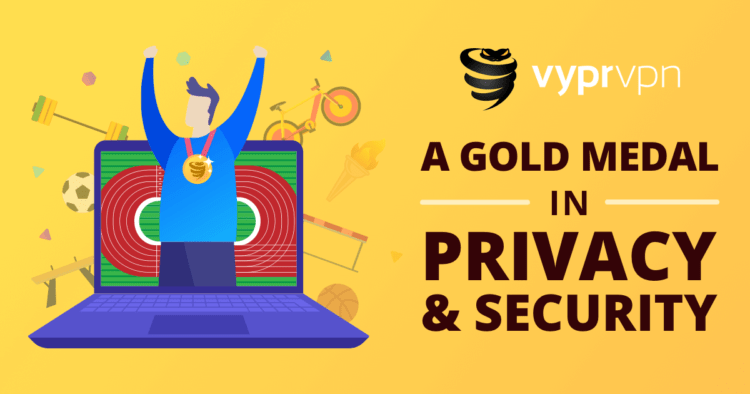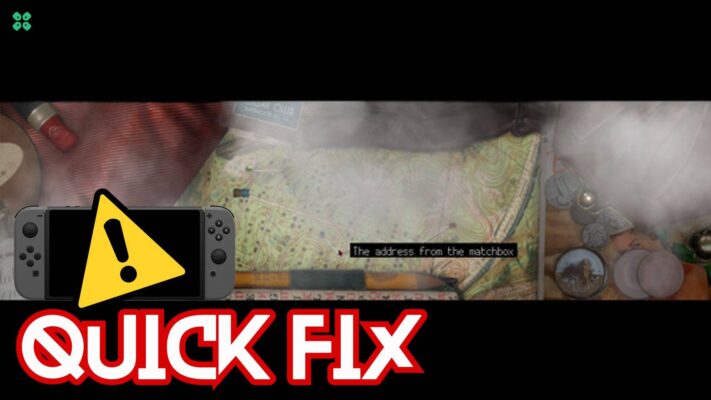Unable to watch your favorite streamer due to Twitch not loading on Chrome?
If that’s what you are facing right now then let me tell you one thing:
We have 10 solutions to ALL your problems!
I meant not all the problems as for now we are just solving Twitch Not loading on Chrome.
Don’t worry much!
Because we have prepared a list of 10 useful solutions for you to fix Twitch won’t load on Chrome.
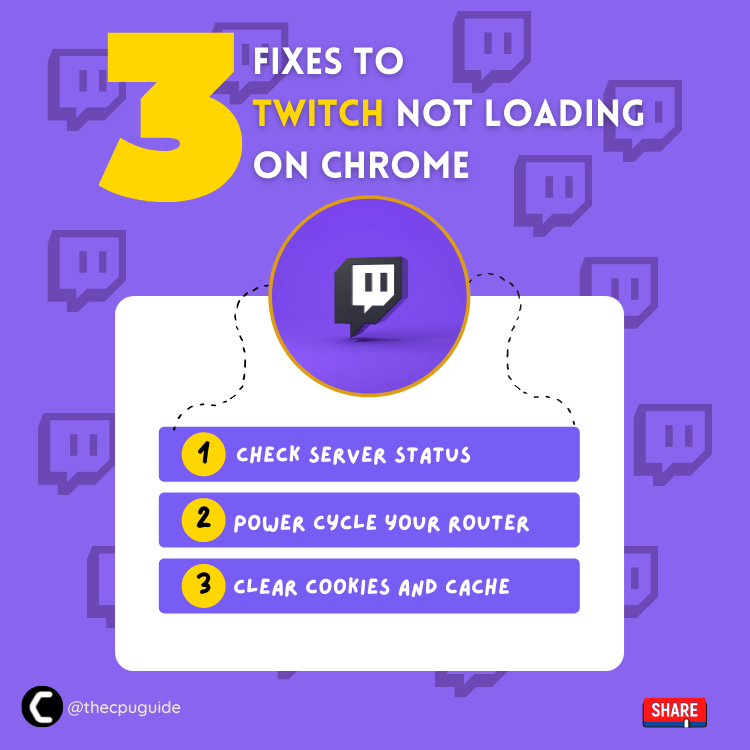
What are the Reasons for Twitch Not Loading On Chrome?
Although multiple users reported multiple reasons leading to Twitch Not Loading On Chrome.
So, we gathered some of the 5 most common reasons for you.
- The Twitch server might be down.
- Sometimes malware or any kind of bug might be preventing you from accessing Twitch.
- Your Google Chrome might not be updated.
- Your browser might have a corrupted cache or cookies due to which it’s taking time to load Twitch.
- Some added extensions can malfunction and prevent you from completing simple tasks.
Solution 1: Check Server Status of Twitch
Sometimes the Twitch servers are down for maintenance or have any technical issues. This also causes Twitch Not Loading On Chrome.
So, it is better to check the server status before applying any further solutions.
To check the server status of twitch, follow the steps mentioned down below:
- Open the Google Chrome.
- Now go to the Twitch server status site
- Check if any server or the service is down on Twitch
- If the server is down then this also be the reason for Twitch won’t load on Chrome.
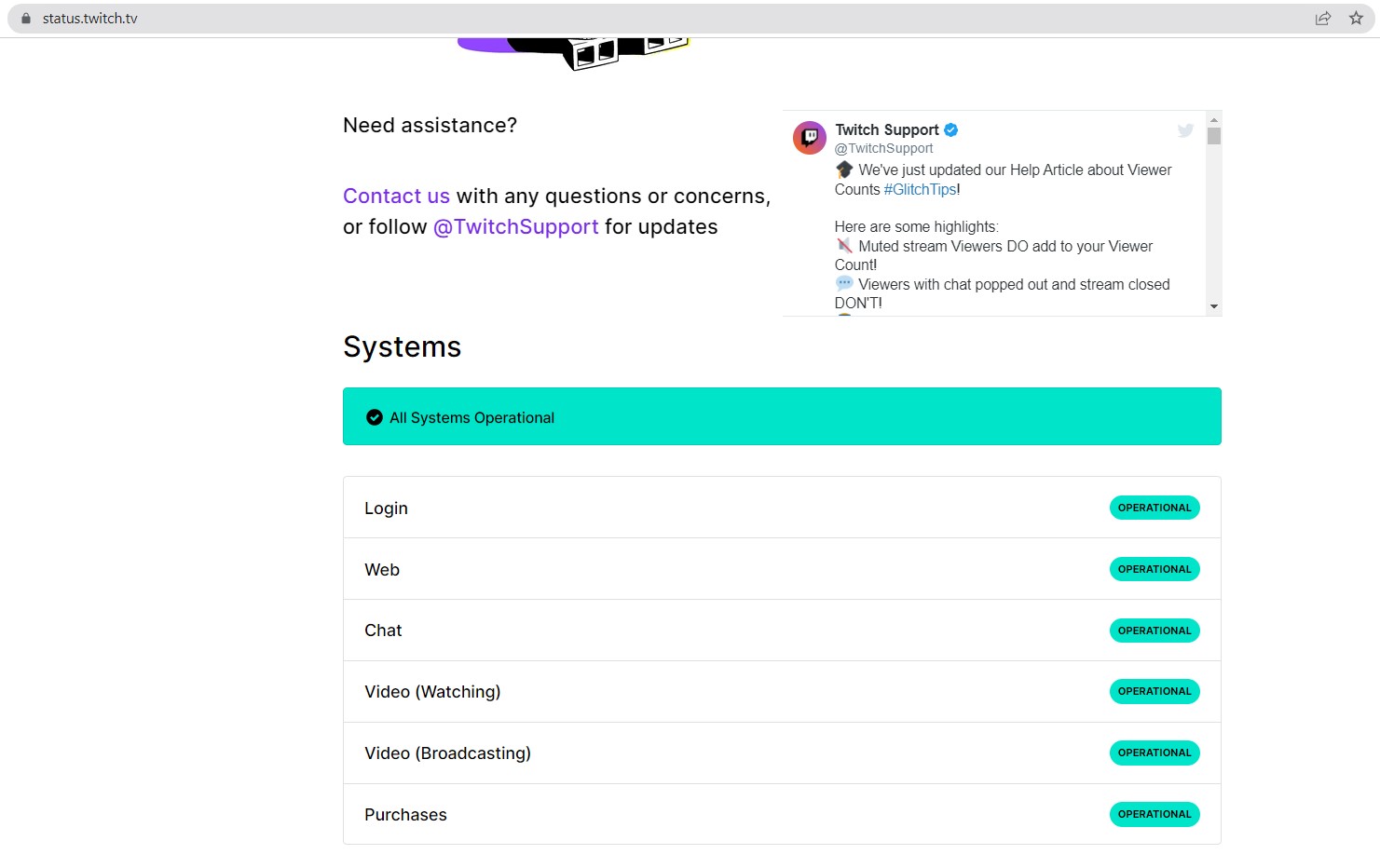
If all Twitch servers are up, then follow the next solution to solve Twitch Not Loading On Chrome.
Solution 2: Restart Device/Router
Twitch Not Loading On Chrome could be due to your internet connection so, it’s best you try restarting your device/router.
Just follow the steps below:
- Unplug the router.
- Now, wait for 2 minutes.
- After that try plugging in the router back and check for your internet speed.
After checking your internet connection if you are still unable to load Twitch on Chrome then continue to the next solution.
Solution 3: Clear Cache and Cookies Twitch Not Loading On Chrome
Sometimes, the corrupted Chrome cache can cause the “Twitch Not Loading On Chrome” issue. So, you can try clearing the cache and cookies to fix the problem.
Here is a guideline below for you:
- Open Google Chrome
- Press Ctrl + H
- Click on Clear browsing data
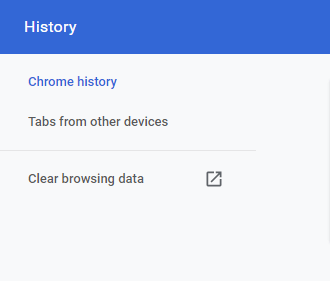
- Check the Browsing history, Download history, Cookies, other site data, and Cached images and file boxes.
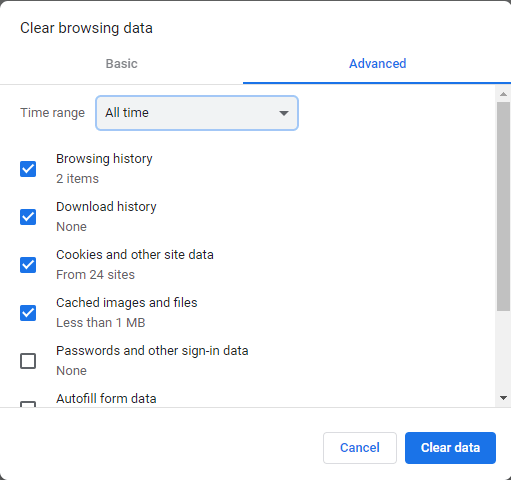
- Click the Clear data button to apply the change.
This should work in fixing Twitch won’t load on Chrome, and If in case it doesn’t, try the next solution.
Read More: How to Fix Twitch Error 2000 Network Error On Opera/Chrome/Firefox? [FIX]
Solution 4: Check your VPN
Firstly, we recommend turning off the Free VPN and then trying loading Twitch again as this might resolve the issue of Twitch Not Loading On Chrome.
Secondly, if you are using a VPN extension in your browser so disable it while using twitch.
If you want to use the VPN then you should switch to a premium VPN which provides you with better performance and more speed & security in one place.
We have gathered some amazing deals on premium VPNs for The CPU Guide readers in the next solution.
Read More: Twitch Error 3000? “Media Source Decoding Error” Simple Fixes
Solution 5: Switch to a More Reliable VPN
If you are using a VPN extension in your web browser then it’s an issue. You have to disable all VPNs and prefer the desktop version VPNs which are reliable to use. And these premium VPNs are available on all devices.
Free VPNs sometimes set a limit to the free version which is not a very useful speed for working and leads to Twitch won’t load on Chrome.
For your convince, I am listing down some most reliable plus they are working with other users without having any internet speed issues or network lag/freezing in Twitch.
Solution 6: Disable all extensions and plugins
Disabling all extensions and plugins will fix the “Twitch won’t load on Chrome” problem.
Try the following steps to remove Chrome extensions:
- Open Chrome, and click on the three dots in the upper right corner of the window.
- Select More tools from the popup window.
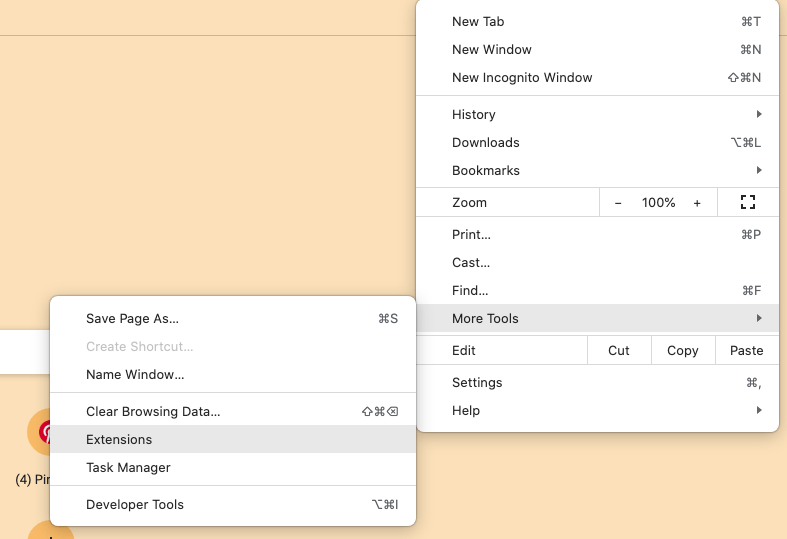
- Then select Extensions from the list of options.
- Scroll down, and click the Remove button on the extensions. Then, remove them one by one.
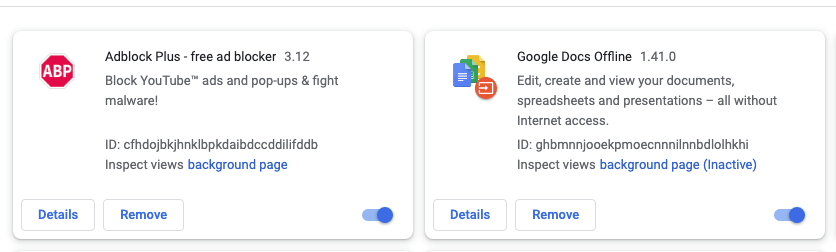
The Chrome extension should then be successfully removed and the “Twitch Not Loading On Chrome” issue should be fixed.
Read More: Twitch Error 4000 “Resource Format Not Supported” Fixed
If you are still facing Twitch Not Loading On Chrome then try changing the DNS settings.
Solution 7: Change DNS Settings on Windows
Sometimes, Chrome does not detect the Internet connection because it cannot recognize your DNS. If you want to change DNS settings, follow these steps:
- Open the PC
- Press Windows + S to open the search dialogue
- Type Control Panel and select the appropriate option
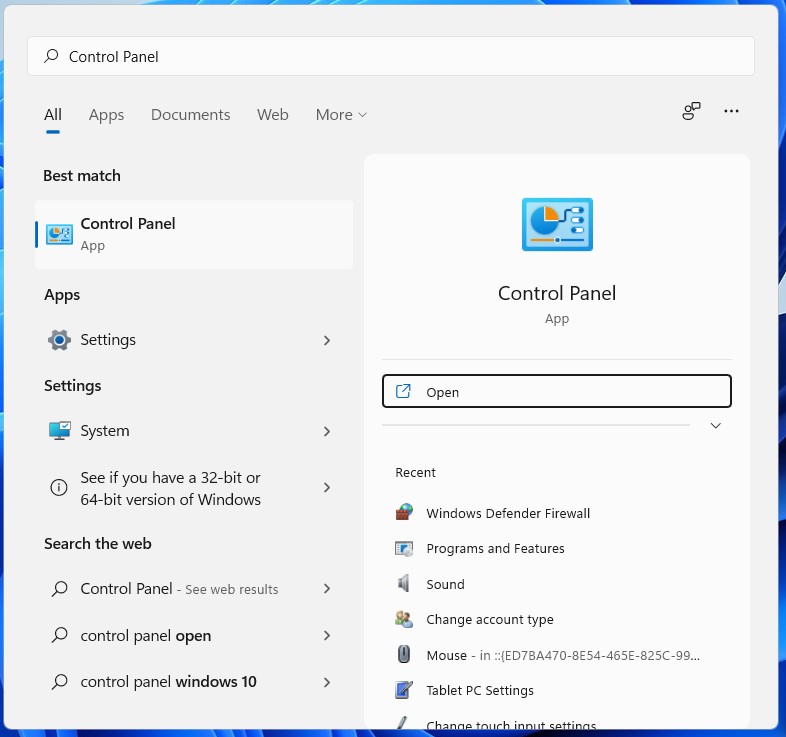
- Open the Control Panel in your system
- Click on Network and Internet
- Then select Network and Sharing Center
- Select Change Adapter Settings.
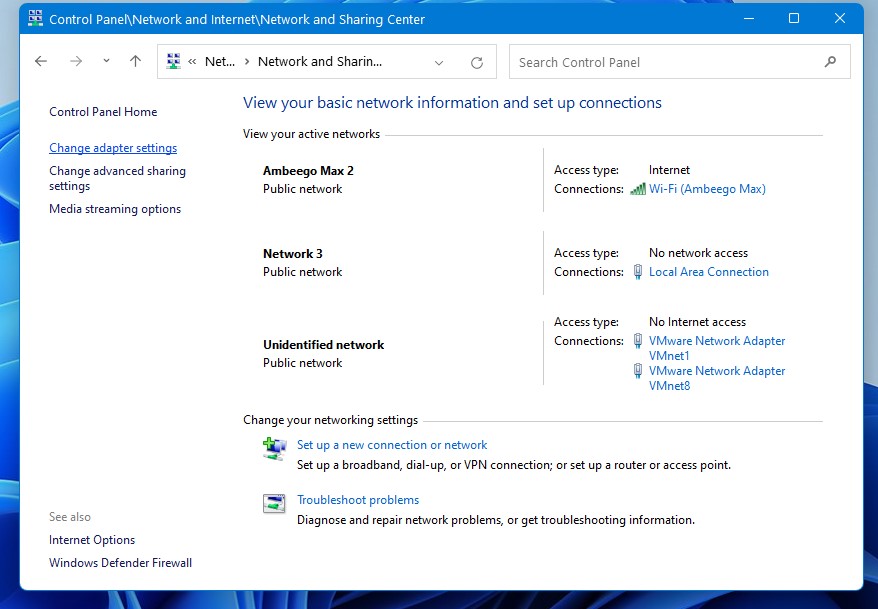
- Open your active Network Adapter then click on Properties
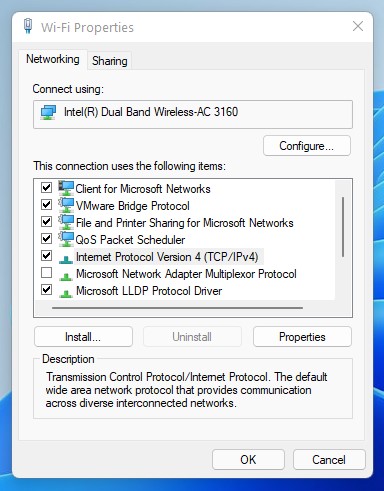
- Click Internet Protocol version 4(TCP/IPv4) then select Properties
- Select Use the following DNS server addresses
- Input 8.8.8.8 and 8.8.4.4 in the Preferred and Alternate DNS servers respectively.
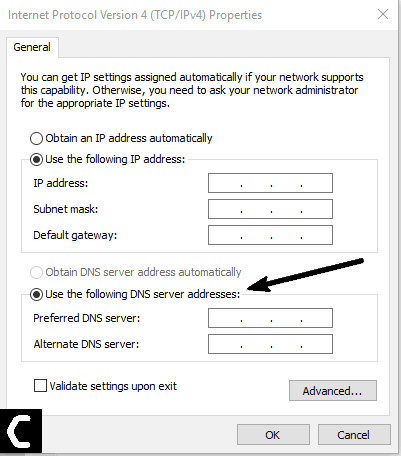
- Click OK and check if Twitch won’t load on Chrome is resolved properly or not.
If the error is still coming then follow the next solution to know the rest.
Solution 8: Reset Chrome Settings to Default
Resetting Chrome settings will not only restore your home page and search engine to their default settings but will also fix Twitch Not Loading On Chrome.
Just follow the steps below to reset Chrome:
- Open Google Chrome.
- Open Menu from the top-right corner of Chrome‘s window.
- Click the settings
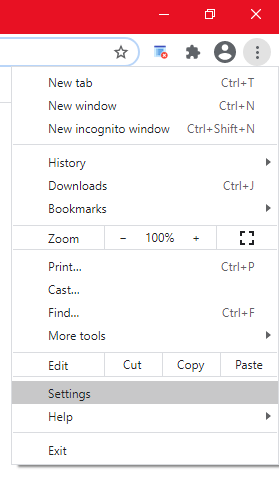
- Scroll Down Click on Advanced
- Scroll down and find Reset and clean up
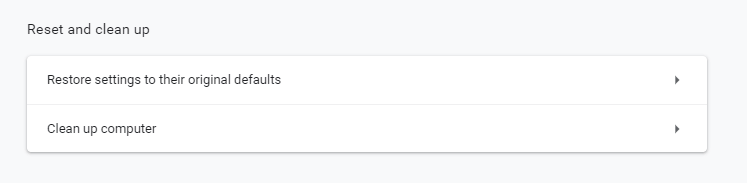
- Click Restore settings to their original defaults
- Click on Reset settings to confirm
Solution 9: Use Desktop Client
If the above solution does not help in solving Twitch Not Loading On Chrome, we recommend you to try the Desktop client of Twitch
It’s pretty similar to the web interface. This desktop client eliminates all elements which are occurring due to the web browser. It has very user-friendly interference.
Solution 10: Contact Twitch Support
If none of the above solutions work for you then this time contact Twitch support to fix Twitch won’t load on Chrome.
Here is how you can contact Twitch support:
- Open the web browser
- Now head to the Twitch Support page
- Under the Contact Us heading fill out all blanks
- In the description, blank tell them what you are experiencing and what solution you already applied
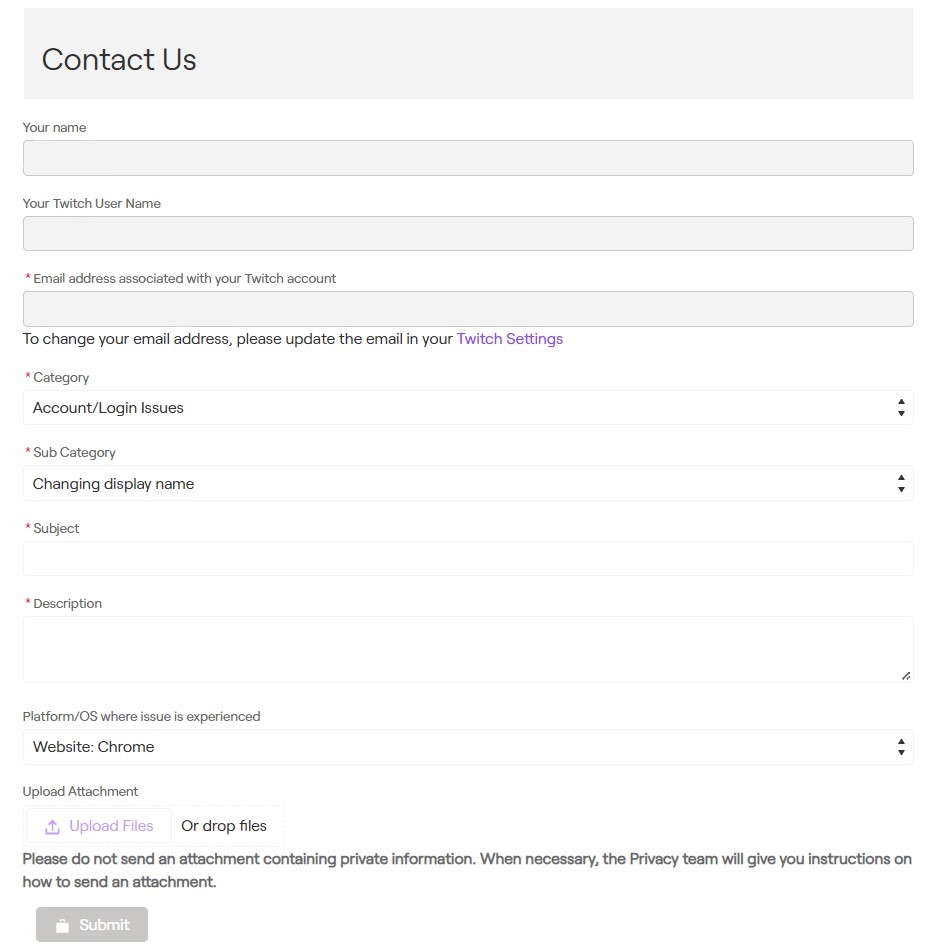
Now, wait for 2 or 3 days the Twitch support will reach you and addresses your matter in a Better manner.
Hope all the above solutions help you to solve Twitch Not Loading On Chrome.
If still, you have a query feel free to share your experiences and question in the comments section down below.
FAQs
-
Why does Twitch take so long to load?
Twitch takes long to load due to poor internet connection so, you should ensure you have speedy internet.
-
Can you swear on Twitch?
According to the Twitch community guidelines, Twitch allows the use of curse words while streaming but the stream has to mark the stream as “Matured audience” otherwise if you curse in the family or children section Twitch has a right to block you
-
What browser is best for Twitch?
The best browser for Twitch is Opera as it provides you with a wide range of features and enhances your streaming and gaming experience on Twitch.