Valorant error codes 8-21 are riot client errors. From Valorant Error Code 8 to 21 which include Valorant Error Code 8,10,11,12,19,21 these all errors represent Problems with the Riot Client.
You might get an error message saying “There was an error connecting to the platform. Please restart you,r game client“
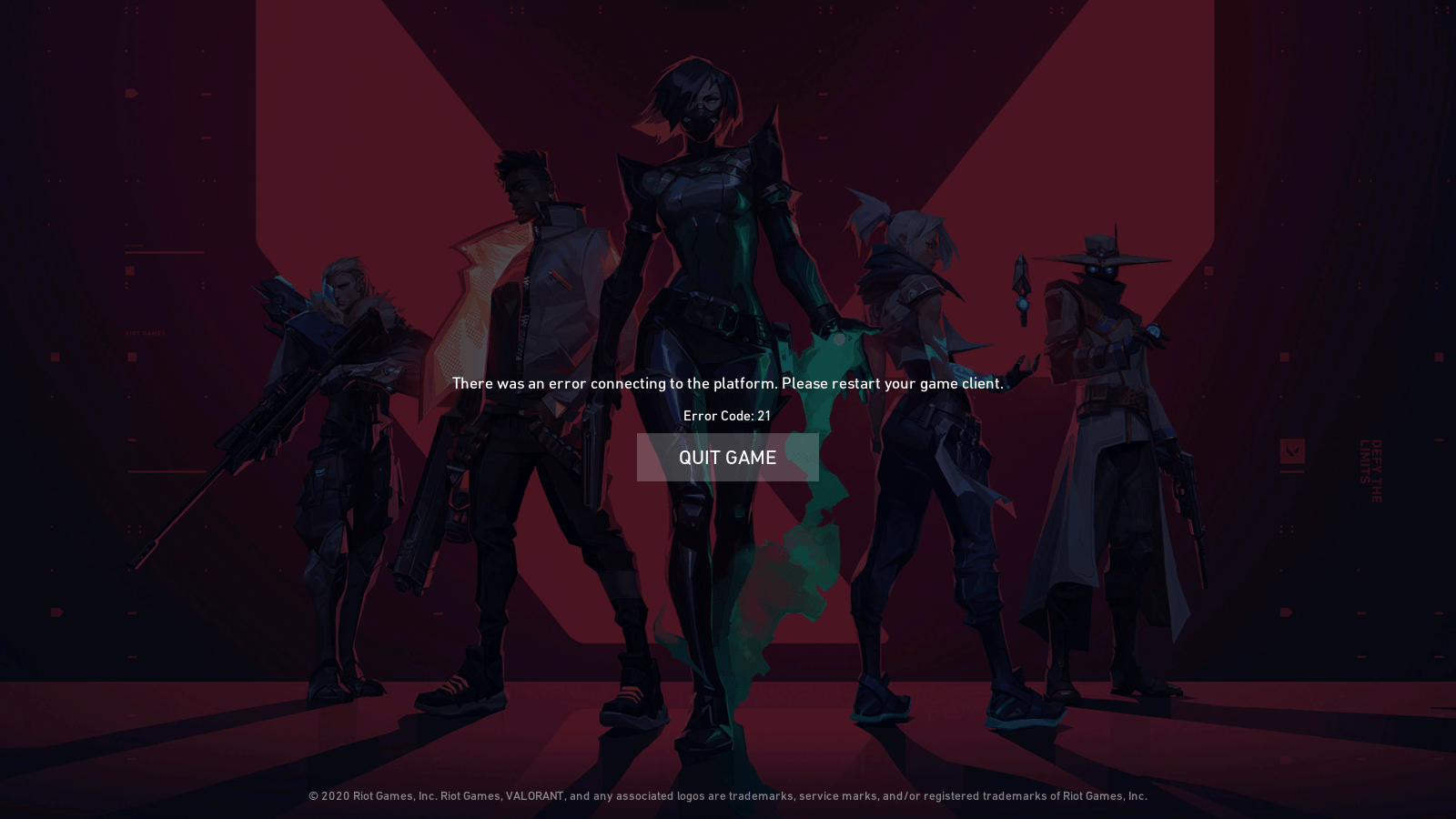
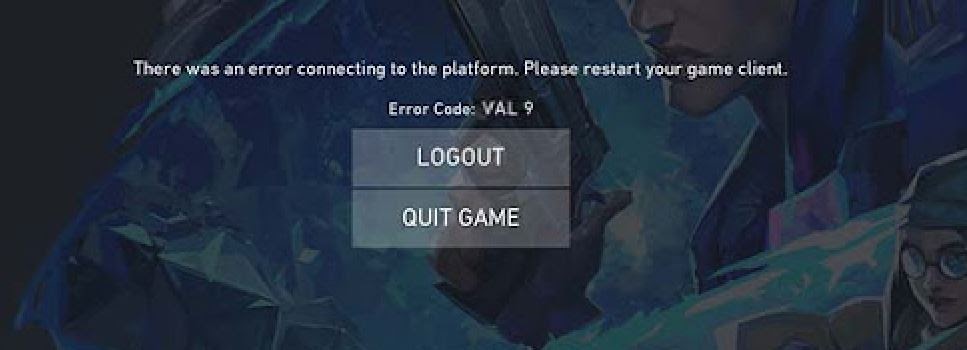
Don’t worry about it!
The CPU Guide brings you the best working solution to solve Valorant error codes 8 to 21.
Solution 1: Restart the Game to fix Valorant Error Code 8 to 21
Whenever you encounter Valorant Error code 8 to 21 and any game bug, you should restart the game before trying any further solutions.
Restarting the game will eliminate any temporary error which is occurring due to the old cookies and cache or the system’s other software is clashing with your gaming software.
All of these errors will be eradicated after a simple restart of the PC or any other platform you use.
If the restarting is not helping to solve Valorant Error Code 8 to 21 then check the Valorant server is down or not.
Solution 2: Check the Valorant server down
Sometimes the Valorant server is down for maintenance or sometimes there is a technical issue that starts giving errors on your game client. When the server is down your game client is not able to connect with the server. before heading any further solution it’s recommended to first check on the Valorant server status.
To check the server status of the Valorant game follows the steps mentioned down below:
- Go Riot server-status official website
- The homepage will open
- Now select your game
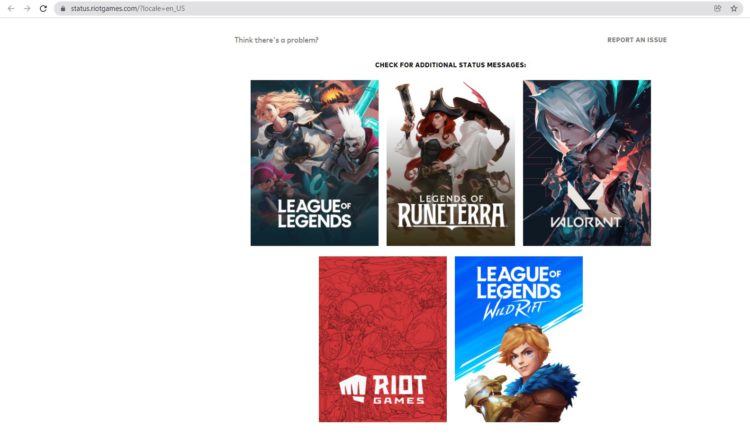
- Valorant service status page will open
- Now select your region
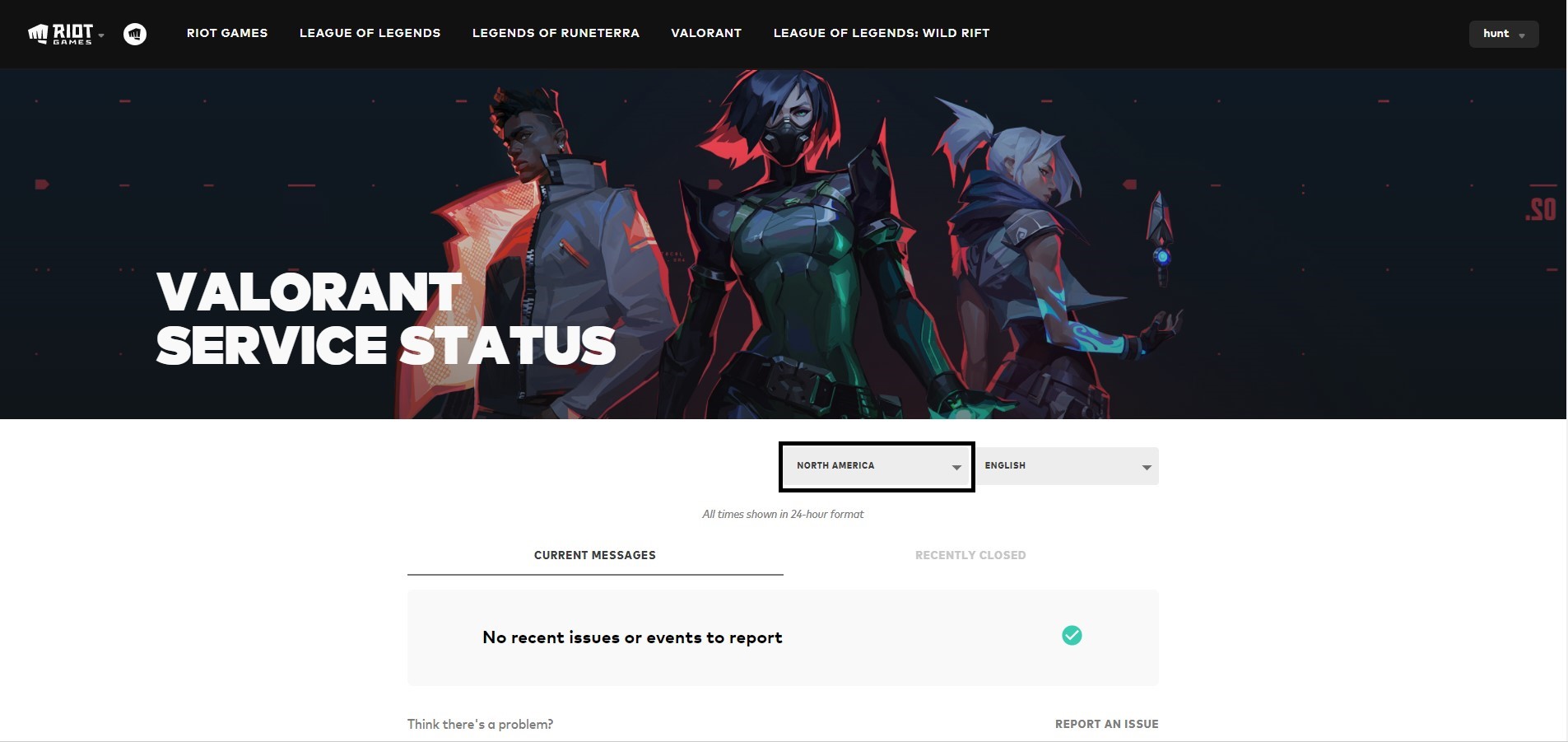
- And check if there is a problem or not.
Solution 3: Performing a Clean Boot to Initialize Valorant Again to fix Error code 8 to 21 Valorant
Clean boot will help you to eliminate the unnecessary applications which are running on the backend.
And shut down any applications which are conflicting with each other and causing Valorant Error Code 8 to 21.
Here is how to perform a Clean Boot:
- Press Windows Button + R Key

- The Run Dialogue Box will appear
- Type “MSConfig“
- Press Enter
- The System Configuration window will open

- Select Services tab
- Uncheck all the unnecessary service

- Only check those you need now
- Now click OK
Now your clean boot is done and the unnecessary services are eliminated which will enable you to play Valorant without getting Error Code 8 to 21 Valorant.
If the error still persists, then proceed to the next solution to solve the Valorant 8 to 21 error.
Solution 4: Keep your PC Updated to Fix Valorant Error Code 8 To 21
Sometimes your outdated PC is the main cause of the Outdated WiFi Drivers on Windows 11.
Outdated drivers in your PC or your current Windows version are not able to support the new connectivity parameter of your internet and start giving Valorant connection errors.
As you update your Windows, all the drivers are updated too and this will fix the Valorant Error Code 8 To 21.
So, here is how you can do update your PC:
- Click on the Windows icon

- Click on the Settings icon
- A new window will pop up
- Select Windows Update from the left menu

- The new window will pop up
- Then click on Check for updates

- If there is any update, it will start updating the PC

- After the updating is done check if the “there was an error connecting to the platform valorant” is fixed or not.
Solution 5: Close Unwanted Programs
If the above solution didn’t work, then closing unwanted programs will help you to eliminate the Valorant Error Code 8 to 21.
If there are too many programs running in the background that is using too much internet and causing “Valorant there was an error connecting to the platform” Error.
So, let’s close unwanted programs:
- Press Ctrl + Shift + ESC keys to open Task Manager
- Now check which program is using more Network
- Right-click on that program and select End task
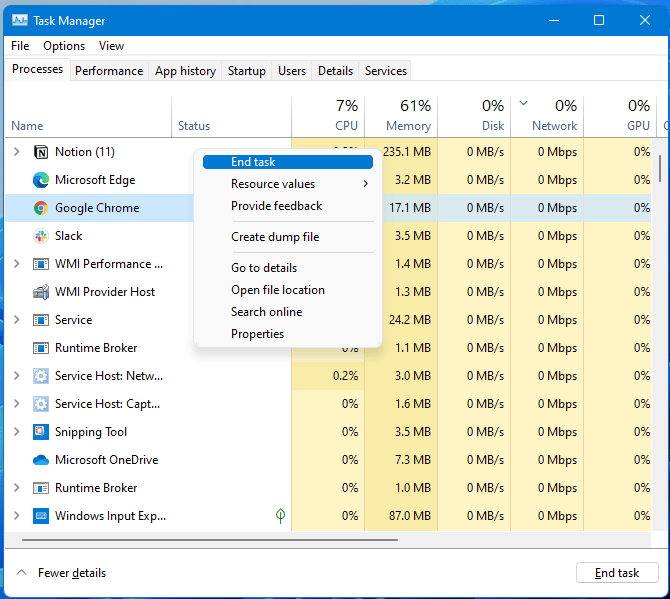
- And check if the Valorant error code 8 To 21 is solved or not.
If this solution didn’t help you out then update Wifi drivers to fix Error Code 8 To 21 Valorant.
Solution 6: Update WiFi Drivers on Windows 11 via Windows update
Updating the Wifi drivers will help you to have a better and more stable internet experience.
This will fix the Valorant Error Code 8 To 21 and you will be able to play Valorant without getting any interruption.
Here is how you can update the WiFi driver:
- Click on the Windows icon

- Click on the Settings icon
- A new window will pop up
- Select Windows Update from the left menu

- The new window will pop up
- Now select Advanced options
- Click on Optional updates
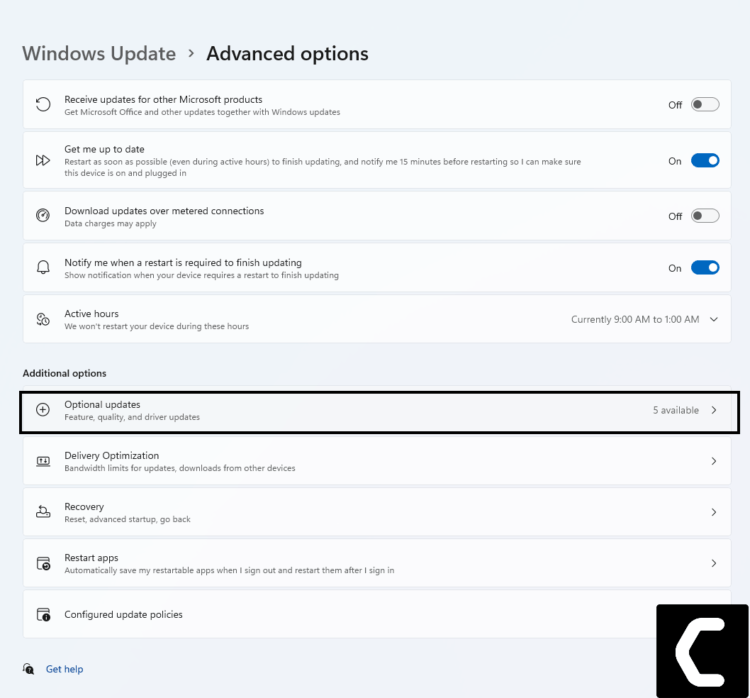
- A new window will open
- Click on the drop-down button of Driver updates
- Now select your desired drivers and check in the box
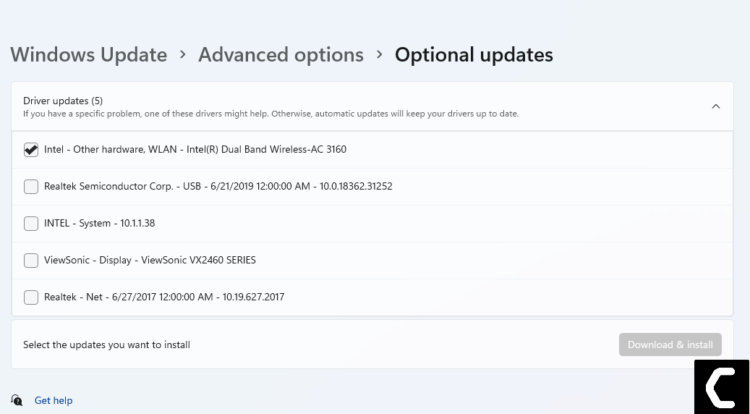
- Now press the Download & Install button and Valorant Error Code 8 TO 21 will be fixed.
If you are unable to update your drivers through Windows Update, then you can try updating the WiFi Drivers through Device Manager.
READ ALSO: How To Fix No Sound Output Problem on Windows 11?
Solution 7: Update Graphics Card Driver on Windows 11 thorough Device Manager
Update the graphic card driver, might the outdated graphic driver be causing the Valorant Error Code 8 To 21.
- Click on the Search icon
- Type Device Manager

- Click to open Device Manager
- Then select the Display adapter
- A further menu will open
- Find your video driver
- Right-Click on the graphic card name
- Click on the Update driver

Solution 8: Check for Driver’s Updates of GPU/Video Card Of a Different Company
One of the main and highlighted issues is the GPU drivers are outdated, simultaneously the video card also has outdated drivers.
It’s unable for GPU to go align with the update/modern gaming experience. So, we recommend updating the video card drivers.
And providing you direct links to main GPU-making companies
After updating the GPU drivers and check Valorant crashing/Valorant Error Code 8 To 21 is fixed or not.
if the above solution didn’t work out for you then try the next solution to fix the error code 8 To 21 Valorant.
Move on to clearing DNS cache to get over “Valorant error connecting to the platform”.
Since clearing the DNS cache removes all the entries and forces your computer to repopulate those addresses the next time you try accessing those websites.
This won’t affect performance and will fix “Valorant error connecting to the platform”.
- Click on the Windows start icon on the bottom left corner.
- Then press Windows key + R.
- The Run box will appear. Type cmd.exe, and click on OK.
- Then on the cmd window, enter the following commands: (Note: Type the following commands, and hit Enter after every command)
- “ipconfig/flushdns”
- “ipconfig/registerdns”
- “ipconfig/release”
- “ipconfig/renew”
- netsh winsock reset
- Now restart your PC and check if Valorant 8 to 21 error is fixed
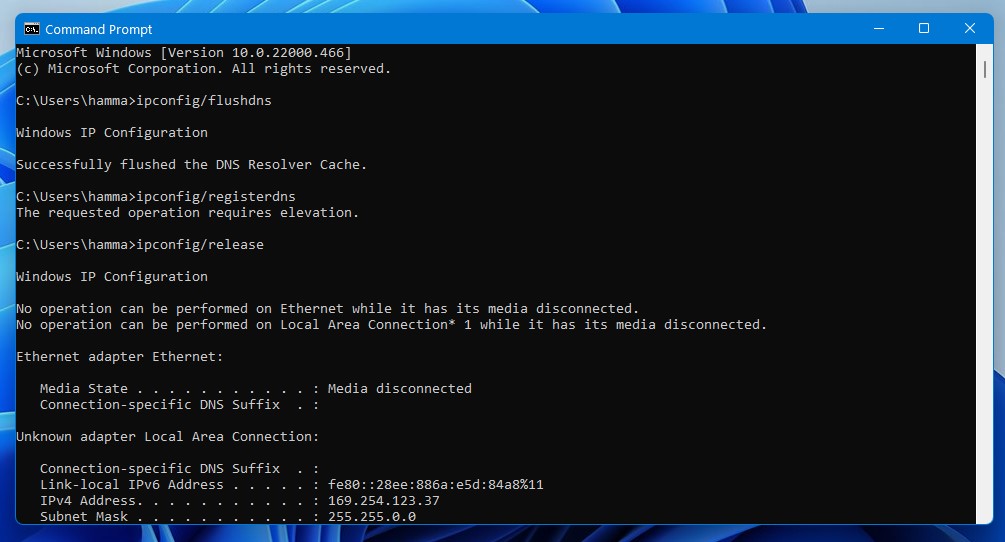
If none of the solutions have worked for you, unfortunately, then we have one last hope that can help you get over the Valorant Error Code 8 TO 21 issue and fix any connection error that you face while playing your favorite game.
Solution 10: Reinstall Valorant
If none of the above solutions work out for you then it’s time to reinstall the game.
Sometimes due to some glitch or virus, the game file of the game gets corrupted or went missing.
So when we perform the reinstalling process the missing file/corrupted file will automatically be cured.
Here’s how you can reinstall Valorant:
- Press Window key + R
- The Run dialog box will open
- Type “control /name Microsoft.ProgramsAndFeatures“
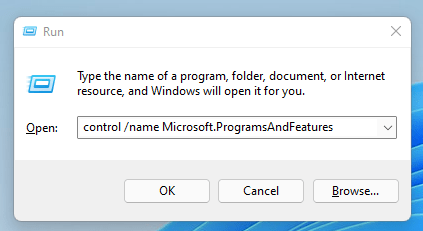
- Hit “Enter“
- Now find two software” Valorant” and “Riot Vanguard”
- Right-Click on both applications
- A small menu will appear
- Select “Uninstall“
- The Uninstallation will be started
- Now go to the Valorant Website
- Download the Installer
- After downloading open the Installer
- After launching, follow the instruction to download the Valorant.
Hope the above-mentioned solutions help you to solve the Valorant Error Code 8 To 21.
Share your experience in the comments section down below.







