VALORANT is one of the most famous games globally and why not, its officially free to play. While gathering this popularity, a large community of VALORANT players have emerged and it might become the next Fortnite very soon. But with great audience, come great errors, and same goes for the VALORANT VAL 3 Error which has become quite common. Many players reported on Reddit about the error “The game has lost connection”
ERROR CODE: VAL 3 repeatedly happening then game crashes and when I log back in I was in a random party in a random match. Later I noticed that my keybindings/crosshair changed and radiant points had been spent… please help
by u/Intelligent-Leek8909 in ValorantTechSupport
The first thing you may want to check to resolve the VALORANT Val Error 3 is by checking your login session. If your VALORANT account is logged in from another session or another platform, then it could be one of the primary reasons why Error Val 3 appears.
To explain things more clearly, we have written a detailed guide on how to fix the VALORANT Error code Val 3
What Causes Error Code Val 3 ‘The game has Lost Connection’?

Here are 5 common causes of Error Code VAL 3 in Valorant, which indicates that the game has lost connection:
- Outdated game
- Server maintenance
- Outdated network drivers
- Connection issues
- Logged in from another session
Video Guide: Valorant Error Code VAL 3
Now let’s into the possible solutions that you can apply to fix the VALORANT Error Code VAL 3 by yourself on Windows 11.
Solution 1: Restart the Game
When you experience error code VAL 3 or any bug in your game, it’s recommended to start by restarting the computer before attempting any other fixes. This is because restarting the computer can resolve any temporary errors caused by outdated cookies and cache or conflicts with other software on your system.
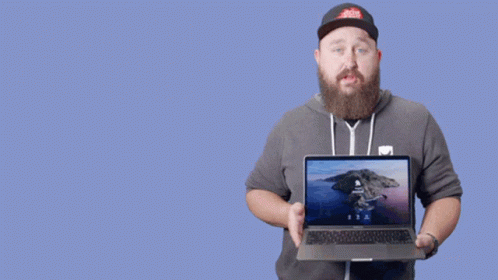
All of these errors will be eradicated after a simple restart of the PC or any other platform you use.
If the restarting is not helping to solve Valorant Error Code VAL 3, then try performing a Clean boot.
Solution 2: Check the Server Status
Sometimes the Valorant servers are down for maintenance or have technical issues. So, it is better to check the server status. To check the server status of the Valorant game follow the steps mentioned down below:
- Go Riot Server-Status Official website
- The homepage will open
- Select Valorant
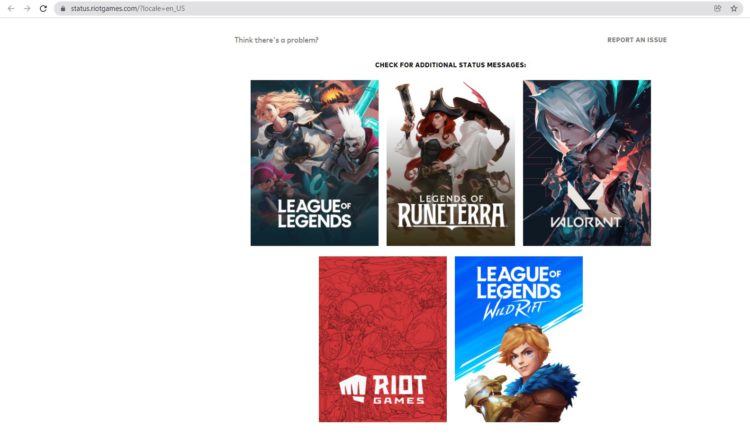
- Valorant service status page will open
- Now select your region
- And check if there is a problem or not.
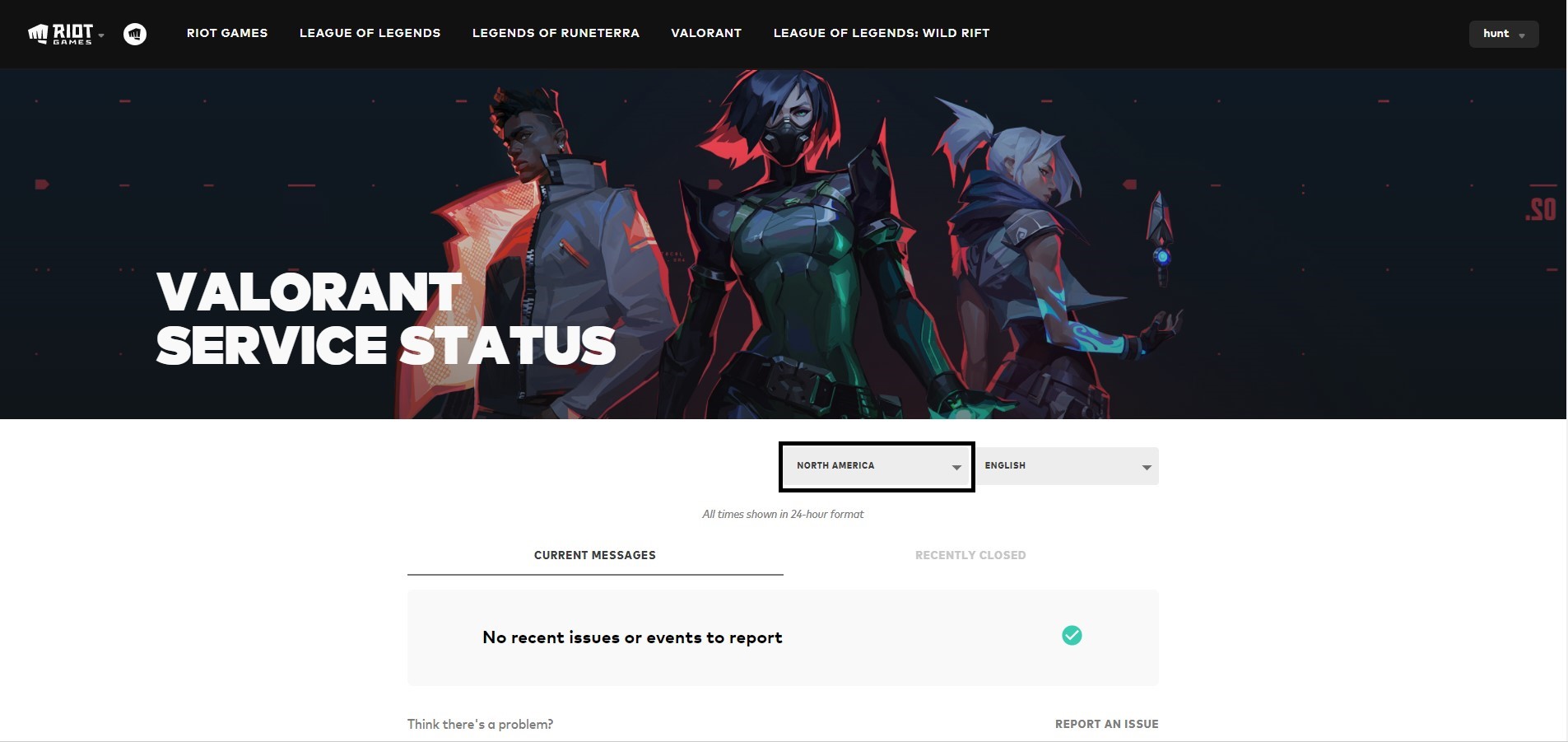
If the servers are down then all you need to do is wait or else follow the next solution
Also Read: Valorant Error Code 0 “Connection Error”
Solution 3: Performing a Clean Boot to Initialize Valorant Again
If you’re experiencing issues with your PC like slow performance, it could be due to conflicting applications running in the background. A clean boot can help you start your computer with only essential services and drivers needed to run the operating system, which will eventually resolve the VALORANT error code VAL 3.
To perform a clean boot follow the steps down below:
- Press Windows Button + R Key

- The Run Dialogue Box will appear
- Type “MSConfig“
- Press Enter
- The System Configuration window will open
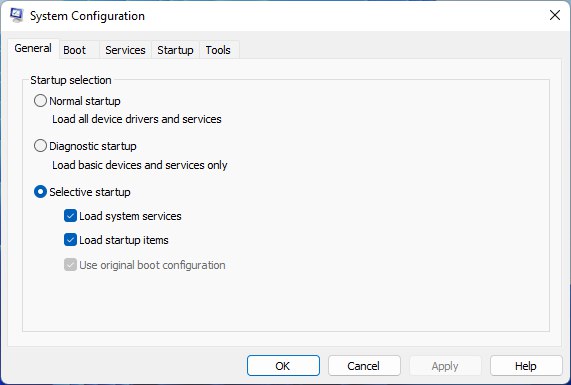
- Select Services tab
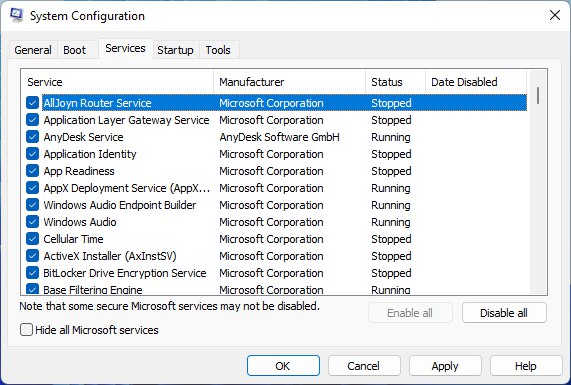
- Uncheck all the unnecessary services
- Only check those you need now
- Now click OK
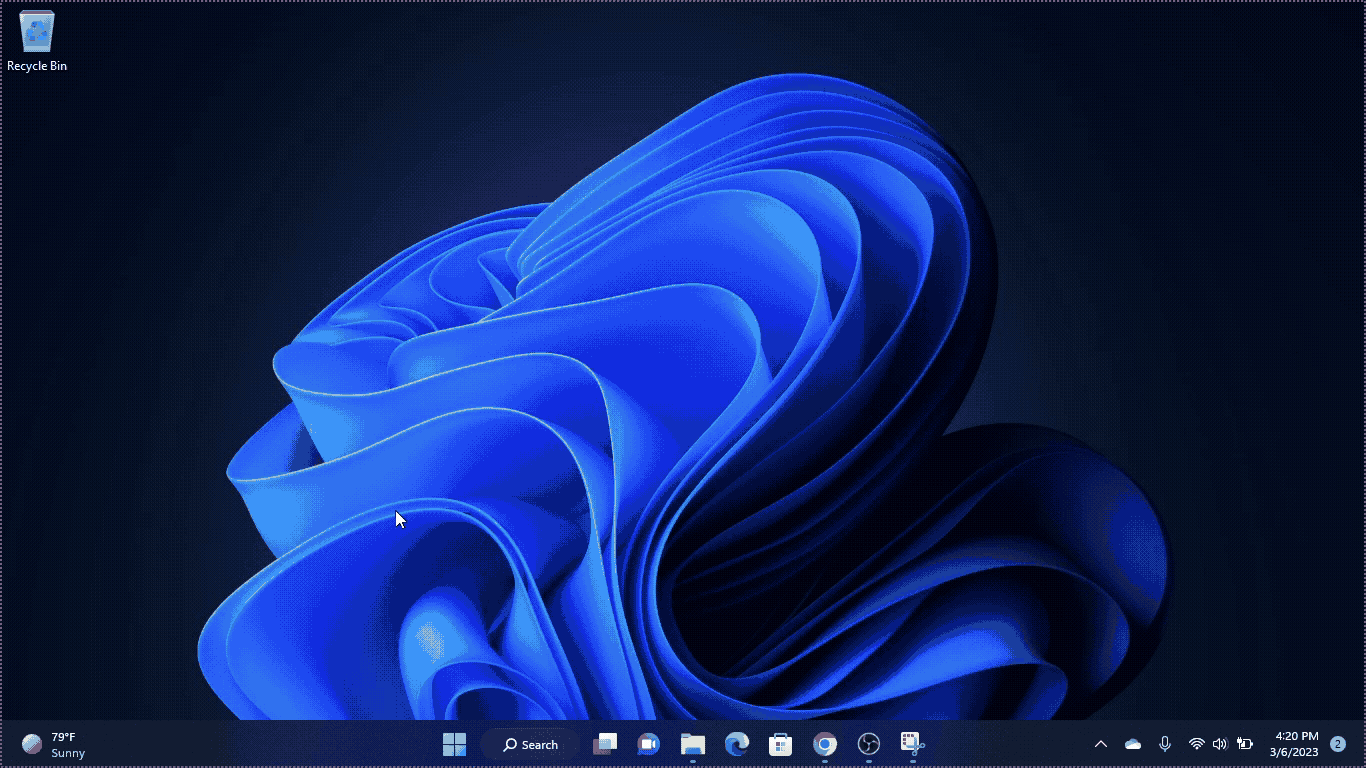
Now your clean boot is done, and the unnecessary services are eliminated, which will enable you to play Valorant without getting error code VAL 3. If the error persists, then proceed to the next solution.
Also Read: 6 Tips for Leveling Up Your Valorant Play
Solution 4: Keep your PC Updated to Fix Valorant Error Code VAL 3
Sometimes your outdated PC is the main cause of the Outdated Wi-Fi Drivers on Windows 11. Outdated drivers in your PC or your current Windows version are not able to support the new connectivity parameter of your internet. As you update your Windows, all the drivers are updated too and this will fix the Valorant Error Code VAL 3. So, here is how you can update your PC:
- Click on the Windows icon
- Click on the Settings icon
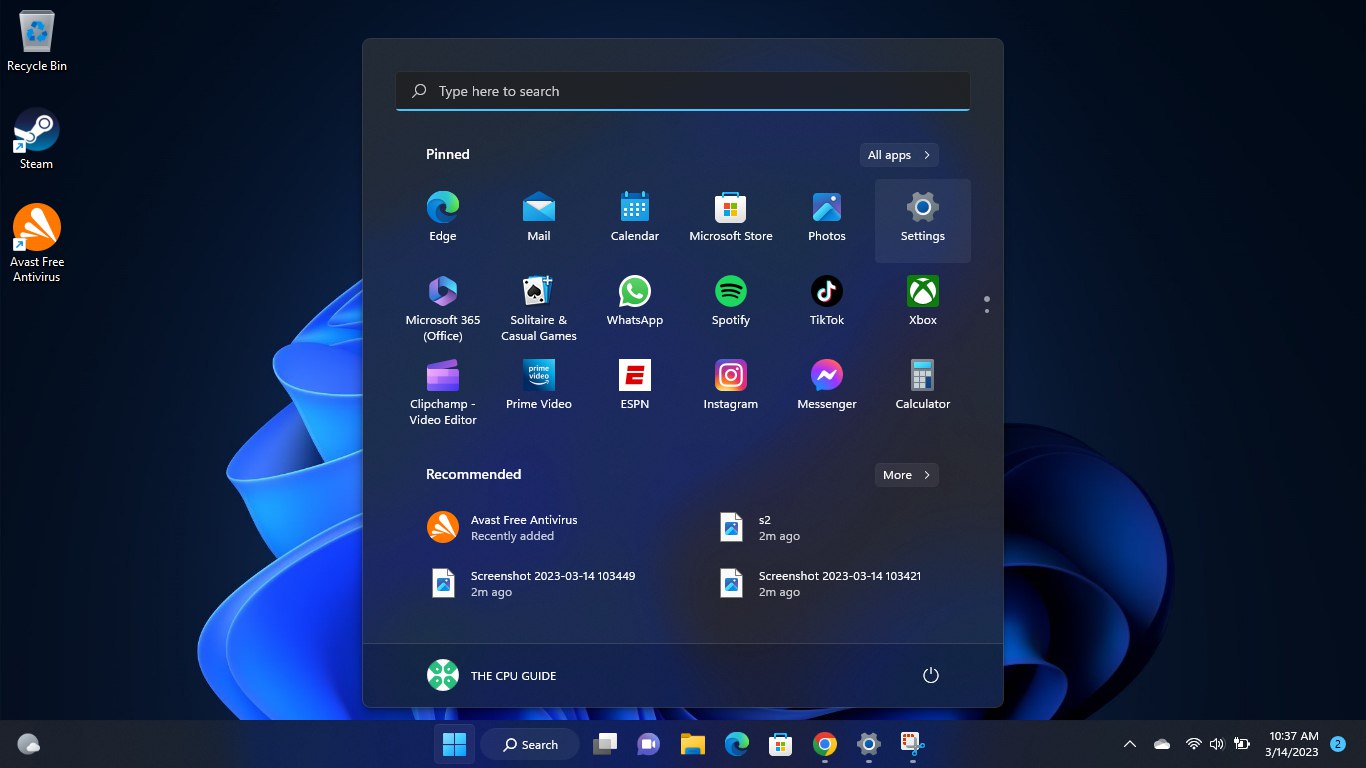
- A new window will pop up
- Select Windows Update from the left menu
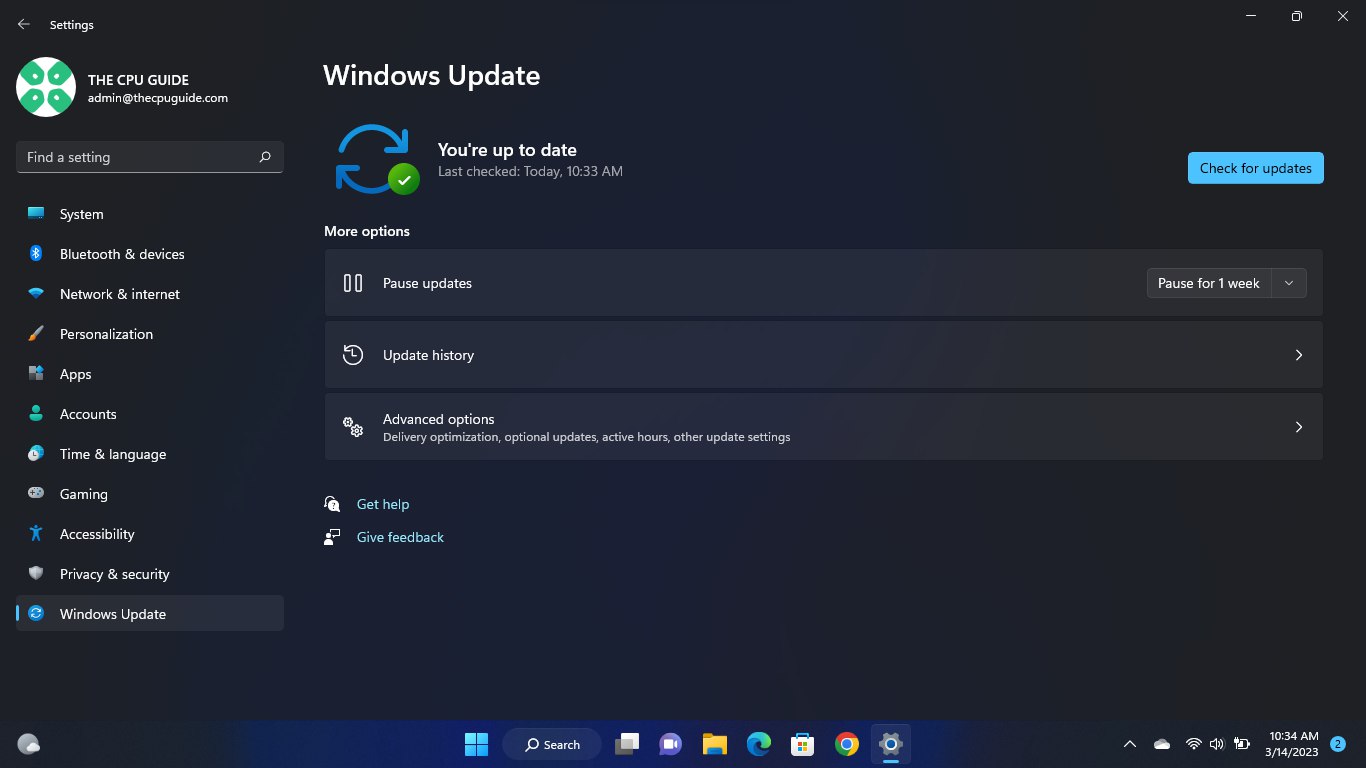
- Then click on Check for updates
- If there is any update, it will start updating the PC
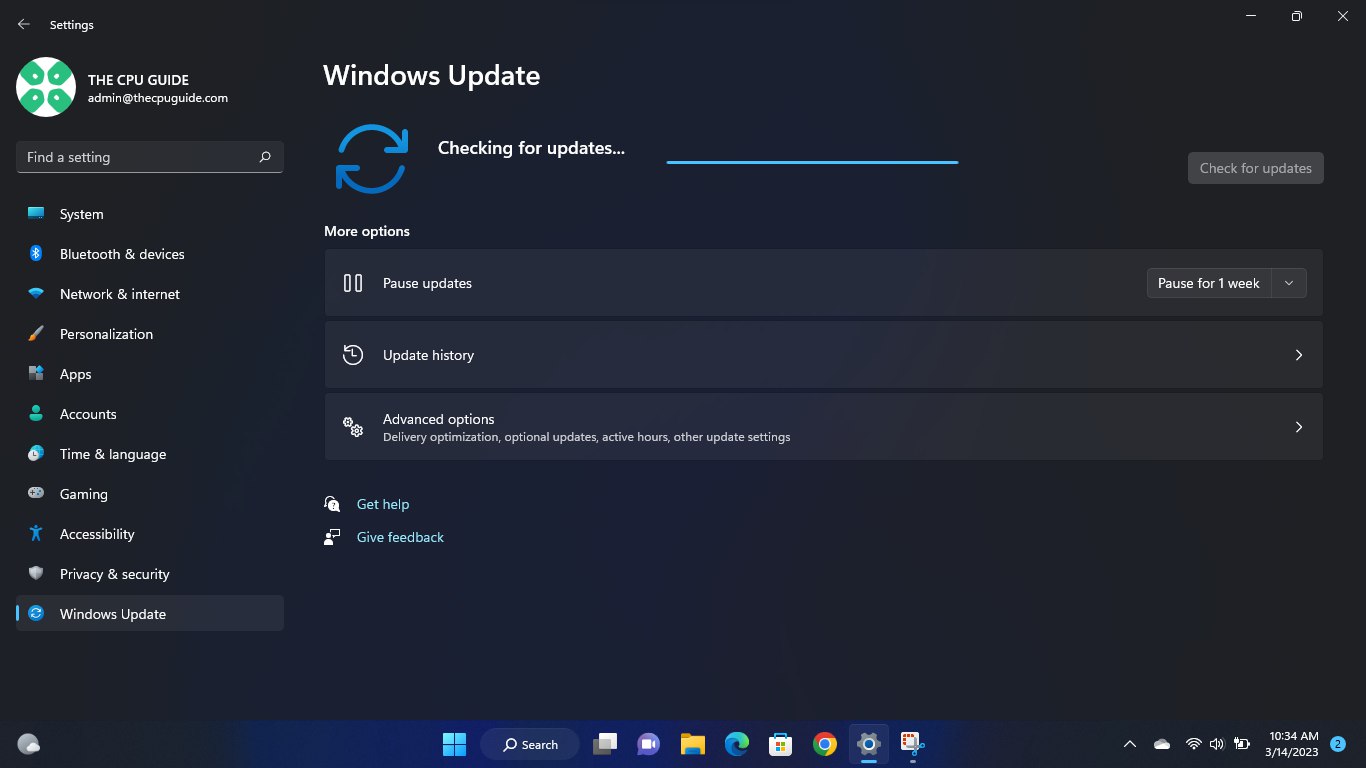
- After the updating is done check if the “there was an error connecting to the platform valorant” is fixed or not.
Also Read: Super 6 Fixes: Valorant Error Code VAN 9001
Solution 5: Close Unwanted Programs
If there are too many programs running in the background, using too much internet/RAM/Disk can cause Val 3 error on Windows 11. Closing unwanted programs will help you eliminate the issue on your PC. So, let’s close unwanted programs:
- Press Ctrl + Shift + ESC keys to open Task Manager
- Now check which program is using more Network
- Right-click on that program and select End task
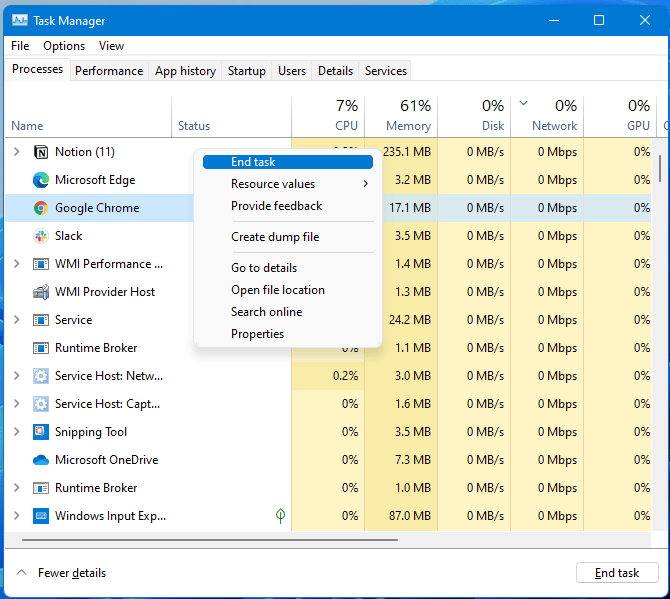
If this solution didn’t help you out then update Wi-Fi drivers to fix Error Code 3 Valorant.
Solution 6: Update Wi-Fi Drivers on Windows 11 via Windows Update
Updating the Wi-Fi drivers will help you to have a better and more stable internet experience. This will fix the Error Code VAL 3 and you will be able to play Valorant without getting any interruption. Here is how you can update Wi-Fi drivers via optional updates on Windows 11:
- Click on the Windows icon
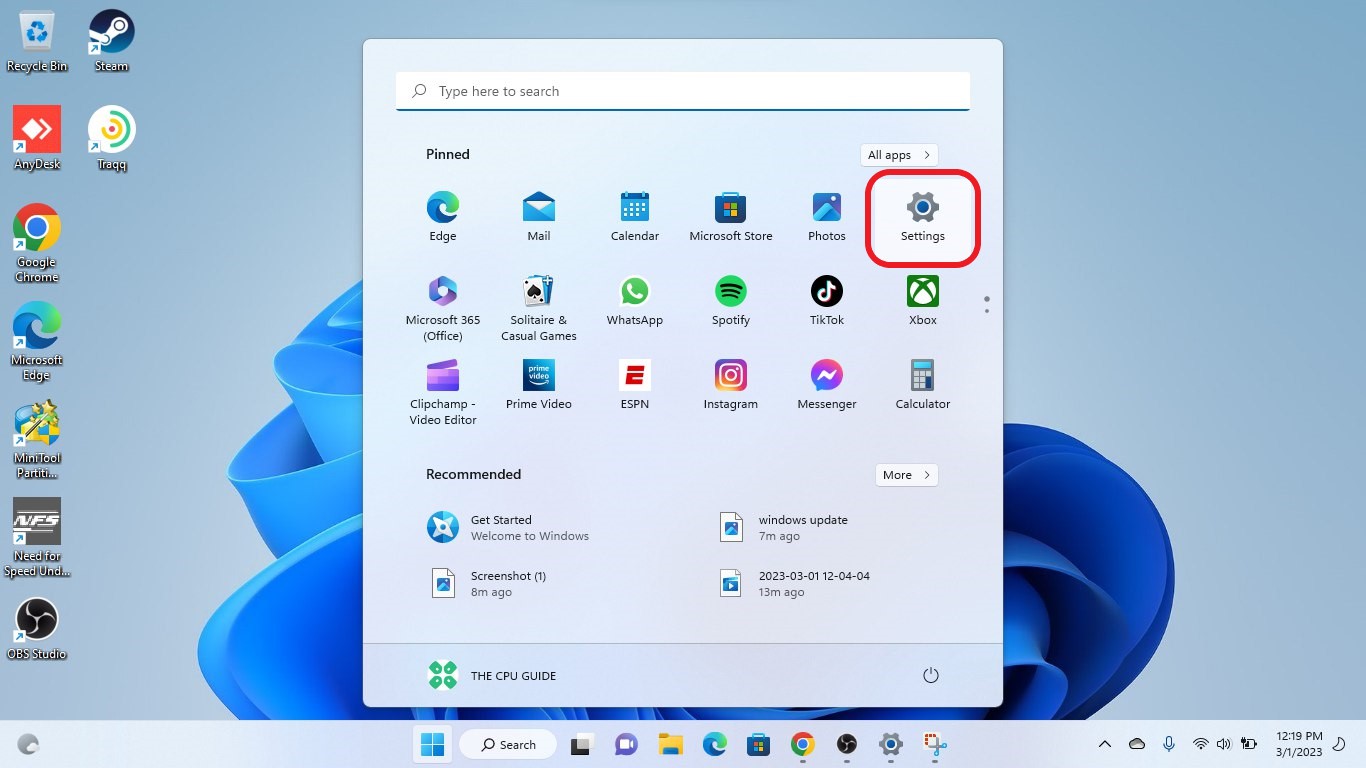
- Click on the Settings icon
- A new window will pop up
- Select Windows Update from the left menu
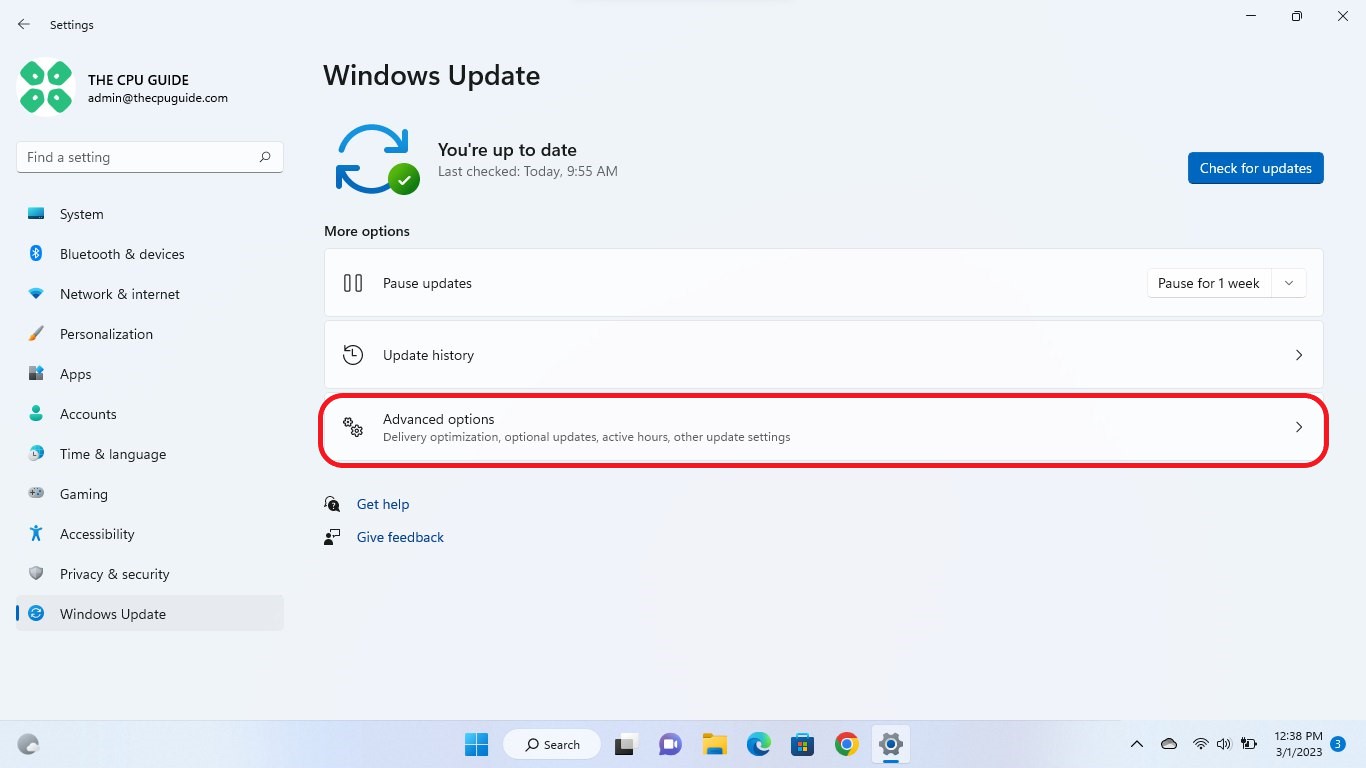
- The new window will pop up
- Now select Advanced options
- Click on Optional updates
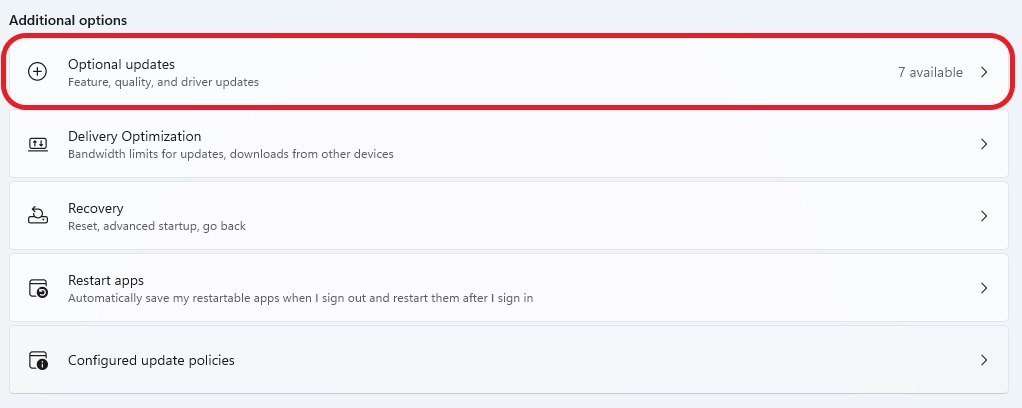
- A new window will open
- Click on the drop-down button for Driver updates
- Now, select your desired drivers
- Now press the Download & Install button
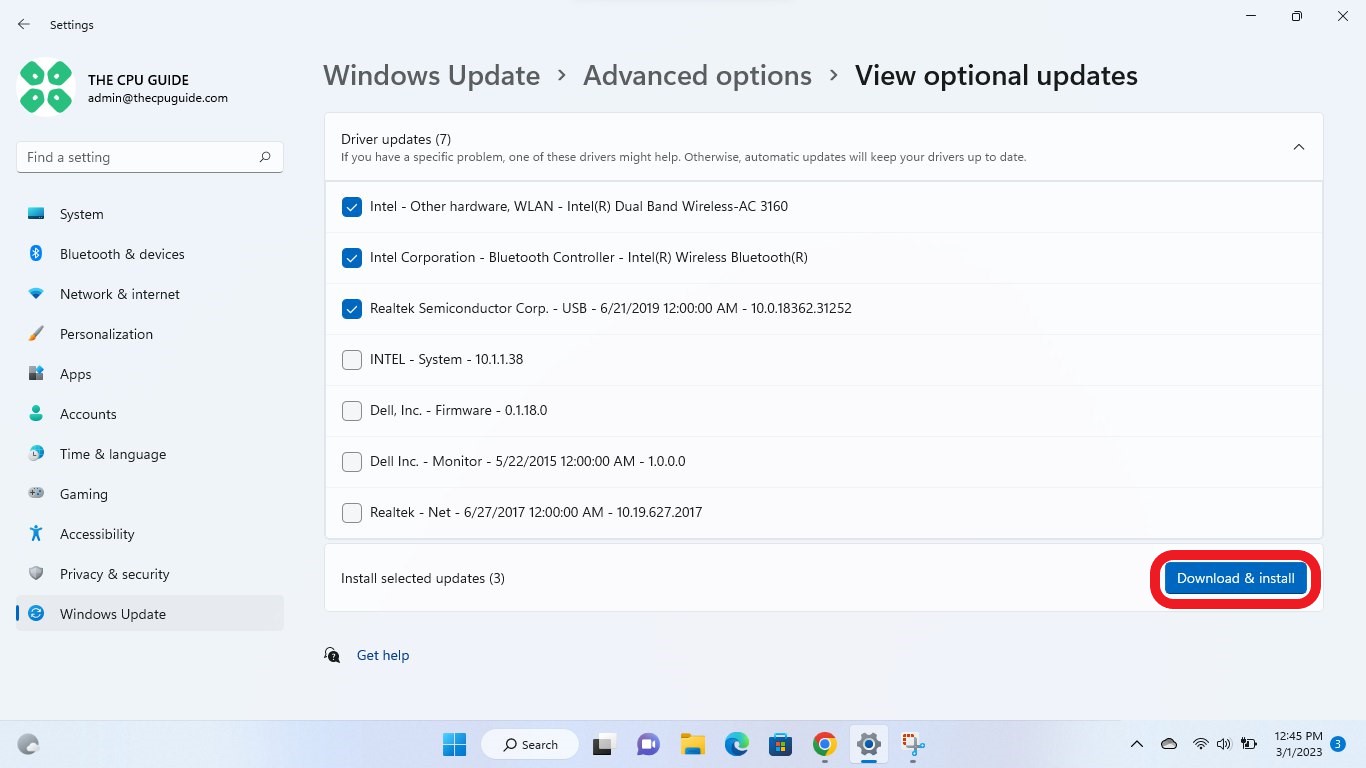
If you are unable to update your drivers through Windows Update, then you can try updating the WiFi Drivers through Device Manager.
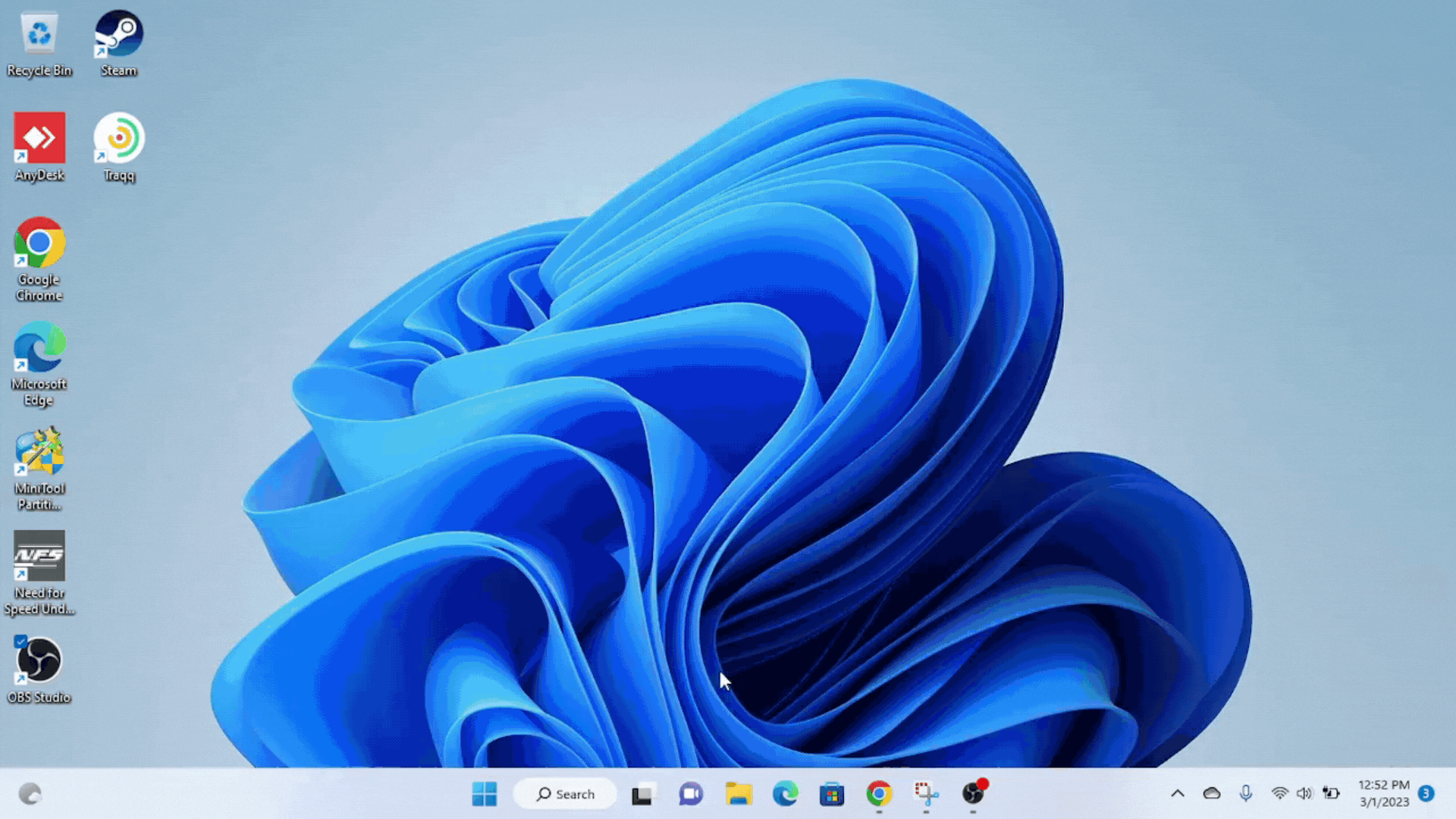
Also Read: Valorant Black Screen Exactly After Loading
Solution 7: Update Graphics Card Driver on Windows 11 Via Device Manager
Updating your graphics card driver is essential for ensuring optimal performance and compatibility with the latest software and games. GPU driver update will eventually help you to overcome VALORANT error code VAL 3. Updating your graphics card driver can be done via the Device Manager in Windows and is a straightforward process that can be completed in just a few steps.
Here is how you can update drivers through Device Manager:
- Click on the Search icon
- Type Device Manager
- Click to open Device Manager

- Then select the Display adapters
- A further menu will open
- Right-click on the graphic card name
- Click on the Update driver
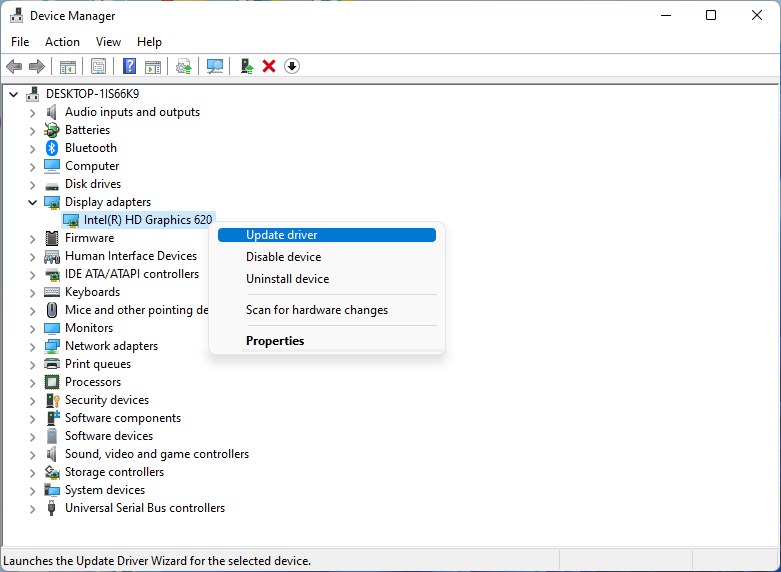
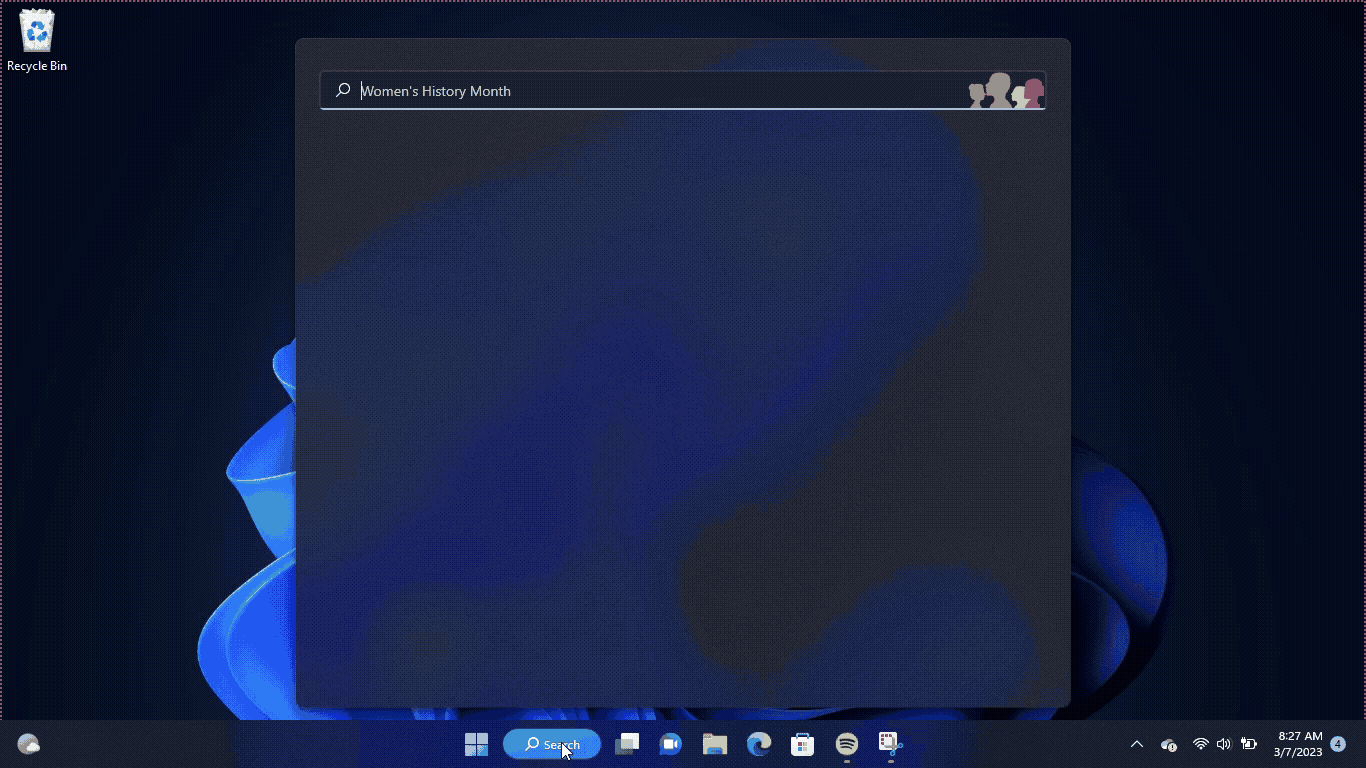
Solution 8: Check for Driver’s Updates of GPU/Video Card Of a Different Company
One of the main and highlighted issues is the GPU drivers are outdated, simultaneously the video card also has outdated drivers. It’s unable for GPU to go align with the updated/modern gaming experience. So, we recommend updating the video card drivers. And providing you with direct links to the main GPU-making companies
After updating the GPU drivers and checking whether Valorant Error Code VAL 3 is fixed or not.
Solution 9: Check Login Session
VALORANT VAL 3 Error can also occur because of multiple login sessions. First thing you must do is change your login password to make sure some unauthorized person has not interfered with your account. Once you have change the password, make sure to enable two-factor authentication. You can also check the login activity from Settings just to be on the safer side to find any unknown login sessions.
Solution 10: Contact Support
After performing all of the above solutions, if the error persists, then it is time to contact Valorant support. Tell the support about Valorant error code VAL 3, and you are unable to play Valorant due to this error, plus tell them all of the fixes you try in order to solve this error. The Valorant support team will contact you and address your matter in a better manner. Here is how you can contact Valorant support:
- Open any web browser
- Go to the Valorant support site
- The Valorant support page will open
- Scroll down the page and find the “SUBMIT A TICKET” button
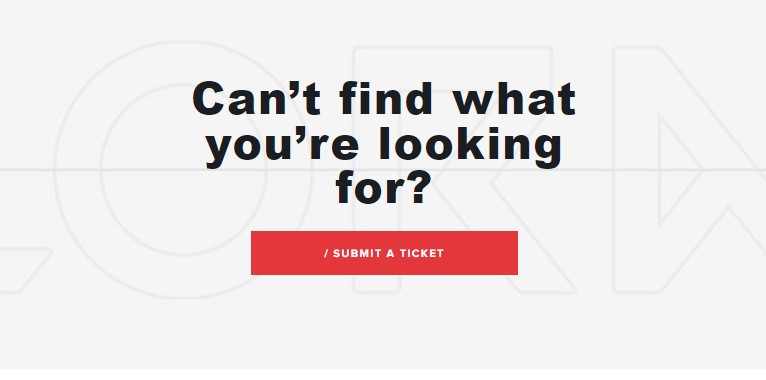
- Click on the button “Submit request” a new page will open
- Under the “Choose a Request Type” heading select Technical issue option
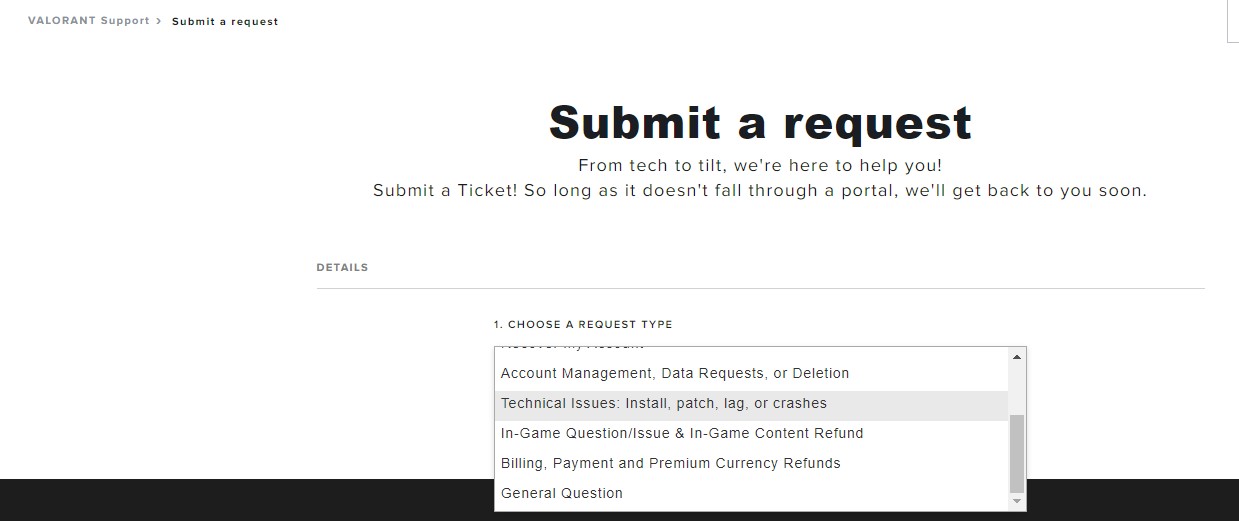
- Now you head to the next page where you have to sign in if you haven’t
- Submit request page will open here. You have to fill out the whole information they require.
- After filling out all the details above in the description, you have to explain the scenario you were facing. After that, attach the error code screenshot you were facing if you have one; otherwise no need to worry about it.
- Now click Submit button.
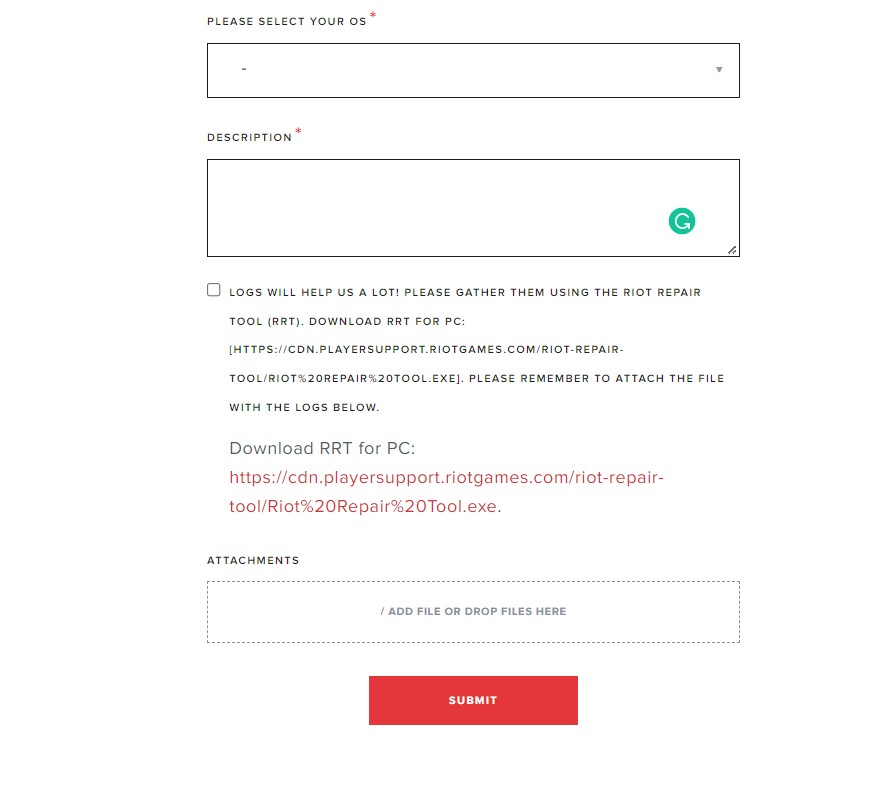
After submitting the ticket, Valorant support will contact you within 7 Working days max. Usually, the response comes up in two to three days. So, now you have to wait until a representative reaches out to you in the email.
Final Words
VALORANT error code VAL 3 can occur due to a number of reasons and logging in with your account from another location could be one of them. Hopefully with the guidelines mentioned in our article, VAL 3 error on VALORANT will be resolved. If you have any concerns or issues about VALORANT VAL 3 error, let us know down in the comments.







