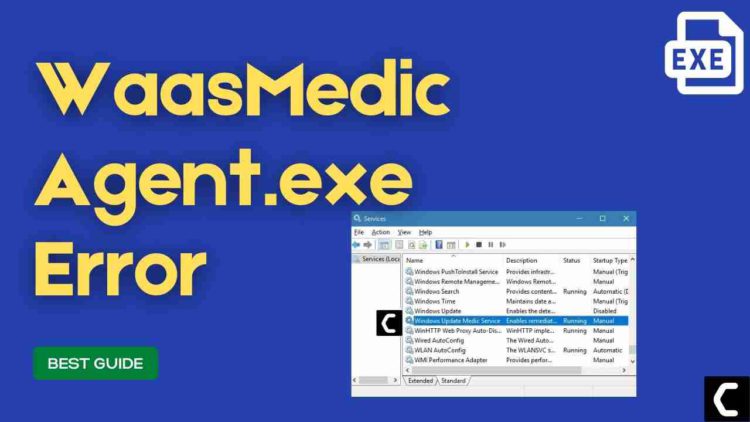Is WaasMedic Agent.exe Consuming High Disk Usage?
Your device might be overheating or slowing down due to WaasMedicAgent.exe.
Many users have complained that their PC is lagging too much or its performing tasks very low
So what happened is that upon checking the Task Manager they found out that most of the memory is being consumed by WaasMedic Agent.exe.
First of all, you don’t need to worry much because you are not alone in this and many users don’t even know the accurate fixes for agent.exe on Windows 11.
But,
I just want to tell you that we have compiled a list of the best solutions for you to fix the WaasMedic Agent.exe High Disk Usage.
Before going to the fix there will be some questions regarding the WaasMedic Agent.exe in your mind.
What is WaasMedicAgent exe?
WaasMedicAgent exe stands for Windows Update Media Service. It’s a part of Microsoft Windows OS and a legitimate service digitally signed by Microsoft Corporation.
Its main role is to make the Windows update process smooth and without any interference that’s why it keeps running in the background. And the user can have the latest patches and avoid corrupted downloads.
If the main Windows are turned off due to some malware or any other activity then it’s the job of WaasMedicAgent.exe to replace those corrupted files. Although it’s too normal for a process like that using 100% of the disk usage is not usual and I know you would be looking to disable it but remember disabling WaasMedicAgent exe should be the last option.
Is WaasMedic agent exe a virus?
It’s totally safe as WaasMedicAgent exe is a legitimate program digitally signed by Microsoft Corporation and most users have not found it safe.
As it is legitimate so hackers might attack the program to make changes and carry out their illegal activities through agent.exe
But still, to be on the safe side you should check if there’s a virus or not:
- Press together Ctrl + Shift + Esc keys to open Task Manager.
- Go to Details and look for WaasMedicAgent exe
- Right-click on it and select Open file location.
- If it is located at this address C:\Windows\System32
And if it’s not in the given address then it might be a virus or spyware so my advice is for you to run a full system scan with the help of your anti-virus program installed on your PC.
Can you disable WaasMedic agent exe?
Yes, you can disable WaasMedicAgent exe but with the help of a third-party software known as Windows update blocker.
As you cannot manually disable it also you need to be very careful and make sure you download the software from an authentic website.
Video Guide: WaasMedic Agent.Exe High Disk Usage?
Solution 1: Disable/Uninstall Your Antivirus Temporarily
Sometimes your antivirus program becomes too overprotective and conflicts with WaasMedic Agent.exe on Windows 10 and resulting in high disk usage.
As you have paid for the anti-virus software so it keeps doing its duty and finds it as suspicious activity and blocking WaasMedic Agent exe.
So let’s uninstall the antivirus program:
- Press Windows key and R which will open a dialogue box
- Type “appwiz.cpl” in the Run dialogue box and press Enter

- Program and Features will open where you can look for your antivirus software installed on your PC
- Right-click on your software and uninstall it and delete all its files from your PC
- Now restart your PC and check if WaasMedic Agent.exe high Disk usage on Windows 10 is solved.
If the agent.exe still coming then follow the next solution.
Also Read: LockApp.exe? What’s It? Is It Safe?
Solution 2: Update Windows 11 to Fix WaasMedic Agent.exe High Disk Usage
Sometimes your outdated PC is the main cause of the WaasMedic Agent.exe high Disk Usage and also increases CPU usage.
For the best performance of your CPU, you need to make sure that your Windows OS is up to date and it will also help fix agent.exe Windows 11.
So here is how you can update your Windows 11 OS:
- Click on the Windows icon

- Click on the settings icon
- A new window will pop up
- Select Windows Update from the left menu

- The new window will pop up
- Then click on Check for updates button.

- If there is any update it will start updating the PC

- It will take some time to update Windows OS and after that, you can restart your PC.
Also Read: MMC.exe Error Blocked
Solution 3: Perform Disk Cleanup to Fix WaasMedic Agent.exe High Disk Usage on Windows 11
There might not be enough space on your disk leading to WaasMedic Agent.exe on Windows 11 and also lowering the performance of your system.
So, it’s necessary you delete the junk files on Windows 11.
And you can do this by using the Disk Cleanup tool on Windows 11.
Just follow the steps below:
- Click on the Search icon located below in the Taskbar.
- Type Disk Cleanup and then click on it to Open.
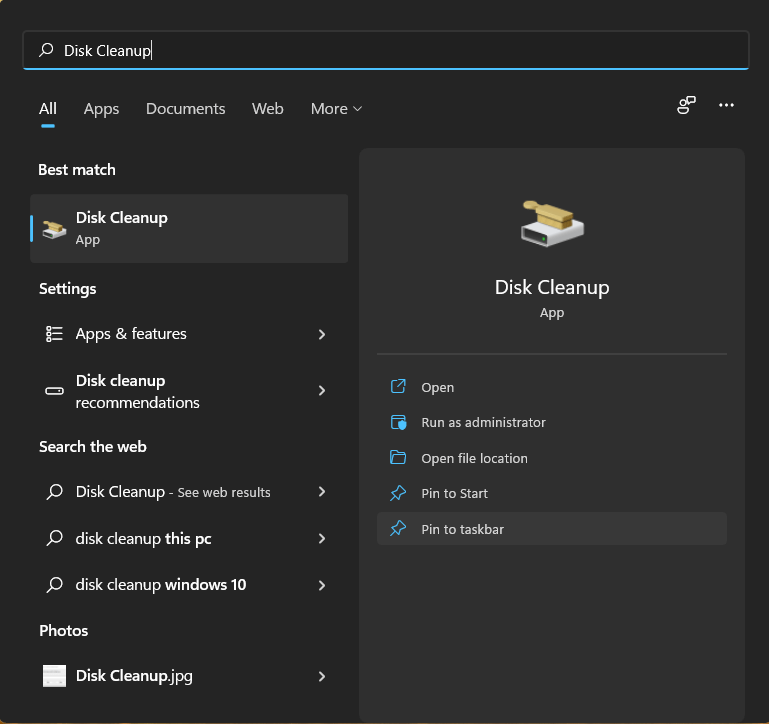
- A window will pop up where you will select the drive on which Windows 11 has been installed and then press Enter.
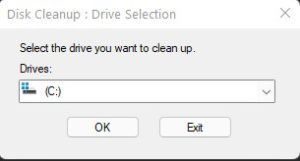
- Now check the box for the files you want to delete.
- Then click on the Clean up system file button.
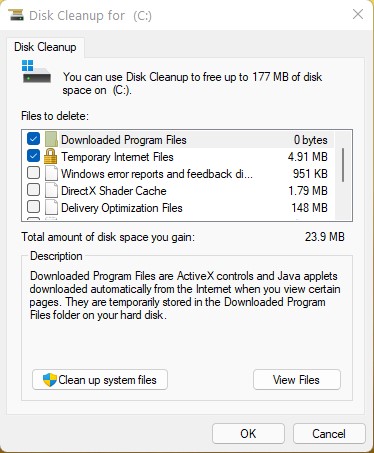
- And then press OK.
- Now restart your PC for WaasMedic Agent.exe high disk usage on Windows 11.
Also Read: Hamachi Services stopped
Solution 4: Turn On DEP to Fix Agent.exe
If you have Malware or any other kind of virus it can lead to agent.exe high disk usage.
So, turning on DEP(Data Execution Prevention) will protect you against threats and viruses.
Here’s how you can turn on DEP:
- Click on the Search icon located below in the Taskbar.
- Type Adjust the appearance and performance of Windows
- Click on Open to launch.
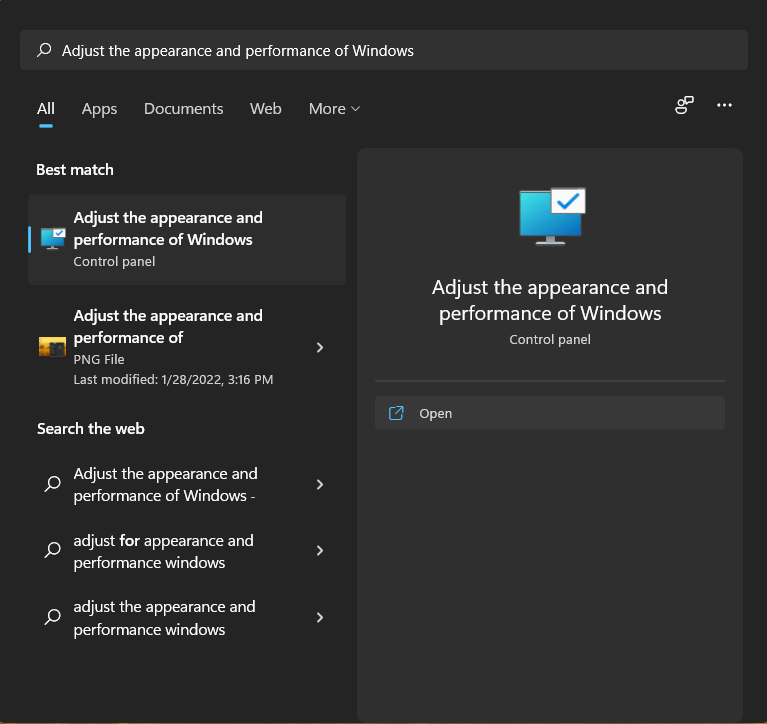
- In the Performance Options window go to Data Execution Prevention.
- Click on the radio button next to Turn on DEP for all programs and services except those I select.
- Then click on Add and search for WaasMedic.exe.
- Now click on Open and it will be added under the protection of DEP.
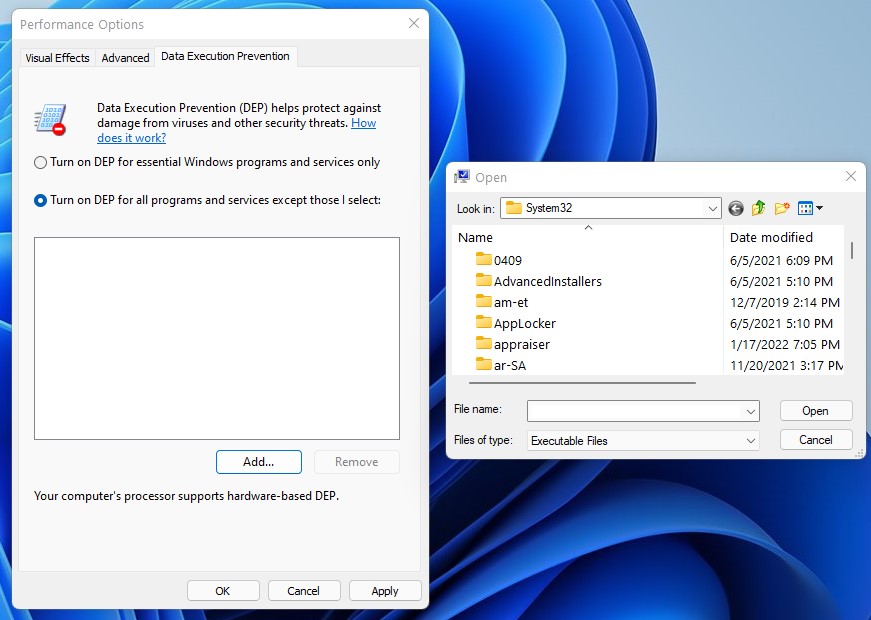
- Then click Apply and Ok to save changes.
- After restarting your PC check if WaasMedic Agent.exe high disk usage is fixed.
Solution 5: Disable WaasMedic Agent.exe Via Registry Editor
If the above solution didn’t work for you then what you can do is disable WaasMedic Agent.exe to avoid high disk usage.
Remember if you don’t follow the steps carefully you can crash your PC.
Here’s how you can disable the agent.exe:
- Press Windows key + R to open the run dialogue box.
- Type regedit and press Enter.
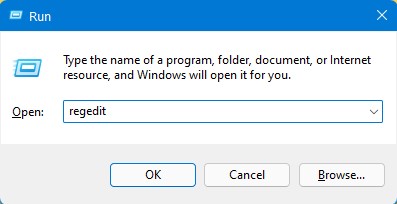
- In the Registry Editor paste the following address in the address bar
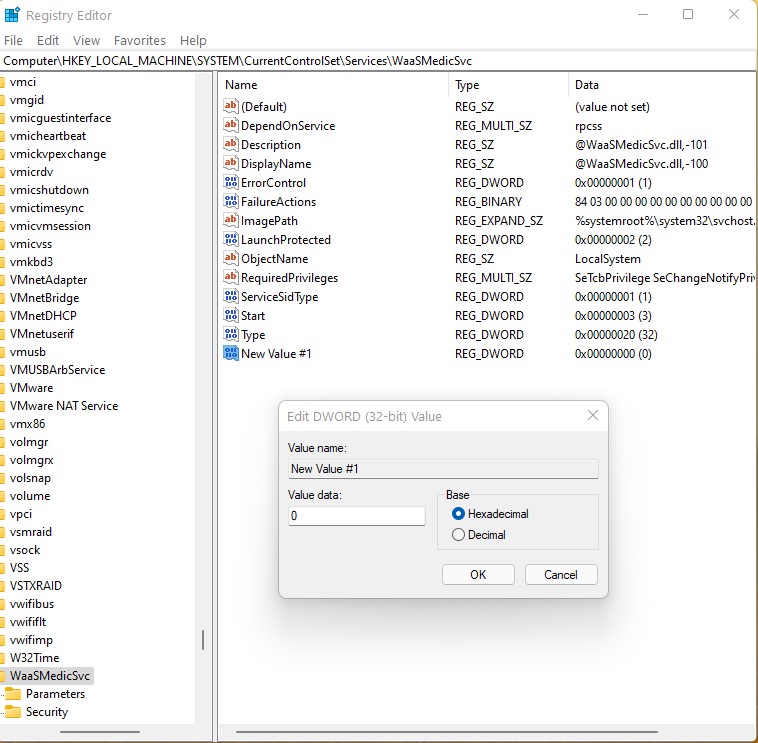
-
Computer\HKEY_LOCAL_MACHINE\SYSTEM\CurrentControlSet\Services\WaaSMedicSvc
- In the WaasMedicSvc folder double-click on Start.
- Now change its value data to 4 and then click on OK to save changes.
- After restarting your PC check if WaasMedic Agent.exe high disk usage is fixed.
Solution 6: Disable WaasMedic Agent.exe high disk usage From Task Scheduler
Disabling and tasks related to agent.exe will fix high disk usage.
So here’s how you can disable WaasMedic Agent.exe through Task Scheduler:
- Click on the Search icon located below in the Taskbar.
- Type Task Scheduler and click to Open it.
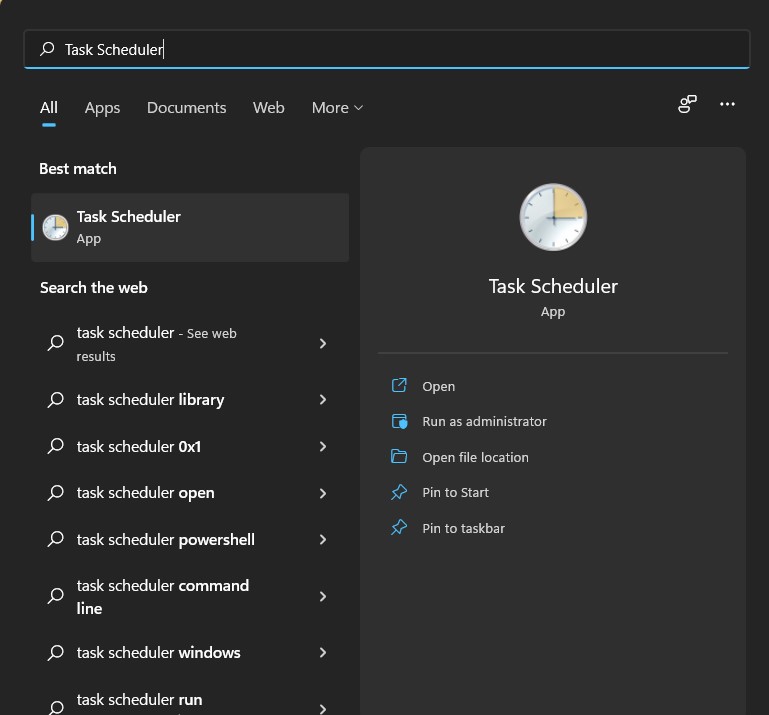
- From the left pane double-click on Task Scheduler Library > Microsoft.
- Again double-click on Windows > WaasMedic.
- In the right pane check for any task that is scheduled and right-click on it and select Disable.
- After restarting your PC check if WaasMedic Agent.exe high disk usage is fixed.
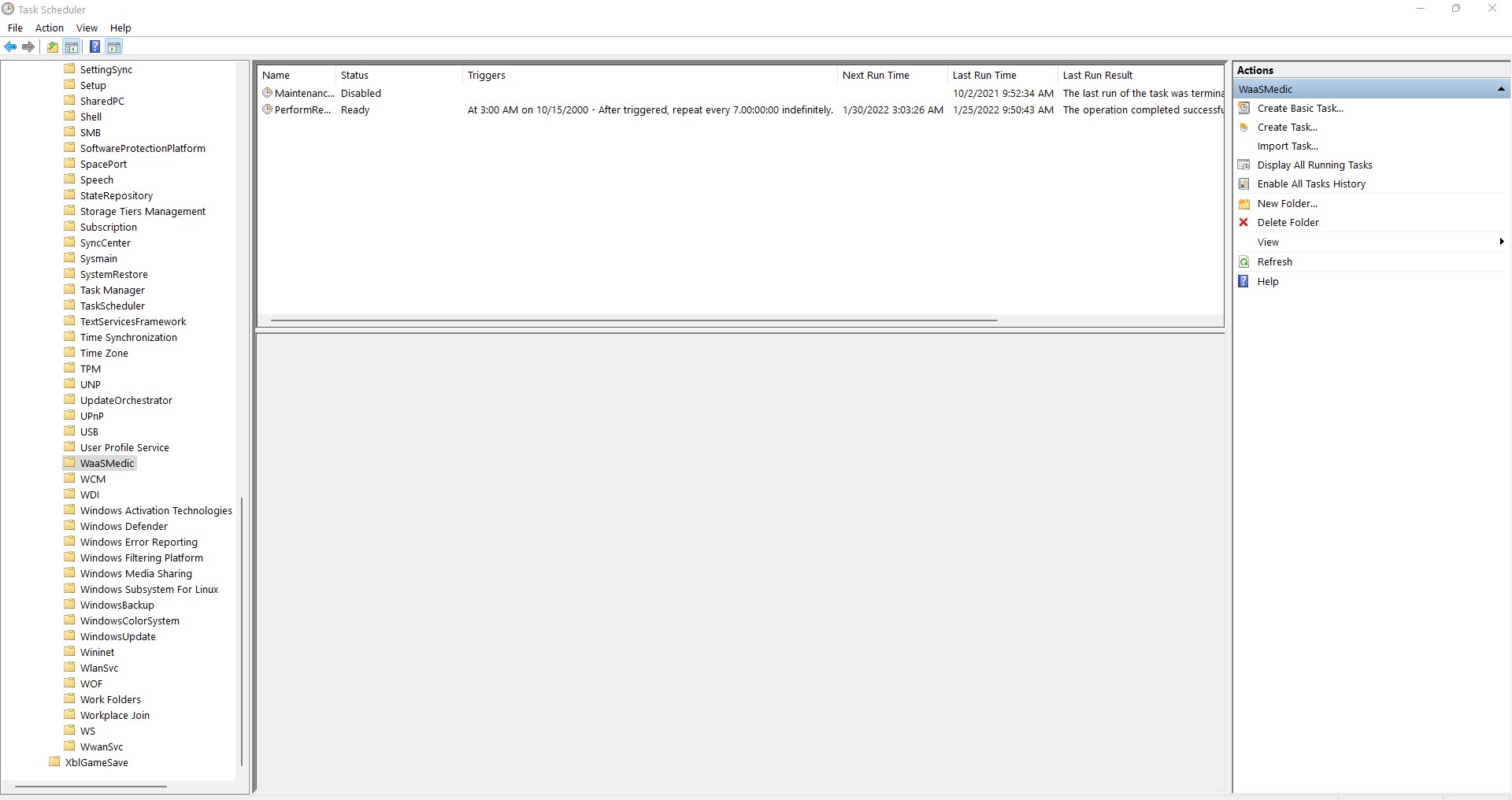
Solution 7: Using Windows Update Blocker to Disable WaasMedic Agent.exe(Try This At Your Own Risk)
The least you can do to fix the agent.exe error is using third-party software as you will get errors while disabling WaasMedic.exe manually sometimes.
As it’s a Windows service so disabling it might stop some applications from working.
Here’s how you can disable WaasMedic Agent.exe using Windows update blocker on Windows 11:
- Download Windows Update Blocker from a trusted website.
- Extract the zip file and run Wub_x64.exe.
- Now click on Menu and then select Windows Services.
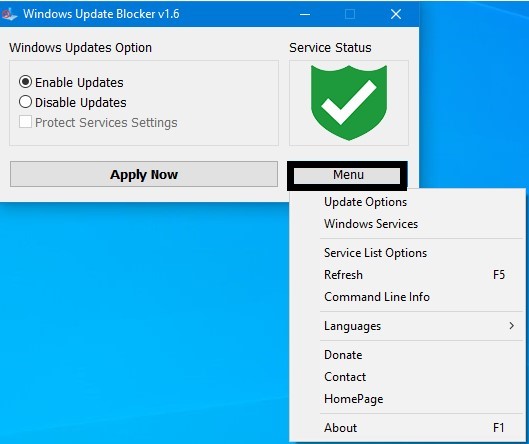
- Next look for Windows Update Medic Service and double click on it.
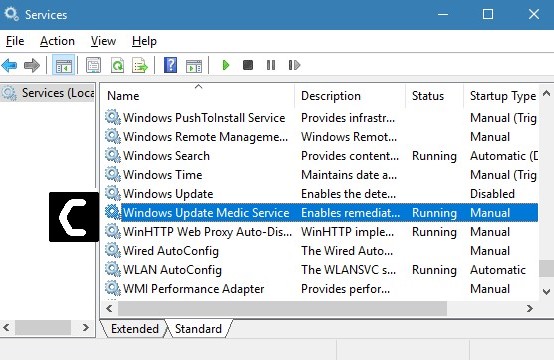
- Copy the Service name and open the Windows Update Blocker directory.
- Now launch the ini file and paste the service name under dosvc=2,4 and put =3,4 in front of it.
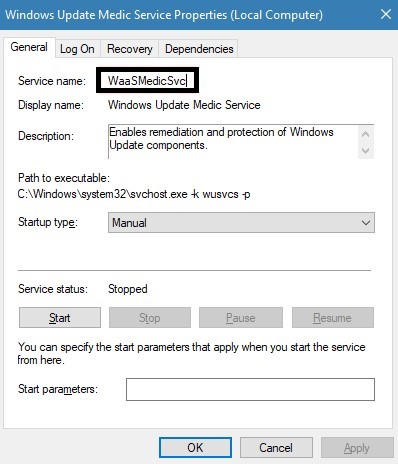
- Again launch the Windows Update Blocker and hit the Apply button.
- After disabling WaasMedic Agent.exe high disk usage will be fixed.
- And if at some time in the future you wish to enable the service then open Windows Update Blocker and select Enable.
Conclusion
So, these are the best fixes we could get for you in fixing WaasMedic Agent.exe high disk usage in Windows 11 and
I hope you will try all of them one by one because they are really easy to try also you know that if agent.exe is using most of your disk memory then your CPU performance will get too low and if that gets low you won’t be able to perform different kinds of task that well.
and if you got any questions or have any fix on your mind let us know in the comment section.