Experiencing Xbox Error 0x97e107df?
Are you seeing the same error message on your screen saying “Something went wrong. Give it another try. If this happens again, visit xbox.com/errorhelp and enter the following code: 0x97e107df.”
If YES,
then You would be thinking How do I fix error 0x97e107df?
Then honestly you don’t need to worry much because you can solve this problem now by just trying a couple of listed solutions below.
What Causes Error Code 0x97E107DF?
Some of the main causes of Error Code 0x97E107DF are listed below:
- The Xbox server is Down
- There are issues with your internet/router.
Solution 1: Check Xbox Live Core Service Status
So first of all we need to check Xbox live core status because if it’s down then you won’t be able to log in and face an Xbox Error 0x97e107df.
Here’s how you can check Xbox Live Core Service Status:
- Click here.
- If the service shows normal then everything would be OK.
- And if there are any alerts shown or something’s not right leading to Xbox Error 0x97e107df then you have to wait for everything to get normal.
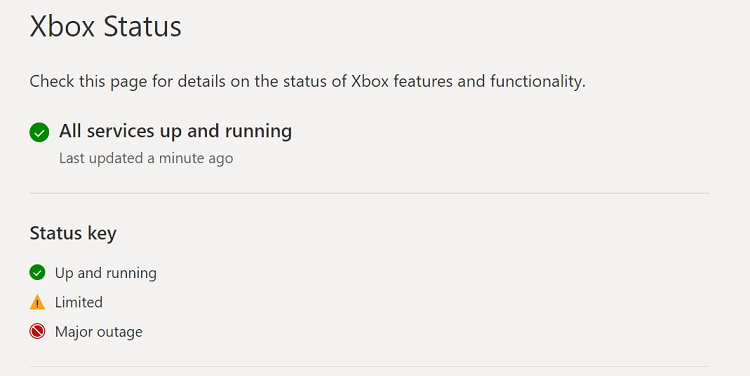
Also Read: How To Connect Xbox Series X Controller To PC?
Solution 2: Check Your Xbox Series X/S is Connecting to Your Network Correctly
To overcome Xbox Series X/S error 0x97e107df, it’s best you check that your console is connecting to the internet properly or not, and for that
Follow the steps given below:
- Press the Xbox button, it will open up the guide.
- On the guide, select Profile & system and select Settings.
- Under the general settings select Network Settings.
- On the Network page select Test network connection.
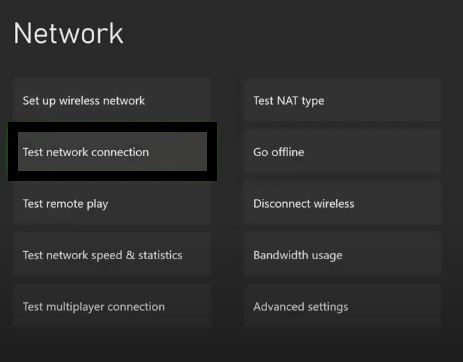
- And make sure you entered your Wi-Fi password correctly.
Solution 3: Restart Your Console to Fix Xbox Error 0x97e107df
After testing the internet connection you need to restart your console.
Restarting your console stops all the background tasks and if there’s any bug it goes away also one way to get rid of Xbox Series X/S Error Code 0x97e107df.
Here’s what you need to do:
- Go to the home screen and select Settings.
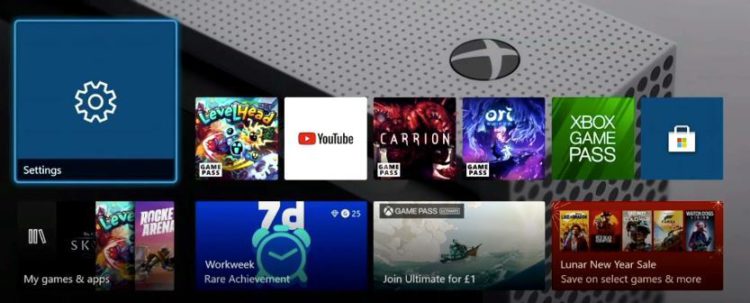
- On the left pane select Power and Startup and select the
a. Turn off Console; or,
b. Restart Console
option from the right side of the screen. - Now select Restart and then Yes to confirm.
- Now try connecting to the internet to see if Xbox Error 0x97e107df is fixed.

If the above solution didn’t fix Code Xbox Error 0x97e107df then continue on to the next solution.
Solution 4: Clear Alternate MAC Address Xbox One Error 0x97e107df
If restarting the console didn’t help solve Xbox Error 0x97e107df then clearing Alternate MAC Addresses will do the job.
So, here is what you need to do to Clear Alternate MAC Address:
- Press the Xbox button, it will open up the guide.
- Select Settings > Network Settings.
- Now select Advanced Settings > Alternate MAC address.
- At the end select Clear, restart your Xbox, and test again to see if the Xbox Error code 0x97e107df has been corrected.
Solution 5: Log Out and Log In Again
Sometimes a re-login can fix the Error code 0x97e107df if clearing the MAC address didn’t work.
So, you just need to follow the steps below:
- Press the Xbox button, it will open up the guide.
- Select Home.
- Then select your profile and choose the Sign out option.
- After restarting your console check if Xbox Error code 0x97e107df has been solved.
Solution 6: Hard Reset Your Console to Fix Xbox One Error 0x97e107df
You may lose some game data while trying this solution as it will give a hard reset to the console also, you need to move any object that might interfere with the wireless signals leading to Xbox Series X/S Error 0x97e107df.
But this has worked for many users to help them solve 0x8027025a.
When you are sure that the controller signals won’t interfere then follow the steps given below.
So let’s hard reset your Xbox series X/S:
- Press and hold the Xbox button on the console for at least 10 seconds to open the Power center.

image from wikiHow - Now unplug the power supply from your console and wait for a maximum of 3 minutes.
- Plug the power supply back into your console.
- Press the Xbox button on your console to turn it on.
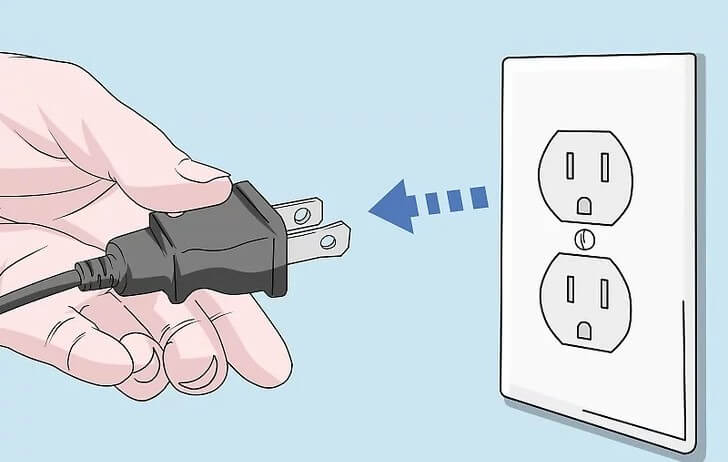
Image from wikiHow - Then press and hold the Xbox button on the controller until it gets lit.
- If you are still facing Xbox One Error 0x97e107df then continue to the next solution.
Also Read: Xbox Series X Not Reading disc
I hope you get to solve Xbox Error 0x97e107df and mostly these kinds of errors are solved by Microsoft quickly as they are more related to the service.
So, if you got any questions just let us know in the comments section below







