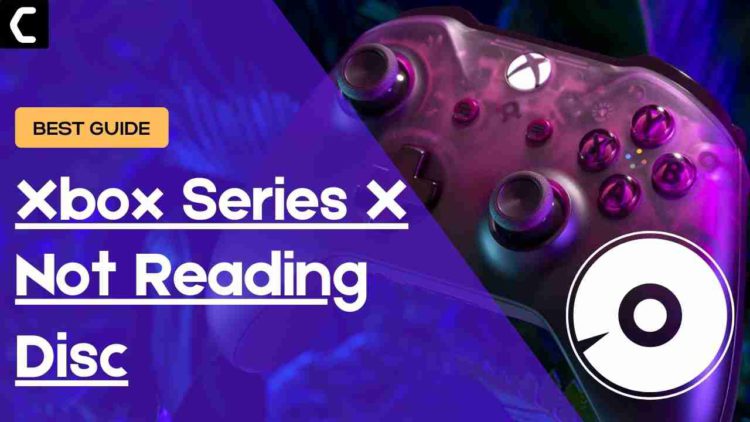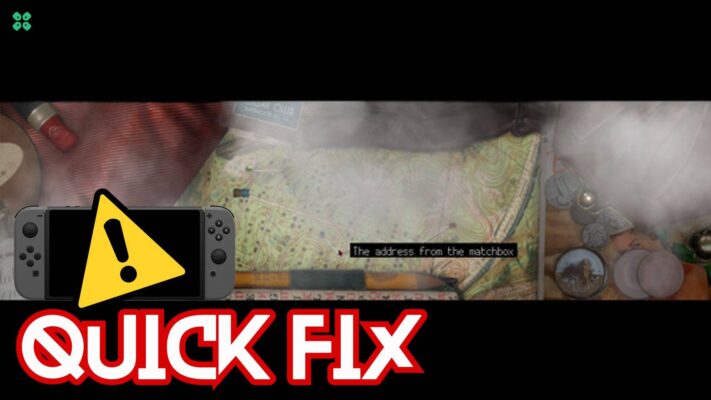Xbox Series X Not Reading Disc? Xbox Series won’t read games?
You just thought of playing your favorite game and when you inserted the disc in your Xbox it says won’t read the game disc.
I know you would be to upset to see this but Xbox has never been the perfect gaming console but you don’t need to worry because it’s solvable.
I have prepared a list of useful solutions for you to solve the Xbox Series X Not Reading Disc.
What are the causes of Xbox Series X Not Reading Disc?
There are three causes that lead to Xbox Series X Not Reading Disc:
- When there’s already a disc in the console or the disc is dirty.
- You have inserted a damaged disc leading to not reading the disc.
- Or the console firmware or the eject button may be worn out.
What do you do if your Xbox isn’t Reading Discs?
When your Xbox isn’t reading discs, you need to:
- Hard reset your console.
- Check if the game disc is damaged or not.
- Clean the disc properly with a soft cloth.
- Or replace the disc.
Can the Xbox Series X read discs?
Yes, Xbox Series X read discs of three types:
-
-
- Blu-ray
- Ultra HD Blu-ray discs.
- DVD’s
-
Best Video Guide to Xbox Series X Not Reading Disc:
Now moving on to the solutions for Xbox Series X Not Reading Disc.
Solution 1: Cleaning the Blu-Ray/DVD Disc
The first thing you need to do is check the disc if Xbox Series X Not Reading Disc is occurring when you insert the disc.
For this you need to do is:
- Eject the disc manually by pressing the Eject button on your console
- OR you can press the Home button on your Xbox series X controller and highlight the game which disc is there.
- Press the X button to eject the disc.
- Now check the disc carefully for any scratches or smudges underside.
- Clean the disc using a clean, soft microfiber cloth.
- Insert the Disc back into your console and check if Xbox Series X won’t read games is solved.

Recommended Xbox Goodies for Xbox Lovers
Solution 2: Hard Reset Your Console to Fix Xbox Series X Won’t Read Games
You may lose some game data while trying this solution
But this has worked for many users to help them solve Xbox Series X won’t read games as the system gets refreshed.
So, let’s hard reset:
- Press and hold the Xbox button on the console for at least 10 seconds to open the Power center.
- Now unplug the power supply from your console and wait for a maximum of 3 minutes.
- Plug the power supply back into your console.
- Press the Xbox button on your console to turn it on.
- After your Xbox turns on check if Xbox Series X Not Reading Disc is solved.
Solution 3: How to Insert a Disc into Your Xbox Series X?
Sometimes you are inserting the disc in the wrong way which can lead to Xbox Series X Not Reading Disc
Here’s how you can do it:
- Plug the power cable into your Xbox
- Now slowly insert your disk into your Xbox series X and just keep pushing it Slowly
- Make sure your console is placed horizontally or it won’t read the disc.
- And insert that disc that is compatible with the Xbox series X.
So if this doesn’t work then continue reading the next solution to fix Xbox Series X/S Not Reading Disc.
Solution 4: Change Power Modes
If your console is set to instant-on power mode this can also sometimes lead to Xbox Series X Not Reading Dis. So, it’s best to change it to Energy-saving.
Here’s how you do it:
- Simply, press the Xbox button on your console.
- Once you press the Xbox button, it will open up the guide.
- On the guide, select Profile & system.
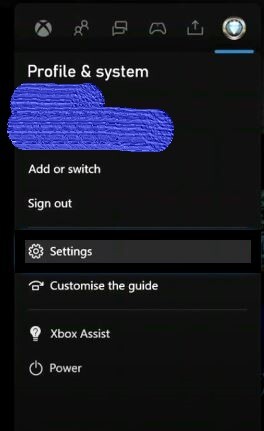
- Then press Settings > General > Power mode & startup.
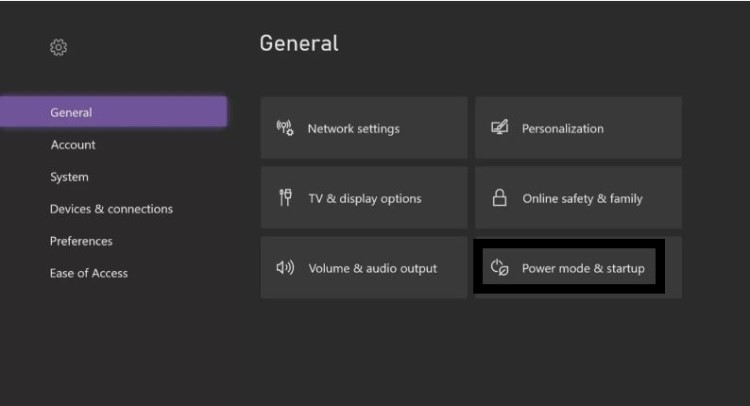
- Now select Power Mode and then change it to Energy-saving.
- Now try the steps in solution 2 and insert the disc to check for not reading disc Xbox.
- If it works then you can change it back to instant-on power mode.
Solution 5: Buy a New Disc
If Xbox series X not reading disc is only occurring for specific disc, then you should replace the disc as soon as possible or buy a new one.
Solution 6: Contact Xbox Support
The last way you can sort out the issue is to contact Xbox Support. The issue can be specific to your console and Xbox Support can possibly fix this and if your Xbox or the DVD is in warranty then it will be fixed easily.
I hope the above 6 solutions were useful for you and helped you in solving Xbox Series X Not Reading Disc and if you have any solution in mind which best works for you then please do share with us in the comment section below.
FAQ’s
-
Why won’t my Xbox play any games?

Your Xbox won’t play any games because sometimes the game gets stuck or the disc gets stopped and the Xbox won’t be able to play games.
-
Where is the eject button on the Xbox series X?
The eject button on the Xbox series X is next to where you insert the disc and it’s round in shape.