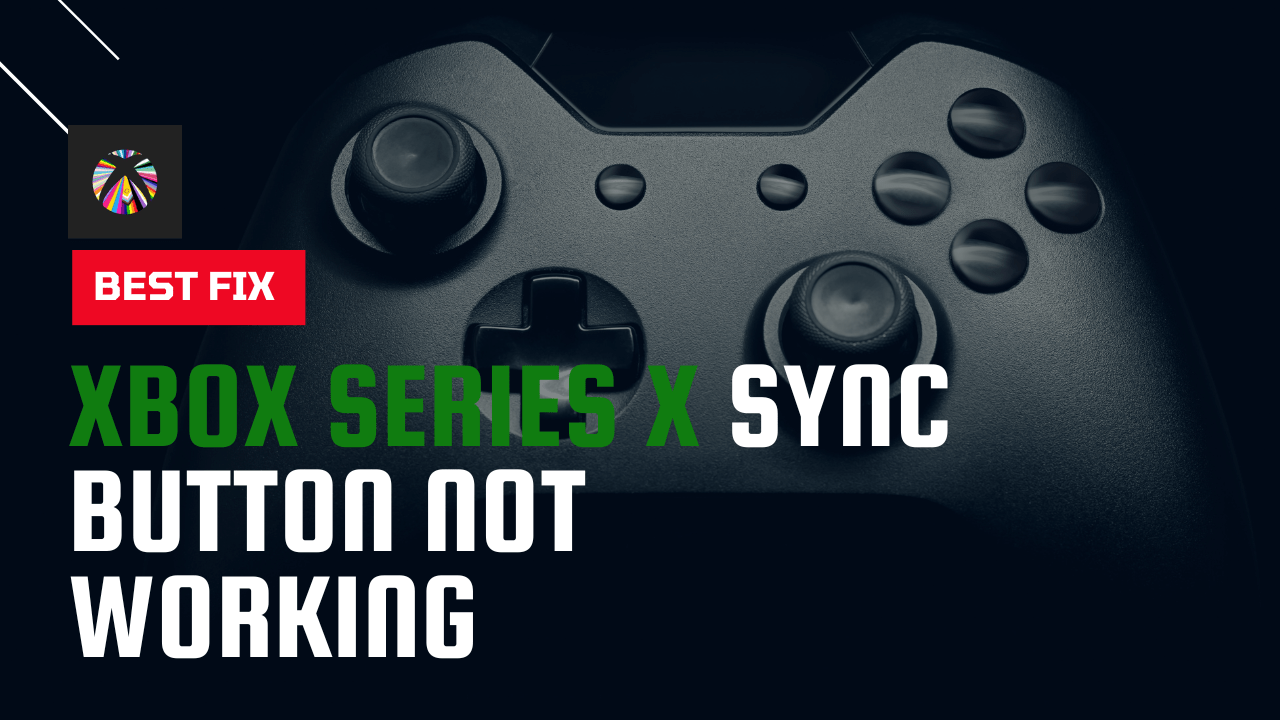Nowadays, most users are facing Xbox Series X Sync Button Not Working and this issue sometimes lasts for 2 to 3 days.
Are you also among those users who are trying to sync their Xbox Series X controller?
If Yes!
then you don’t need to worry much
As other users also reported about Xbox Series X Controller Won’t Sync in the Microsoft Community.
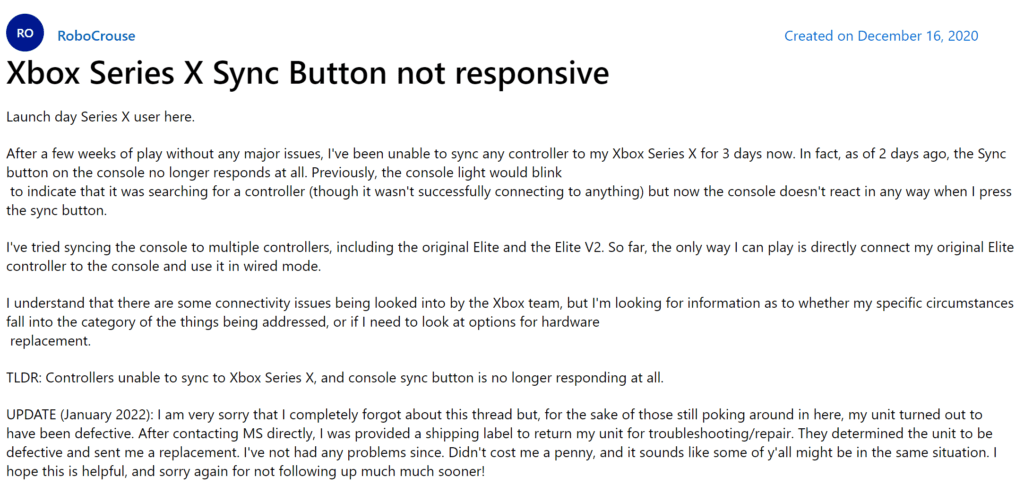
So, if you want to get rid of Xbox Series X Sync Button Not Working then we ha 7 easy solutions in the guide below.
What are the Causes of the Xbox Series X Sync Button Not Working?
There are several causes leading to the Xbox Series X Sync Button Not Working and 4 Common Reasons are listed below:
- The batteries are dead due to too much usage or have not been changed for a long time.
- The Bluetooth devices near you can interfere with signals.
- The USB cable might be damaged.
- The controller software might be outdated.
Solution 1: Check Controller Status
First, you need to make sure that your controller is connected or disconnected from the console to fix Xbox Series X Sync Button Not Working.
For that, you need to see If the controller has a white light, which means it’s still connected to the console and you should be fine.
However, if there is no white light on the controller and the console is not responsive to any inputs via the controller then try the next solution.
Solution 2: Turn Off Nearby Bluetooth Devices
You just need to make sure that the Bluetooth devices nearby you use such as:
speakers, mouse, mic, or any other are turned off.
Turning off these devices will result in zero interference of Bluetooth signals between your Xbox series X and controller.
This solution should fix Xbox Series X Controller Won’t Sync issue.
If the Xbox Series X Sync Button Not Working then try to power cycle your console.
Now proceed to the next solution to power cycle the Xbox Series X.
Best Buy: Check OUT Vertical Cooling Stand for Xbox Series X

Solution 3: Power Cycle Your Console
You may lose some game data while trying this solution as it will give a hard reset to the console.
But this has worked for many users to help them solve Xbox Series X Sync Button Not Working and 0x8027025a
When you are sure that the controller signals won’t interfere then follow the steps given below.
So let’s power cycle your Xbox Series X:
- Press and hold the Xbox button on the console for at least 10 seconds to open the Power center.

- Now unplug the power supply from your console and wait for a maximum of 3 minutes.
- Plug the power supply back into your console.
- Press the Xbox button on your console to turn it on.
- Then press and hold the Xbox button on the controller until it gets lit.
- If Xbox wireless controller flashes meaning Xbox Series X Sync Button is Not Working is fixed.
Now try the next solution if you still didn’t get to fix Xbox Series X Controller Won’t Sync
Solution 4: Re-Sync the Xbox Series X controller
If you have an Xbox Series X wireless controller then you need to follow the steps below to re-sync:
- Press the Connect button on the Xbox console.
- The Connect button is a small circular button that is located on the front of the console.
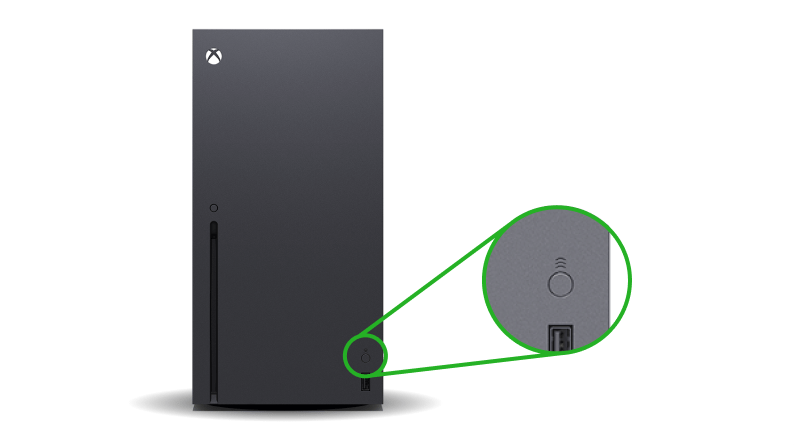
- Hold the Connect button for at least 10 seconds until the Xbox button flashes.
- When the light gets solid it means that the controller is re-synced.
For Wired Xbox Series X Controllers:
- Connect the controller to the Xbox Series X console via a USB cable.
- Press and hold the Xbox button on the controller until it turns solid light.
- And the wired Xbox Series X Controller will be synced.
If you are still facing Xbox Series X Sync Button Not Working then continue to the next solution.
Solution 5: Replace Your Xbox Series X Controller Batteries
Weak batteries can also lead to Xbox Series X Controller Won’t Sync.
You can check for controller batteries or replace them to solve Xbox Series X Sync Button Not Working.
Batteries have a specific life that decreases depending on how much you use your controller.
So your controller batteries might have worn out due to excessive use
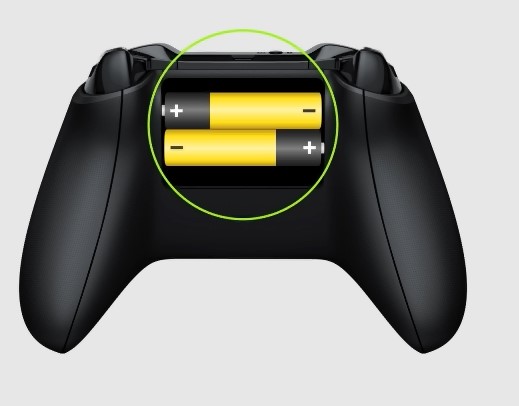
And all you need to do is replace them with a new one.
Video Guide to replacing Xbox Series X Controller batteries:
After replacing the batteries still facing Xbox Series X Sync Button Not Working?
Then continue to the next fix.
Solution 6: Update Your Xbox Series X Controller
So if you got a spare controller or you can use a micro USB cable.
Once you are connected to the console, the console will display a message that indicates it is successfully connected to the controller.
So here’s what you need to do:
- Simply, press the Xbox button on your console.
- Once you press the Xbox button, it will open up the Guide.
- On the guide, select Profile & system.
- Then press Settings > Devices & connections and then go to Accessories.
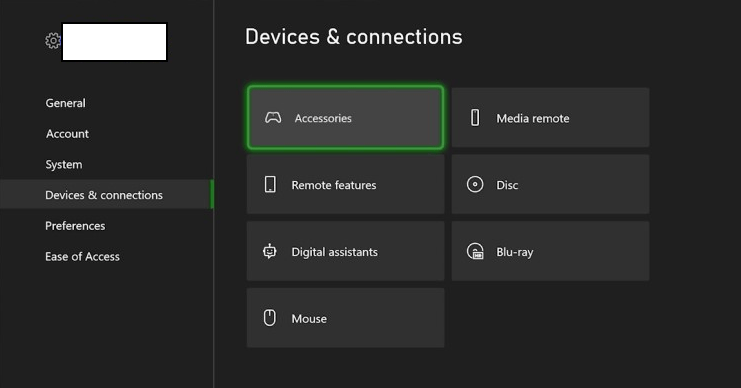
- Now on the screen select “…” to check for software updates for the controller.
- If there are updates available follow the on-screen instructions.
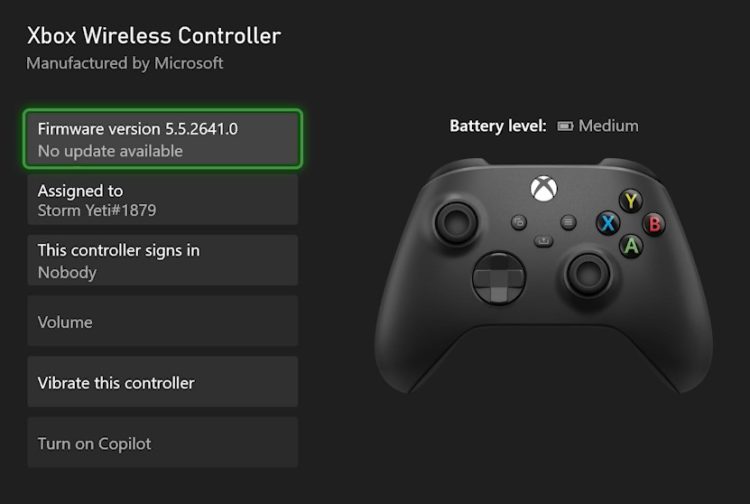
- After updating check if Xbox Series X Sync Button Not Working is fixed.
Video Guide To Update Xbox Series X Controller
If not then try the next solution.
Solution 6: Call Xbox Support
If none of the above solutions didn’t work for you then all you can do is visit the Xbox Official Support Website.
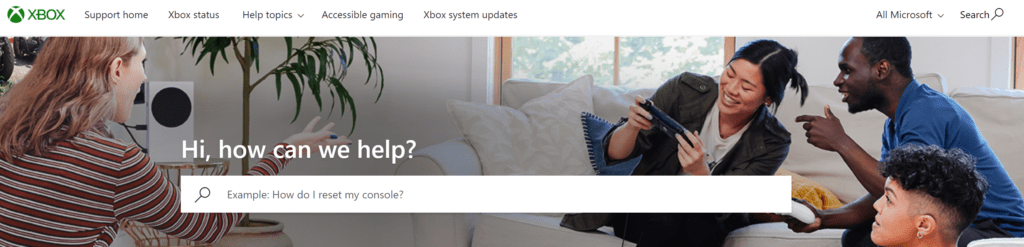
Or you can go to your nearest Xbox Service Centre and they will give your controller a treatment and your Xbox Series X Controller Won’t Sync solved.
Hope all the above solutions help you to solve Xbox Series X Sync Button Not Working.
If still, you have a query feel free to share your experiences and question in the comments section below