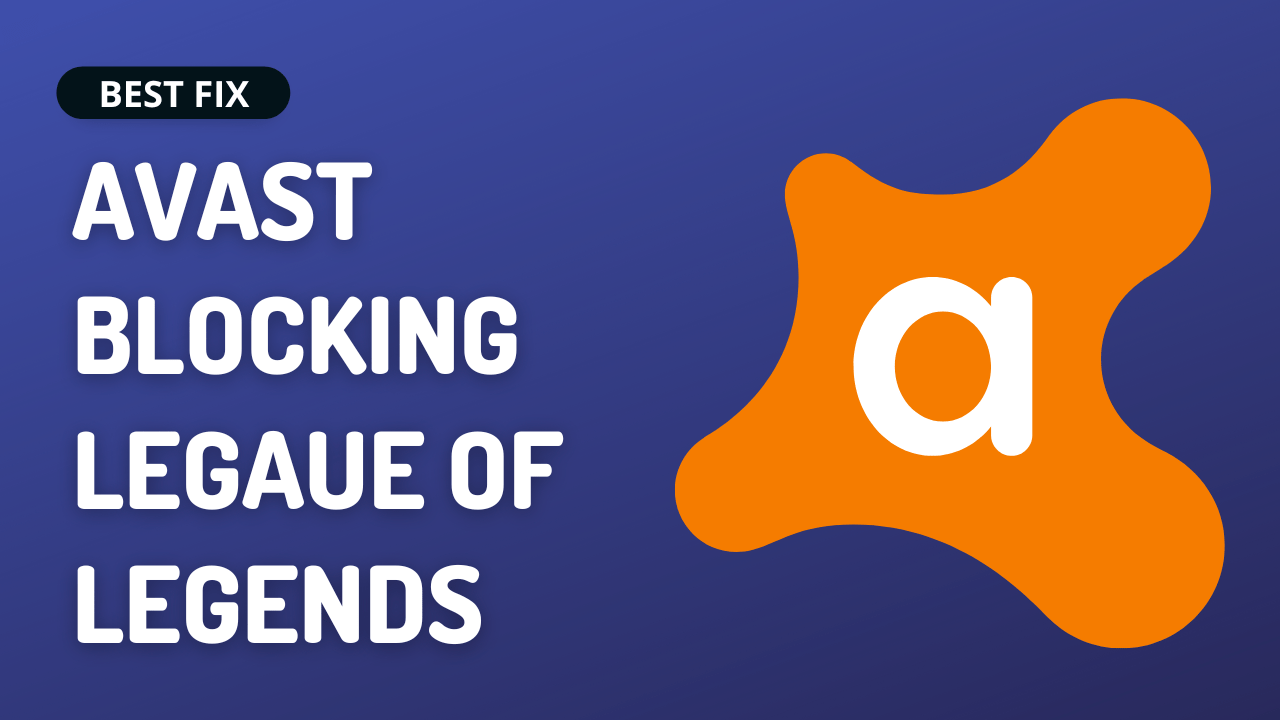Did you try to access your favourite game LOL but couldn’t access it as Avast was blocking it, saying, “avast! Web Shield has blocked a harmful webpage or file. “
If that’s the situation, then most users face this as sometimes Avast falsely detects some game files as “unsafe.”
So, you don’t need to worry much!
As we have 5 easy solutions for you to get rid of Avast Blocking League Of Legends in the guide below
5 Causes Why Avast Blocking League Of Legends Occurs?
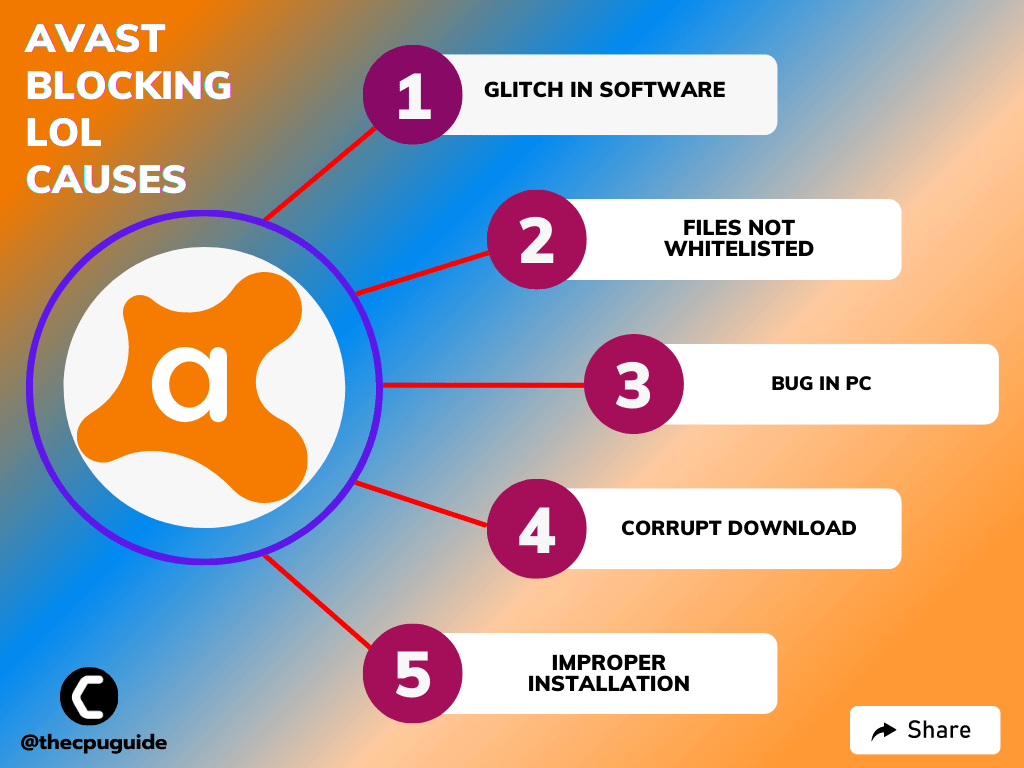
Solution 1: Repair Avast App On Windows 11
The best part of Avast is that it comes with a preloaded repair option.
So, the first thing you can do to fix Avast Blocking League Of Legends is to repair Avast on Windows 11:
- Launch Avast on your PC.
- Select Menu at the top-right corner of Avast.
- Choose Settings from the menu.
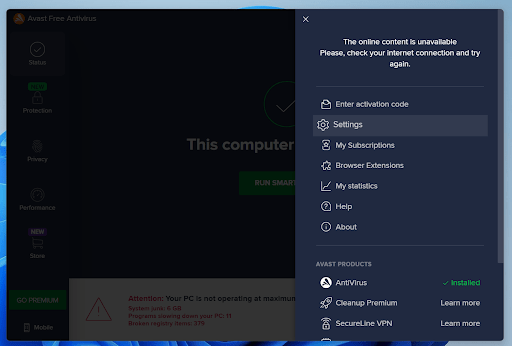
- From the left sidebar, choose General > Troubleshooting.
- Scroll down the Troubleshooting screen and select the Repair App button.
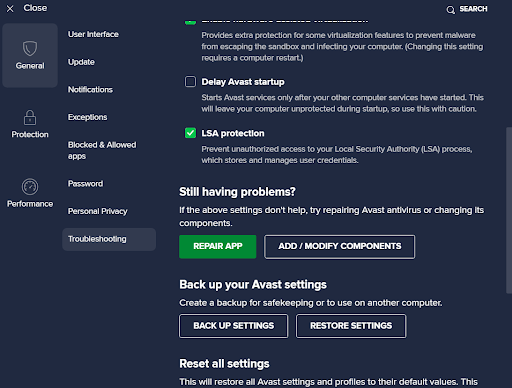
- Choose Yes in the prompt that opens.
- Restart your PC after the process is finished.
If Avast is still blocking LOL then continue to the next solution.
Read More: Avast Won’t Update Virus Definition? 5 Quick Fixes!
Solution 2: Manually Update Avast
Avast allows you to both manually and automatically update so if you are facing Avast Blocking League Of Legends then try updating it manually
- Launch Avast on your PC.
- Select Menu at the top-right corner of Avast.
- Choose Settings from the menu.
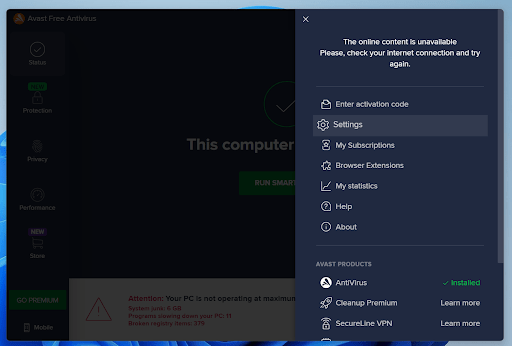
- From the left sidebar, choose General > Updates
- Select Check for Updates
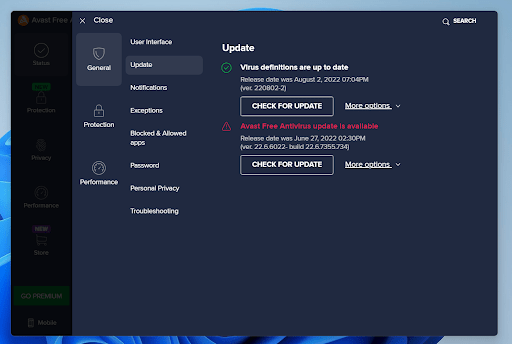
- Now wait for the process to complete and try to run your desired website
If you are still facing the error then continue to the next solution
Read More: Avast Won’t Open? 7 Easy Fixes to Solve NOW!
Solution 3: Adding Exception To Avast
Sometimes Avast identifies the League of Legends client executable files as malicious leading to Avast Blocking League Of Legends
So, you need to add the files to your exceptions
Just follow the steps below:
- Launch Avast on your PC.
- Select Menu at the top-right corner of Avast.
- Choose Settings from the menu.
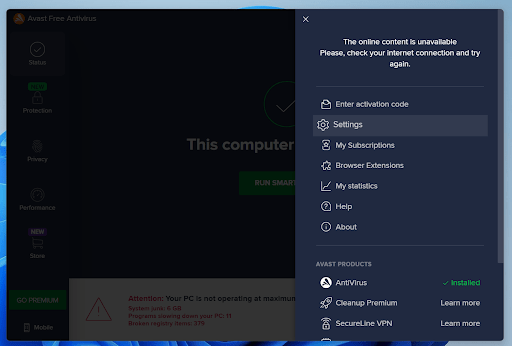
- From the left sidebar, choose General > Exceptions
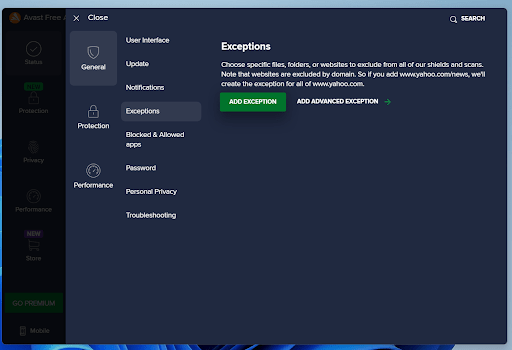
- Click on Add Advanced Exception > File/Folder
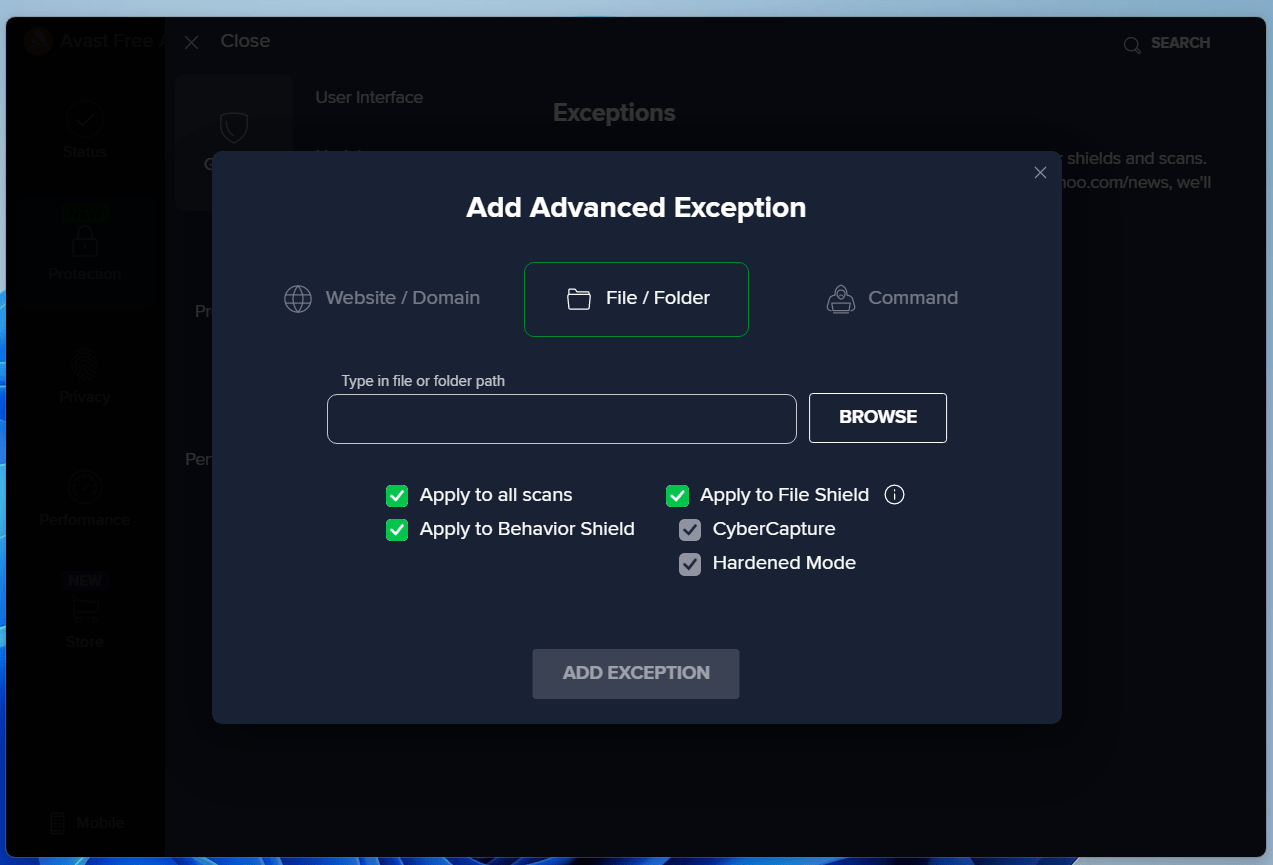
- Add the following files to the Avast exception list:
- LeagueClient.exe
- LeagueClientUx.exe
- LeagueClientUxRender.exe
- League of Legends.exe
Now restart the PC and check if you get to fix it
And if you are still facing Avast Blocking League Of Legends then continue to the next solution.
Read More: Avast Error Code 0x0000a48a
Solution 4: Temporarily Turn Off Avast Protection On Windows 11
Sometimes Avast stops some function that is not harmful to the PC leading to Avast Blocking LOL.
But, Avast stops them due to their unusual activity or some file looking like a virus. To stop the intervention of Avast we have to Temporarily Turn Off Avast Protection on Windows 11
Just follow the steps below:
- Select the arrow button on the taskbar a Small menu will open.
- Then click left on the Avast antivirus icon.
- The setting menu will open and select ” Avast shield control “
- In a further menu, you will select the “ 10 minutes option“
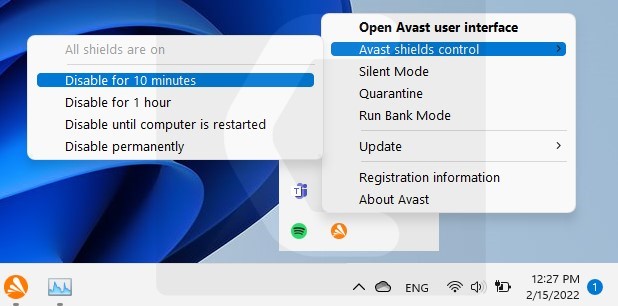
- Now go to your desired website and check if Avast is blocking LOL or not.
If it is then continue to the next solution.
Solution 5: Reinstall Avast On the Desktop
If you can’t fix Avast Blocking League Of Legends then one thing you can try is reinstalling Avast.
As it could be due to a corrupted installation of the Avast before so, it’s best you uninstall it and then download a fresh version of it.
To reinstall the Avast follow the steps below:
- Press the Windows key + R at the same time to open the Run box.
- Then type appwiz.cpl and press Enter.

- Look for the Avast and right-click on it to Uninstall.
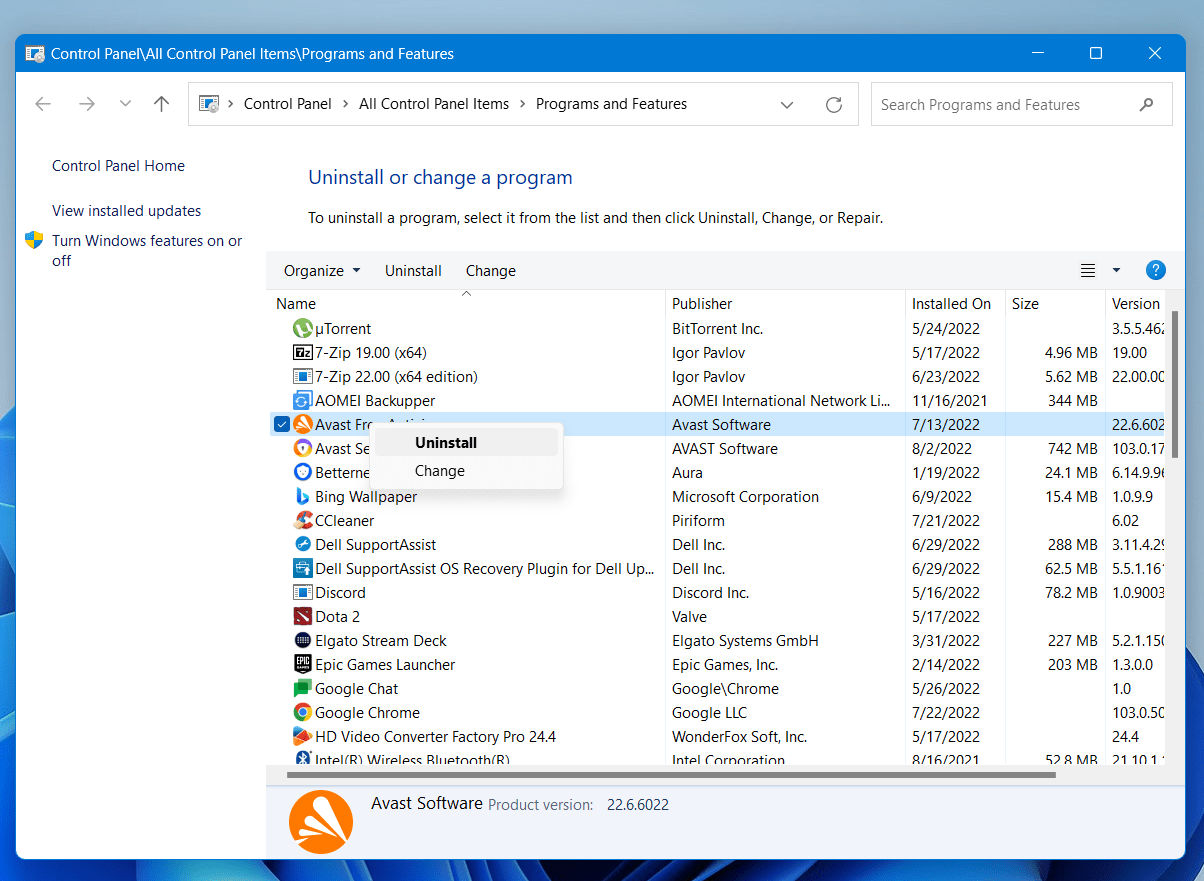
- Go to Avast’s official website and download the latest version.
- Once complete, run this executable file and follow the on-screen instructions to finish.
- Now launch Avast and you should be able to stop Avast from blocking LOL
Hope all the above solutions help you to solve Avast Blocking League Of Legends on Windows 11