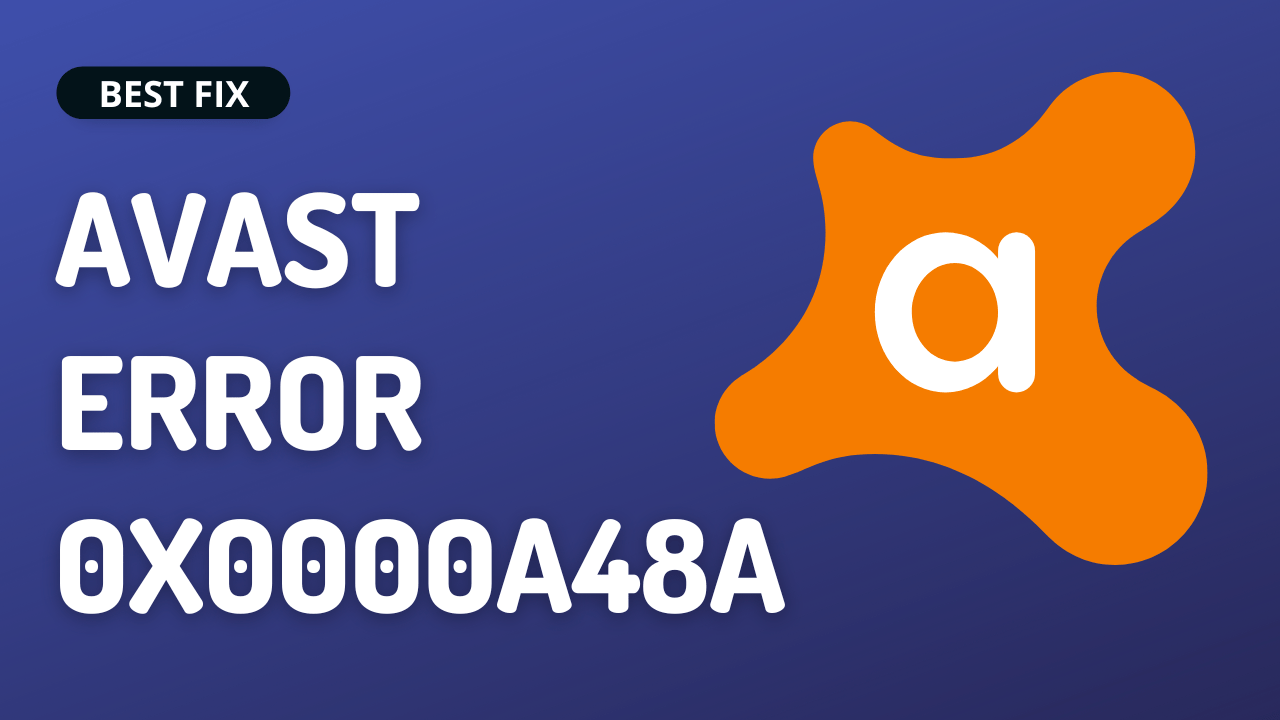So, you just launched Avast while you were running the virus scan you came up with Error 0x0000a48a.
This could be due to an outdated Avast app or corrupted installation
But you don’t need to worry much
As we have 5 quick fixes for you in the guide below to get rid of Error Avast error code 0x0000a48a
5 Causes Why Avast Error 0x0000a48a Occurs
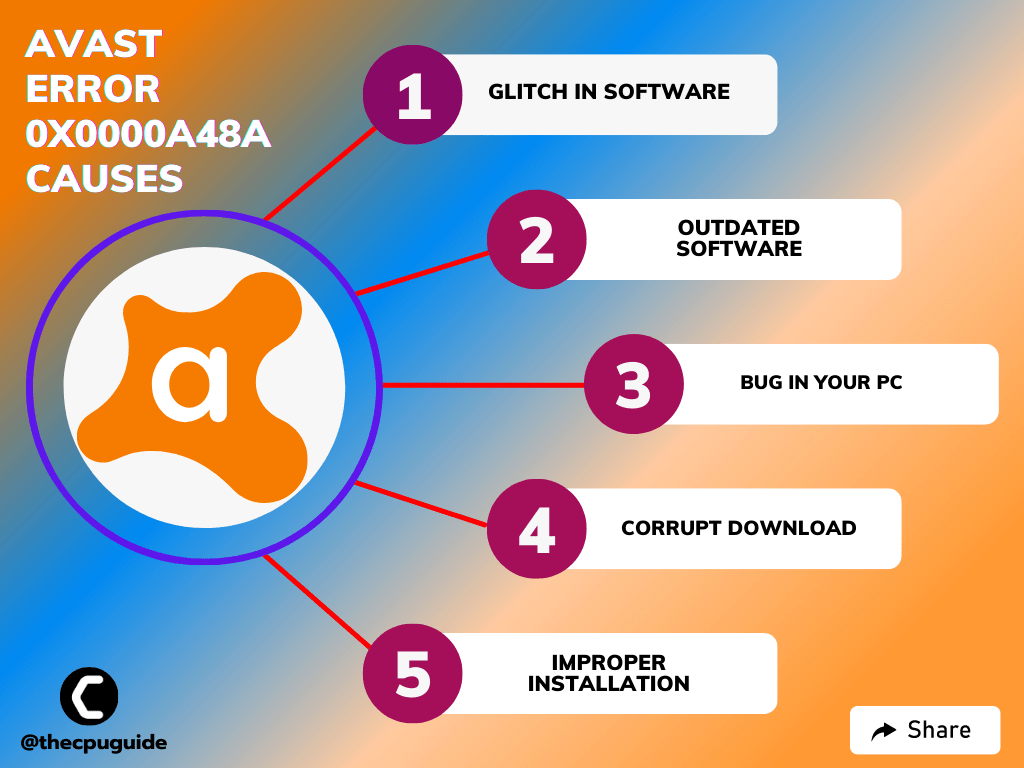
Solution 1: Restart Your PC
You should restart the PC whenever you encounter Avast Error 0x0000a48a or any other bug.
Restarting your PC/laptop will eliminate any temporary error occurring due to the old cookies and cache.
All of these errors will be eradicated after a simple restart of the PC or any other device you use.
If the restart didn’t help then try repairing Avast.
Solution 2: Repair Avast App On Windows 11
The best part of Avast is that it comes with a preloaded repair option.
So, the first thing you can do to fix Avast Error code 0x0000a48a is to repair Avast on Windows 11:
- Launch Avast on your PC.
- Select Menu at the top-right corner of Avast.
- Choose Settings from the menu.
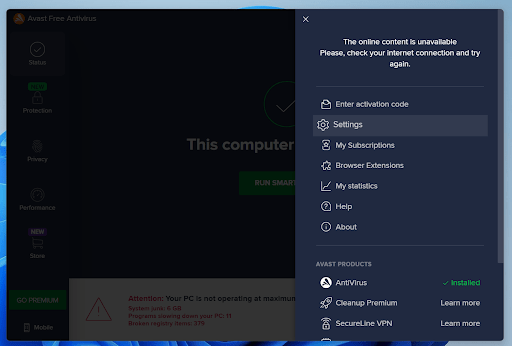
- From the left sidebar, choose General > Troubleshooting.
- Scroll down the Troubleshooting screen and select the Repair App button.
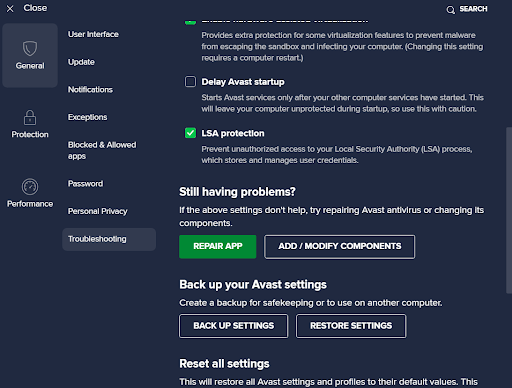
- Choose Yes in the prompt that opens.
- Restart your PC after the process is finished.
If still facing Avast Error 0x0000a48a then continue to the next solution.
Read More: Avast Won’t Update Virus Definition? 5 Quick Fixes!
Solution 3: Manually Update Avast
Avast allows you to download updates both manually and automatically so if you are facing Avast Error code 0x0000a48a then try updating it manually
- Launch Avast on your PC.
- Select Menu at the top-right corner of Avast.
- Choose Settings from the menu.
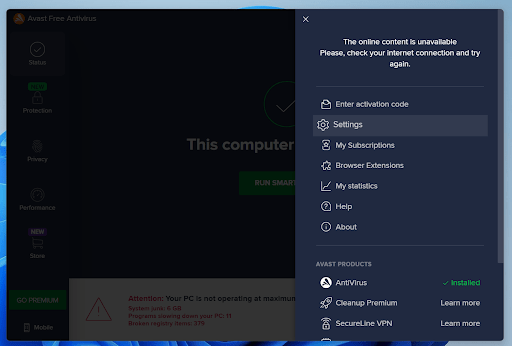
- From the left sidebar, choose General > Updates
- Select Check for Updates in the right pane
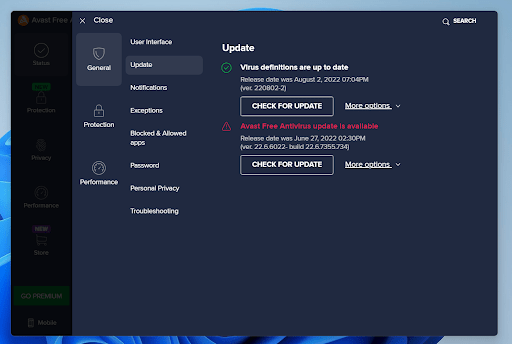
- Now wait for the process to complete and you will be able to fix Avast Error 0x0000a48a.
If you are still facing the error then continue to the next solution
Read More: Avast Won’t Open? 7 Easy Fixes to Solve NOW!
Solution 4: Reinstall Avast On the Desktop
If you can’t fix Avast Error code 0x0000a48a then one thing you can try is reinstalling Avast.
As it could be due to a corrupted installation of the Avast before so, it’s best you uninstall it and then download a fresh version of it.
To reinstall the Avast follow the steps below:
- Press the Windows key + R at the same time to open the Run box.
- Then type appwiz.cpl and press Enter.

- Look for the Avast and right-click on it to Uninstall.
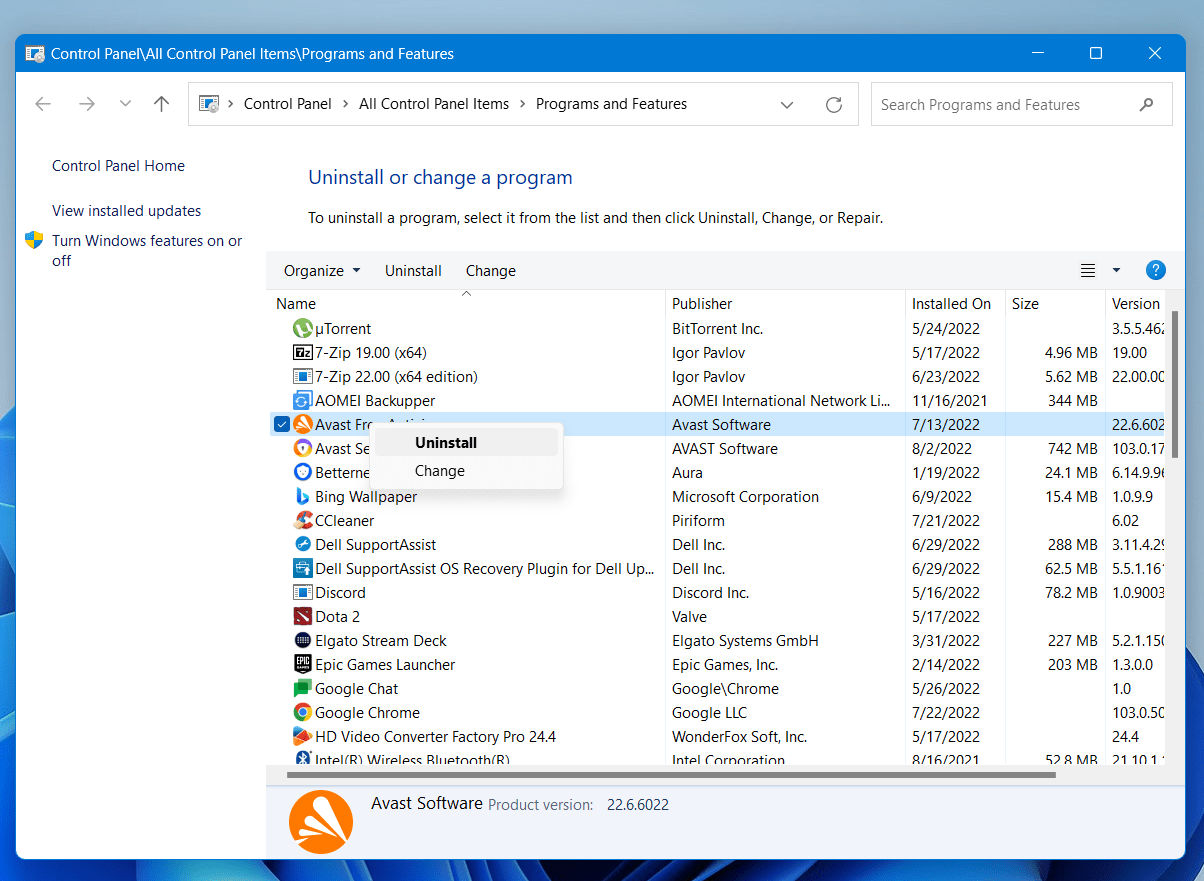
- Go to Avast’s official website and download the latest version.
- Once complete, run this executable file and follow the on-screen instructions to finish.
- Now launch Avast and you should be able to fix Avast Error code 0x0000a48a.
Solution 5: Contact Avast Support
If none of the above solutions worked for you to solve Avast Error 0x0000a48a then, you can contact Avast support and let them know about your problem in detail.
Their team will respond to you within 24 hours.
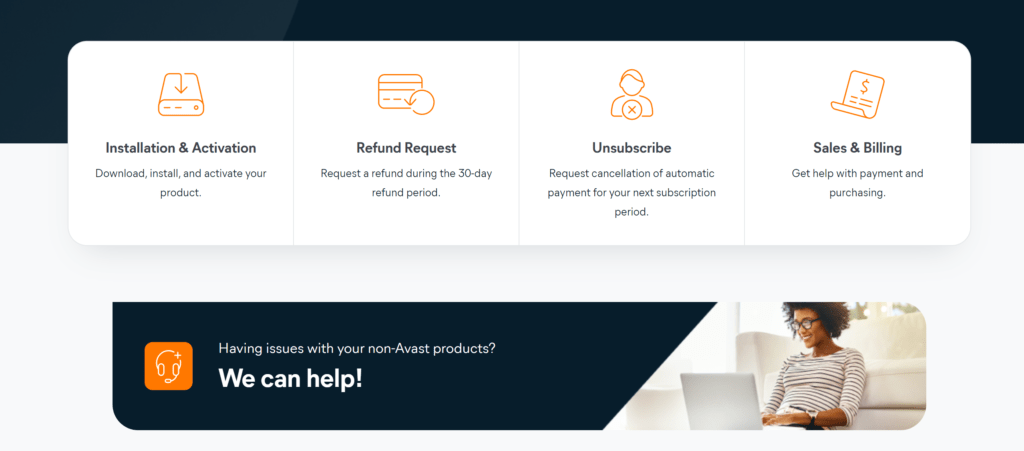
Hope all the above solutions help you to solve Avast Error 0x0000a48a on Windows 11