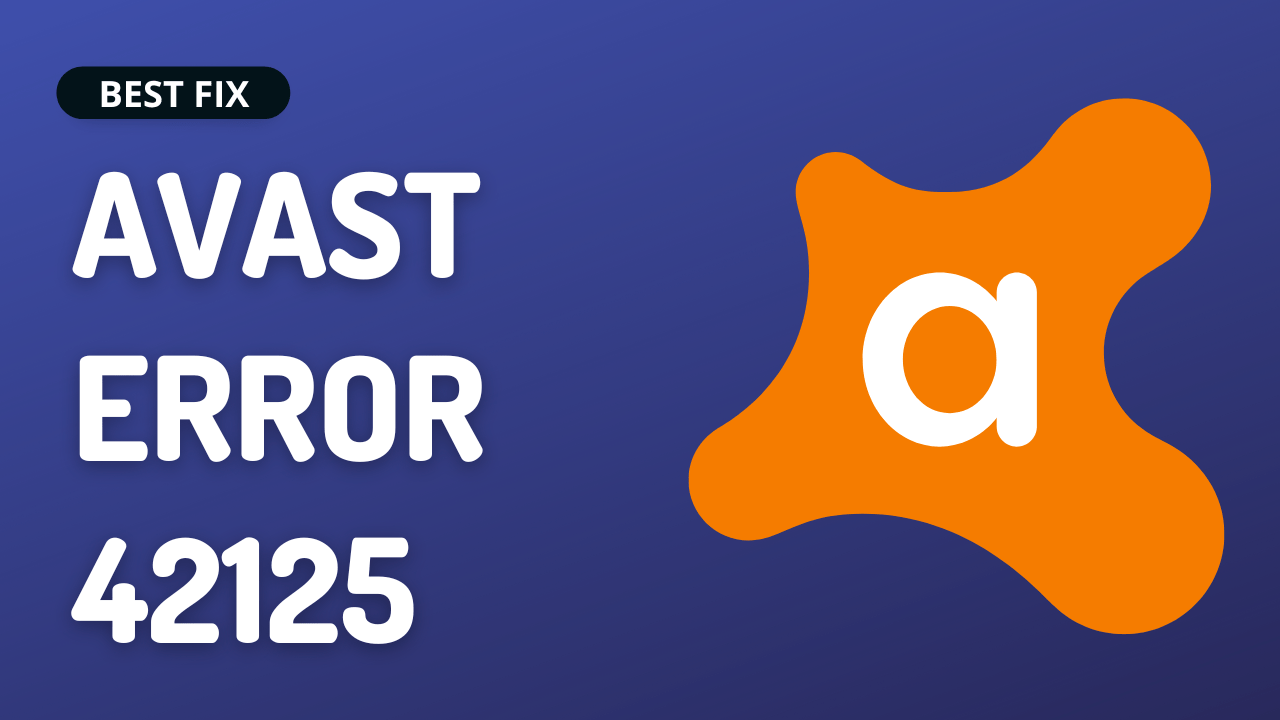Did you just run a boot scan using Avast and face Error 42125 “Zip archive is corrupt“?
This could be due to many reasons, such as the Avast application is not installed on your device completely or the downloaded Avast software is corrupted
But you don’t need to worry much.
As we have 5 easy solutions for you in the guide below.
5 Causes Why Avast Error 42125 Occurs?
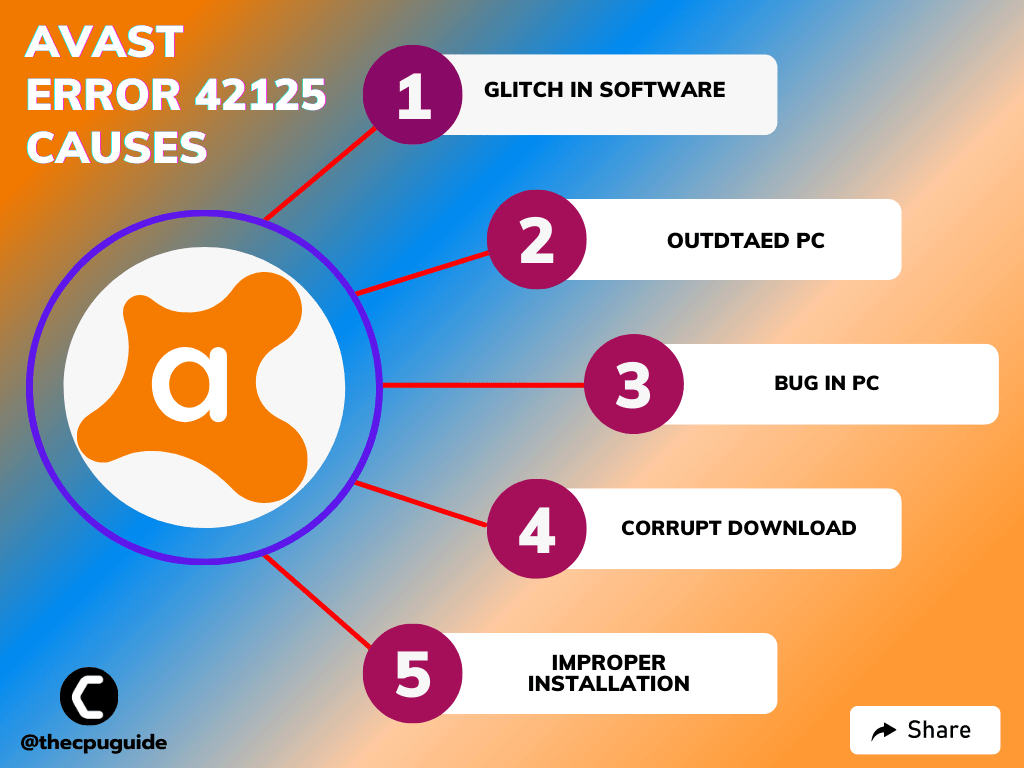
Solution 1: Perform a System File Check
Sometimes the damaged file can lead to Avast Error 42125 on Windows 11 and your program will be unable to run.
So, the Sfc(System file checker) helps you scan the errors and replaces them.
Here’s what you need to do to fix the Avast Error “42125 Zip archive is corrupt“
- Open Command Prompt as an Administrator,
- Or, search “Command Prompt” in the Startup menu, then choose Run as administrator
![Cannot Open File for Writing with VLC Media Player On Windows 11? [5 Best Fixes]](https://www.thecpuguide.com/wp-content/uploads/2021/10/image-111.png)
- Type “sfc /scannow”
- Be careful with the spaces between commands.
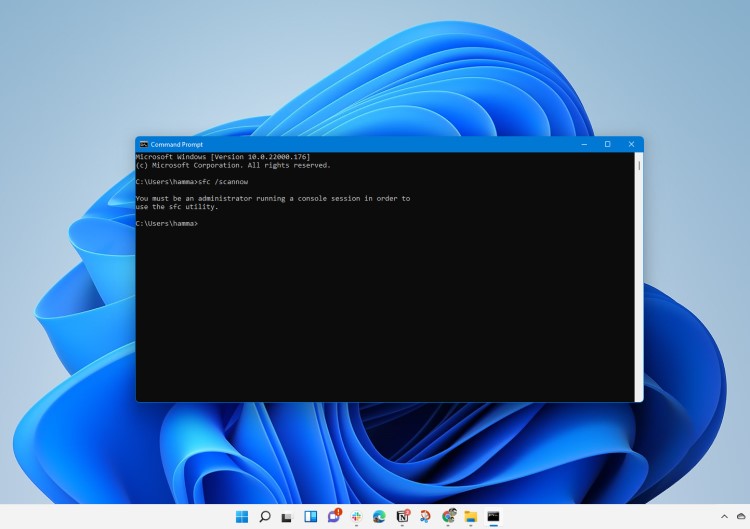
- This action may take up to 20 minutes so don’t interrupt it.
- After that restart your PC and check if the Avast Error 42125 is solved or not.
If not then continue to the next solution.
Solution 2: Perform a Disk Cleanup On Windows 11
There may be a lot of junk in the form of temporary files on your PC leading to Avast Error 42125 Zip archive is corrupt
So, you need to clear up the junk files with the help of the Disk Cleanup utility on your PC.
Here’s how you can clean up your disk:
- Click on the Search icon
- Type Disk Cleanup
- Click to open Disk Cleanup.
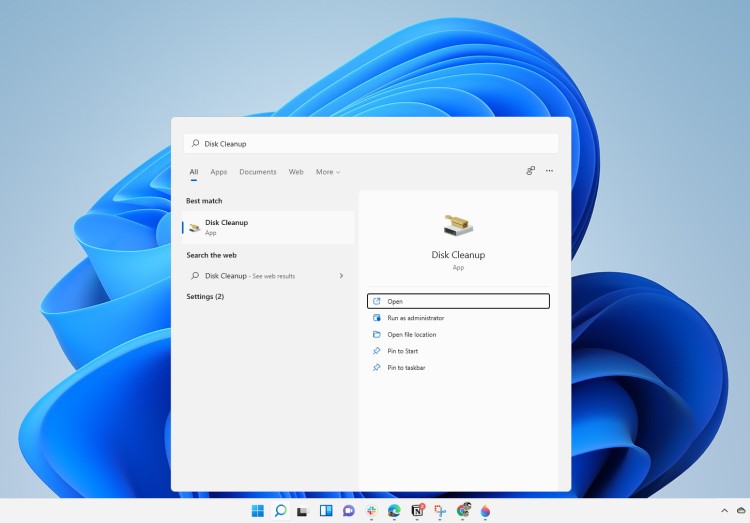
- You will see a pop-up box and select the drive you want to clean up junk.
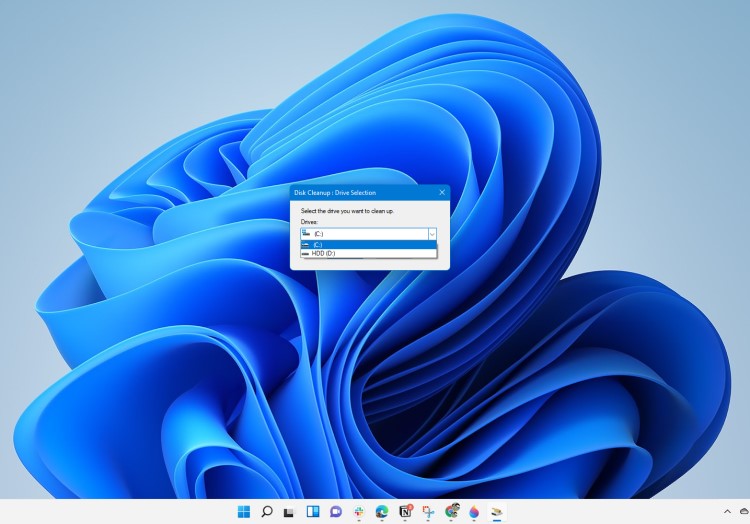
- It will take a short while for the process to complete.
- Now under the Files to delete section select the type of file you want to delete.
But we recommend cleanup the following things:
- Windows Update Clean-up
- Temporary Internet Files
- Windows error reports and feedback diagnostics
- Delivery Optimization Files
- Device driver packages
- Recycle bin
- Temporary files
- Thumbnails
Press OK and wait for the disk cleanup to finish and remember don’t turn off your PC while the process is going on.
Moving on to updating your PC.
Read More: Avast Won’t Update Virus Definition? 5 Quick Fixes!
Solution 3: Keep your PC Updated
Sometimes your outdated PC is the main cause of the Outdated Wi-Fi Drivers and others on Windows 11.
Outdated drivers in your PC or your current Windows version are not able to support the new connectivity parameter of your internet.
As you update your Windows, all the drivers are updated too and this will fix Avast Error 42125 Zip archive is corrupt.
So, here is how you can update your PC:
- Click on the Windows icon

- Click on the Settings icon
- A new window will pop up
- Select Windows Update from the left menu

- The new window will pop up
- Then click on Check for updates

- If there is any update, it will start updating the PC

- After the updating is done check if the “Avast Error 42125” is fixed or not.
If Updating your system didn’t work out then try the next solution.
Read More: Avast Won’t Open? 7 Easy Fixes to Solve NOW!
Solution 4: Reinstall Avast On the Desktop
If you can’t fix Avast Error 42125 then one thing you can try is reinstalling Avast.
As it could be due to a corrupted installation of the Avast before so, it’s best you uninstall it and then download a fresh version of it.
To reinstall the Avast follow the steps below:
- Press the Windows key + R at the same time to open the Run box.
- Then type appwiz.cpl and press Enter.

- Look for the Avast and right-click on it to Uninstall.
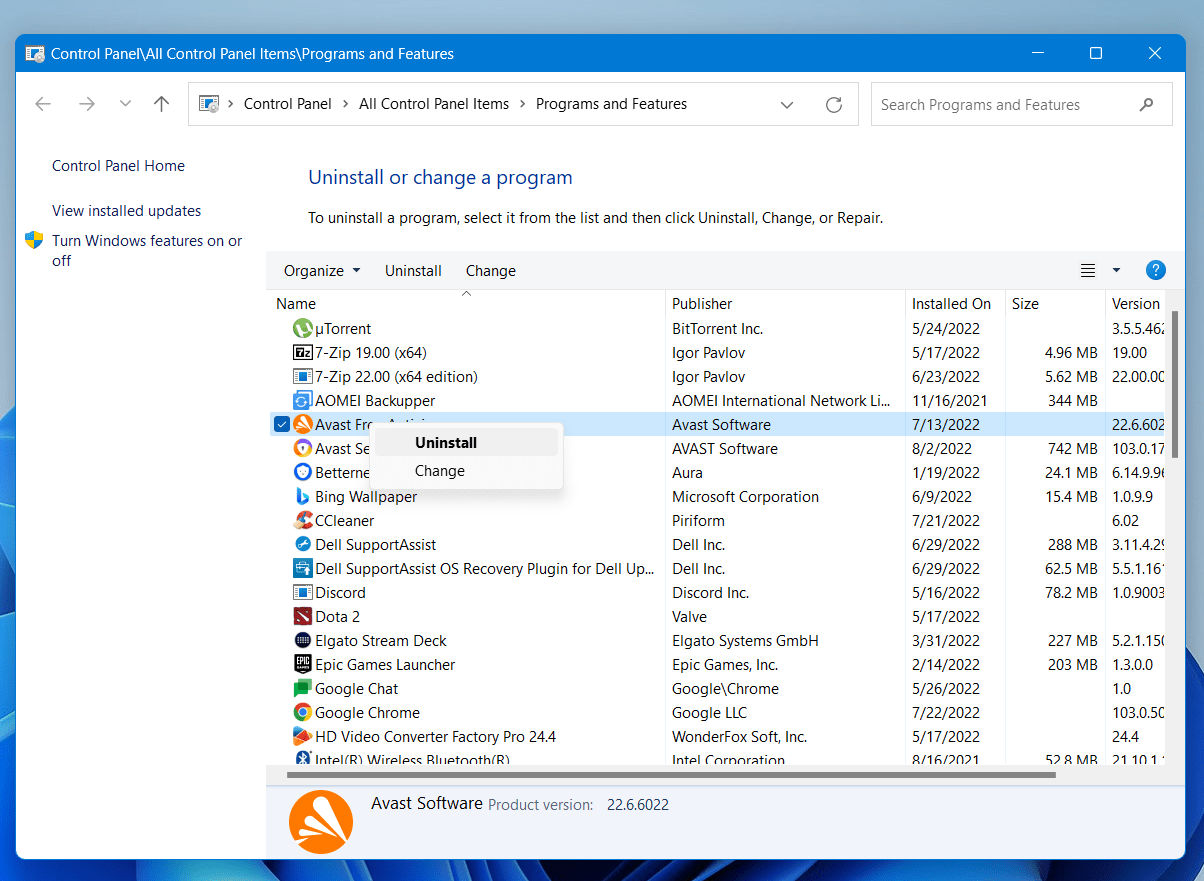
- Go to Avast’s official website and download the latest version.
- Once complete, run this executable file and follow the on-screen instructions to finish.
- Now launch Avast and you should be able to fix Avast Error 42125 Zip archive is corrupt
If not then try the next solution.
Solution 5: Contact Avast Support
If none of the above solutions worked for you to solve Avast Error 42125 then, you can contact Avast support and let them know about your problem in detail.
Their team will respond to you within 24 hours.
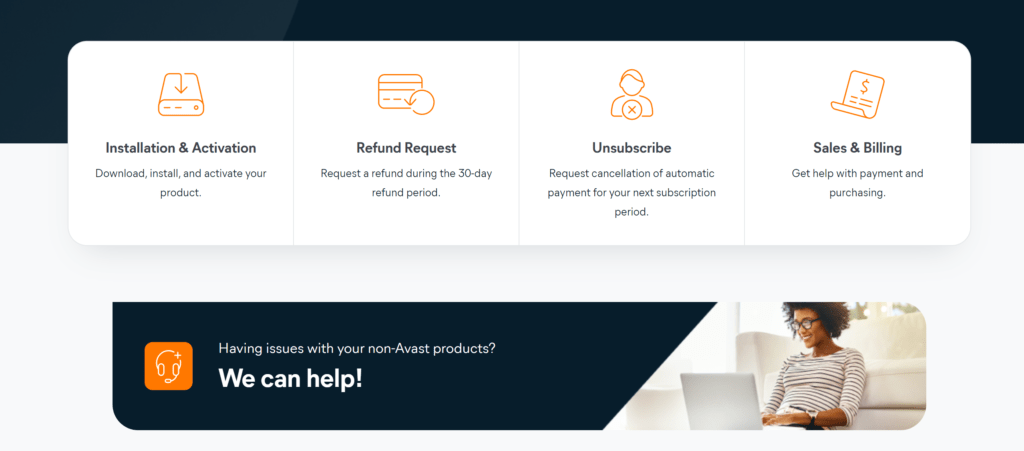
Hope all the above solutions help you to solve Avast Error 42125 Zip archive is corrupt.