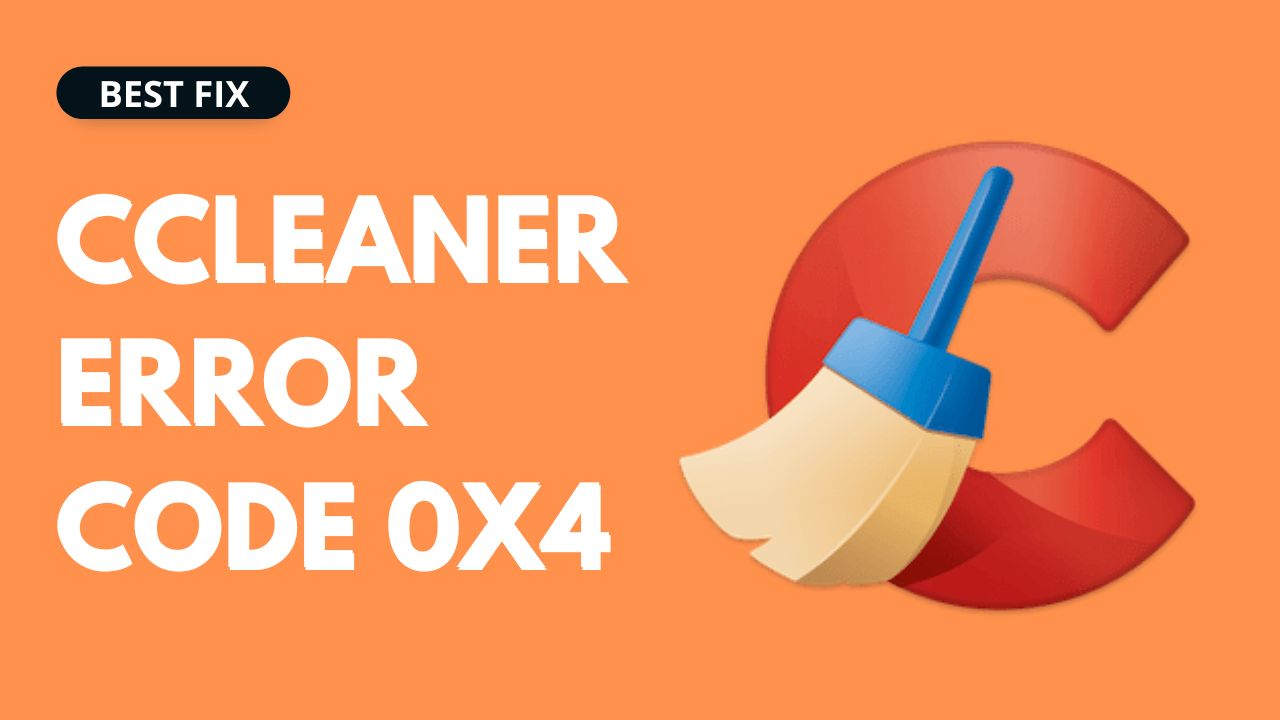So, you wanted to use the paid features of CCleaner Professional but upon registering for the license you receive error code 0x4 “Oops! Our licensing system encountered an error and couldn’t continue. Please try again a bit later“
If this’s what you are seeing on your screen:
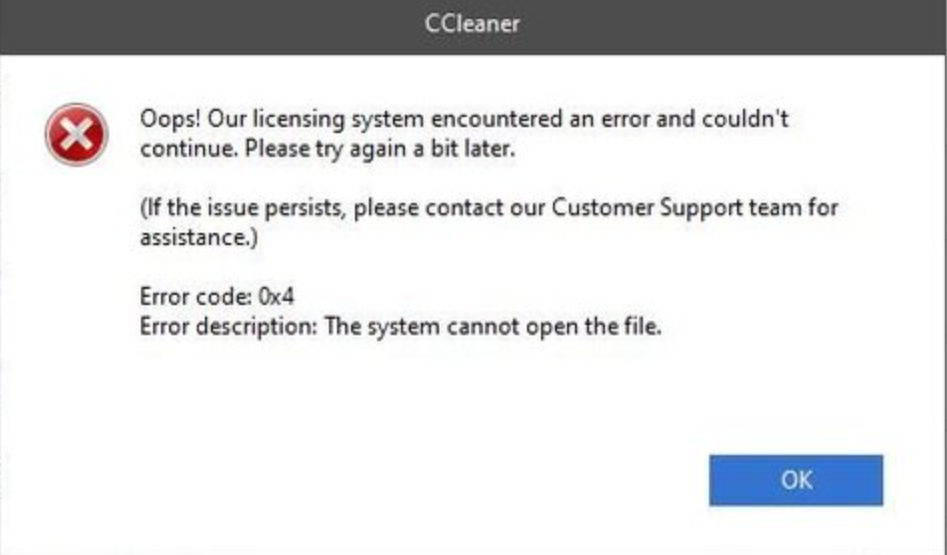
Then you don’t need to worry much as other users also reported the same issue on the CCleaner community.
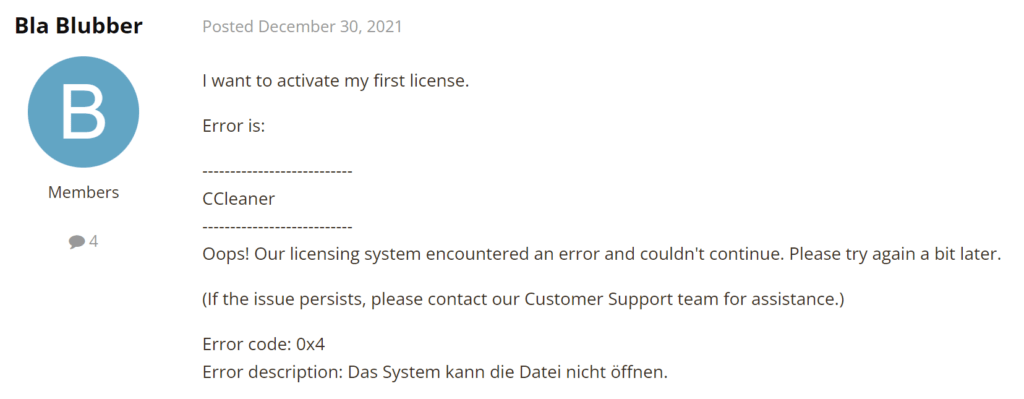
So, we have 7 easy fixes for you to get over CCleaner error code 0x4 in the guide below.
Solution 1: Restart the CCleaner App
Whenever you encounter CCleaner error code 0x4, it’s best you restart the app before trying any further solutions.
Restarting the app will eliminate any temporary error occurring due to the old cookies and cache or the system’s other software clashing with your app software.
All of these errors will be eradicated after a simple restart of the app/PC or any other platform you use.
Read More: CCleaner Error Code 91613?
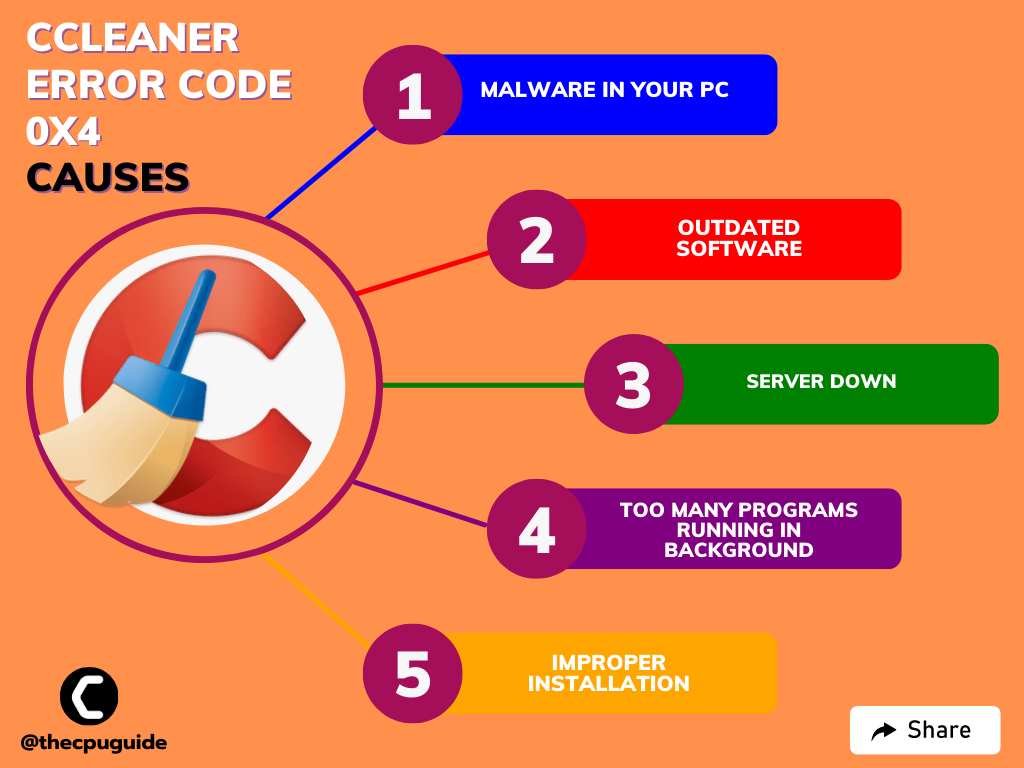
Solution 2: Run the Application as Administrator
Running the program as an administrator will definitely help you eradicate the “CCleaner error code 0x4” error as it might lack the privileges required to run the Application.
Here is how you can run the application as an administrator:
- Right-click on the CCleaner shortcut icon on your desktop and select Properties.
![[Solved] Destiny 2 Error Code Saxophone](https://www.thecpuguide.com/wp-content/uploads/2022/07/Run-as-administrator-Error-Code-Saxophone.jpg)
- Now in the pop-up window go to the Compatibility tab.
- Then click the box next to Run this program as an administrator and click OK.
- Launch the CCleaner and you will be able to register for your license.
If running CCleaner as Administrator didn’t fix CCleaner error code 0x4
then continue to the next solution.
Solution 3: Check the Server Status
Sometimes the CCleaner servers are down for maintenance or have any technical issues.
So, it is better to check the CCleaner server status before trying out anything else. And if the CCleaner server is down then you wait until its gets back online.
To fix CCleaner error code 0x4, follow the steps mentioned down below:
- You need to visit Updownradar which is a site that provides you with the status of various websites and their services.
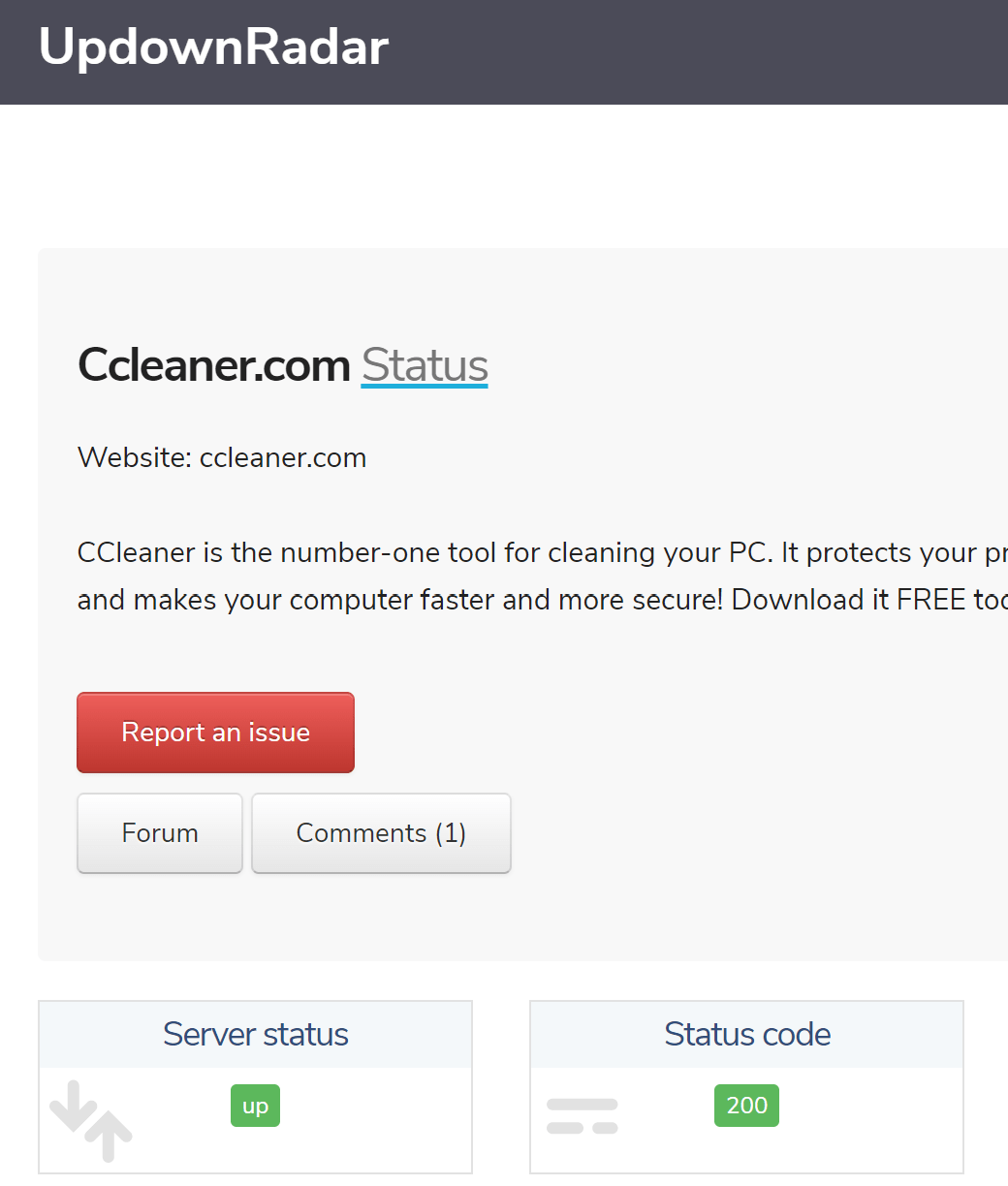
If the server is working fine then use try restarting your PC.
Follow the next solution to know more.
Read More: CCleaner Microsoft Edge Skipped On Windows 11?
Solution 4: Close Unwanted Programs On Windows 11/10
If the above solution didn’t work, then closing unwanted programs on Windows 11/10 will help you to eliminate the CCleaner Error Code 0x4.
If there are too many programs running in the background that are using too much internet/RAM/Disk and causing the “CCleaner Error 0x4” due to the server error.
So, let’s close unwanted programs:
- Press Ctrl + Shift + ESC keys to open Task Manager
- Now check which program is using more Network
- Right-click on that program and select End task

- And check if the “CCleaner Error Code 0x4” is solved or not.
If the error persists, proceed to the next solution
Read More: How to Change Username on Windows 11?
Solution 5: Check For Updates
Make sure your CCleaner is up to date as the current version could have some bugs due to which you aren’t able to register for the license
To make sure your CCleaner is up to date, follow the steps below:
- Launch CCleaner on desktop
- At the bottom left of the app home page, click on the Check for updates option.
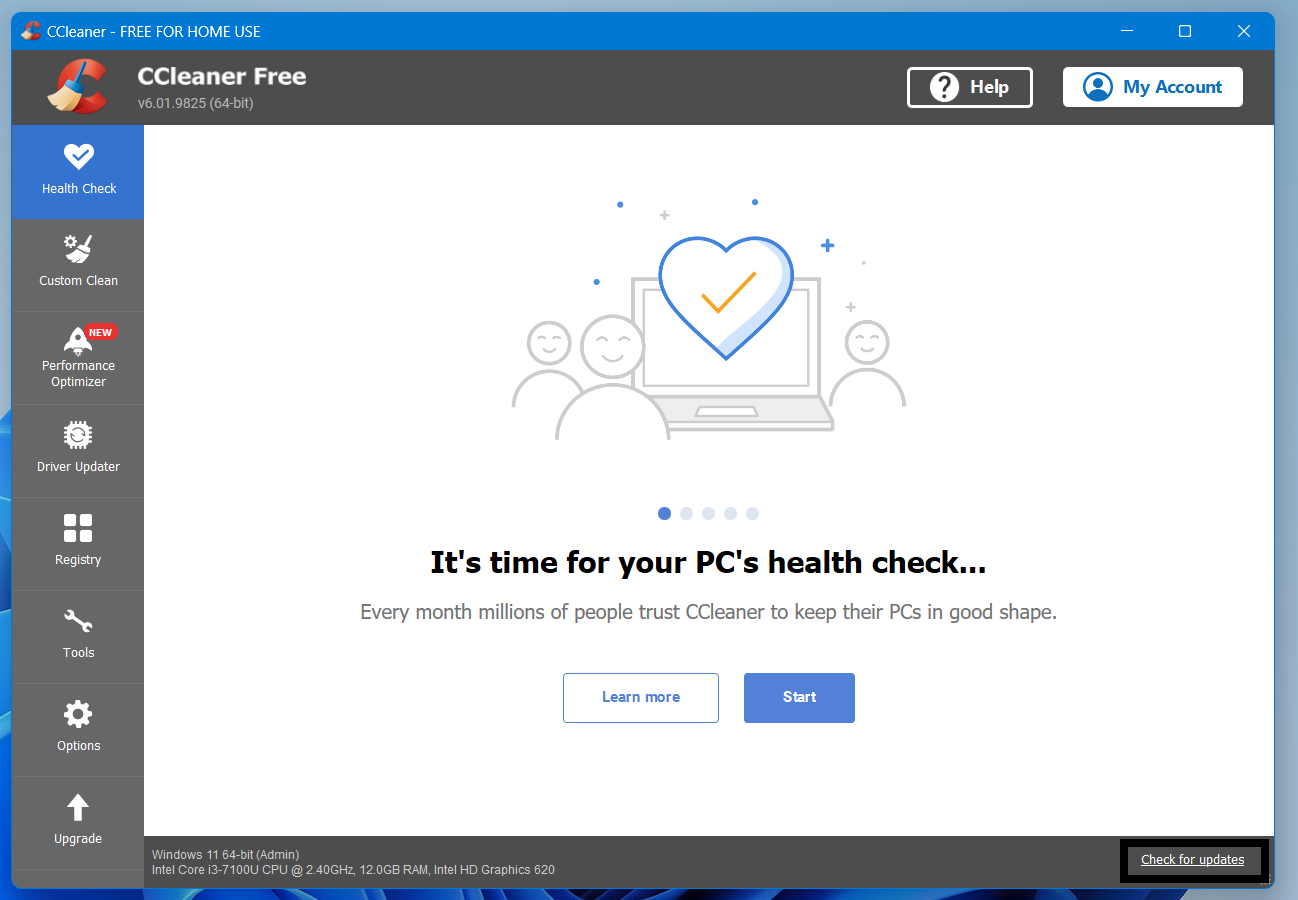
- If your CCleaner is up to date you will see a pop-up box saying this is the latest version or else follow the on-screen instructions.
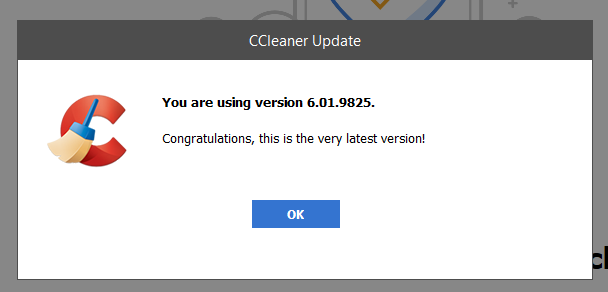
- You can also check for updates from the CCleaner official website.
If you are still facing CCleaner Error 0x4 then,
continue to the next solution.
Solution 6: Reinstall CCleaner On the Desktop
If you couldn’t fix CCleaner Code 0x4 then one thing you can try is reinstalling CCleaner.
As it could be due to a corrupted installation of the CCleaner before so, it’s best you uninstall it and then download a fresh version of it.
To reinstall the CCleaner follow the steps below:
- Press the Windows key + R at the same time to open the Run box.
- Then type appwiz.cpl and press Enter.

- Look for the CCleaner and right-click on it to Uninstall.
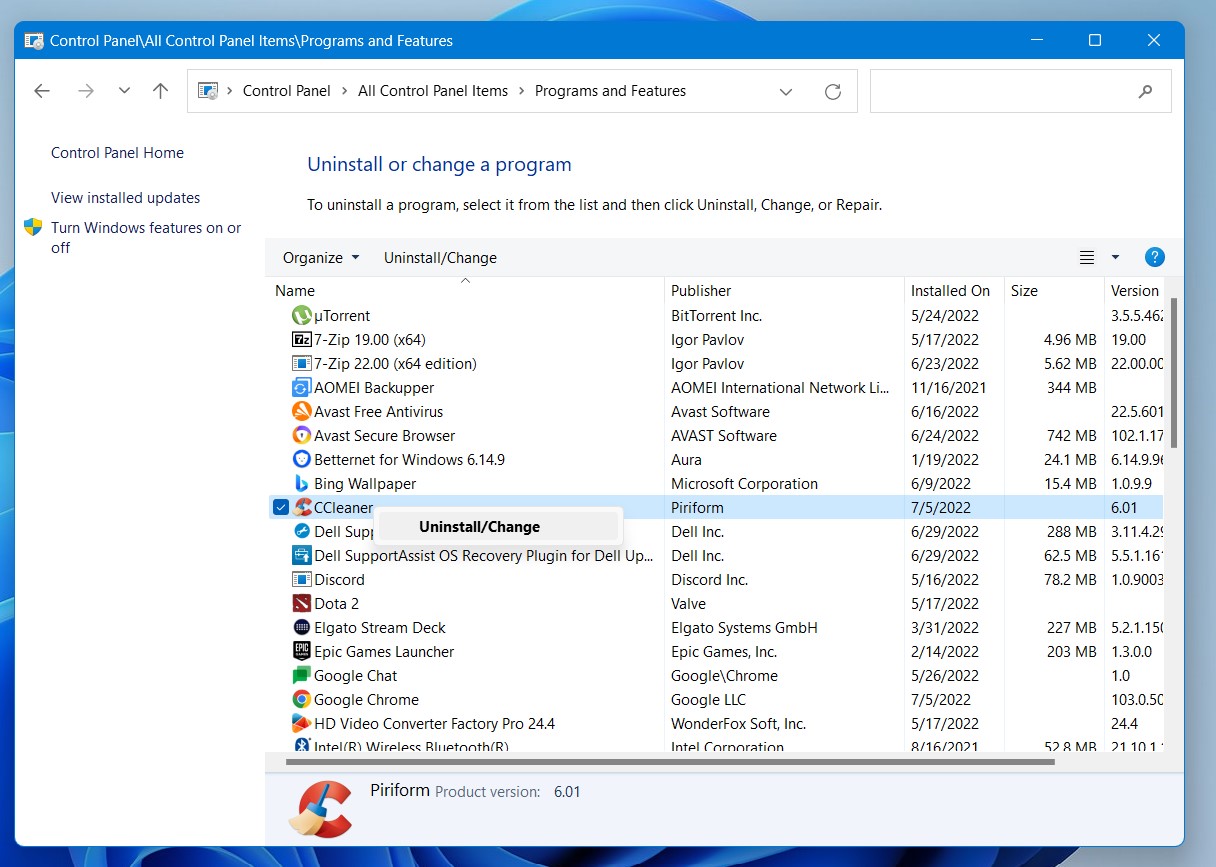
- Go to CCleaner’s official website and download the latest version.
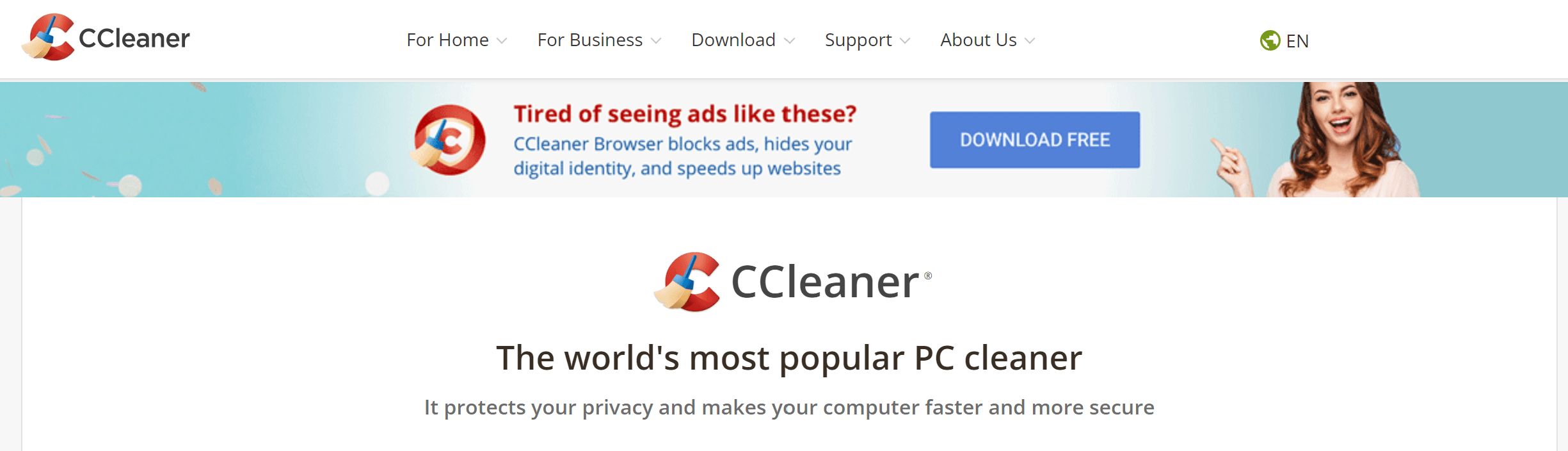
- Once complete, run this executable file and follow the on-screen instructions to finish.
- Now launch CCleaner and you should be able to CCleaner Error Code 0x4.
And if this didn’t work in fixing CCleaner Error 0x4 then continue to the next fix.
Solution 7: Contact CCleaner Support
If none of the above solutions worked for you to solve CCleaner Error Code 0x2ee7 then, you can contact CCleaner support and let them know about your problem in detail.
Or by sending an email to: support@ccleaner.com
Their team will respond to you within 24 hours.
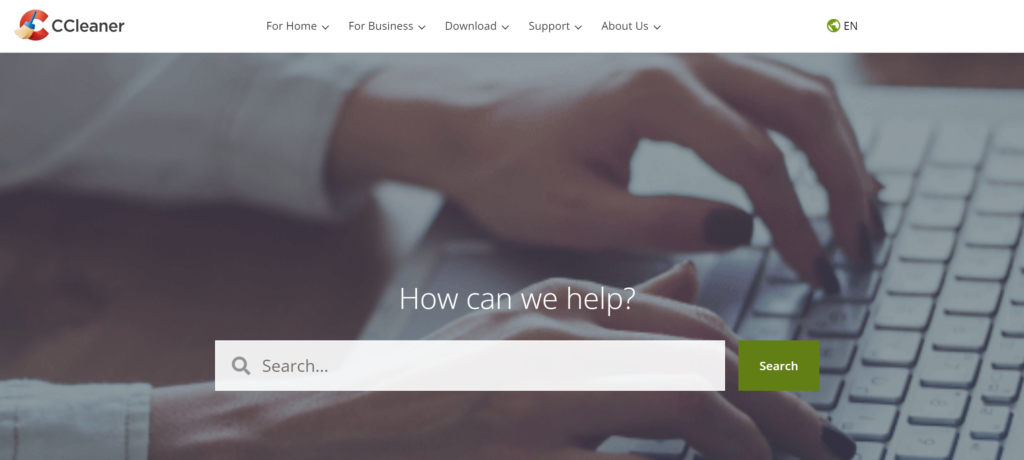
Hope all the above solutions help you to solve CCleaner Error Code 0x4.
If still, you have a query feel free to share your experiences and question in the comments section