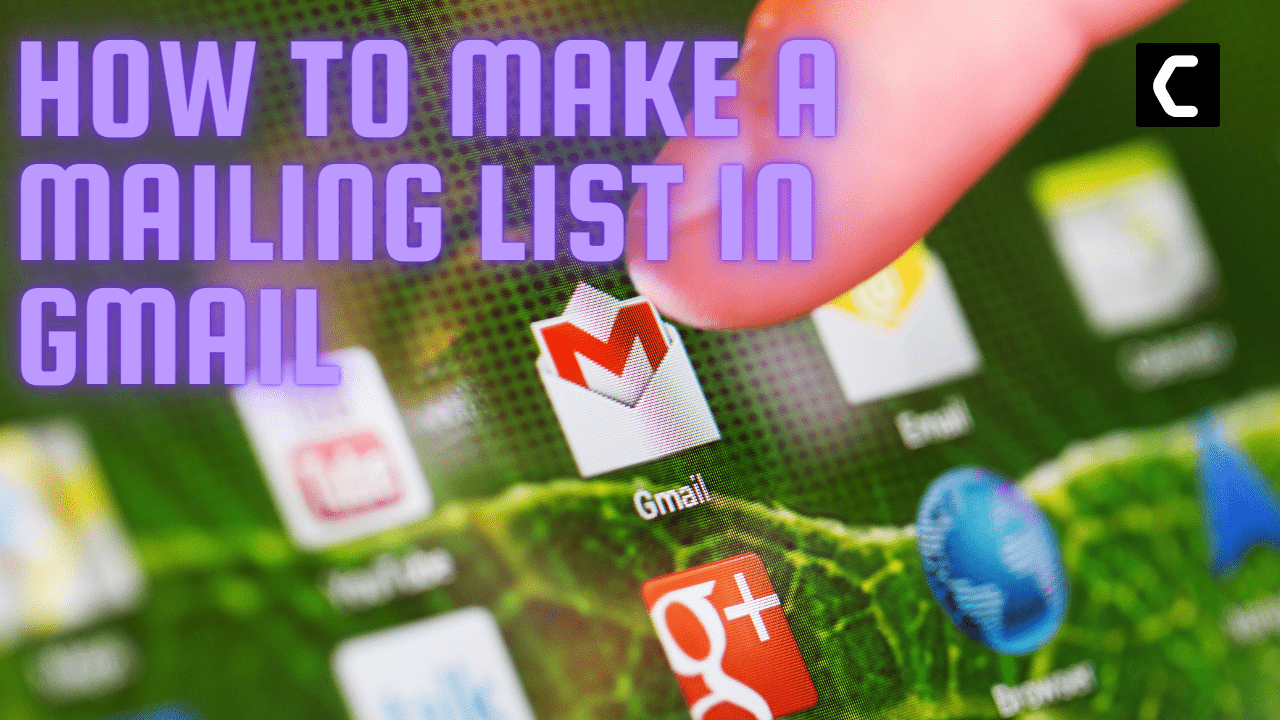Level Up Your Gmail & Skyrocket Reply Rates
Put simply, a mailing list in Gmail is a group of emails to which you can send the same message all at once, without having to struggle to add everyone each time.
How do we do this?
We can add someone to a group email by creating labels in Google Contacts and sending a word out to those contacts by simply entering the label’s name into the “To” field when composing an email.
In fact, I have set up my own email distribution list in Gmail to give a heads-up to my fellow workers on an important announcement. (Quite helpful in this case).
The best part?
- You can easily make group email lists without having to sign up for another service
- The most straightforward way to set up your own email distribution list in Gmail
- You can email up to 500 people at once
- A kind of email marketing service
- Less room for errors, typos, and emailing the wrong person
- It saves time and improves consistency when emailing the same people
Here is a step-by-step to create a group email in Gmail in 2022.
Easiest Way to Set up an Email List in Gmail
- Head over to Google Contacts. Contacts is a virtual directory of people you email regularly and the starting point for creating email groups inside Gmail
- Select a list of contacts you want to add to your list. Hover over the person’s name and click the empty box to the left of their name. Do this for the respective names of the Gmail list of email addresses. Else click “Frequently contacted” to access the email addresses of people you frequently interact with, then click the empty box to the left of their name. You can also create a new contact and fill out the information for the user.
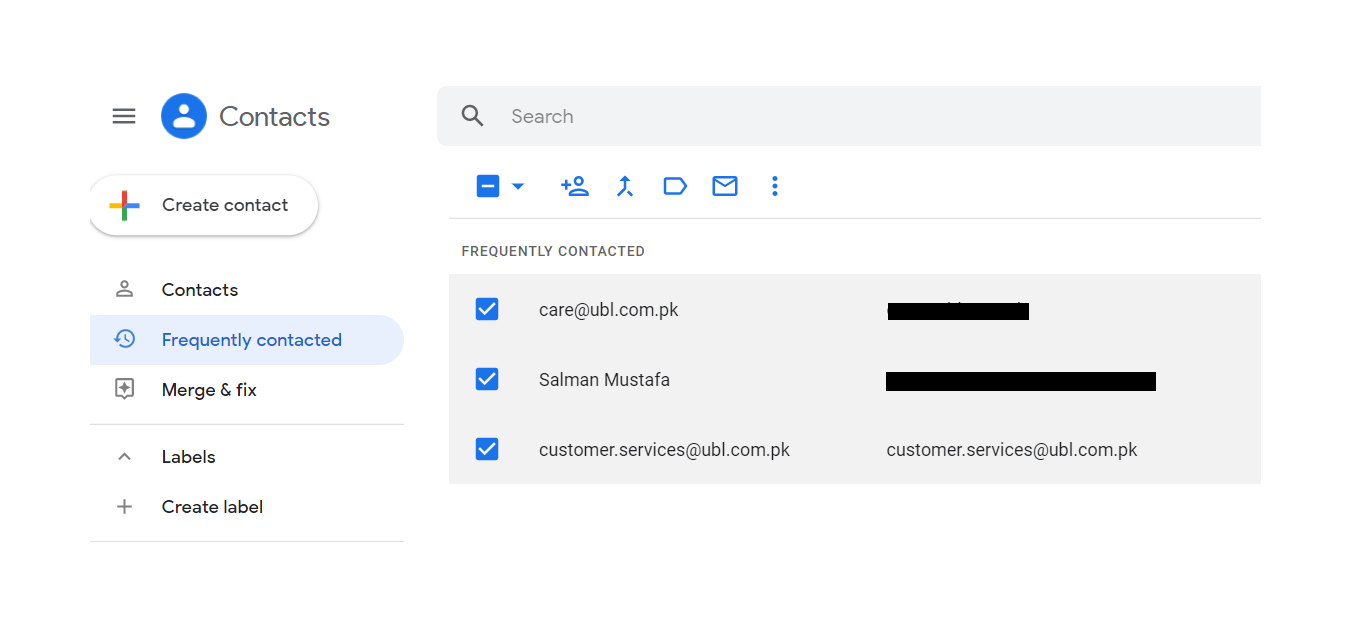
- Click the labels icon at the top of your contact list. This expands the Manage Labels window
- Click + Create Label at the bottom of the pop-up window
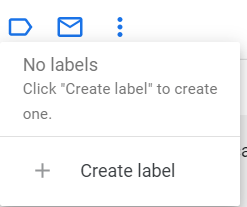
- Name your label. This label represents your mailing list. Click Save to save your mailing list. This is the same name that you’ll type into the “To” field when composing an email. Click Save
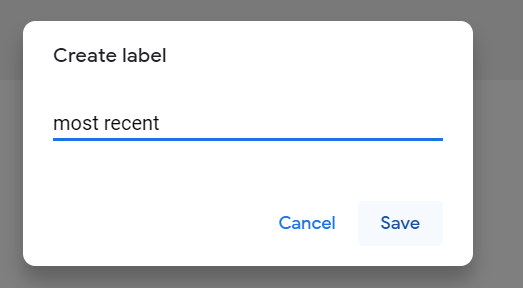
Prepare your email
Now, that you’ve created an email contact list, it’s time to write an email.
- Open up Gmail and create a new email in Gmail.
- In the Gmail window, click +Compose at the top-left corner of your Gmail inbox
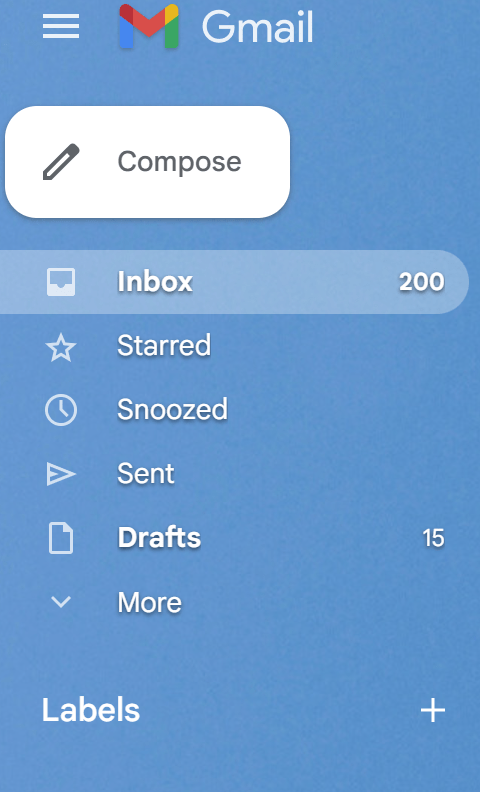
- Click on the “To” field at the top of the message. This will open up a smaller window with a list of all your Google Contacts. Find the Label you want to send your email to. You can also BCC or CC the label in the below fields.
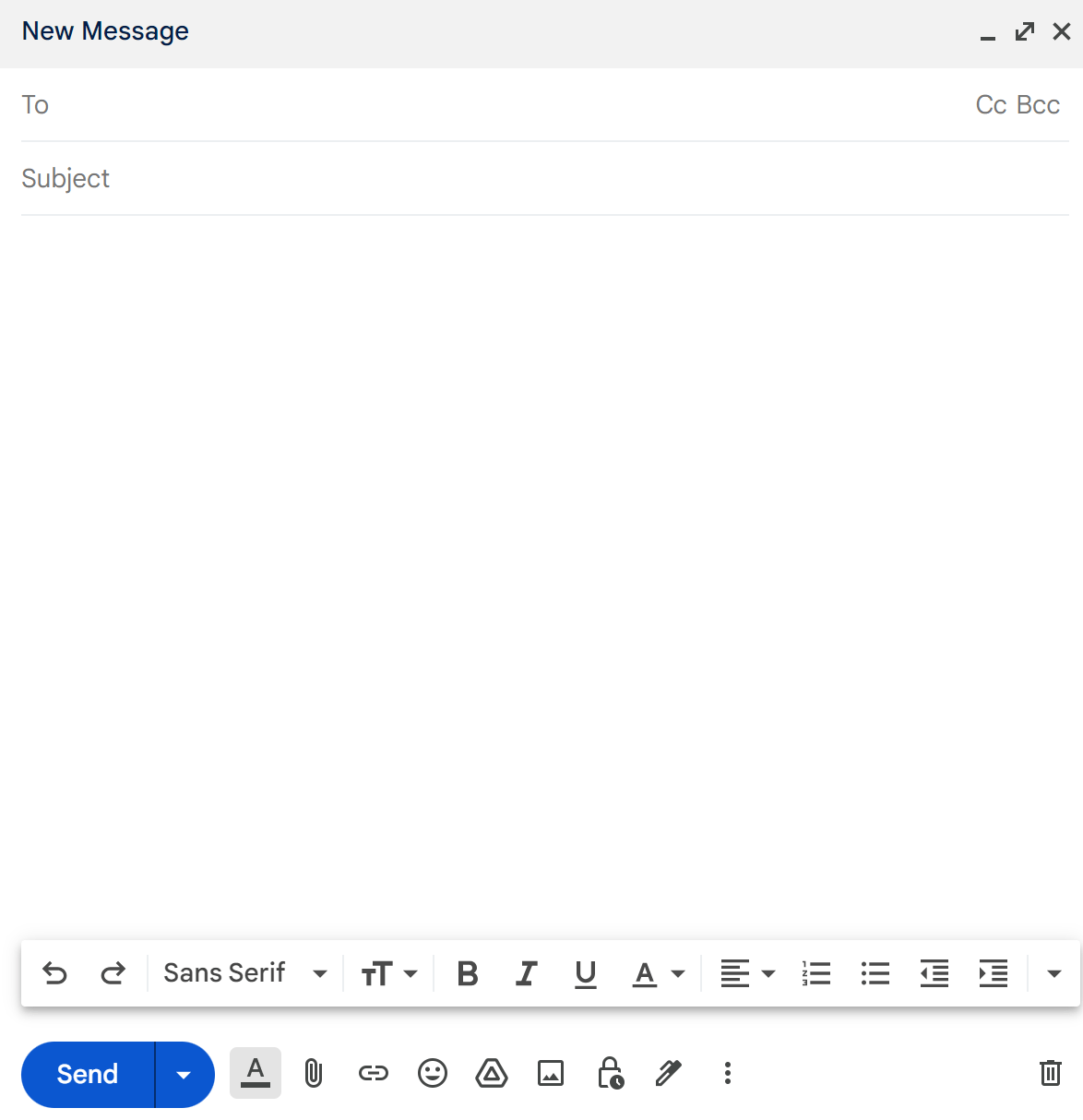
- You can enter a subject for your email, and type the contents of your message. Once done, click Send in the bottom-left corner of the “New Message” window. This will send the proposed email to everyone on the mailing list.
How to Add Someone to a Group Email in Gmail?
You might need to make changes to your contact group. Whether it’s adding someone to a mailing list, or deleting the label, it’s easy to edit it.
The best way to add someone to your mailing list is to create a new contact and add the required information.
- Next to the profile icon, click the labels icon.
- Under ‘Manage Labels’ you can choose which label to add the contact to. Click Apply.
If you need to edit your contact group in Gmail, you can simply head back to Google Contacts. In the Labels section, you can click the pencil button to change its name. You may also edit the contacts, add a few more, or delete existing ones.
To delete the existing contacts:
- Hit the checkbox on the user name and press the label icon.
- Select the label from which you want to delete the contact and click Apply.
- This will remove the user from your mailing list in Gmail
How to Create a Group Email in Gmail Without Recipients Showing?
When you compose an email and don’t want other recipients to know that you sent them the same email
Click on the BCC field in the top section of the draft window. Also called
blind carbon copy, this makes sure that you hide each email address from another email. Finally, you can send your message
How to Create a Mailing List in Gmail From Excel?
Google Mail allows you to create a mailing list in Gmail from Excel into Google Contacts. The process involves two steps: Saving the contact group Excel sheet as a . CSV file and then importing that .CSV file into your Google Contacts
Here’s the step-by-step process to create a mailing list in Gmail from Excel:
- In the first row of the Microsoft Excel sheet, label the first three columns as follows:
- First Column: First Name
- Second Column: Last Name
- Third Column: Email Address
- In the rows below those, enter the corresponding information for each contact
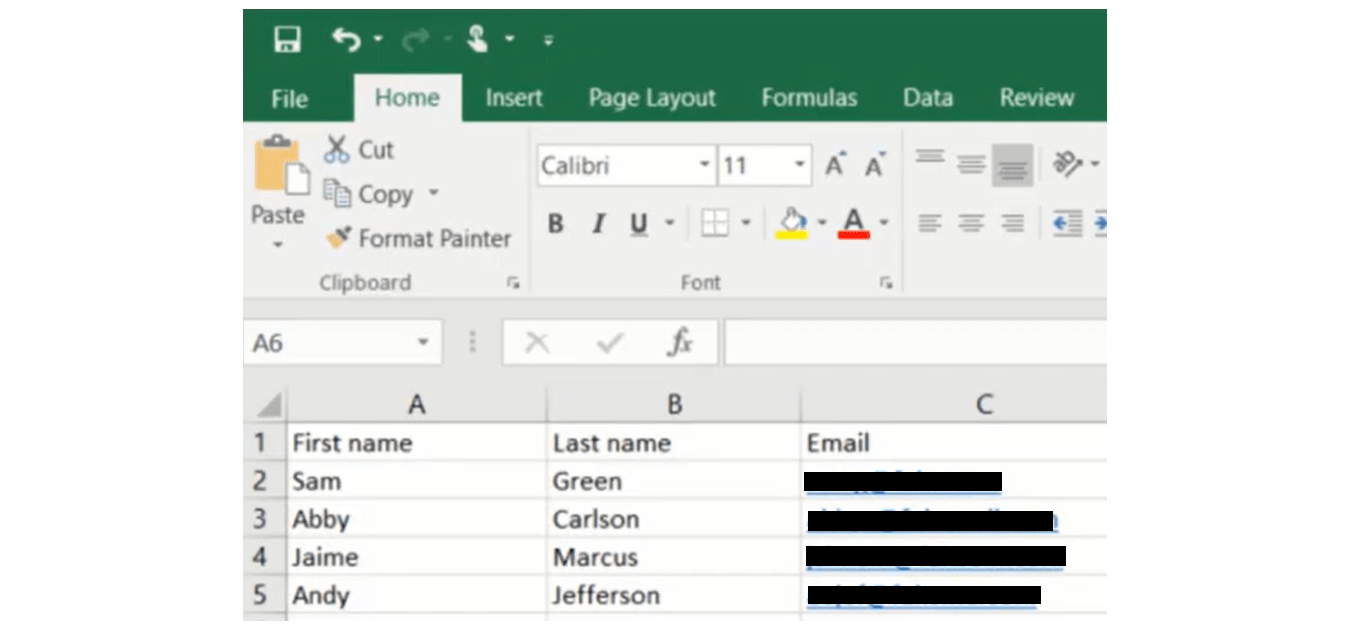
- When you are done entering all the information for each contact, navigate to “File” > “Save As”.
- From the “Save as type:” drop-down menu, select “CSV (Comma delimited) (*.csv).”
- Select a location to save the file.
- Click Save. If the window pop-up asks you to keep the workbook in this format, click “Yes”
Now, we need to import this .CSV file to Google Contacts.
- Go to the Google Contacts page
- Click “Import” in the left sidebar
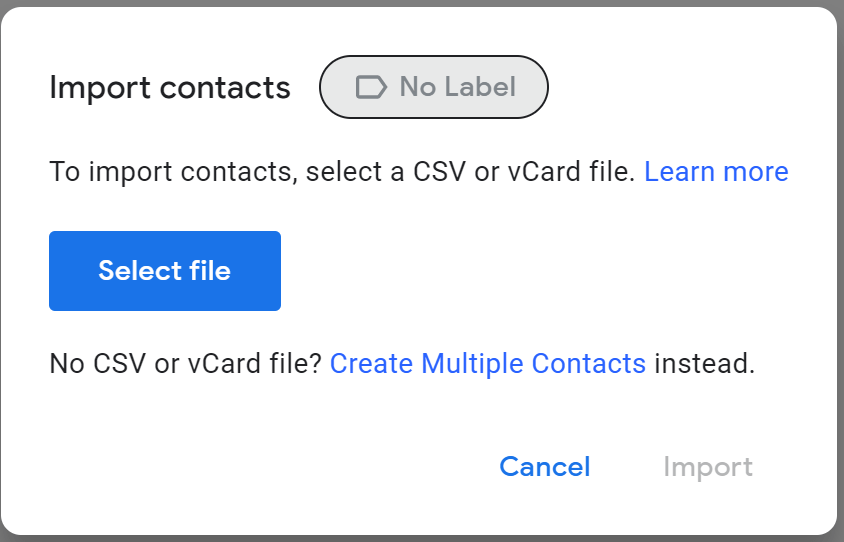
- Click “Select File” and import the .CSV file to it
Now, you can follow the same steps above to create a mailing list in Gmail. You can then send emails to the label groups in the Gmail app.
How to Share a Distribution List in Gmail?
According to Flashissue, the best way to share a Gmail Distribution List in 2022 is as follows:
- Make sure you have installed Shared Contacts for Gmail
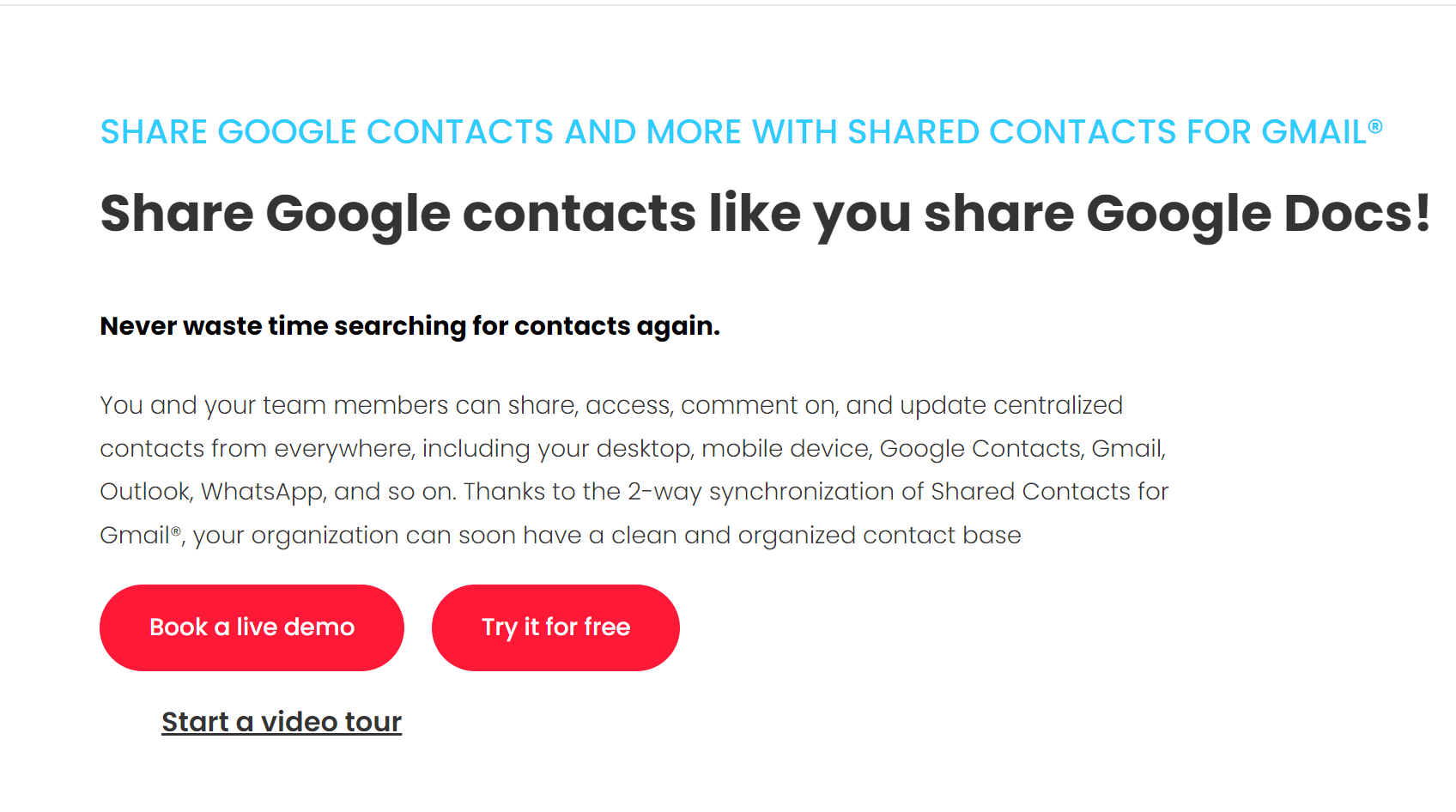
- Click on the Share icon to open the sharing popup
- Select users or users groups you want to share this contact group with
- Click on “Share”
- Define the access permissions for each user/group (Read Only, Can Write, Can Share)
- That’s it! All the users will now see these contacts in their Gmail address book
- If they have edit permissions, they will also be able to edit these contacts or add new ones. Similarly, they can send an email to a group in Gmail
Video Guide: How do I Create a Group Email Address List?
Here’s a Youtube video that’ll show you how to make an email list using Gmail to send bulk emails:
We hope you get to know how to Make A Mailing List In Gmail in simple steps
If you got any questions just let us know in the comments section below
FAQs
Can you make a group email list in Gmail?
How do I send an email to a label in Gmail?
How do you send group emails?
How do I send an email to multiple recipients in Gmail?
How do I create an email list for my business?
instructions on how to sign up for your list.