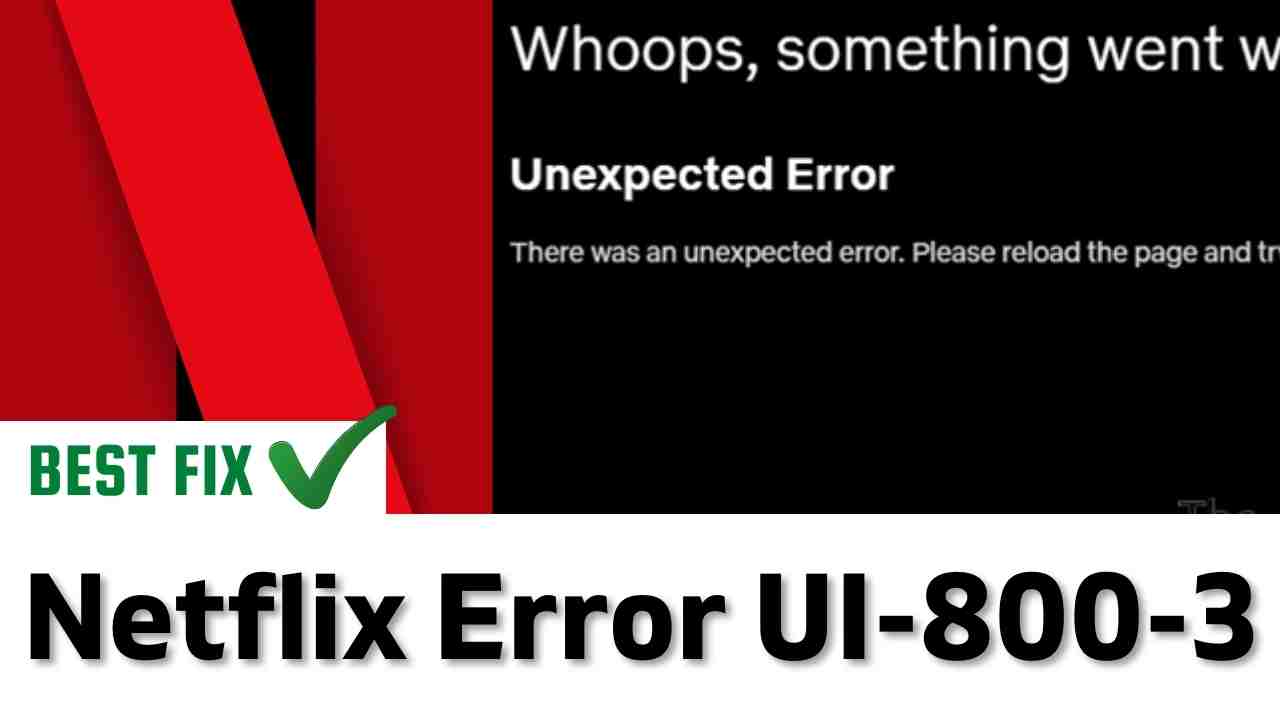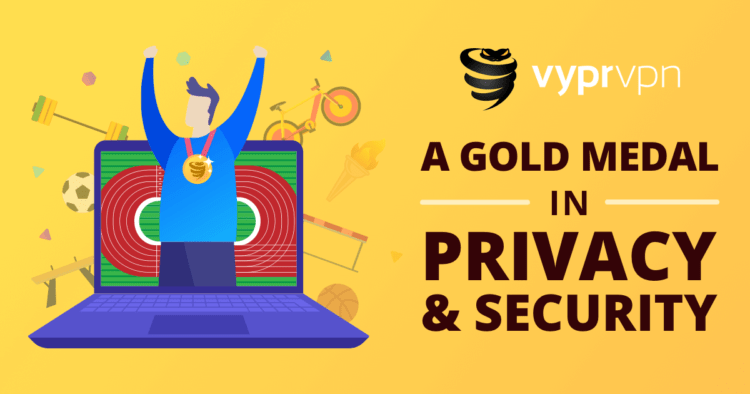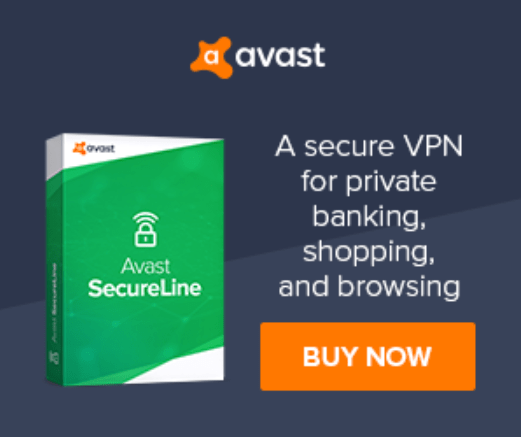Are you getting Netflix Error UI-800-3?
And when you go to the settings
And you check the “Check your network” function, everything seems ok with a Green tick?
This error usually means that your device needs to be refreshed.
For refreshing and rectifying here are some Detailed And working solutions.
Before jumping to the detailed solution let’s have a quick FAQ.
READ ALSO: Netflix Error F7111-1331? Streaming Error?
What does code UI-800-3 mean for Netflix?
Code UI-800-3 means for Netflix is you have to refresh your device.
How do I fix UI-800-3 on Netflix?
To Fix UI-800 on Netflix they’re several ways to solve this error.
First try some Quick fixes like:
- Restarting the Netflix
- Reboot the modem
- Log in and log out
- Check server status of Netflix
For more and detailed solutions read the article down below.
READ ALSO: Netflix Audio Out of Sync? Audio delay? No Sound?
Editor’s Choice: Express VPN For Netflix
The CPU Guide brings you the Best Offer. We have been partnered with ExpressVPN for an exclusive offer for our readers.
Get 3 Months FREE on a ONE-year Subscription to Express VPN by using this special LINK to get uninterrupted streaming of Netflix.
100% money-back guarantee: Don’t miss this opportunity!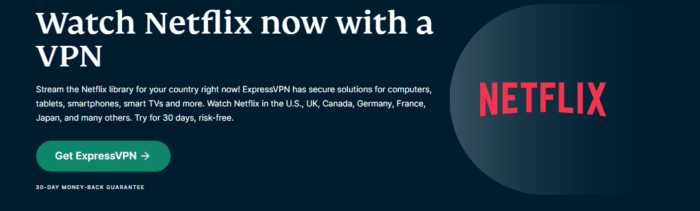
Solution 1: Restart Your Device To Fix Netflix Error UI-800-3
One of the simplest solutions is to:
Note: This process will delete all cache of the TV apps which might be preventing you to access Netflix.
- Turn off your device/TV and wait for at least 2 minutes
- Now Turn on the TV and go to the Netflix app
- If the error didn’t show up you are good to go but
If the Netflix Error UI-800-3 still exists then go to the next solution.
READ ALSO: Netflix Error Code: m7111-5059 | Codigo de error: m7111-5059
Solution 2: Power Cycle your WIFI Router TO Fix Netflix Error UI-800-3
If the above solution didn’t work then this solution has worked for many users in fixing the Netflix Error UI-800-3.
All you need to do is follow these steps:
- Turn off your router completely by taking out the power cable from the power switch
- Now leave it for 5 to 10 minutes and then plug it back in
- And check if the error Netflix Error UI-800-3 is solved
Make sure you restart those devices which are affected in the process for an accurate fix.
READ ALSO: How To Remove Netflix Recently Watched Shows?
Solution 3: Switch To a More Reliable VPN.
If you are using a VPN extension in your web browser then it’s the first issue. You have to disable all VPNs and prefer the desktop version VPNs which are reliable to use.
For your convince, I am listing down some most reliable plus they are working with other users without giving error m7111-5059.
This will probably rectify Codigo de error: m7111-5059. but if Netflix is still giving errors then go to the next solution.
READ ALSO: Netflix Error Code NW-1-19? “Network Connection Error”
Solution 4: Check the Netflix server status
There’s a possibility that the problem is caused by an offline Netflix server.
You can check the server status by visiting this website.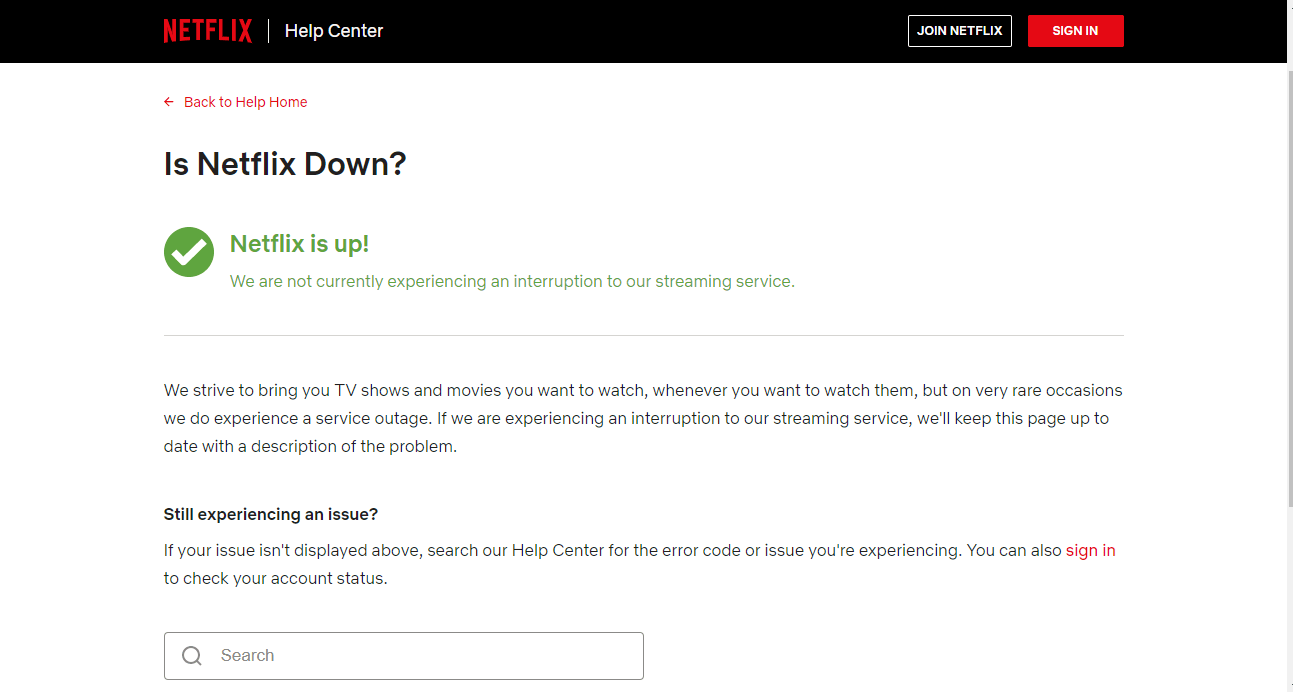
If it is down then you will just have to wait until it goes back online.
And, if the Netflix Servers are working fine, then you might need to disable your browser extensions.
Solution 5: Delete Browser Cookies
Cookie & cache is sometimes is the cause of the unexpected error occur in Netflix.
So, it’s good to try to eliminate the cookies & cache.
If you do not clear the cookie & cache it will show errors again and again due to the old data stuck in the cookie.
Google Chrome
- Try clearing your browser’s cookies and cache data. In Google Chrome, press the Ctrl + Shift + Del hotkey.
OR
1. Press Ctrl + H.
2. The History page will open
3. On the left side Click on Clear browsing data.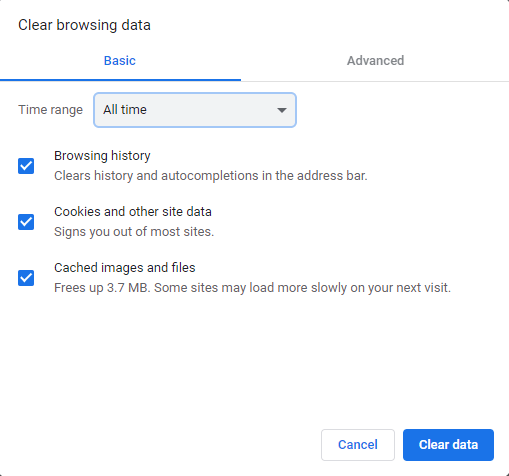
- Select the All-Time option for the time range
- Select the Cookies and Cached data options
- Click the Clear data button
- And your cookies and cache will be cleared.
Solution 6: Verify/Change Your DNS Settings On PS5 To Fix Netflix Error ui-800-3
Some faulty DNS servers may cause Netflix Error ui-800-3.
So let’s change the DNS Settings:
- Click Settings > Network > Settings.
- Then click Set Up Internet Connection.
- Click on the network you are using.
- Now click Advanced Settings > DNS Setttings > Manual.
- For Primary settings enter 8.8.8.8 and for Secondary 8.8.4.4 to match the Google DNS.
- Then click OK to save the changes.
- And Reboot your PS5 to check if PS5 Error Code NW-102417-5 is gone.

Hope this will help you to solve Netflix Error UI-800-3
Share your experience in the comment section.