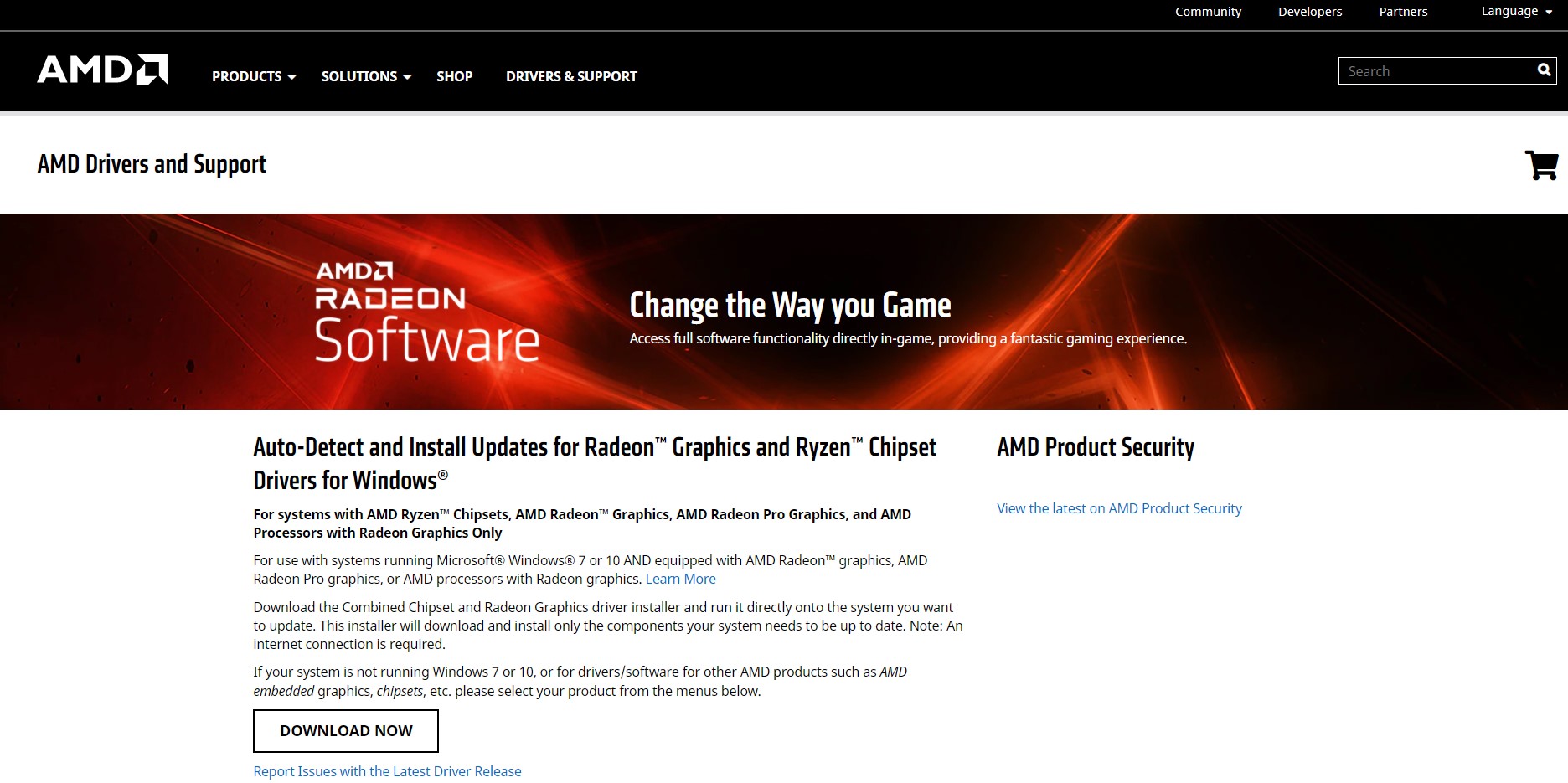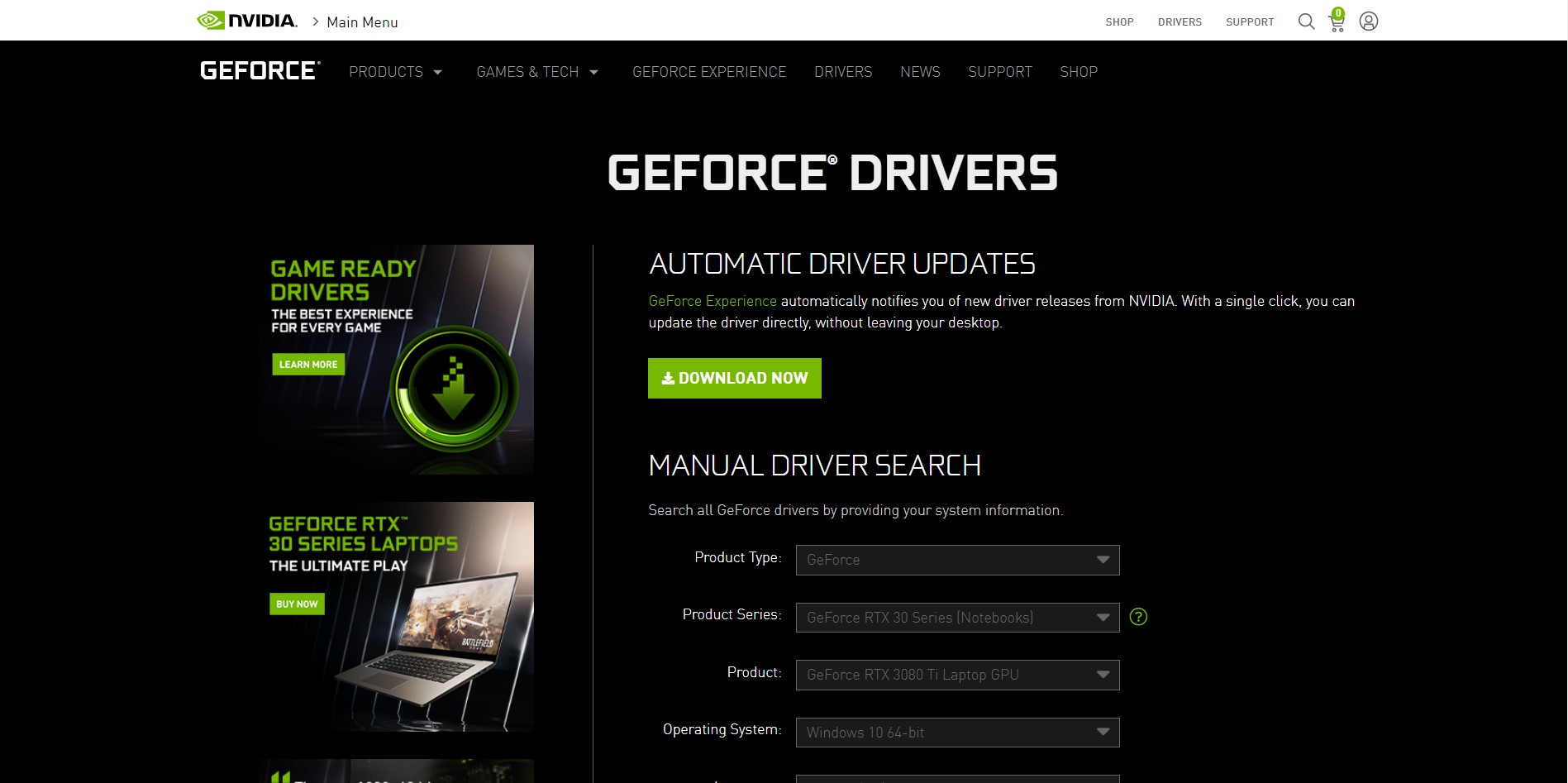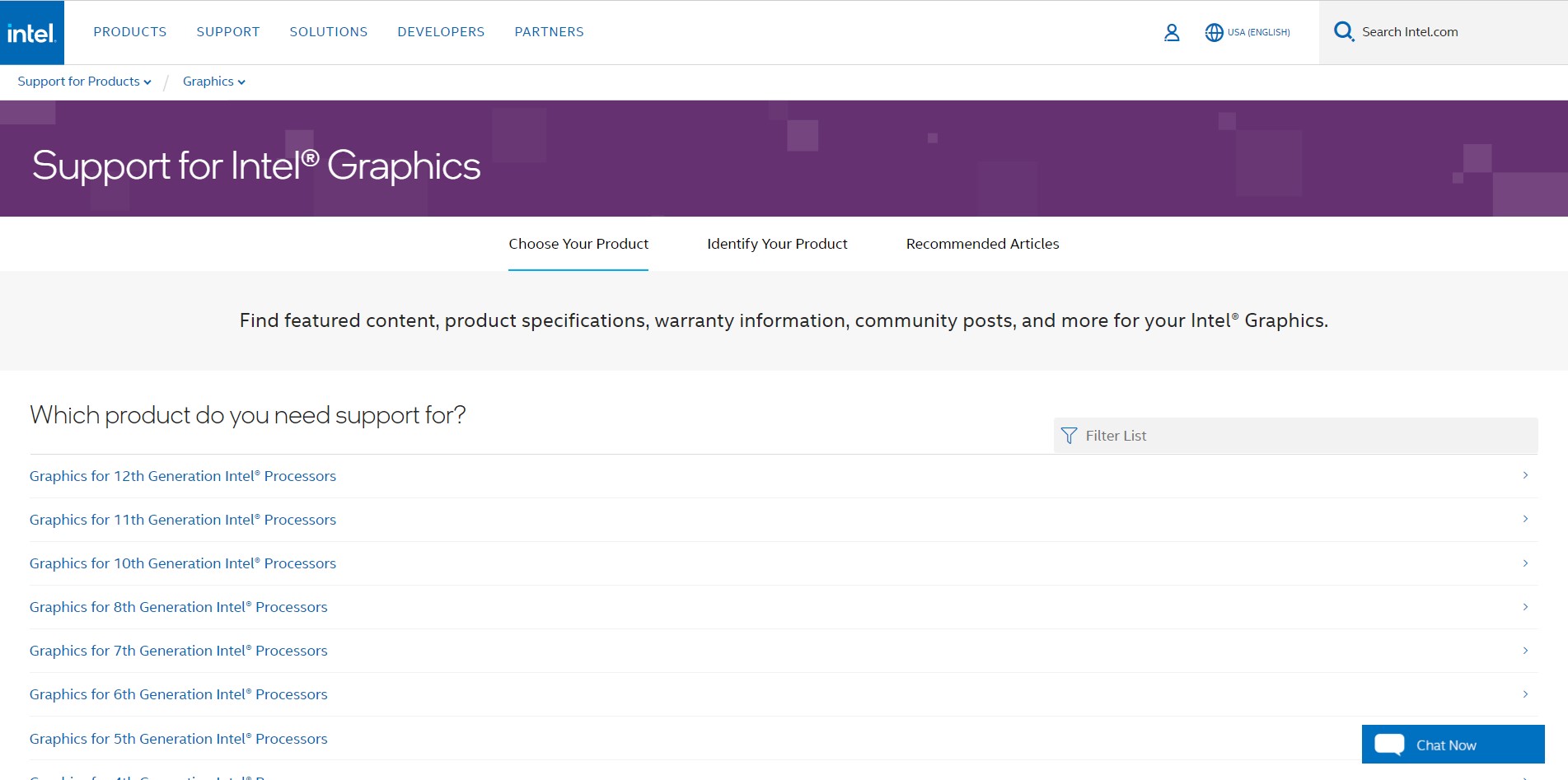Are you experiencing Sony Vegas Pro not Opening MOV Files?
Or
When you try to Import the MOV files Vegas Pro refuses to import them?
Don’t worry about it!
The CPU Guide brings you the 5 best working solutions to solve Sony Vegas Pro not Opening MOV Files.
Here one of the users shares his experience on Reddit about Vegas Pro Not Opening MOV Files.
Solution 1: Enable the Quicktime plugin To fix Vegas Pro not Opening MOV Files
Sony Vegas Pro doesn’t support the MOV unless the Quicktime plugin is enabled in Sony Vegas.
Quick time the plug-in is a depreciated feature in the Vegas pro because Apple is no longer providing updates for this plugin and this can cause some security issues that’s whys it’s not enabled by default in Vegas pro.
Here is how you can enable the Quicktime Plugin in Vegas PRO:
- Open the Sony Vegas pro
- On the top bar find “Options” click on it
- The menu will appear
- Select the “Preference” option
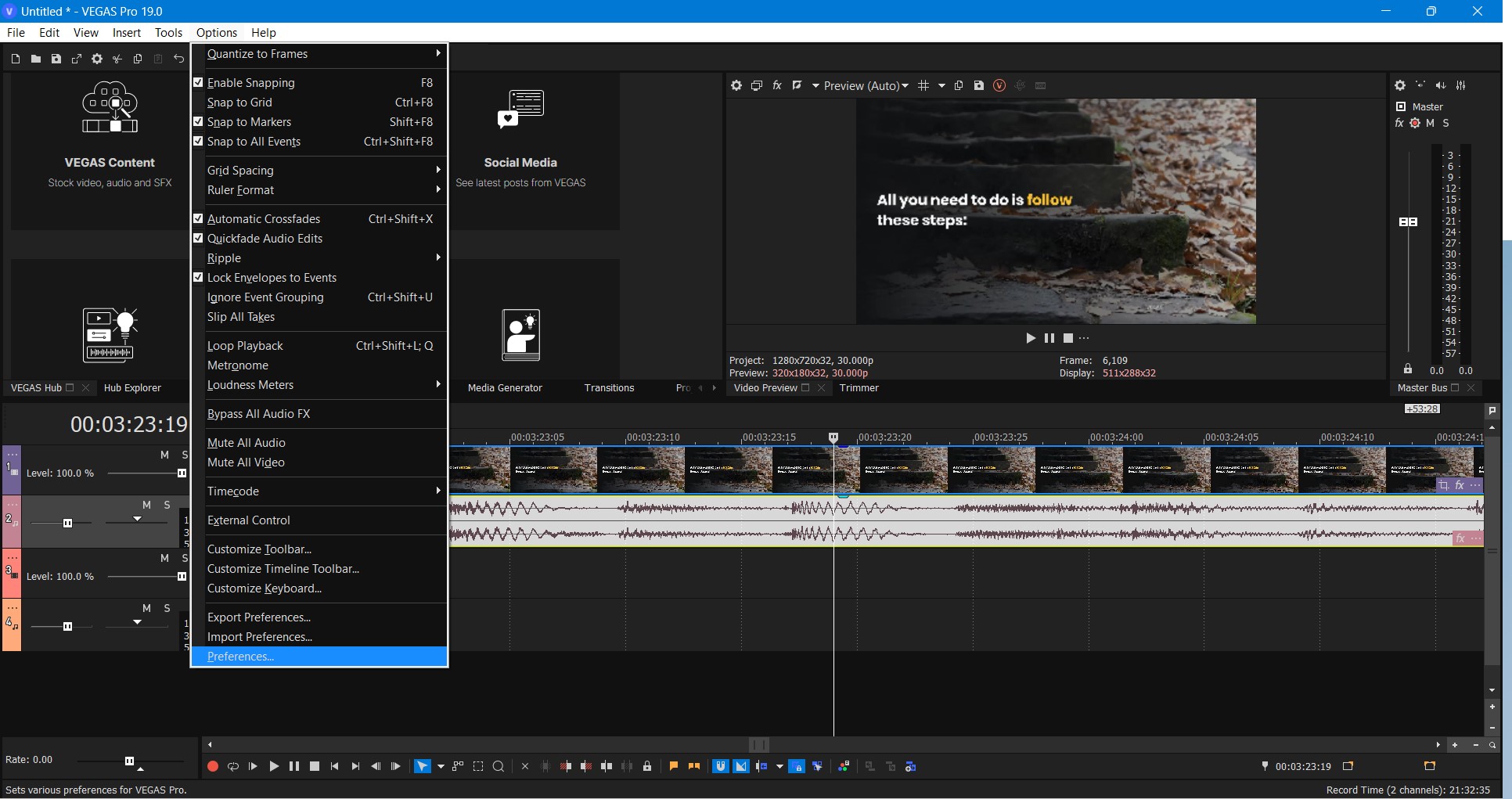
- A Preference Window will Open
- From the above tabs select the “Deprecated feature” tab
- Now find & select the “Quick Time plugin“
- Make sure the “Enable the QuickTime Plugin” option is checked
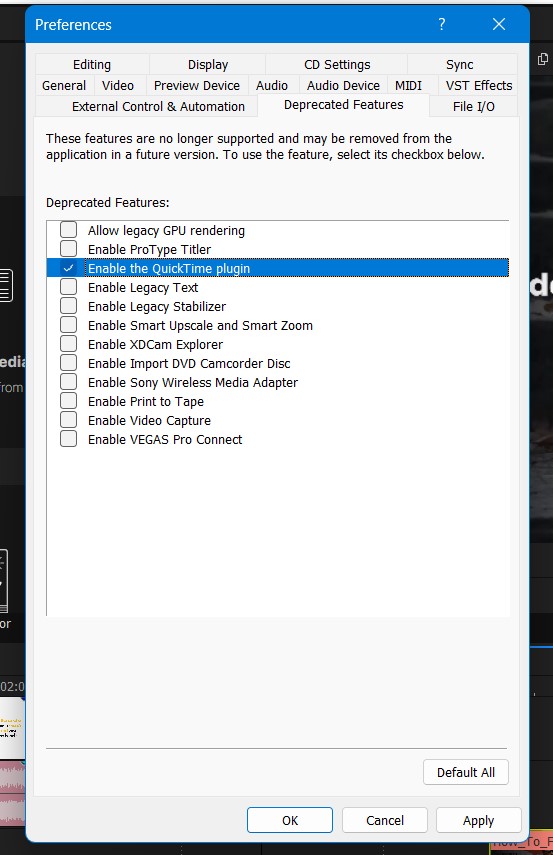
- Click on Apply and Ok to save the settings
Now you can easily import MOV and your Sony Vegas not Opening MOV Files issue is resolved.
If you don’t want to enable the QuickTime plugin there is one more you can perform to your video file before importing it into Sony Vegas pro.
Read More: [SOLVED] Sony Vegas Pro Error Code 10
Solution 2: Convert your Video File into MP4
According to vegas pro users, the easiest way they found is to convert the MOV video file into MP4.
You can convert your MOV format video into Mp4 with the help of the Video Converter.
Some of the video converters are free and some are paid software.
So, you can choose according to your requirements.
Here one of our users is sharing their experience.
If you still facing Vegas not Opening MOV Files so is time to troubleshoot your PC.
Read More: Sony Vegas Pro Keeps Crashing On Windows 11/10? 7 Quick Fixes!
Solution 3: Restart the Sony Vegas Pro & PC
Whenever you encounter Sony Vegas not Opening MOV Files or any bug, you should restart the software.
Restarting the Vegas will eliminate any temporary error which is occurring due to the old cookies and cache or the system’s other software is clashing with your Video and audio editing software.
All of these errors will be eradicated after a simple restart of the PC Windows 11/10.
Hope all of the above solutions help you to solve the Sony Vegas not Opening MOV Files.
Solution 4: Update Graphics Card Driver on Windows 11 through Device manager
Update the graphic card driver, might the outdated graphic driver might be causing the Sony Vegas not Opening MOV Files.
Here is how you can update graphic drivers on Windows 11:
- Click on the Search icon
- Type Device Manager

- Click to open Device Manager
- Then select the display adapter
- A further menu will open and find your video driver
- Click right on the graphic card name
- Click on the updated driver

- Now successfully the graphic driver is updated.
For the dedicated GPU drivers, upgrades follow the next solution.
News: Google Pixel Watch: New features & Sleek Design
Solution 5: Check for Driver’s Updates of GPU/Video Card OF different company
One of the leading and highlighted issues is the GPU drivers are outdated, simultaneously the video card also has outdated drivers.
GPU is unable to align with the modern video editing experience. So, we recommend updating the video card drivers. And providing you direct links to main GPU-making companies
After updating the GPU drivers check whether Sony Vegas not Opening MOV Files is fixed or not.
If you have any queries or suggestions, share your experience with us in the comments section down below or you can reach us on our social handles.