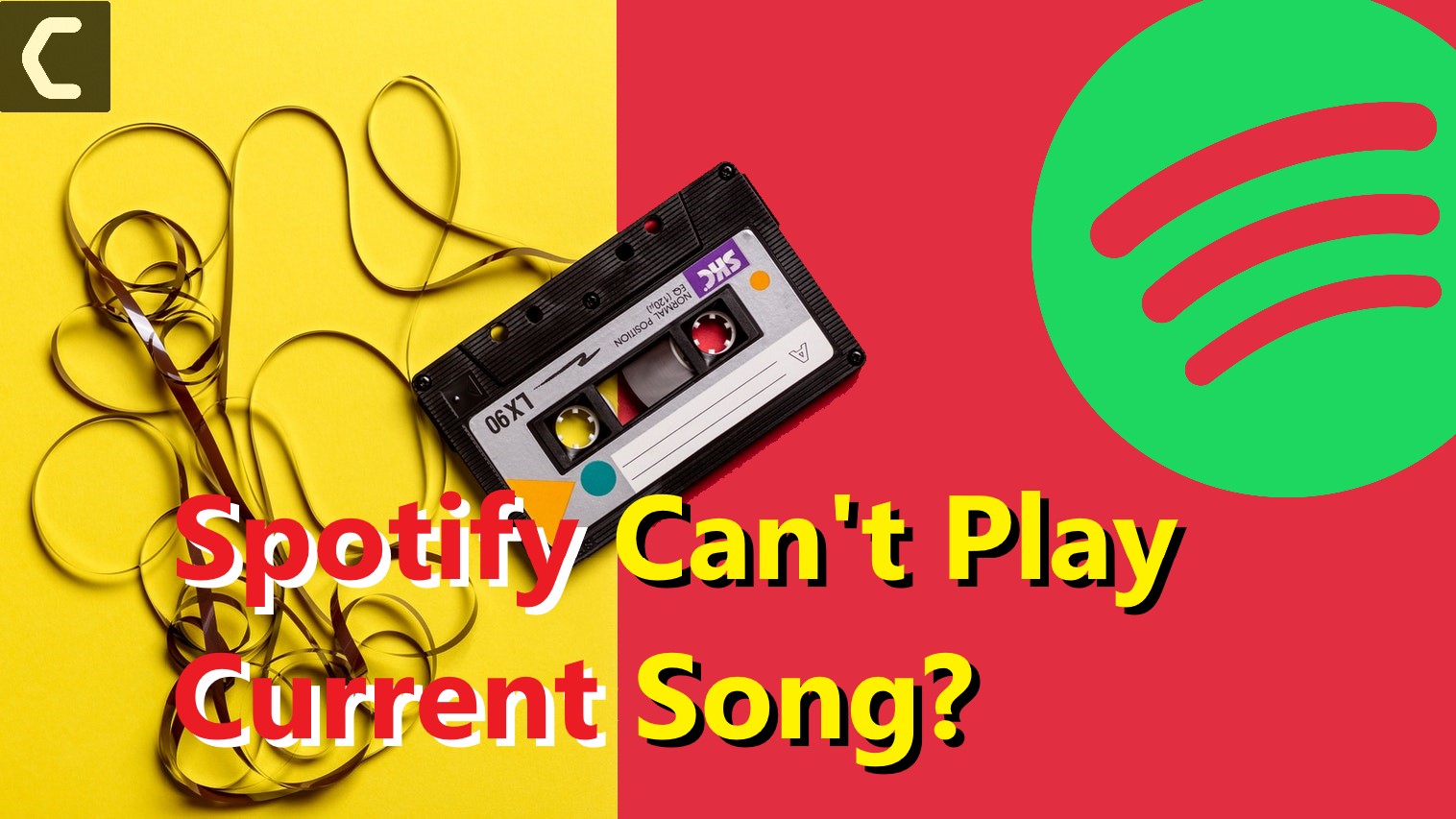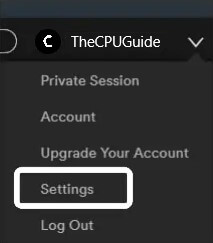Spotify runs into occasional errors now and then and “Spotify can’t play current song” or “Spotify can’t play this right now” or “Spotify not playing” error has been going on for far too long.
Why Spotify Can’t Play Current Song?
This error is encountered by some users when they attempt to play music from a desktop version of Spotify. In most cases, the issue is only restricted to certain tracks, but the problem is the same tracks play just fine on the mobile version of Spotify.
It can be due to:
- Spotify having cache issues.
- Spotify not being on the latest update.
- The phone ran out of space.
There are a number of solutions that can fix Spotify playing errors, depending on whether you’re receiving the error with Spotify on the desktop, in the Spotify mobile app, or via the Spotify web app.
Try each solution so that this problem is solved.
Solution 1: Restart Spotify to Fix Spotify Can’t play this Right Now
The Spotify app may have frozen or crashed. The quickest way to try is to close Spotify and then open it.
If you’re using Spotify on the desktop, select File > Quit Spotify.
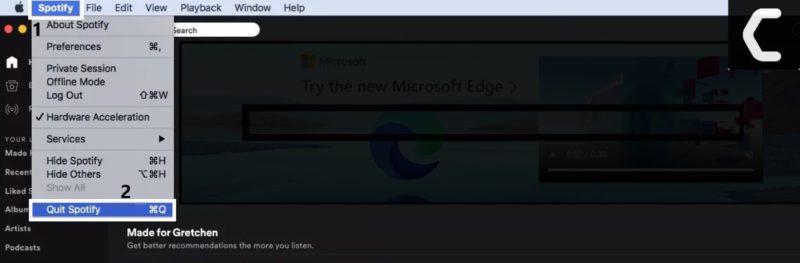
In the Spotify mobile app, close and reopen the app. If you’re using the Spotify web app, close and reopen your browser.
This fixes many errors like Spotify Keeps on Pausing or Spotify Stuck on Waiting to Download
Solution 2: Re-login to Spotify
As several users have reported, you will need to log in and out of the application. If closing out of Spotify doesn’t work, try logging out of the app and then logging back in.
To do this:
- Click the drop-down arrow associated with your account name (top-right corner),
- Then click on the Log Out button.
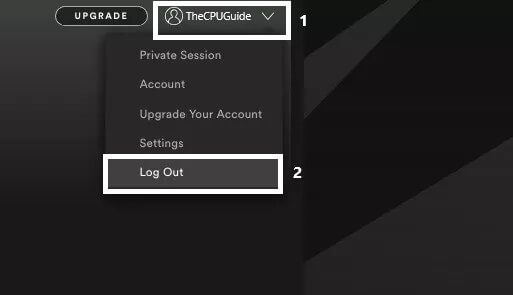
- After Logout Successfully, Insert your details and login once again. Do so and see if the problem is now fixed.
How to Re-login in Spotify Android/iOS Mobile App?
- Select the settings (gear icon),
- Select your profile and then scroll down and press Logout.
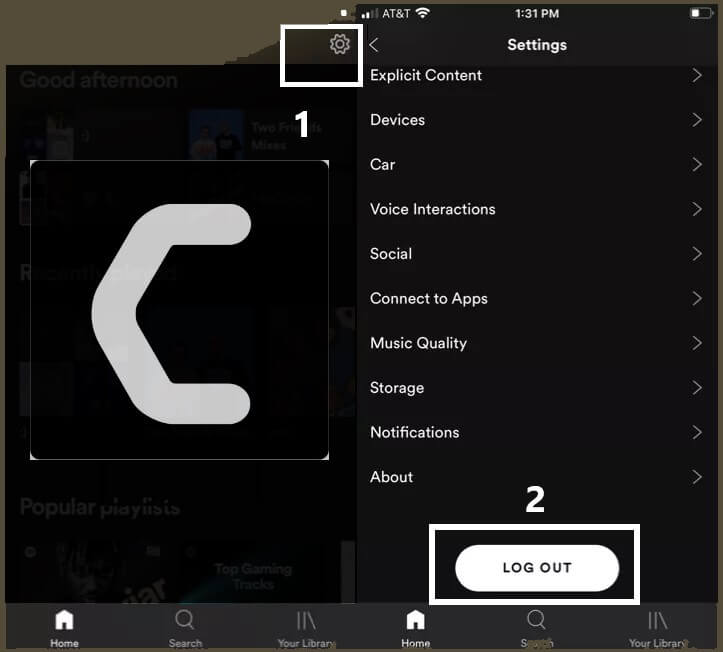
- Log back in to see if this solves the problem.
How to Re-login in Spotify Web App?
- Select your profile and then select Log Out.
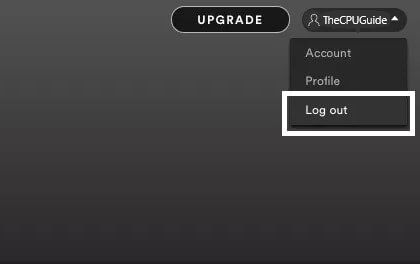
- Log back in to see if this solves the problem.
Solution 3: Spotify Needs Updating to Fix Spotify Can’t Play Current Song
If your Spotify app needs updating, you may encounter strange Spotify bugs and errors. To manually update Spotify:
How to Update the Spotify Desktop App?
- Open the desktop Spotify app.
- Select Spotify > About Spotify from the top menu bar.
- You can see the Spotify current version
- Select Update Now if there’s an update available.
- After Spotify has been successfully updated, you need to restart to reinstall the new version.
- Select Close and then restart your computer.
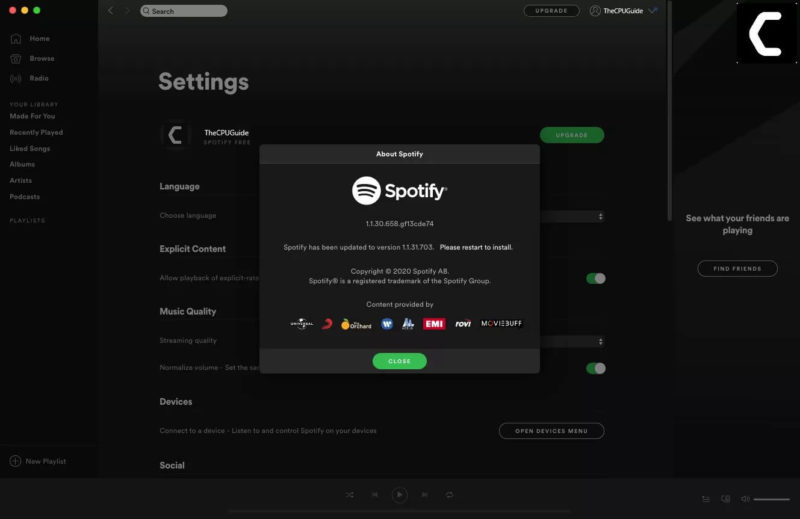
How to Update Spotify Mobile app in Android?
- On an Android device
- Open the Google Play Store,
- Use the search bar to find Spotify, and tap Update.
If no update option is visible, your app is using the latest version.
How to Update Spotify Mobile app on iOS?
To set up automatic updates on an iOS device, tap iTunes & App Store, and switch Updates to on. If you don’t have automatic updates turned on, manually update your Spotify mobile app.
- On an iOS device, open the App Store app.
- Tap Updates in the bottom right.
- Find Spotify, and tap Update.
Spotify Local Files Not Showing?
Solution 4: Disabling High-Quality Streaming
Spotify offers its premium plan users the option to stream high-quality music. But you may encounter errors and issues if you changed your subscription level from a Premium account to a free, ad-supported account but didn’t change the option to stream high-quality music. The highest-quality playback is available only to Premium users.
To fix it, all you have to do is go into Spotify’s settings menu and disable the High-Quality Streaming setting.
Here’s a quick guide on doing this:
How to Adjust Music Quality on Spotify Desktop App?
- Open Spotify on the desktop
- Select the dropdown arrow on the top right next to your name.
- Select Settings.
- Under Music Quality, select Automatic or lower the quality to something less than Very High.
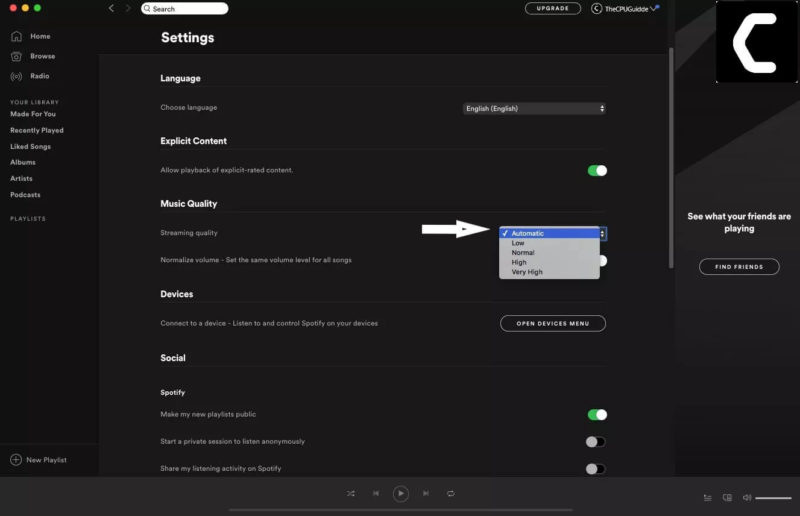
How to Adjust Music Quality in Android/iOS Mobile App?
- Open Spotify and tap Settings (gear icon).
- Tap Music Quality.
- Select Automatic or lower the quality to something less than Very High.
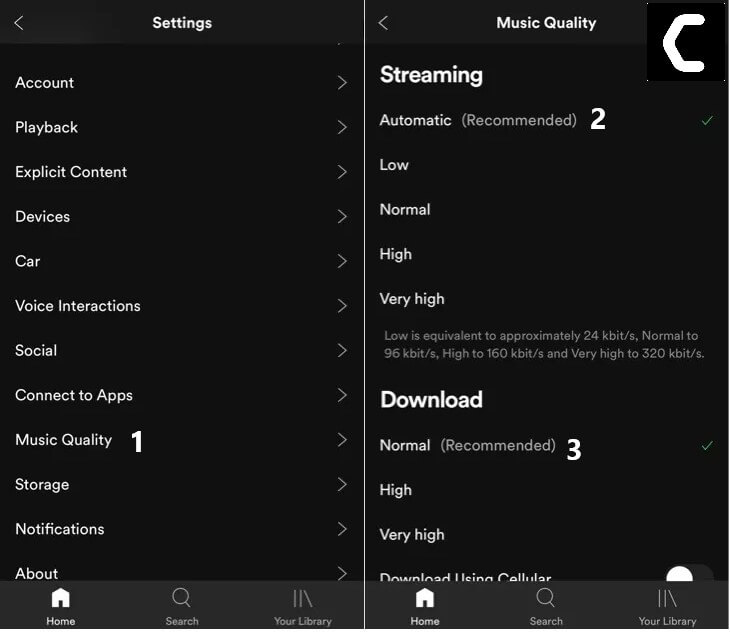
Solution 5: Free Up Storage to Fix Spotify Can’t Play Current Song
If you are a premium customer and choose to use offline mode, your device may run out of storage space. Recommend having at least 1 GB free for Spotify downloads.
- Remove downloaded files from Spotify on the desktop
- Go to Settings > Local Files and toggling off Show Local Files.
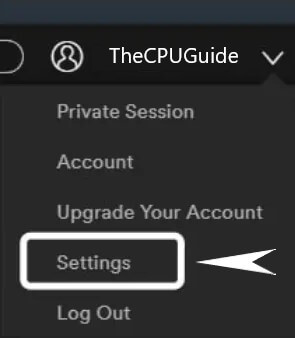
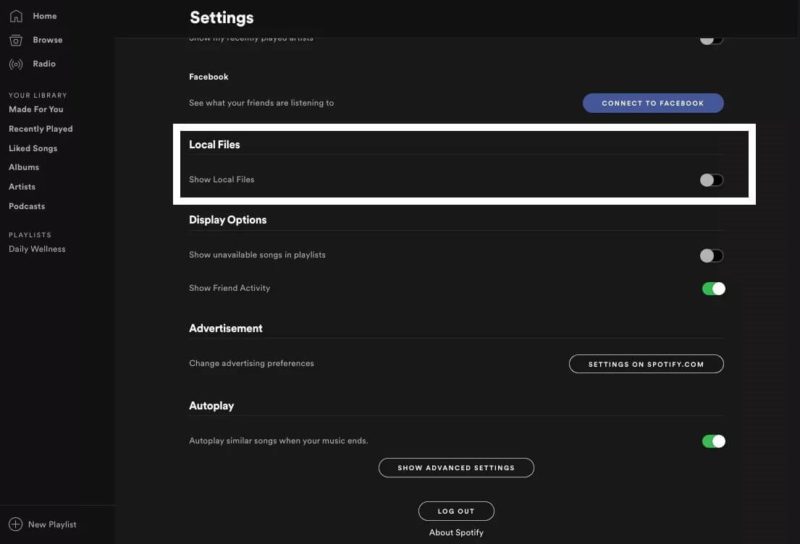
For Mobile Device
- On a mobile device, try clearing space in your internal storage
- Go to Settings > Storage and select Delete Cache.
Solution 6: Clear Offline Song Cache
In some rare cases, this particular problem may be due to some kind of corruption in the local files and can cause ‘Can’t play the current song’ error. Clearing the cache files stored on the hard disk drive can solve the problem.
The steps are as follows:
- Open your Spotify app,
- Click on the drop-down arrow (top-right corner) then
- Click on Settings
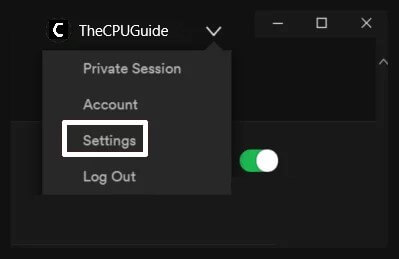
- Inside the Settings menu, scroll down and click on the Show Advanced Settings button
- In the advanced option, scroll down and find the Offline songs Storage.
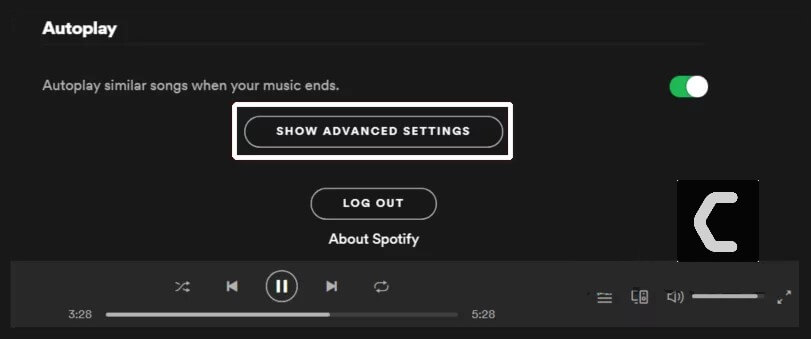
- Copy the Location link.
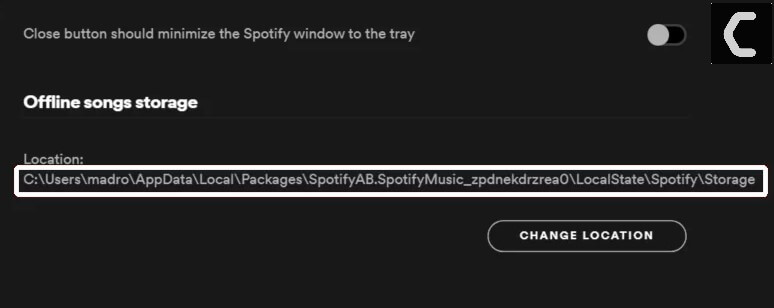
- Close Spotify, then open File Explorer and navigate to the location of Spotify’s offline songs
- Once you arrive at the correct location, select all inside the Storage folder, then right-click > Delete
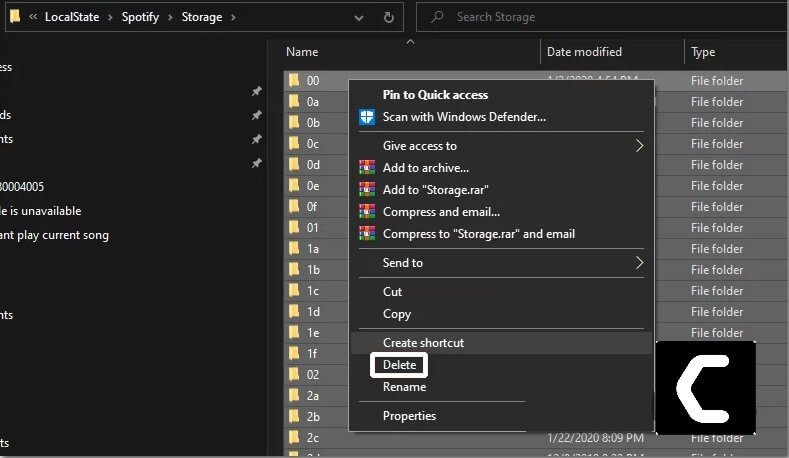
- Restart Spotify and see if the issue is resolved at the next startup
Solution 7: Turn off Hardware Acceleration
Using the hardware acceleration feature can cause songs to skip, lag, or not play at all.
Disabling hardware acceleration in the app can solve the problem of Spotify not playing songs. you’ll need to access the advanced settings menu of Spotify and disable it from there.
Turning off this feature may solve song-playing errors. Here’s how:
- Open Spotify on the desktop
- Select the dropdown arrow on the top right next to your name.
- Select Settings.
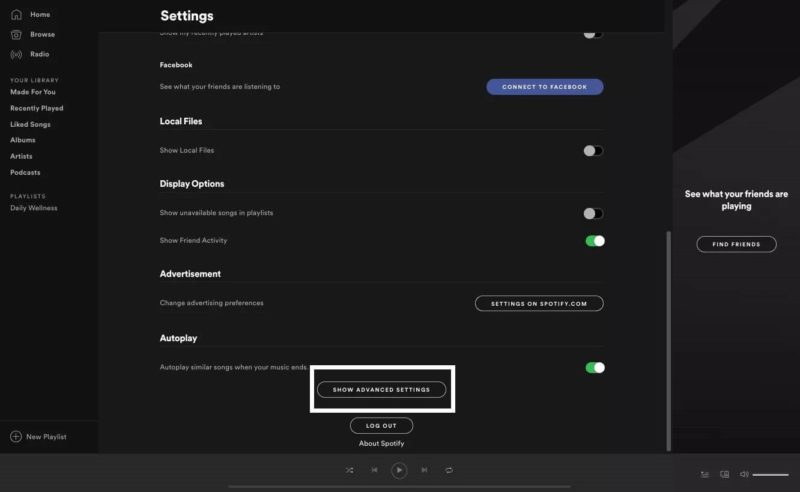
- Scroll down and select Show Advanced Settings.
- Under Compatibility, turn off hardware acceleration.

Restart the Spotify app to see if this solved the problem.
Solution 8: Enable or Set Crossfading to ‘0’ Seconds
Another potential scenario that might be the bottom cause of the ‘Can’t play the current song‘ error is a set menu called Crossfade. but if you’re experiencing song-playing errors with Spotify on the desktop, try turning this feature on or off.
Crossfading can provide a more pleasant transition between songs, but a lot of users have managed to fix the issue by going into the Settings menu of Spotify, enabling Crossfade songs, and setting the value to 0.
- Open Spotify on the desktop
- Select the dropdown arrow on the top right next to your name.
- Select Settings.
- Scroll down and select Show Advanced Settings.
- In the Playback section, If you’re toggling it on, set the time to zero (0) seconds.


- Restart Spotify and see if this solved the problem.
Solution 9: Reinstall Spotify
Uninstalling and then reinstalling Spotify will delete all corrupt files that may have triggered the error. After reinstalling the application, you need to re-download all downloaded music and podcasts.
How to Uninstall and reinstall SPOTIFY on MacOS?
- Quit Spotify.
- Open Finder.
- Select Go in the menu at the top, then hold the Option key and select Library.
- Open Caches and delete the com.Spotify.Client folder.
- Select the back arrow.
- Open Application Support and delete the Spotify folder.
- Open Finder again.
- Go to Applications in the sidebar menu.
- Find the Spotify app and drag it to the Trash. Empty Trash to delete the app.
- Download and reinstall Spotify.
How to Uninstall and reinstall SPOTIFY on Windows PC?
- Close Spotify.
- Go to the Control Panel.
- Select Programs and Features.
- Select Spotify in the list and choose Uninstall.
- Follow the on-screen instructions to complete the uninstall.
- Download and install Spotify.
How to Uninstall and reinstall space on an IOS device?
- Tap and hold the Spotify app icon.
- Tap Delete App, then Delete.
- Go to the App Store / Google Play and install the Spotify app.
I really hope from these 10 different solutions, one of them would have worked for you!
Let me know which one worked for you and how else can I help you?