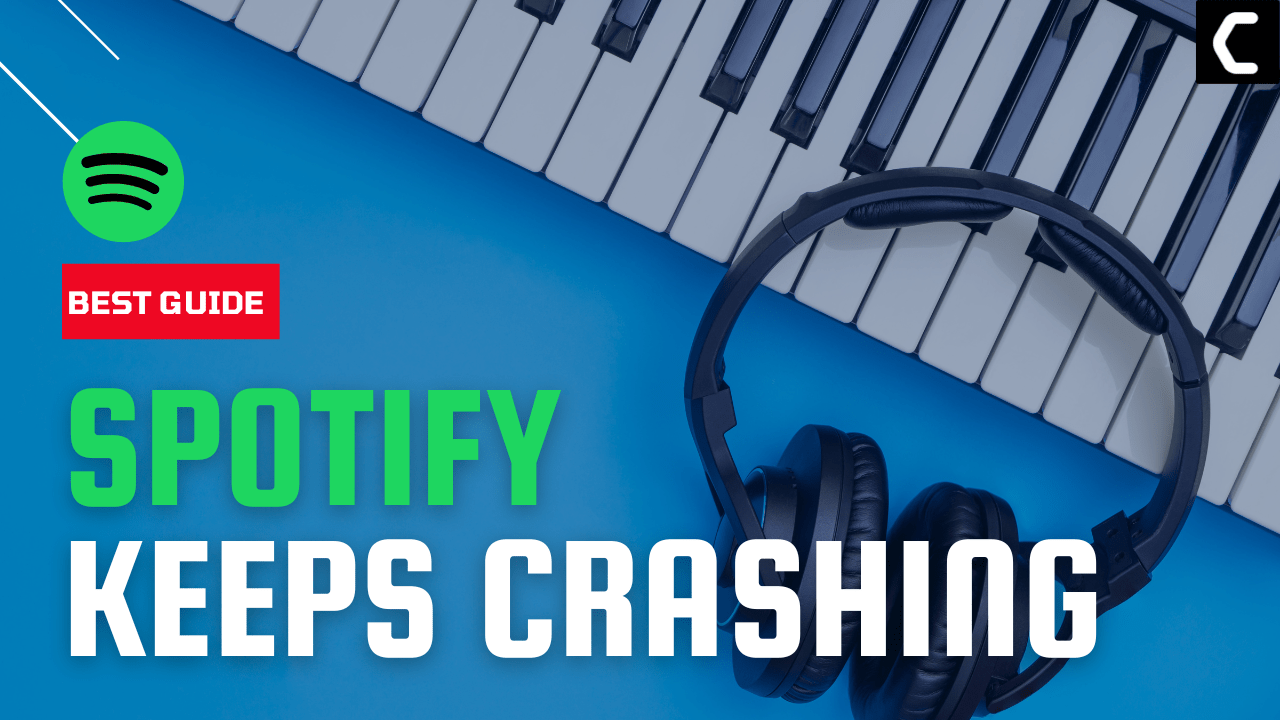Does your Spotify keep crashing while you are listening to your favorite songs on a long drive with your friends?
Or, does Spotify crash while you are listening to a podcast on the PC app?
If Yes!
then you don’t need to worry much!
As other users also reported about Spotify keeps crashing in the Spotify community.
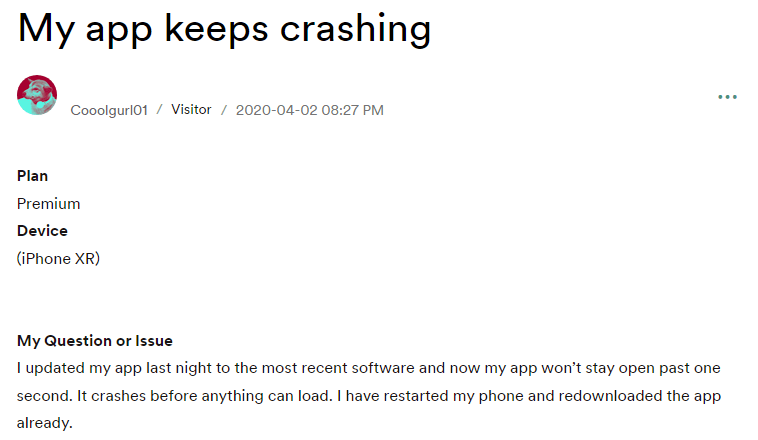
But we have 11 easy solutions for you to get rid of Spotify that keeps crashing on PC/Mobile in the guide below.
Special Tracks: FOR YOU
Why does Spotify Keep Crashing?
Although there could be multiple reasons for Spotify keeps crashing,
But here are 6 common ones:
- Outdated App: As new updates of the Spotify app come from time to time, your app should be updated to avoid any bugs and glitches leading to Spotify keeps crashing.
- Slow Internet: Your router may be too far from your phone or PC resulting in poor internet connection so, it’s best to restart the router or keep it close tour the device.
- Power Saving Mode: Sometimes when your phone is on low power mode then it doesn’t allow the Spotify app to run to its full potential so, you should disable the power saving mode.
- Low on Storage: Already filled your phone with too many apps or media, you might need to check if you are running out of space on your phone.
- Outdated Software: Some apps don’t work with outdated versions if you are using an older version of Android/iOS but a newer version of the app which results in such issues.
- Too much cache: The cache file contains a lot of useless data or junk files leading to multiple errors such as Spotify keeps crashing.
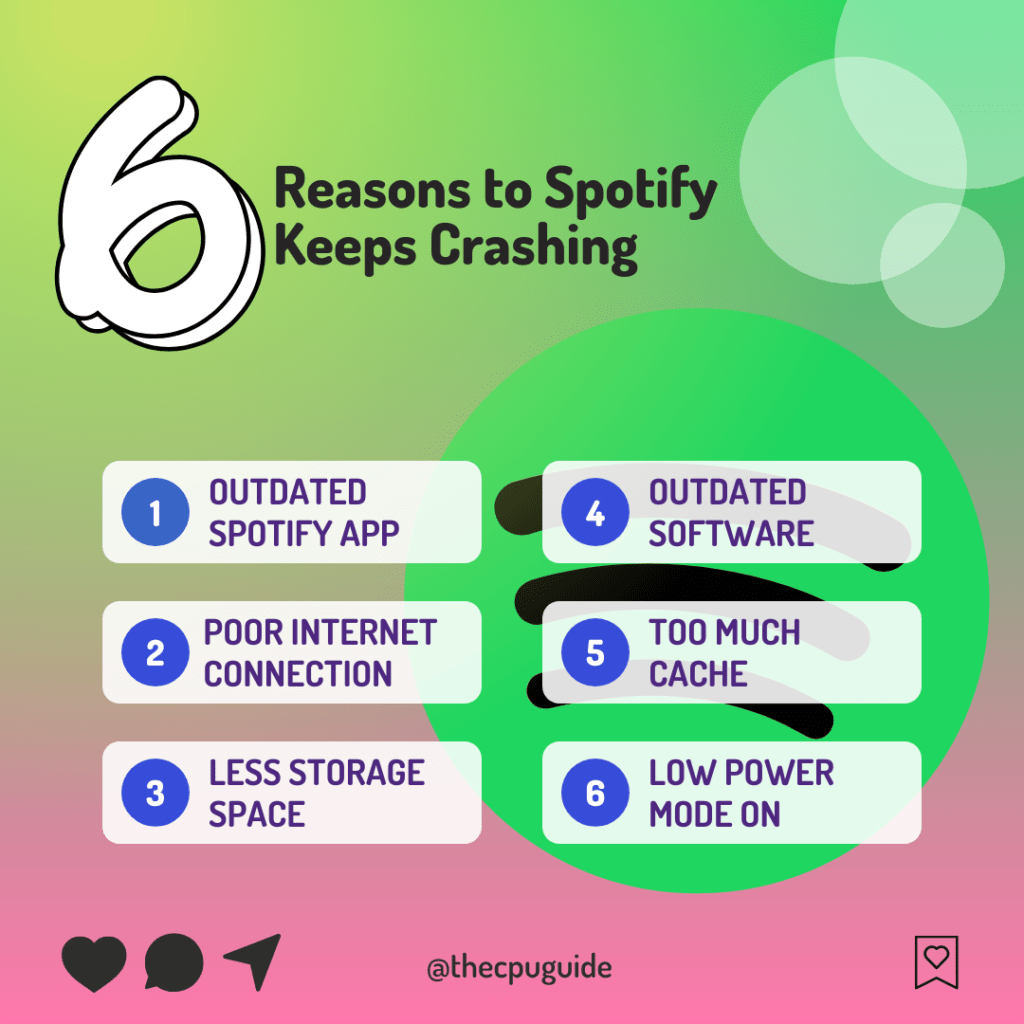
Solution 1: Check Spotify Server Status
Sometimes the issue lies in the servers instead of the App so you should check if the server is running perfectly or down for maintenance.
Here’s how you can check the server:
- Visit Spotify Status’s official Twitter account
- If the Spotify server is down, you will get to know from the status or by some tweets by Spotify.
- Pay attention to the tweet’s timestamp to ensure that they’re not discussing an earlier time in which Spotify was not working
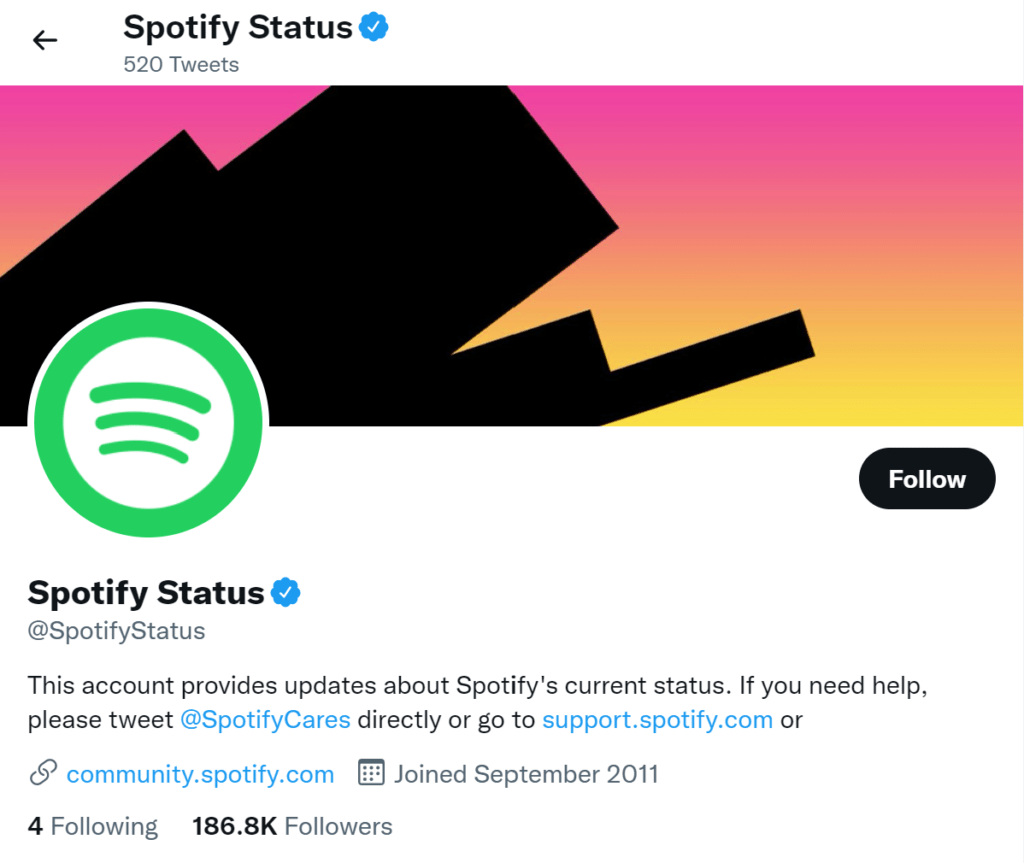
Then all you need to do is wait until the Spotify keeps crashing is solved from their end.
And if the Spotify server is not down then
continue to the next solution.
Read More: Spotify Keeps on Pausing? [SOLVED]
Solution 2: End Spotify.exe Process On Windows 11
Sometimes Spotify fails to run when parallel processes are running so, it’s best to end all the processes of the Spotify app from Task Manager on Windows 11 and then try again.
How do I end a task in Spotify?
So, let’s End the Spotify.exe Process:
- Press Ctrl + Shift + ESC keys to open Task Manager
- Right-click on Spotify and select End Task
- And check if the Spotify Keeps crashing is solved or not.
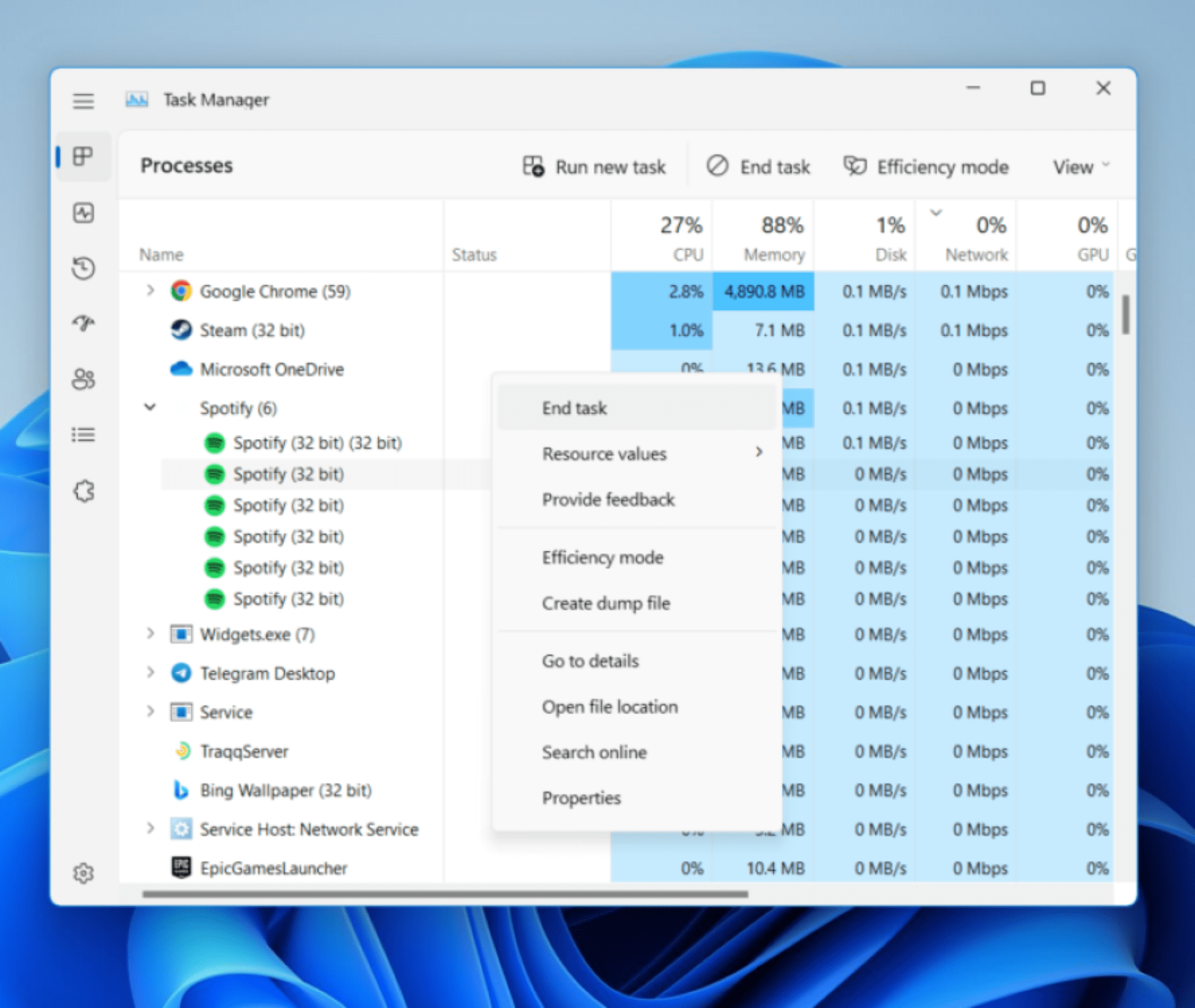
If ending the Spotify process didn’t help you fix the Spotify Keeps Crashing on PC then
continue to the next solution.
Solution 3: Re-Log into Your Spotify
Some of the users solve Spotify keeps crashing by logging out from Spotify and restarting the device then logging back in, this will help you to solve Spotify Playlist Shuffle not working.
Here is how you can Log in and Log out of Spotify on the Desktop/PC app:
- Open the Spotify
- On the top right corner of the middle window, you can see your user name
- Click on your username, a small menu will appear
- Select the Log out option
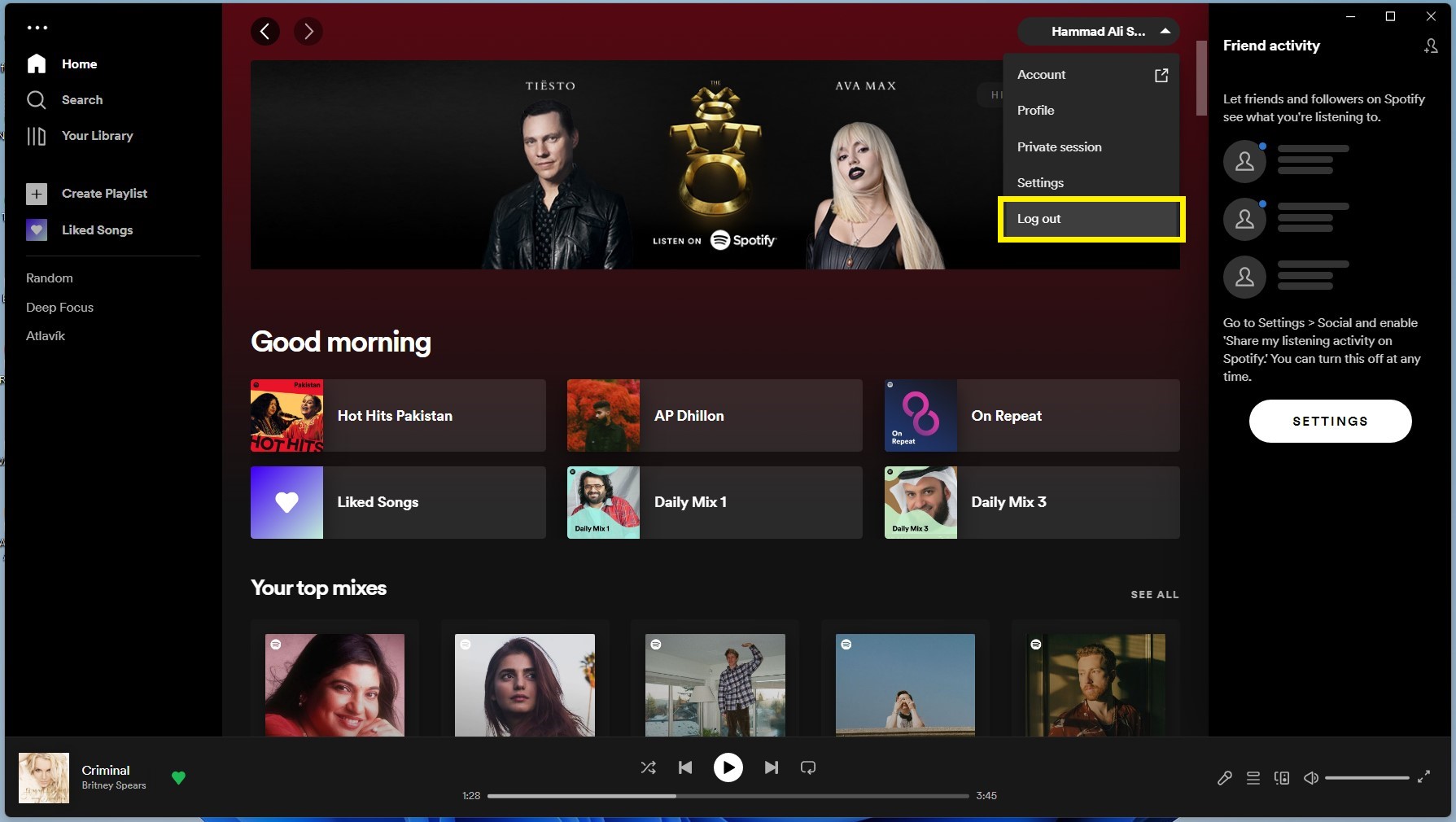
- You are logged out from Spotify successfully
- After that restart your device
- Now open Spotify and click on the LOG IN button
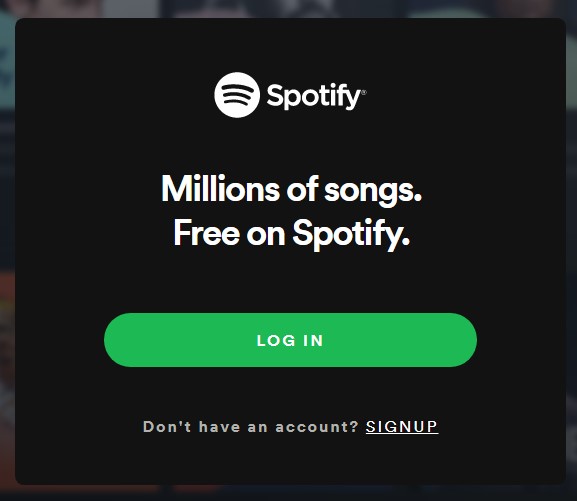
- A new window will open, enter your email/username and password to log in
- Now enjoy the error-free Spotify
Read More: Spotify Failed to Migrate Some of Your Data
For Android:
If you are using Spotify on your Android phone then you can follow the steps below:
- Open the Spotify
- On the top right corner tap on the Settings icon
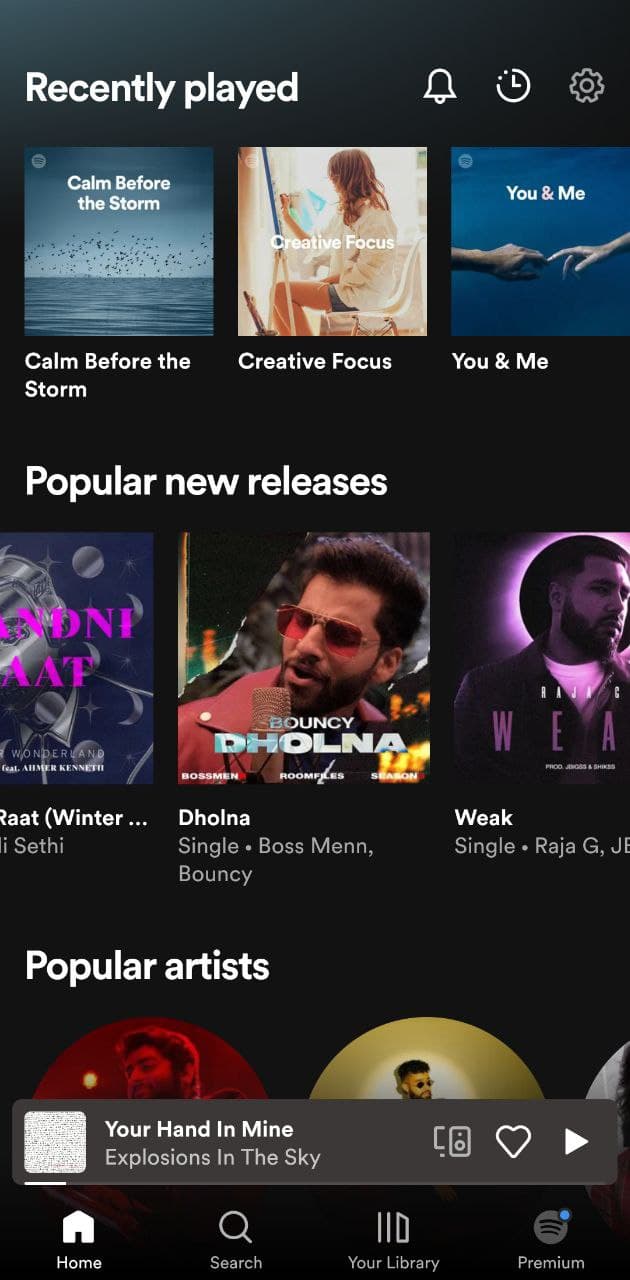
- Now scroll down and tap on Log out.
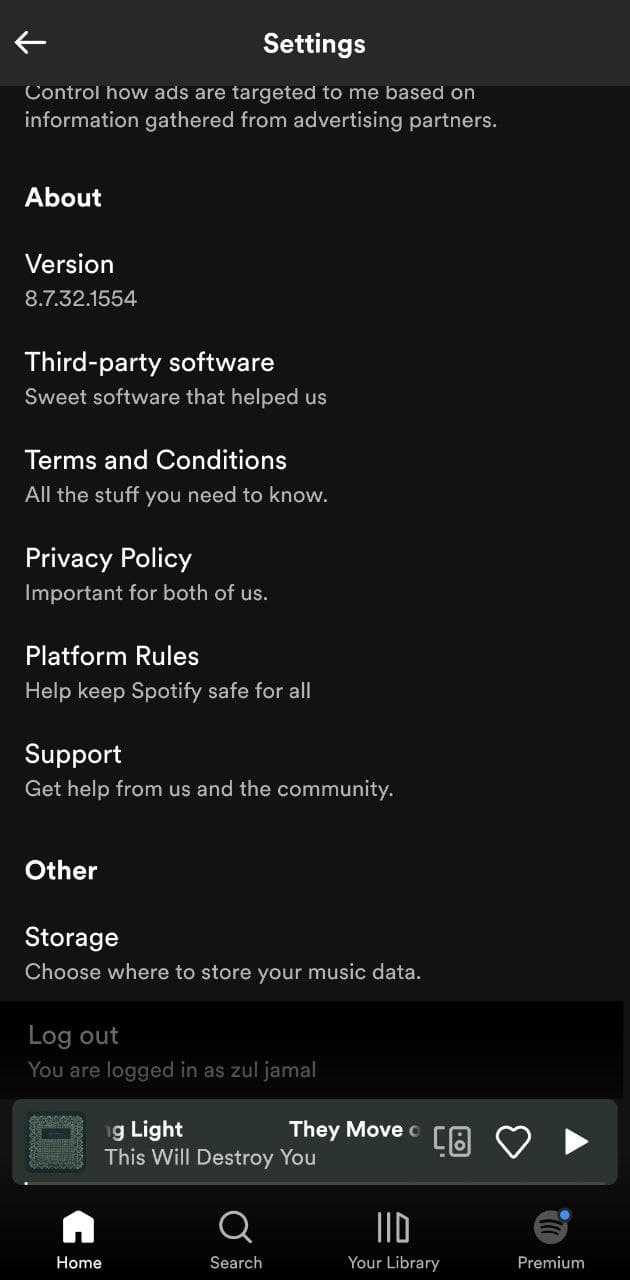
- After that restart your device
- Now open Spotify and Log in with your details.
- Play your favorite music to see if you get to fix Spotify crashing on your phone
Here I am attaching the Video of how to log out from Spotify.
Video Guide: How to Log Out From Spotify on [Andriod/iOS]
And if you are still facing Spotify keeps crashing,
then continue to the next solution.
Read More: Spotify Failed to Migrate Some of Your Data
Solution 4: Restart your Router
Restarting your router will allow you to establish a new connection with your ISP without any bugs and help you fix “Spotify crashing”
Just follow the steps below:
- Turn off your router completely by taking out the power cable from the power switch
- Now leave it for 2 minutes and then plug it back in
- And check for your internet connection.
Best Routers To Buy
Budget Router
TP-Link WiFi 6 AX3000 Smart WiFi Router

Super Router
TP-Link Archer AX11000 Tri-Band Wi-Fi 6 Router

After checking the internet connection if still, Spotify keeps crashing
then continue to the next solution.
NEWS: Spotify Stations Is Shutting Down? But Why?
Solution 5: Spotify Needs to Update
If your Spotify app needs updating, you may encounter strange Spotify bugs and errors or Spotify keeps crashing.
So, you should update your app to the latest version.
How to Update Spotify Mobile app on Android?
- On an Android device
- Open the Google Play Store,
- Use the search bar to find Spotify, and tap Update.
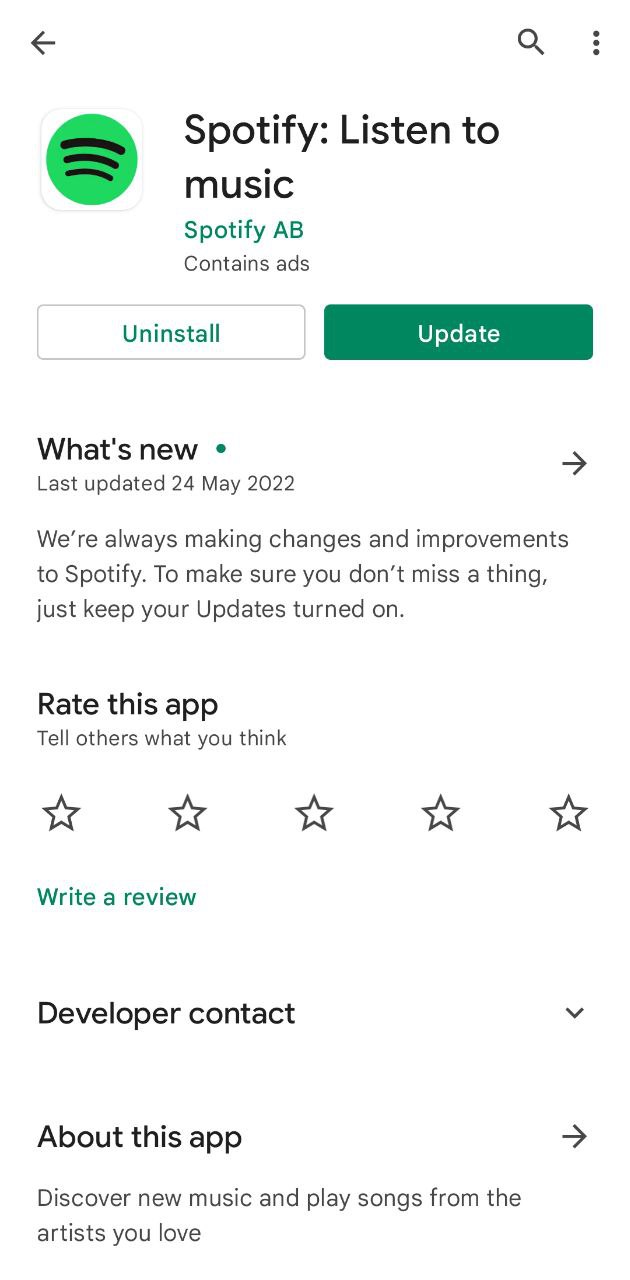
If no update option is visible, your app is using the latest version.
How to Update Spotify Mobile app on iOS?
To set up automatic updates on an iOS device, tap iTunes & App Store, and switch Updates to on. If you don’t have automatic updates turned on, manually update your Spotify mobile app.
- On an iOS device, open the App Store app.
- Tap Updates in the bottom right.
- Find Spotify, and tap Update.
- If no update option is visible, your app is using the latest version.
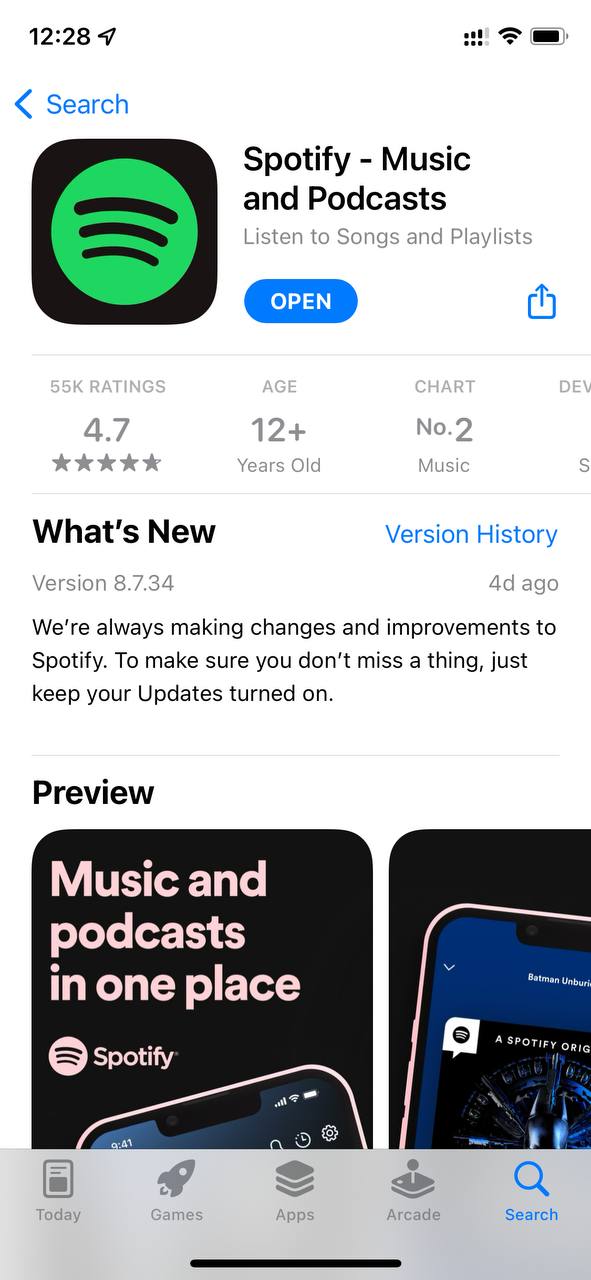
Read More: Spotify Local Files Not Showing?
And if updating didn’t fix Spotify keeps crashing then try
clearing Spotify cache
Solution 6: Clear offline Cache from Spotify Desktop App
Clearing the offline Cache from Spotify will help to rectify this error. Some errors like Spotify keeps crashing.
So, it’s recommended to clean the cache to solve Spotify crashing.
Here is how you can clear offline cache from the Spotify Desktop app:
- Open the Spotify
- On the top right corner of the middle window, you can see your user name
- Click on your name the small menu will appear
- Click on the Settings
- Settings Window will open scroll down and click on the “SHOW ADVANCED SETTINGS“
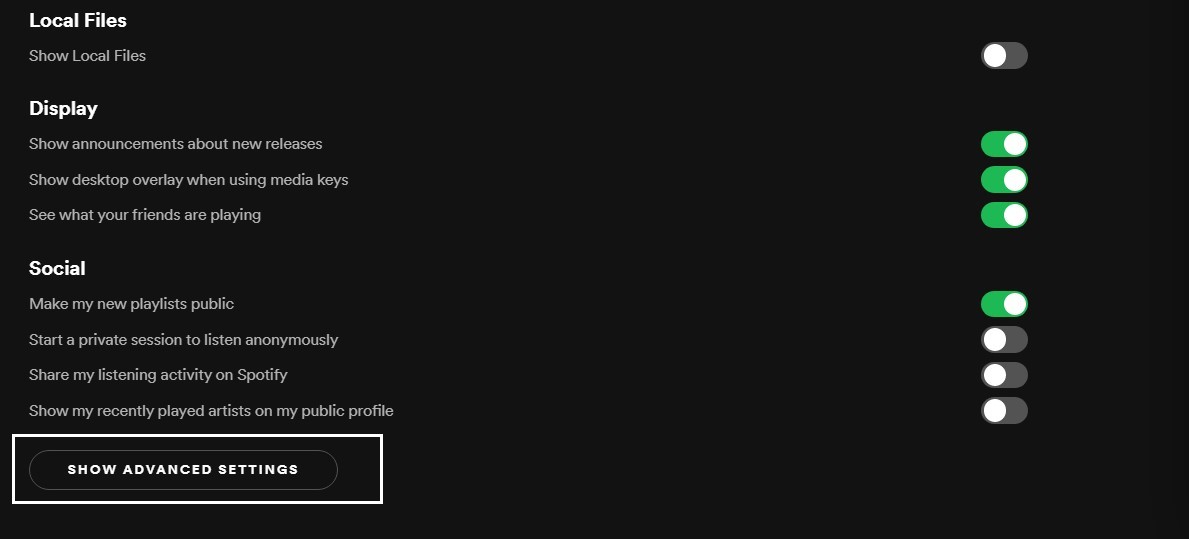
- Find the “Offline storage location” heading
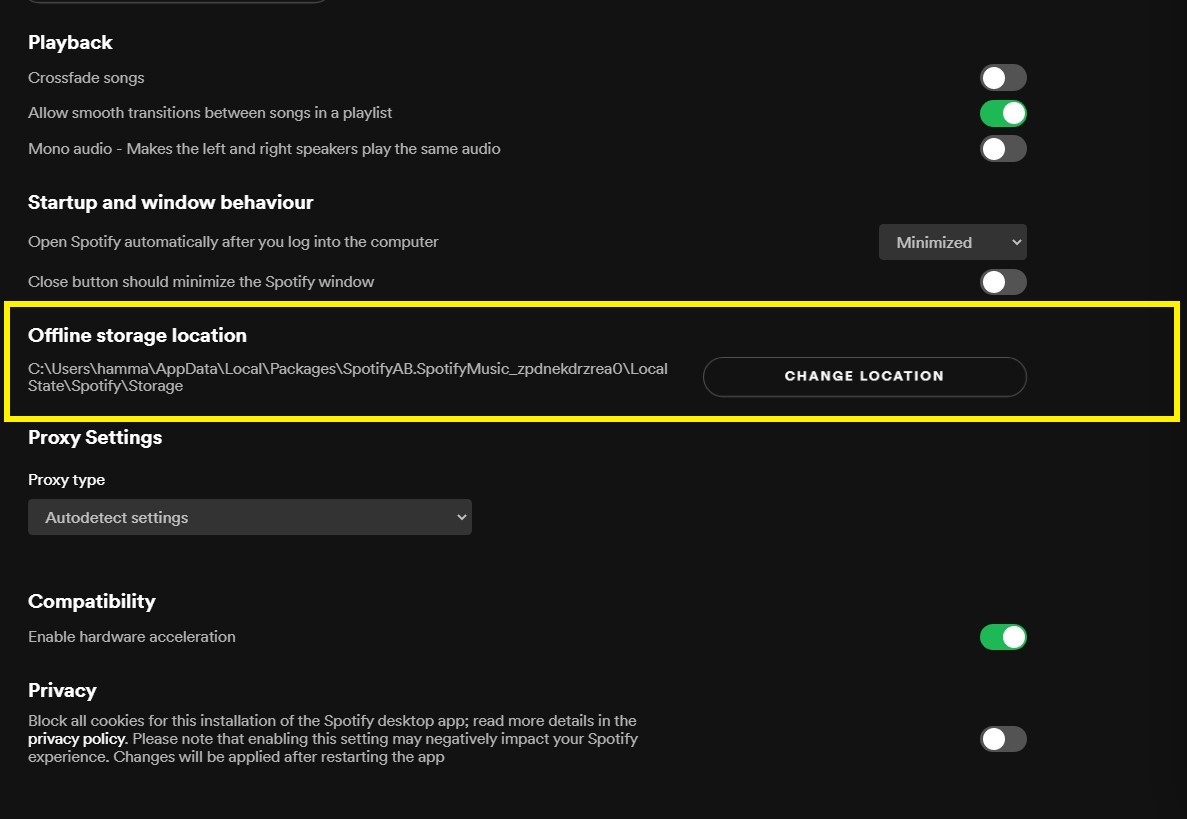
- Under this heading, you can see the Path is written
- Press Windows + E the file explorer will open
- Now follow the path when you reach the storage folder delete all the files in it
- After that restart the Spotify.
For Android:
Here’s how to clear Spotify cache on Android:
- Go to Settings > App
- Look for Spotify.
- Tap on Storage and then Clear Cache.
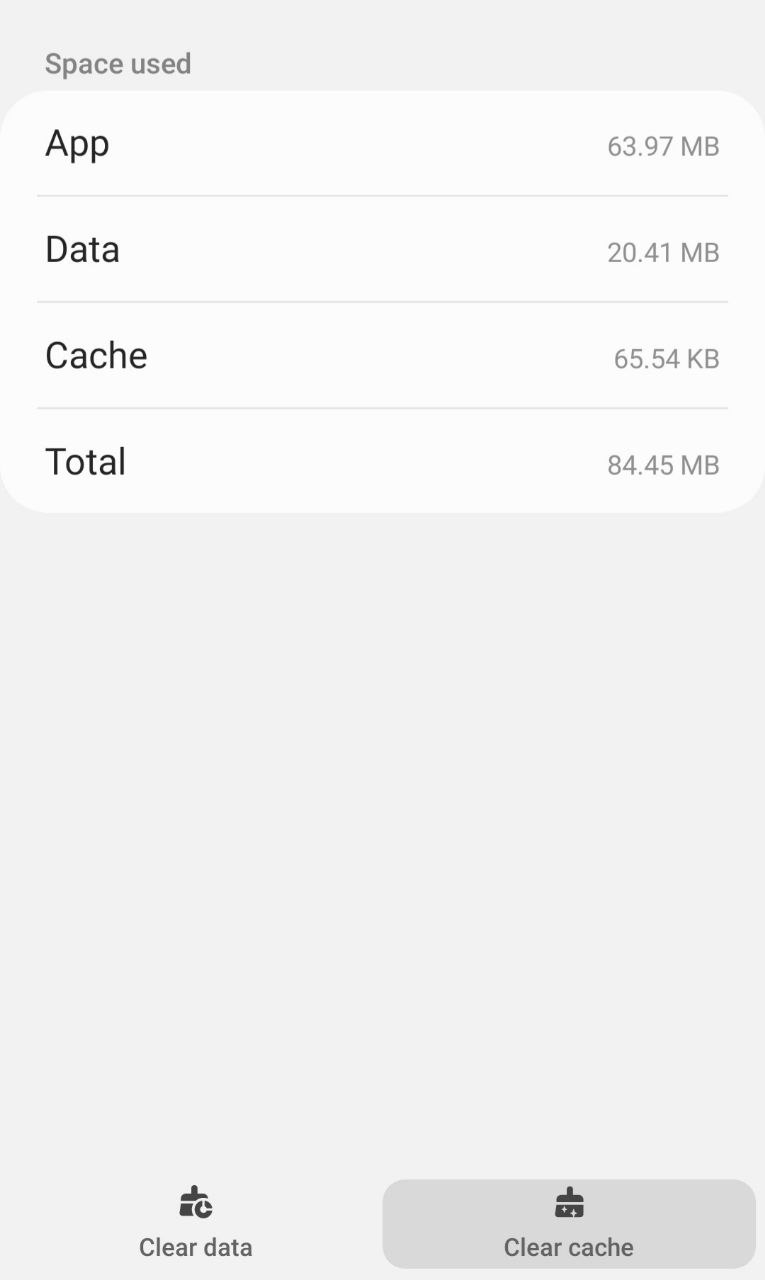
And Spotify keeps crashing on Android will be fixed.
For iPhone:
Here’s how you can offload the Spotify cache on iOS:
- Go to Settings on your iPhone.
- Tap on General > iPhone Storage.
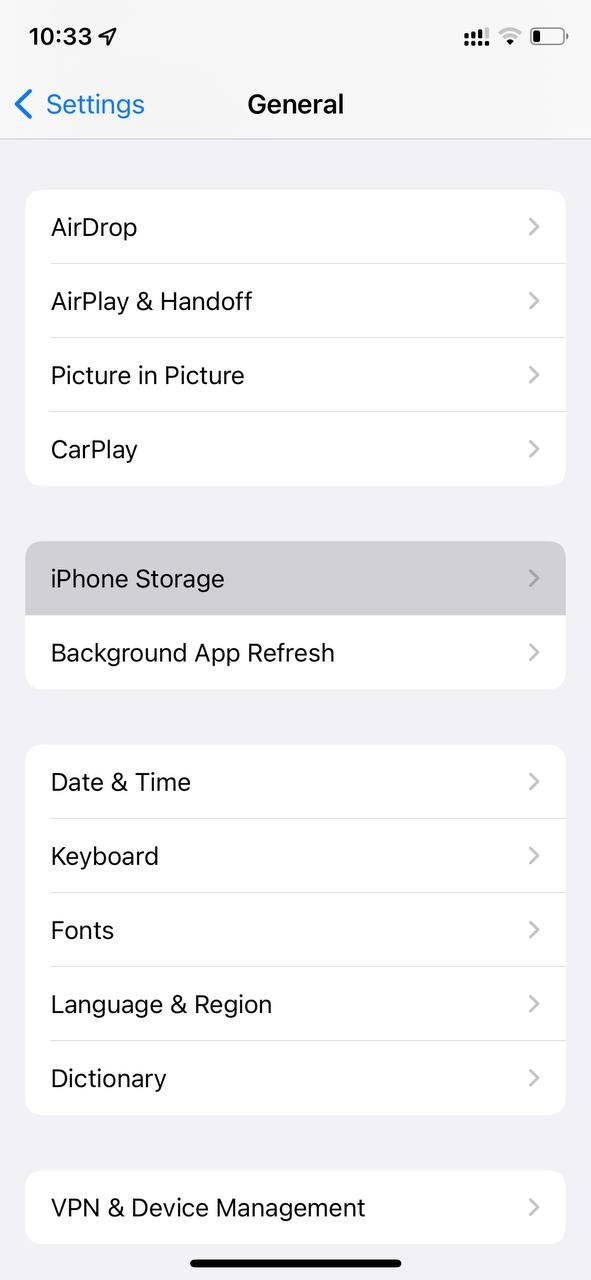
- Look for Spotify
- Tap on it and then select Offload App
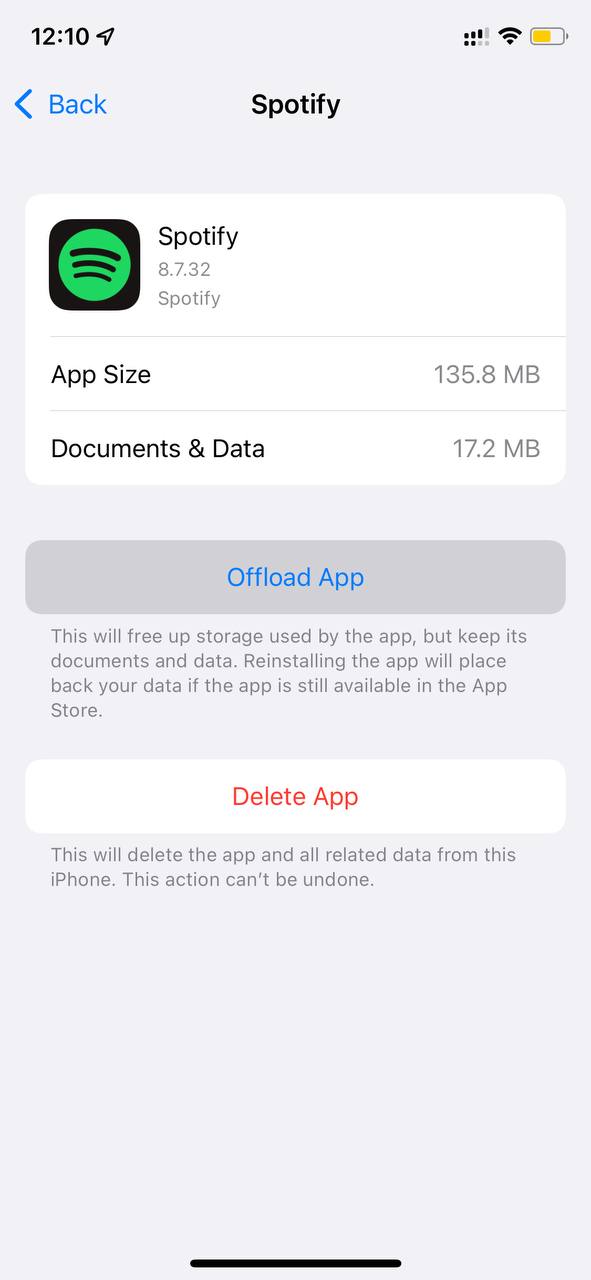
This will clear the cache and fix the Spotify keeps crashing on iOS
If not,
then continue to the next fix.
Solution 7: Disable Battery Optimization for Spotify
If you enabled the battery optimization feature on your Android device then this can restrict you from using some important features of not just Spotify and apps like Instagram and Telegram.
And can also lead to Spotify keeps crashing.
So, to disable battery optimization you need to follow the steps below:
- Go to your Phone Settings
- Tap on the Apps Management or Apps
- Look for the Spotify app and tap on it.
- Tap on Battery and then disable all options that restrict the Spotify app to launch when the battery is low or in power-saving mode.
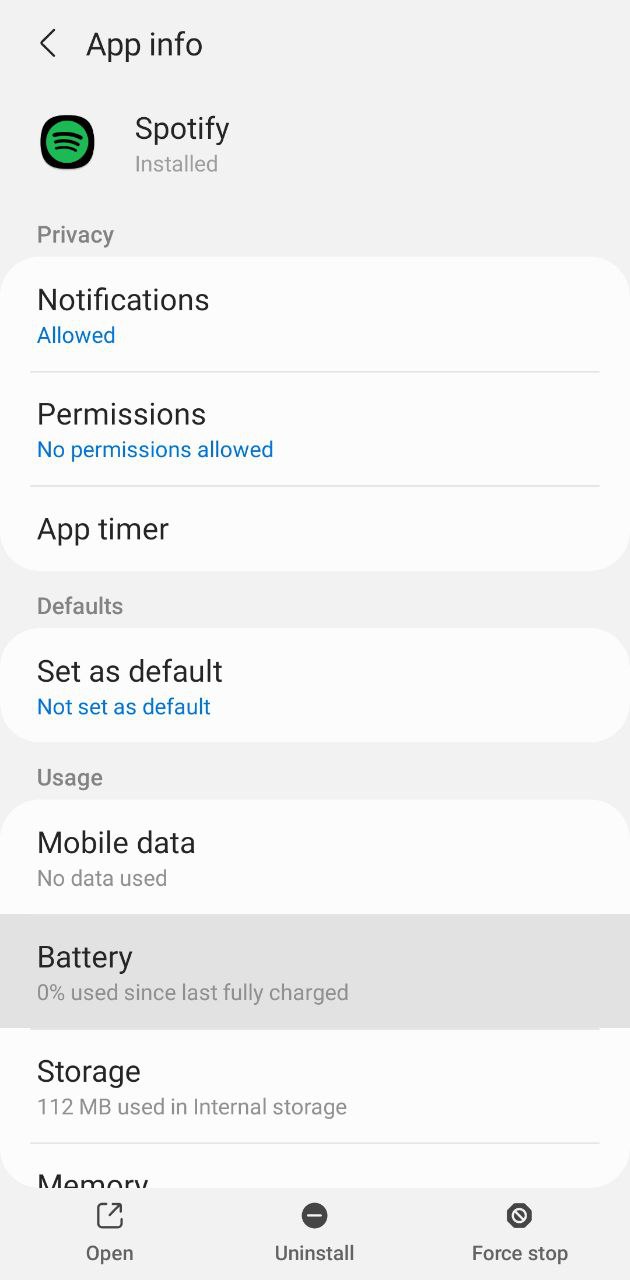
For iOS:
To disable the power mode/battery optimization on iOS then:
- Go to your Phone Settings
- Tap on Battery
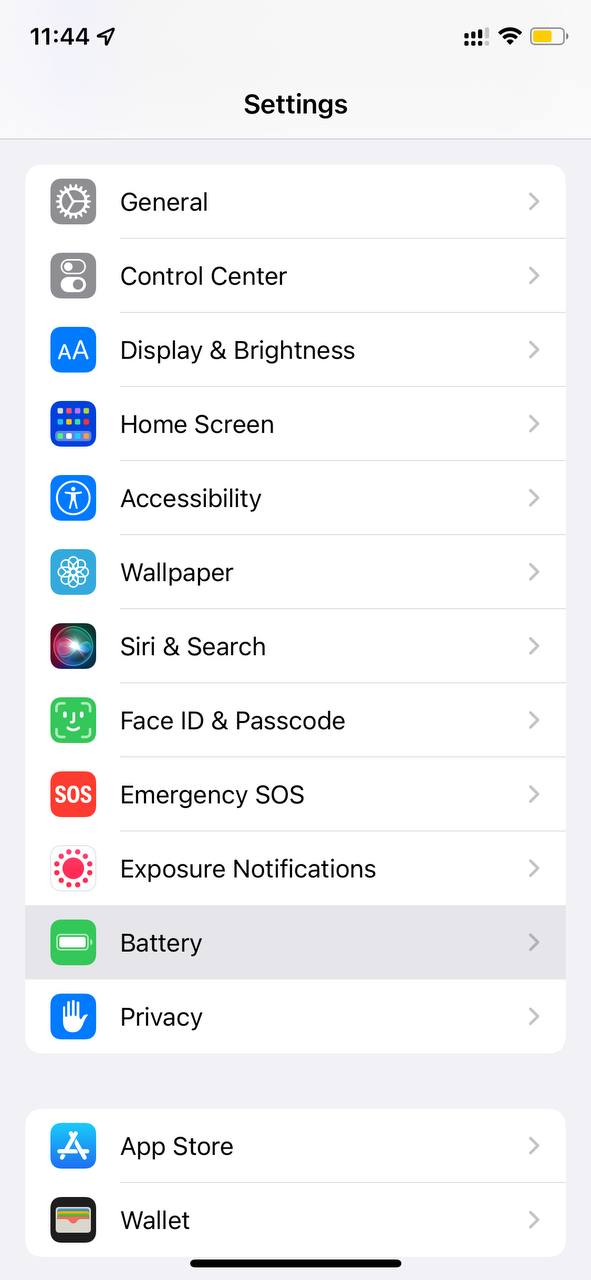
- And then toggle Off Low Power Mode
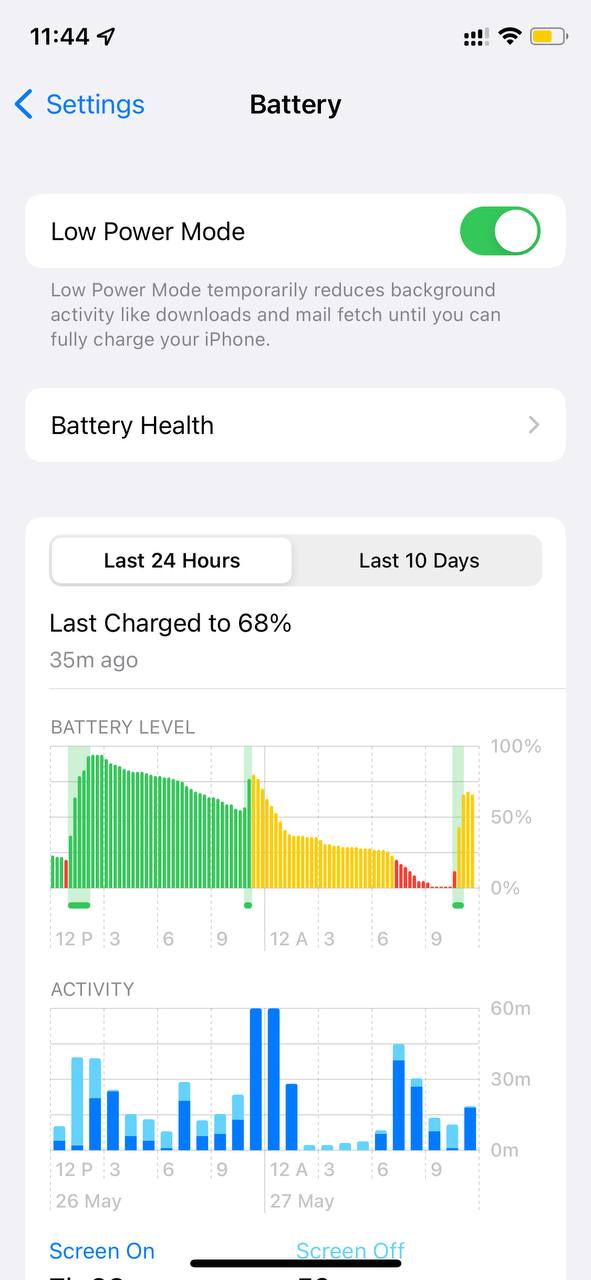
Now launch Spotify and check if you get to fix Spotify keeps crashing on iPhone.
And if you are still facing Spotify crashing then continue to the next solution.
Solution 8: Free Up Storage
If you are a premium customer and choose to use offline mode, your device may run out of storage space and result in Spotify keeps crashing.
Recommend having at least 1 GB free for Spotify downloads.
- Remove downloaded files from Spotify on the desktop
- Go to Settings
- Then click on Local Files and toggle off Show Local Files.
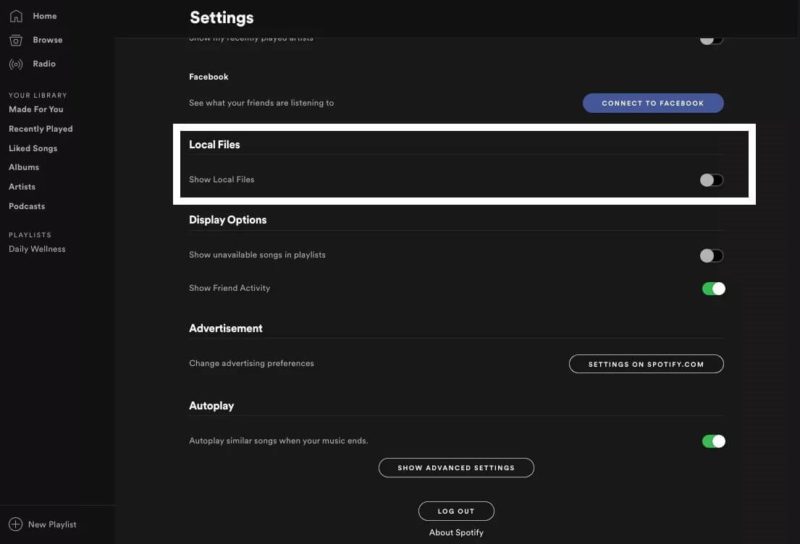
For Android:
Here’s how to clear Spotify data on Android:
- Go to Settings > App
- Look for Spotify.
- Tap on Clear data and then tap OK from the pop-up menu.
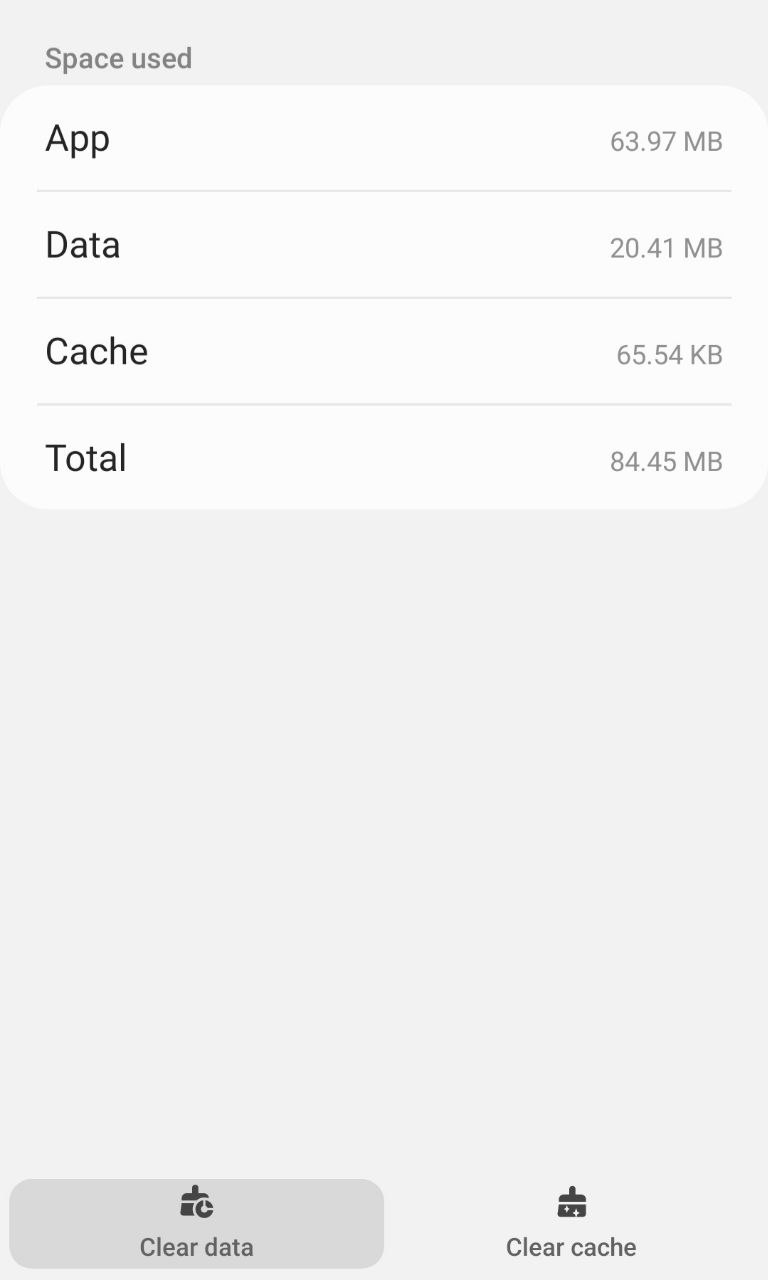
And Spotify keeps crashing on Android will be fixed.
For iPhone:
Here’s how you can clear Spotify data on iOS:
- Go to Settings on your iPhone.
- Tap on General > iPhone Storage.
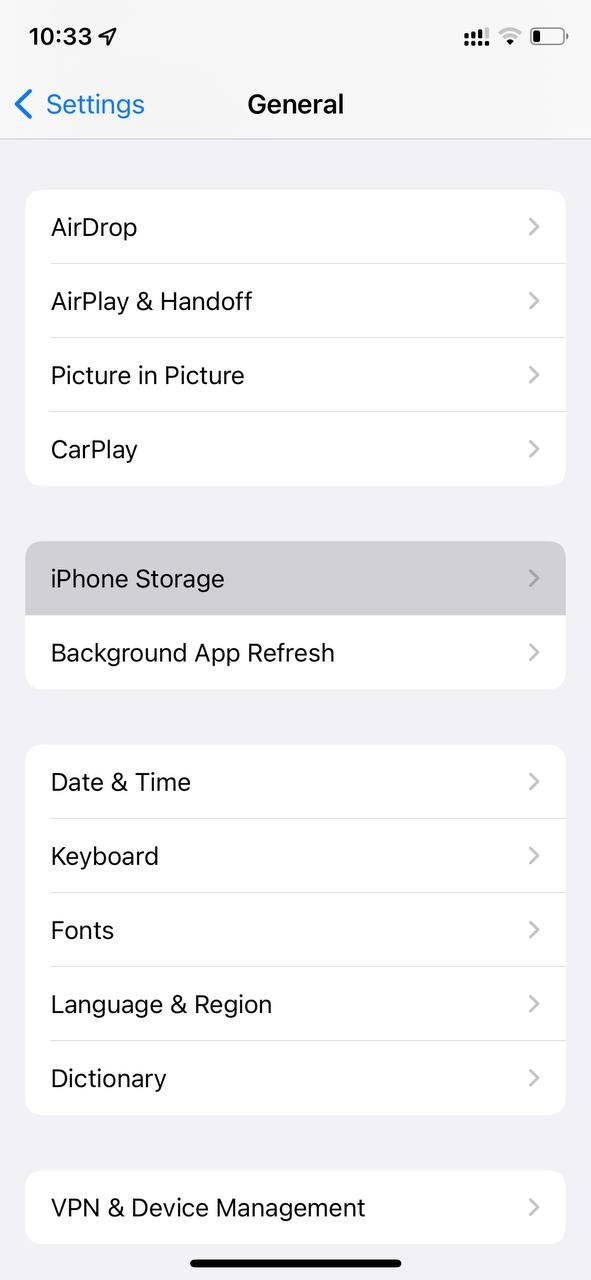
- Look for Spotify
- Tap on it and then select Offload App
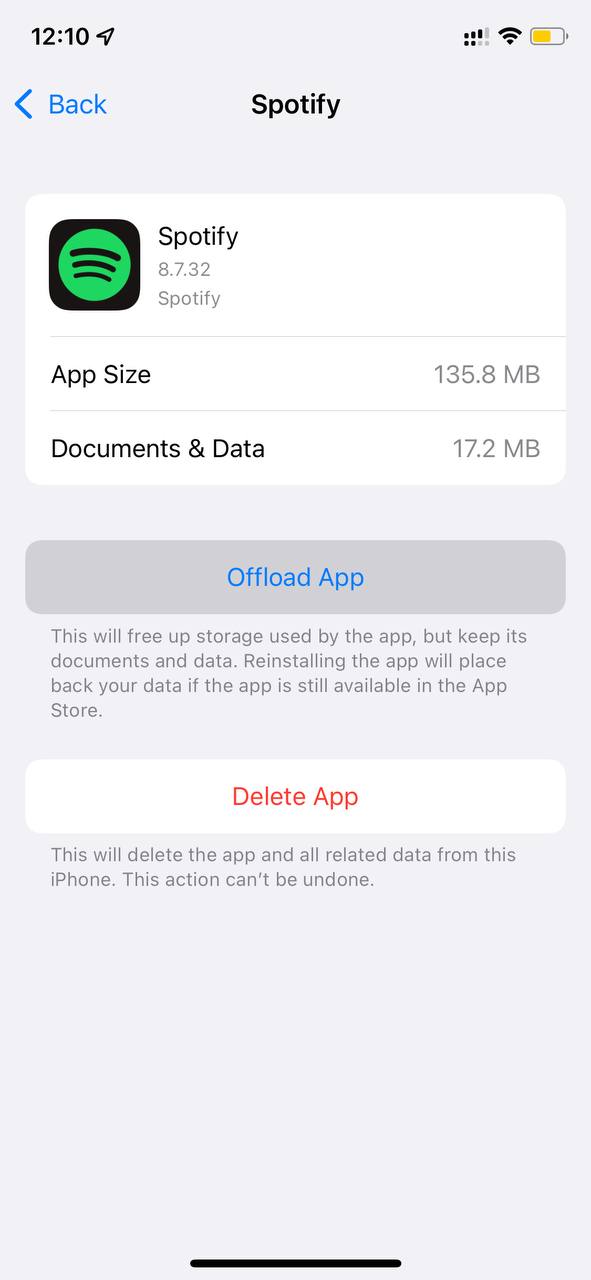
And if you aren’t able to fix Spotify keeps crashing on iPhone
then you need to continue to the next solution.
Solution 9: Turn off Hardware Acceleration
Using the hardware acceleration feature can cause songs to skip, lag, or the app to crash.
Disabling hardware acceleration in the app can solve the problem of Spotify keeps crashing.
So, you’ll need to access the advanced settings menu of Spotify and disable it from there.
Turning off this feature may solve song-playing errors.
Here’s how:
- Open Spotify on the desktop
- Select the dropdown arrow on the top right next to your name.
- Select Settings.
- Scroll down and select Show Advanced Settings.
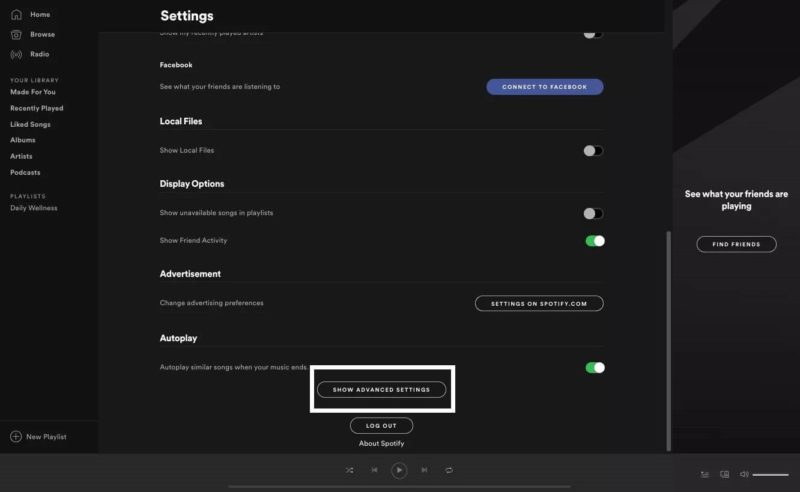
- Under Compatibility, turn off hardware acceleration.

Restart the Spotify app to see if you get to solve Spotify keeps crashing
And if you are still facing the problem then try reinstalling Spotify.
Solution 10: Reinstall Spotify On the Desktop
If you couldn’t fix the Spotify keeps crashing after turning off hardware acceleration then one thing you can try is reinstalling Spotify.
As the error could be due to a corrupted installation of the Spotify app before so, it’s best you uninstall it and then download a fresh version of it.
To reinstall the Spotify app follow the steps below:
- Press the Windows key + R at the same time to open the Run box.
- Then type appwiz.cpl and press Enter.

- Look for the Spotify app and right-click on it to Uninstall.
- Go to Spotify’s official website and download the latest version.
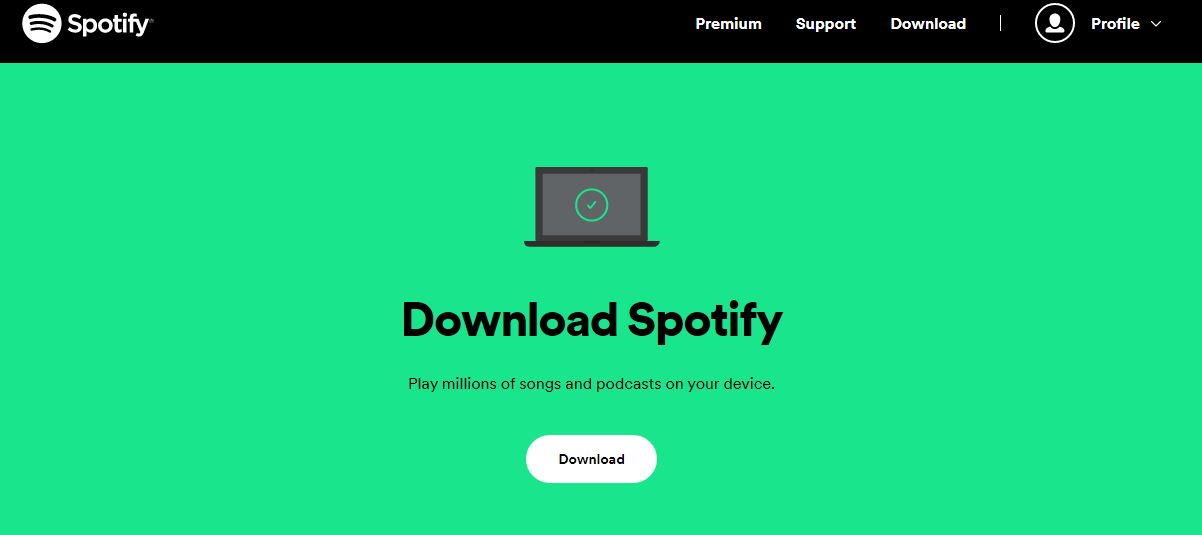
- Once complete, run this executable file and follow the on-screen instructions to finish.
- Now launch Spotify and you should be able to listen to songs.
Android/iOS:
- Tap and hold on the Spotify icon
- Select the Uninstall option or Tap on the Remove App option
- Now reinstall it from Playstore and Appstore
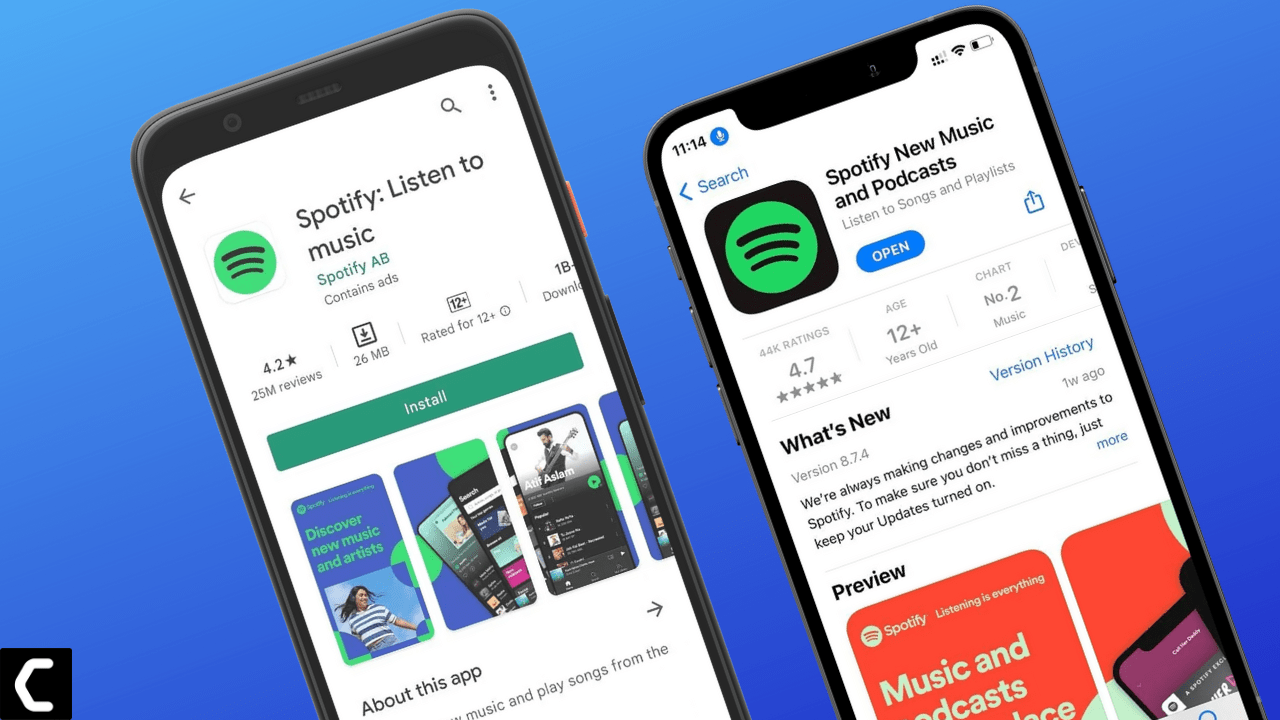
And if this didn’t work in fixing Spotify keeps crashing
then continue to the last fix.
Solution 11: Contact Spotify Support
If none of the above solutions worked for you to solve Spotify keeps crashing on mobile or PC then, you can contact Spotify on their official website and let them know about your problem in detail.
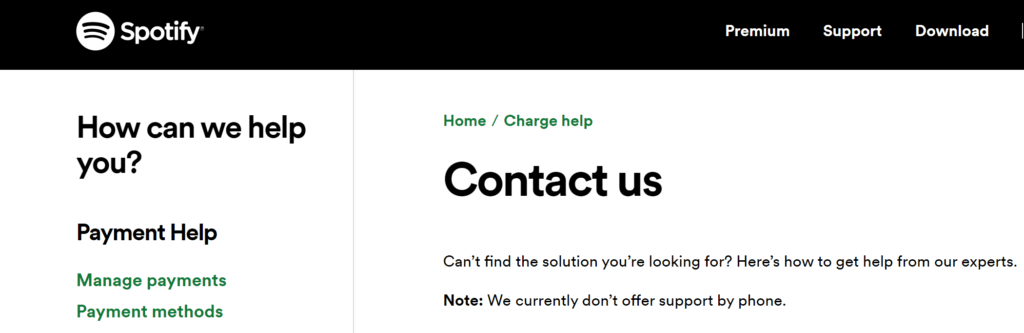
Complete video guide on where to contact Spotify:
Hope all the above solutions help you to solve Spotify keeps crashing.
If still, you have a query feel free to share your experiences and question in the comments section below