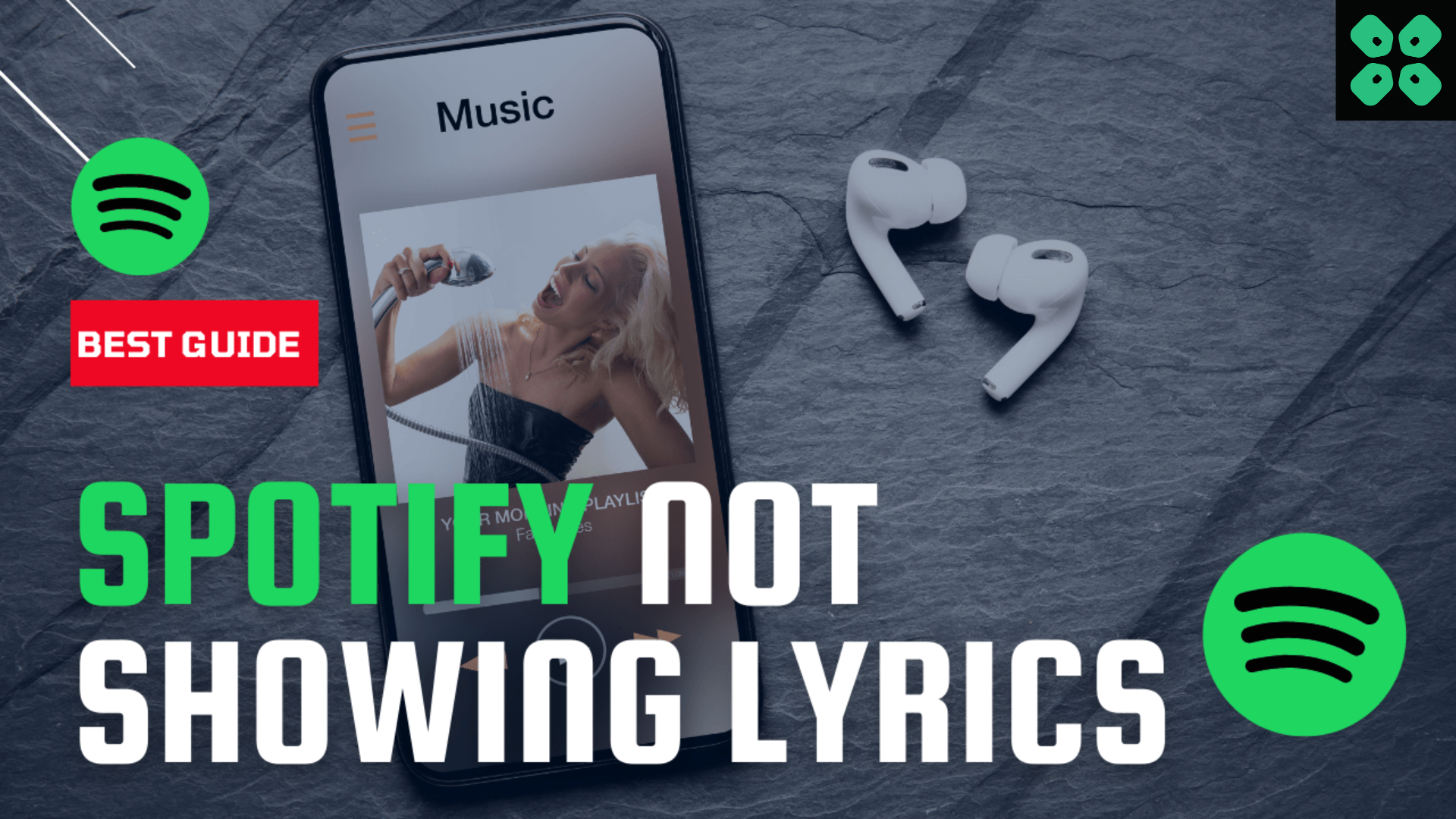Spotify is known to be one of the top spots for listening to your favorite songs with lyrics and complete information that is verified by the artists. However, this platform application has suffered from issues like not playing downloaded songs offline, sticking on autoplay issues, and sometimes it can’t even load the lyrics properly.
To fix the error ‘couldn’t load lyrics for this song Spotify’ you can simply log-in and log-out from the application to give it a fresh restart for all the features and options. Make sure your Spotify application is updated to the latest version while you have cleared the offline cache.
In order to explain things more clearly, we have written this detailed guide on how to fix couldn’t load lyrics for this song Spotify issue by following some easy step-by-step solutions.
Solution 1: Check Spotify Server Status
Sometimes the couldn’t load lyrics for this song Spotify issue lies in the server instead of the App so it’s best for you to check if the server is running perfectly or low. Here’s how you will check the server:
- Visit Spotify Status’s official Twitter account
- If the Spotify server is down you will get to know from the status or by some tweets by Spotify.
- Pay attention to the tweet timestamps to ensure that they’re not discussing an earlier time in which Spotify was not working
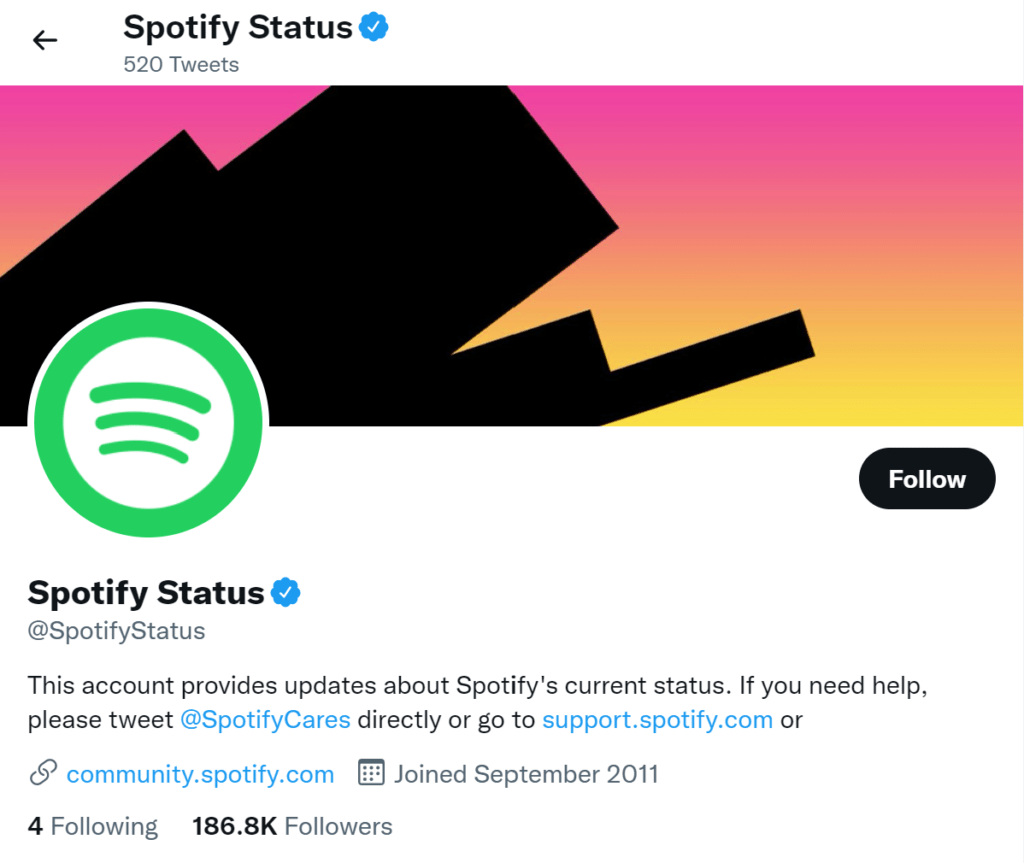
Then all you need to do is wait until the couldn’t load lyrics for this song Spotify is solved from their end. And if the Spotify server is not down then continue to the next solution
Read More: Spotify Keeps on Pausing? [SOLVED]
Solution 2: Log out & Log-in in again to Spotify
Some of the users solve couldn’t load lyrics for this song Spotify by rebooting their devices. Before doing a restart we suggest you log out from Spotify and restart the device then log back in this will help you to solve Spotify Not loading Lyrics
Here is how you can Log in and Log out of Spotify on the Desktop app to resolve couldn’t load lyrics for this song Spotify:
- Open the Spotify
- On the top right corner of the middle window, you can see your user name
- Click on your name the small menu will appear
- Select the Log out option
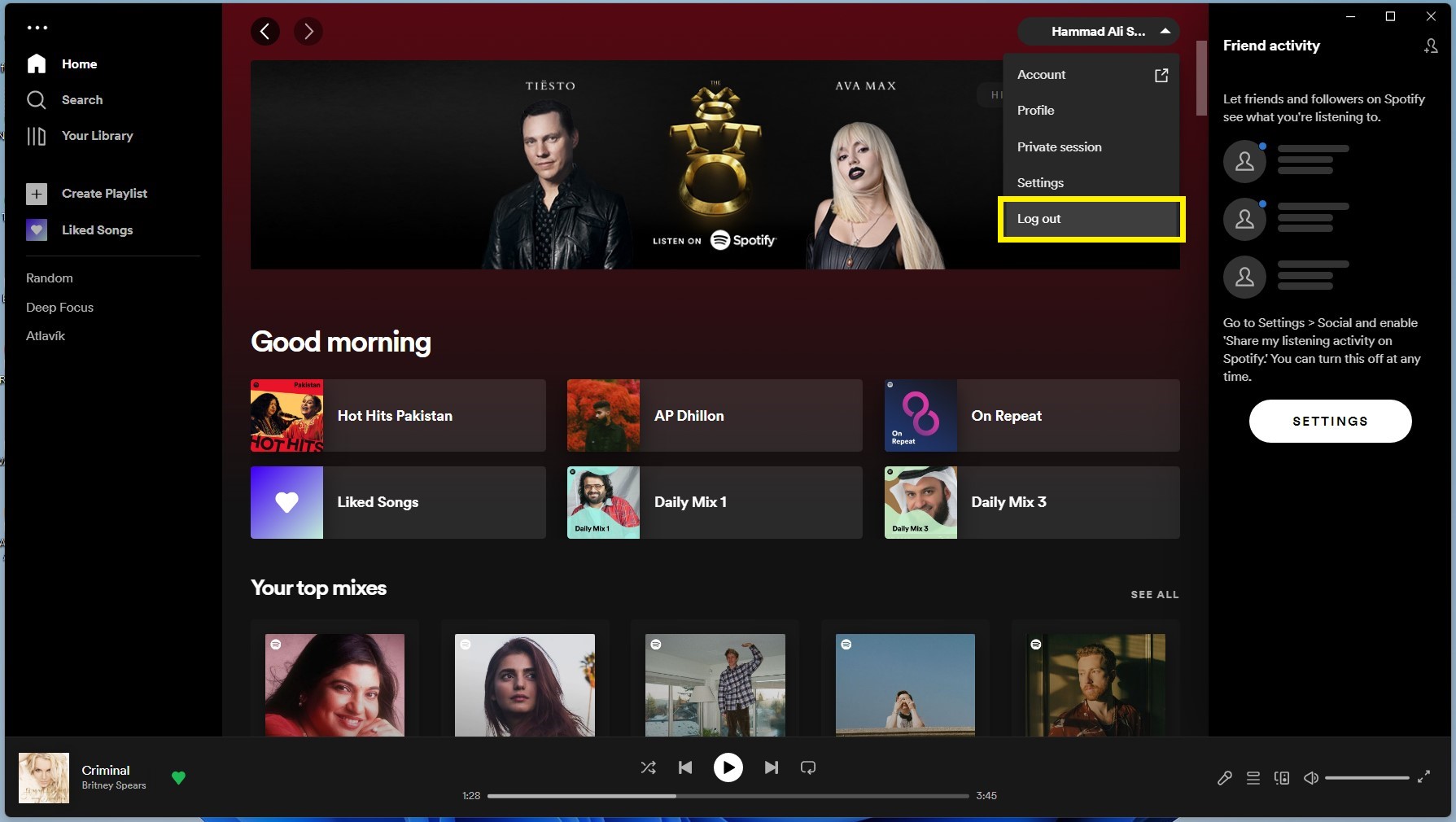
- You are logged out from Spotify successfully
- After that restart your device
- Now open Spotify and click on the LOG IN button
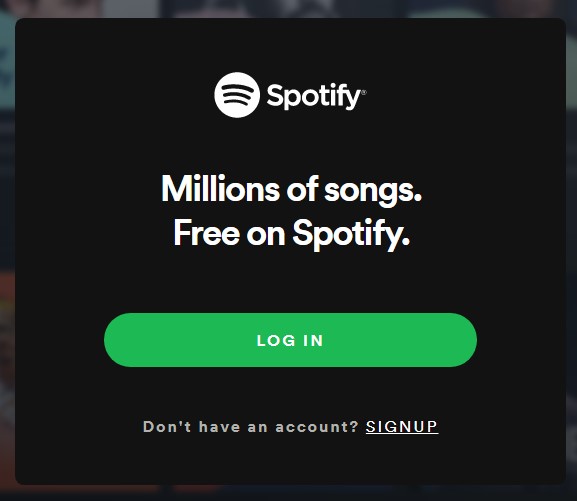
- A new window will open enter your email/username and password to log in
- Now enjoy the error-free Spotify
Read More: Spotify Failed to Migrate Some of Your Data
How To Log out & Log-in in again to Spotify on Android?
If you are using Spotify on your Android phone then you need to follow the steps below to solve couldn’t load lyrics for this song Spotify issue:
- Open the Spotify
- On the top right corner tap on the Settings icon
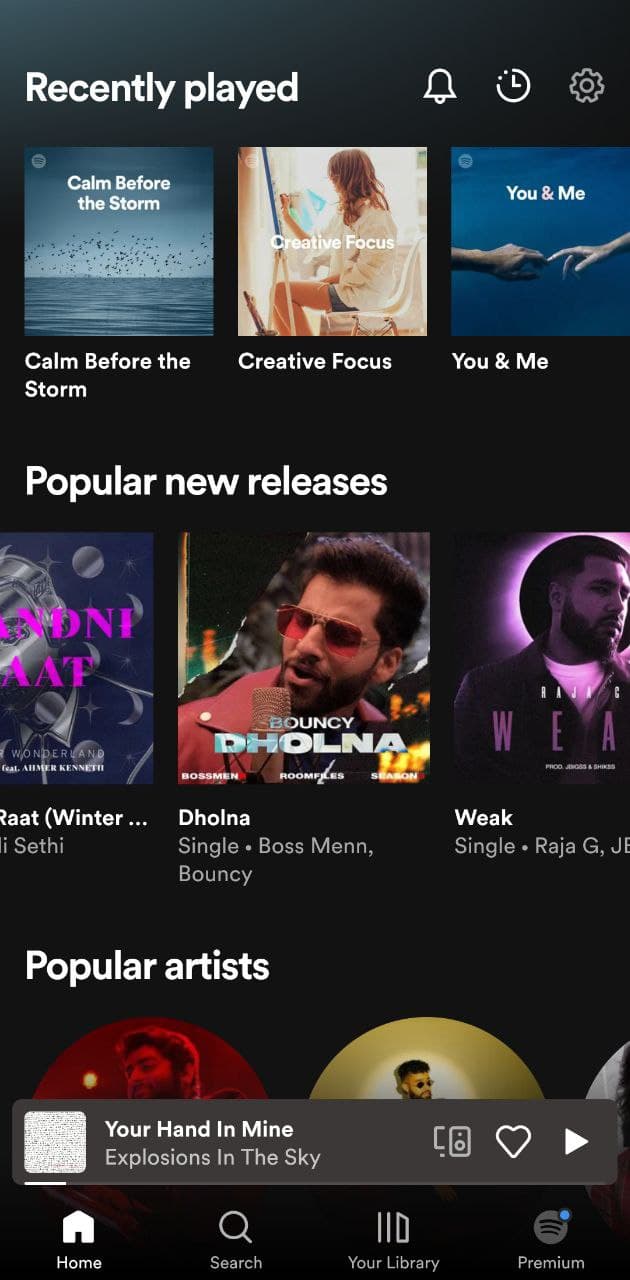
- Now scroll down and tap on Log out.
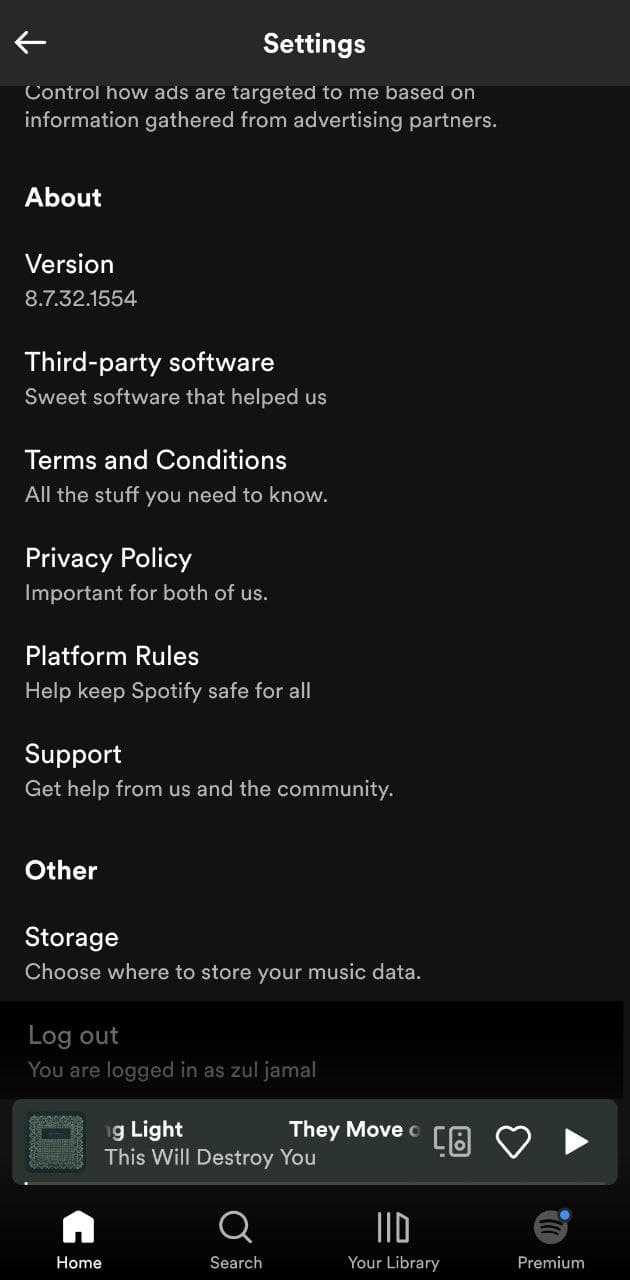
- After that restart your device
- Now open Spotify and Log in with your details.
- Play your favorite music to see if you get to fix couldn’t load lyrics for this song Spotify
Here I am attaching the Video of how to log out from Spotify.
Video Guide: How to Log Out From Spotify on [Andriod]
For iOS:
If you are using an iOS device then you can see the video guide below:
Video Guide: How to Log Out From Spotify on [Andriod]
And if you are still facing Spotify Lyrics not loading,
then continue to the next solution.
Solution 3: Spotify Needs to Update To couldn’t load lyrics for this song Spotify
If your Spotify app needs updating, you may encounter strange Spotify bugs and errors or couldn’t load lyrics for this song Spotify.
So, it’s best you update your app to the latest version.
How to Update Spotify Mobile app in Android?
- On an Android device
- Open the Google Play Store,
- Use the search bar to find Spotify, and tap Update.
If no update option is visible, your app is using the latest version.
How to Update Spotify Mobile app on iOS?
To set up automatic updates on an iOS device, tap iTunes & App Store, and switch Updates to on. If you don’t have automatic updates turned on, manually update your Spotify mobile app.
- On an iOS device, open the App Store app.
- Tap Updates in the bottom right.
- Find Spotify, and tap Update.
Read More: Spotify Local Files Not Showing?
And if updating didn’t fix couldn’t load lyrics for this song Spotify then try clearing the app cache.
Solution 4: Clear offline Cache from Spotify
Clearing the offline Cache from Spotify will help to rectify this error. Some errors like Spotify Not loading Lyrics occur due to too much cache has been stored in the software.
So, it’s recommended to clean the cache to solve couldn’t load lyrics for this song Spotify.
Here is how you can clear offline cache from the Spotify Desktop app. These steps are also helpful to apply if your Spotify keeps crashing on Windows.
- Open the Spotify
- On the top right corner of the middle window, you can see your user name
- Click on your name the small menu will appear
- Click on the Settings
- Settings Window will open scroll down and click on the “SHOW ADVANCED SETTINGS“
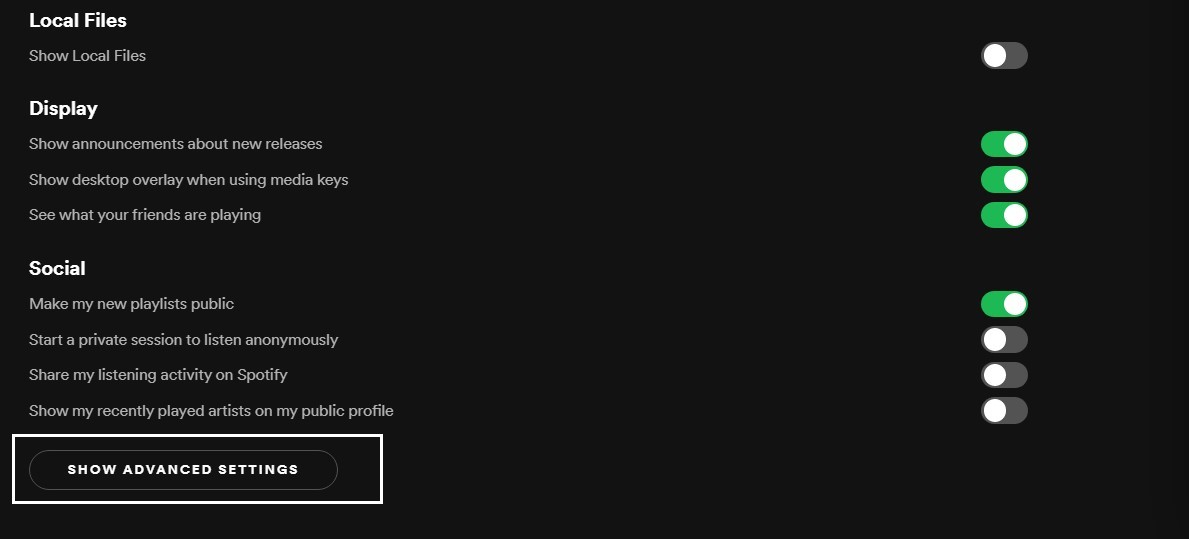
- Find the “Offline storage location” heading
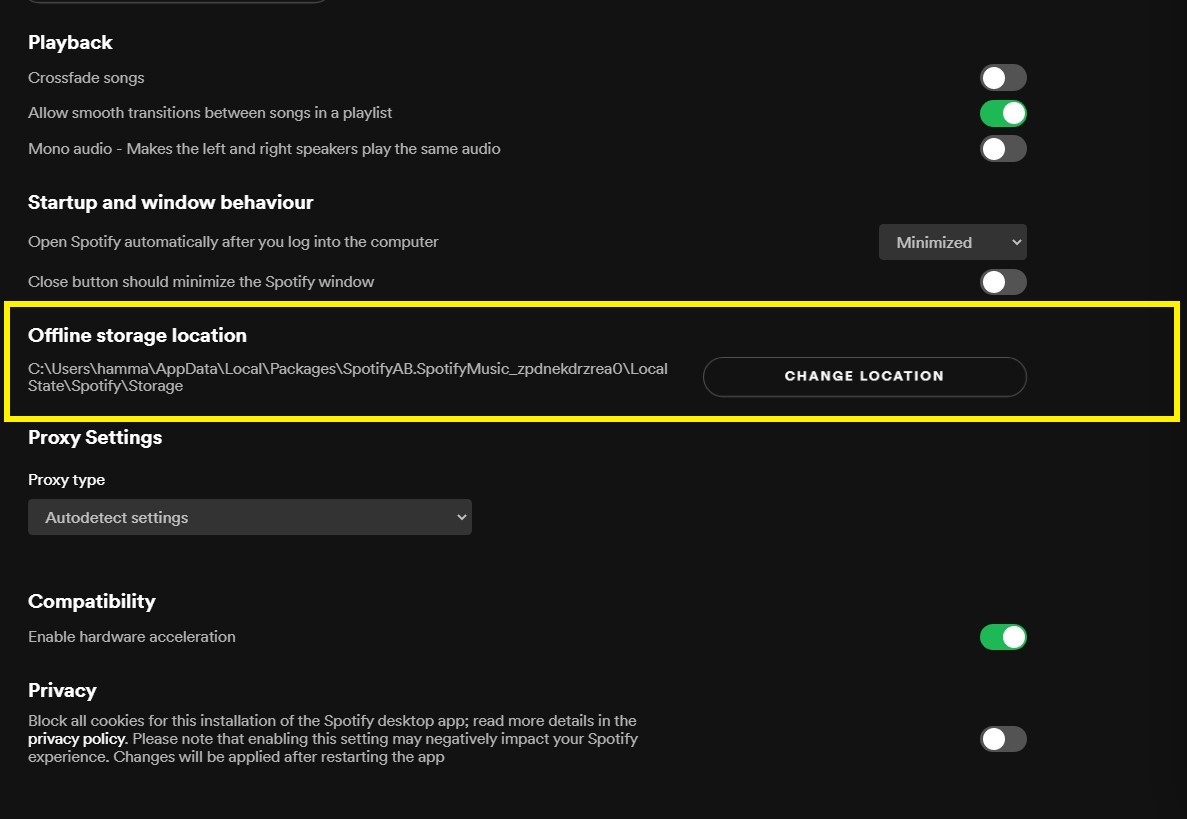
- Under this heading, you can see the Path is written
- Press Windows + E the file explorer will open
- Now follow the path when you reach the storage folder delete all the files in it
- After that restart the Spotify
For Android:
If you are using Spotify on Android then you need to follow the steps below:
- Open the Spotify
- On the top right corner tap on the Settings icon
- Now scroll down and tap on Clear Cache
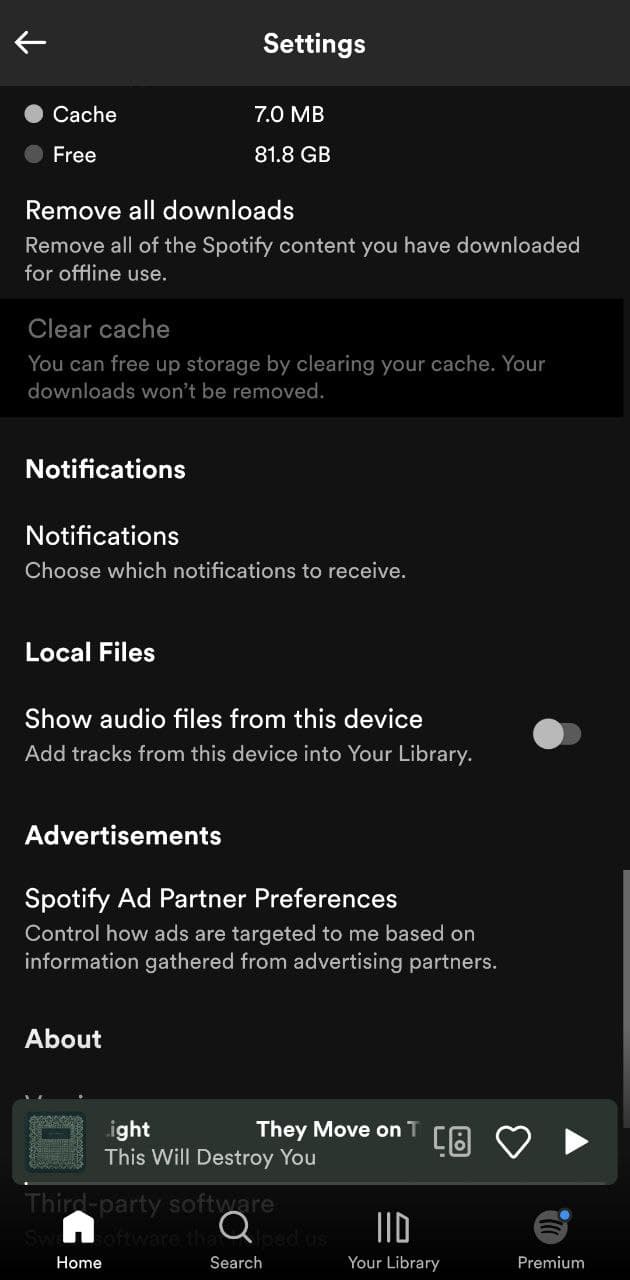
- Confirm Clear Cache.
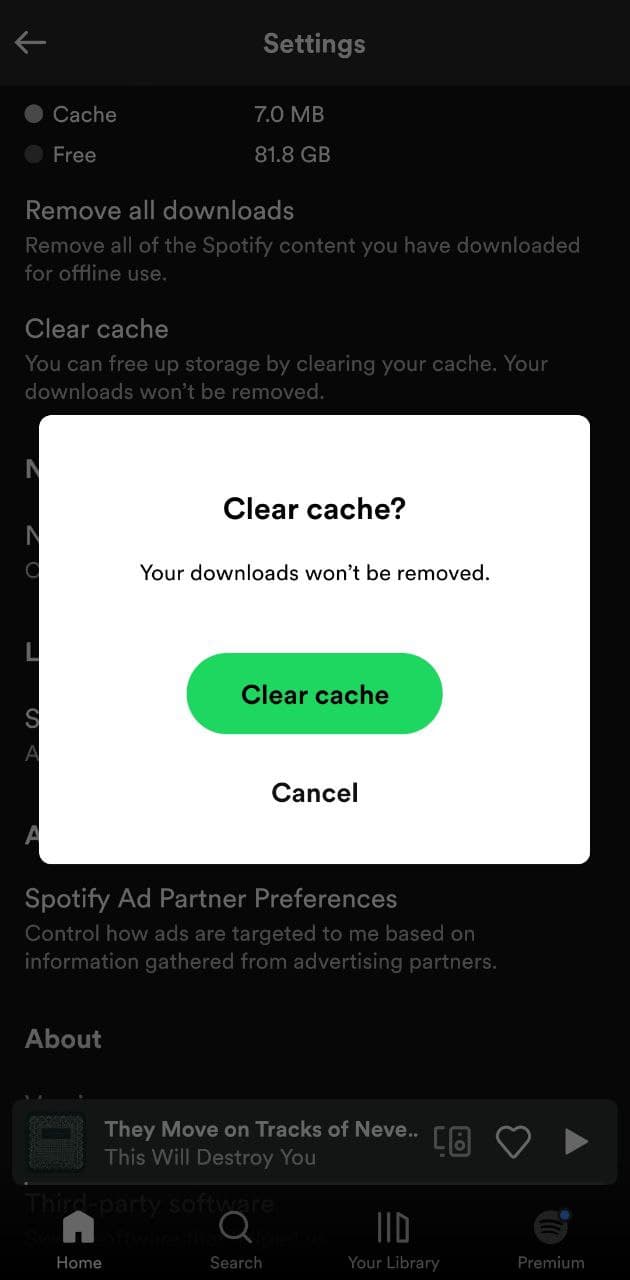
- Now play any song and see if you get to fix couldn’t load lyrics for this song Spotify.
For iPhone:
- Open the Spotify
- On the top right corner tap on the Settings icon
- Now scroll down and tap on Storage.
- Tap on Delete Cache and your Spotify app cache will be deleted.
Solution 5: Use a different Spotify account
It seems to be a strange fix but using a different Spotify account on your device will help you get over Spotify lyrics not loading.
If you have family members or friends on Spotify, you can use their account to log-in to your application.
If the lyrics are showing up in their account then you need to re-log into your account and play any music to see if you get to fix couldn’t load lyrics for this song Spotify.
And if you still can’t see the lyrics on Spotify then try the next solution.
Solution 6: Reinstall Spotify On the Desktop
If you couldn’t fix the Spotify Not Showing Lyrics after using another account then one thing you can try is reinstalling Spotify.
As the error could be due to a corrupted installation of the Spotify app before so, it’s best you uninstall it and then download a fresh version of it. To reinstall the Spotify app follow the steps below:
- Press the Windows key + R at the same time to open the Run box.
- Then type appwiz.cpl and press Enter.

- Look for the Spotify app and right-click on it to Uninstall.
- Go to Spotify’s official website and download the latest version.
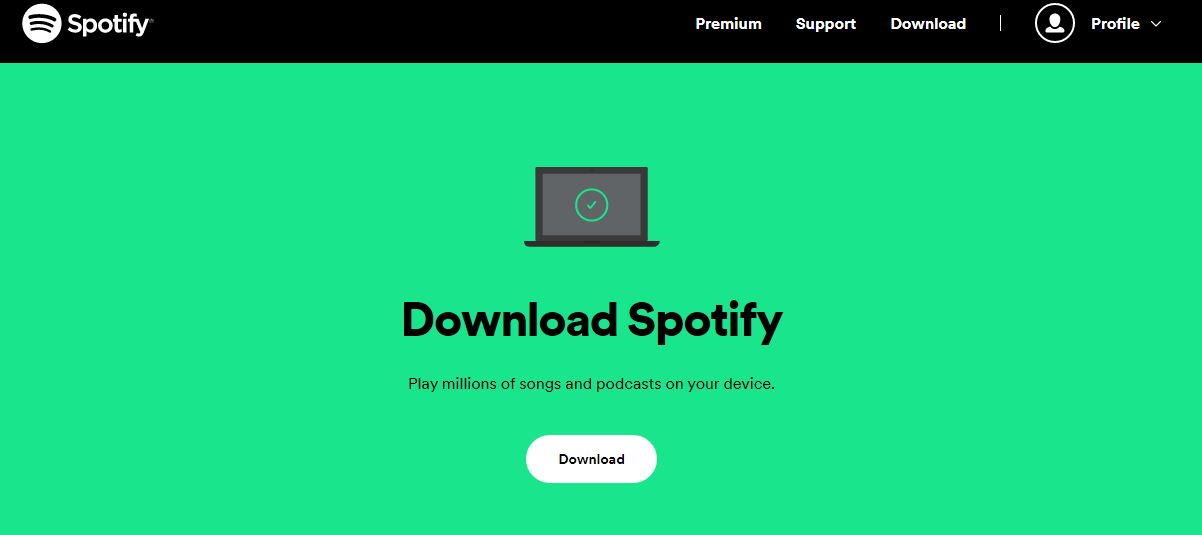
- Once complete, run this executable file and follow the on-screen instructions to finish.
- Now launch Spotify and you should be able to listen to songs with lyrics.
Android/iOS:
- Tap and hold on the Spotify icon
- Select the Uninstall option or Tap on the Delete App option
- Now reinstall it from Playstore and Appstore
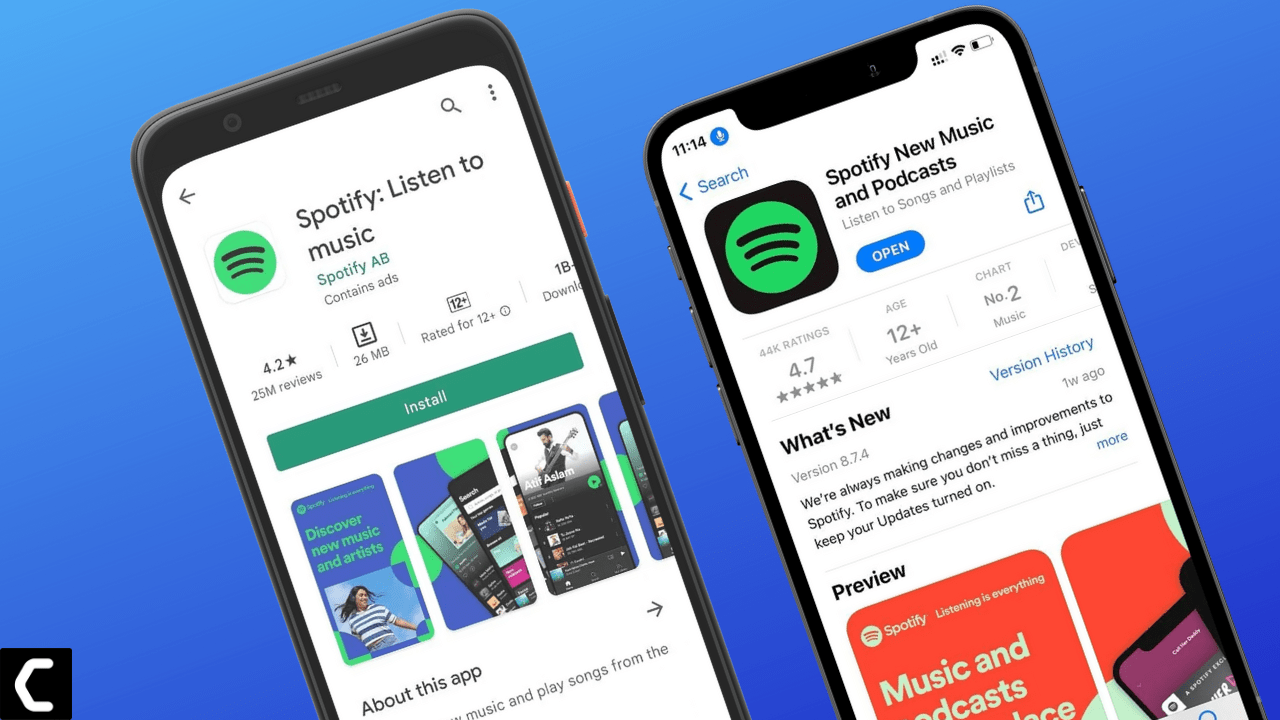
And if this didn’t work in fixing Spotify Not Showing Lyrics then continue to the last fix.
Solution 7: Contact Spotify Support
If none of the above solutions worked for you to solve Spotify Not Showing Lyrics then, you can contact Spotify on their official website and let them know about your problem in detail.
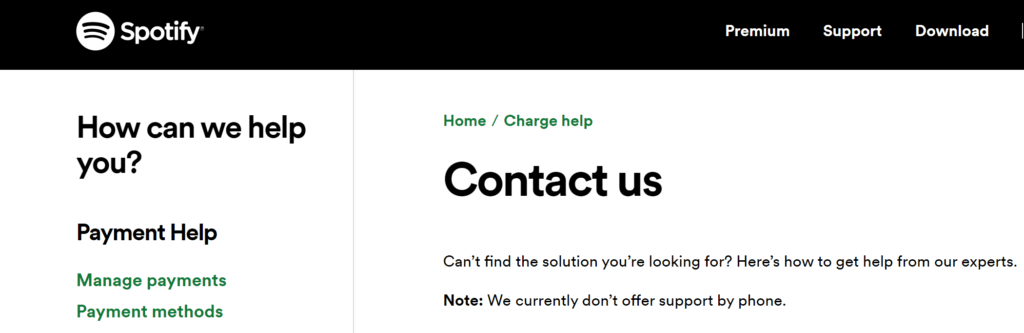
Complete video guide on where to contact Spotify:
Final Words
If you are experiencing couldn’t load lyrics for this song Spotify issue, then you need to connect to an internet connection as this issue may appear when you are listening to songs offline. Make sure to follow all the solutions mentioned in this article to fix the couldn’t load lyrics for this song’s Spotify issue.