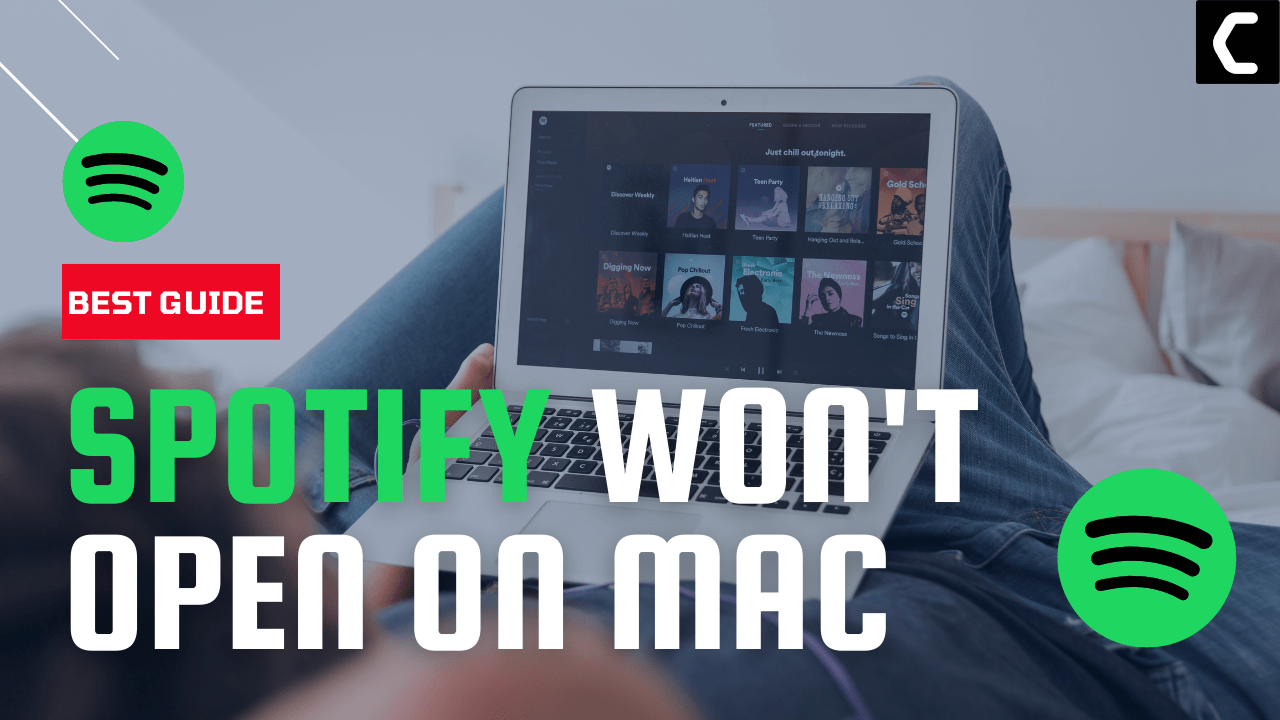When you tried to launch Spotify on your Mac, did it open?
If NOT,
Then there are a lot of reasons that are causing Spotify Won’t Open On Mac.
Like you many other users also got frustrated and reported Spotify not working on Mac in Spotify Community.
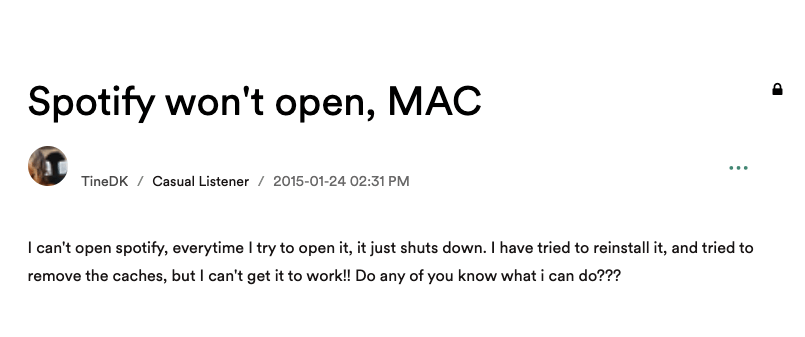
But you don’t need to worry about it!
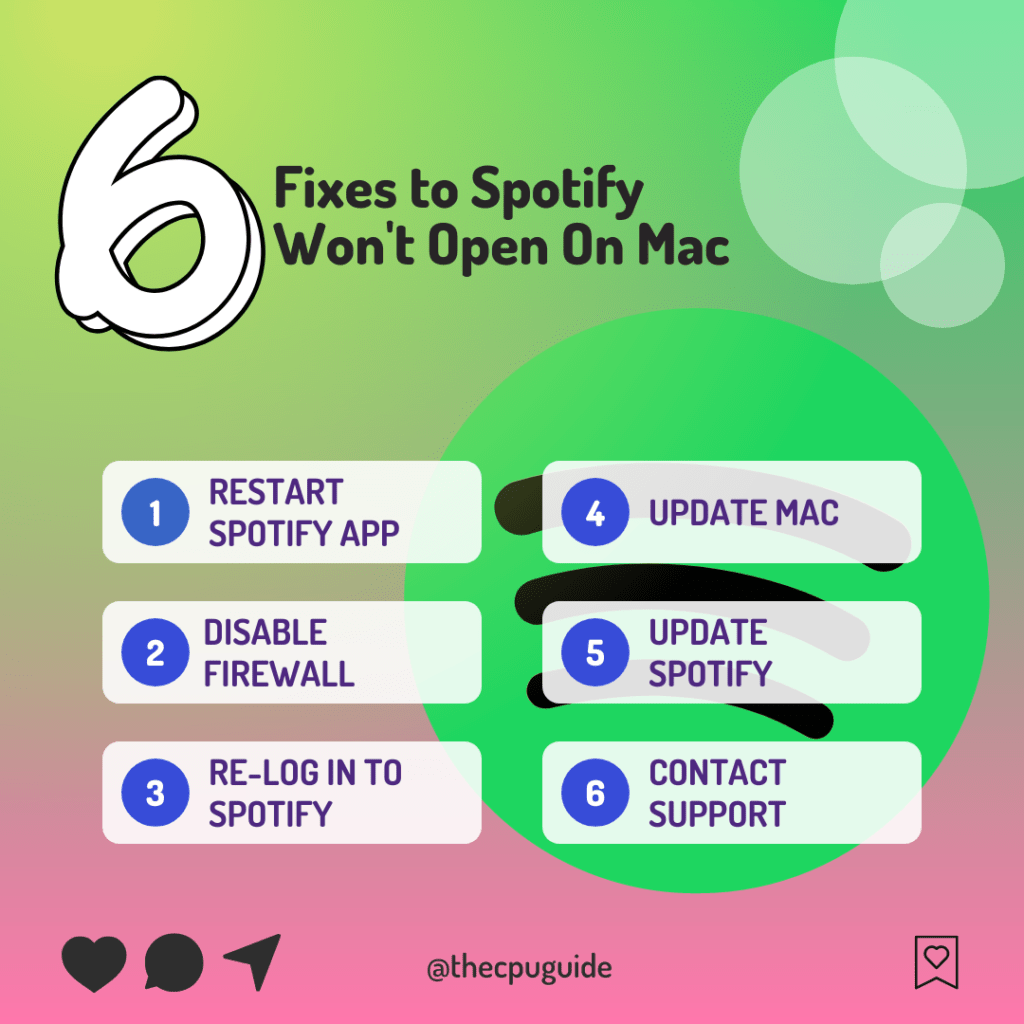
Because we have compiled a list of 9 easy solutions for you to get over Spotify Not Opening On Mac.
Solution 1: Restart Spotify App
The first thing you need to do is restart your Spotify as Spotify Won’t Open On Mac could be due to some software glitches.
So, follow the steps to restart your Mac:
- On the top-left corner of the screen click on the Apple icon after selecting the Spotify app window.
- Then click on the Force Quit option.
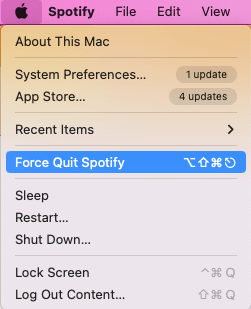
- Now launch your Spotify and check if you get to fix Spotify Not Opening On Mac.
Read More: Spotify Failed to Migrate Some of Your Data
And if you are still facing the error then continue to the next solution.
Solution 2: Re-Log into Your Spotify
Some of the users solve Spotify won’t open on Mac by logging out from Spotify and restarting the device then logging back in, this will help you to solve Spotify Not opening on Mac.
Here is how you can Log in and Log out of Spotify:
- Open the Spotify
- On the top right corner of the middle window, you can see your user name
- Click on your name, a small menu will appear
- Select the Log out option
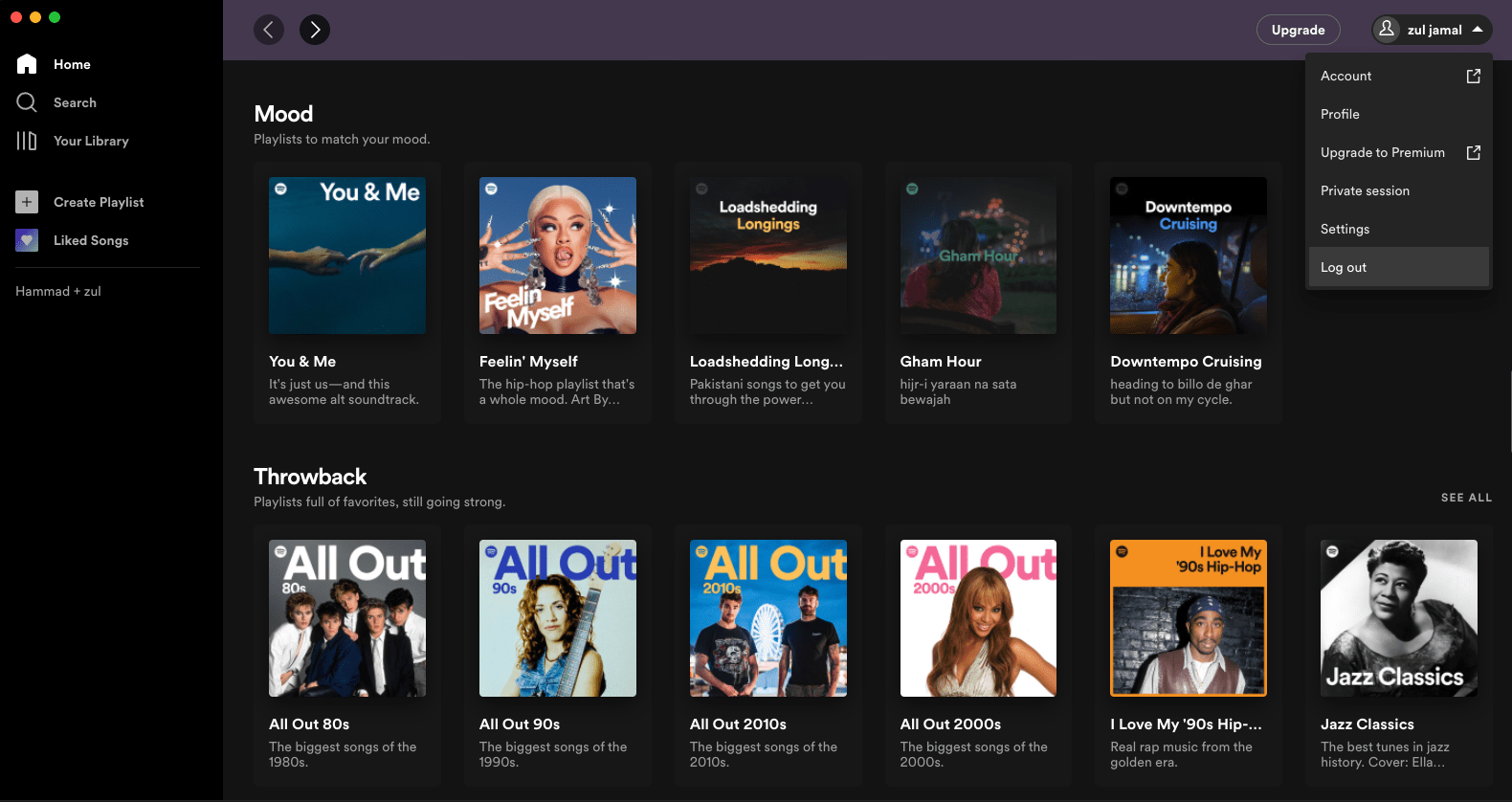
- You are logged out from Spotify successfully
- After that restart your device
- Now open Spotify and click on the LOG IN button
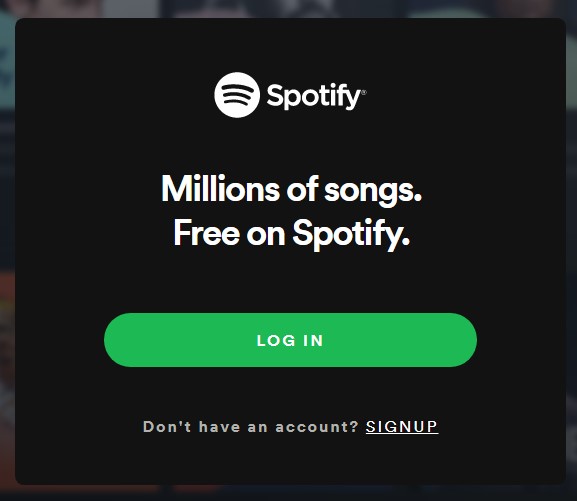
- A new window will open, enter your email/username and password to log in
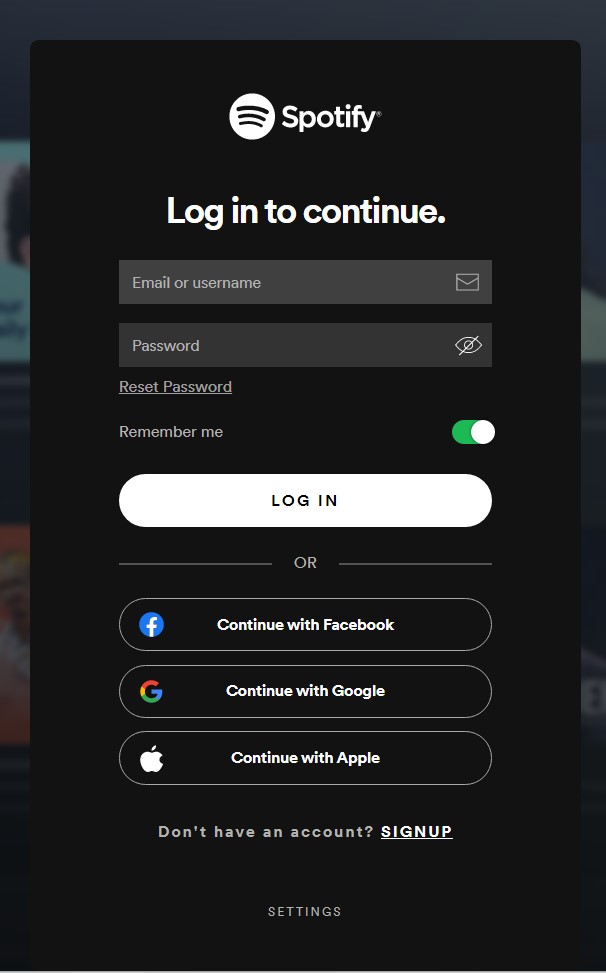
- Now enjoy the error-free Spotify
If you’re still facing Spotify Not Opening On Mac then proceed to the next solution where you will update your macOS.
Read More: Spotify Keeps on Pausing Music?
Solution 3: Check For Mac Updates To Fix Spotify Won’t Open On Mac
Updating Mac may remove some glitches and fix Spotify Won’t Open On Mac.
How do I update my Mac to the latest version?
Here’s how you can update your Mac:
- On the top-left corner of the screen click on the Apple icon.
- Then click on the System Preferences option.
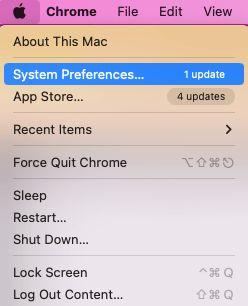
- Select Software Update
- And click on the Update Now button or the Restart Now
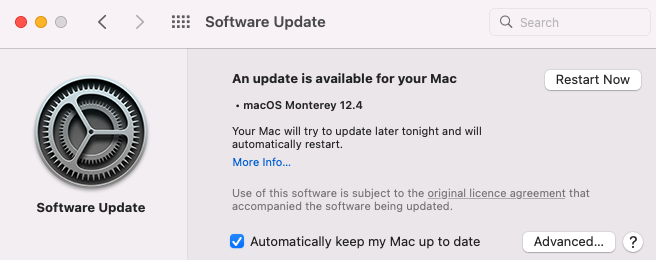
- If prompted, enter your administrator username and password,
- Wait for the system to update and after restarting check if you get to fix Spotify Not Opening On Mac.
And if you are still facing the same error then continue to update Spotify app.
Solution 4: Update Spotify App
Make sure your Spotify is up to date as the current version could have some bugs in it leading to Spotify Not Working on Mac.
To make sure your Spotify is up to date, follow the steps below:
- Launch Spotify on Mac.
- On the top right corner of the middle window, you can see your user name
- Click on your name, a small menu will appear
- And if there are any updates there will be an Update Available. Restart now option
- If it’s not there then your Spotify is up to date and you can move on to the next solution.
Read More: Spotify Local Files Not Showing?
If you are still facing Spotify Won’t Open On Mac then continue to the next solution.
Solution 5: Disable Firewall Temporarily
Firewalls are one of the reasons for Spotify Not Opening On Mac.
The firewalls sometimes don’t distinguish between harmful and safe programs.
So, it may be a cause of this error. Luckily, it’s not a big deal to deal with.
To disable the Firewall temporarily on Mac:
- On the top-left corner of the screen click on the Apple icon
- Then click on the System Preferences option
- Select Security & Privacy
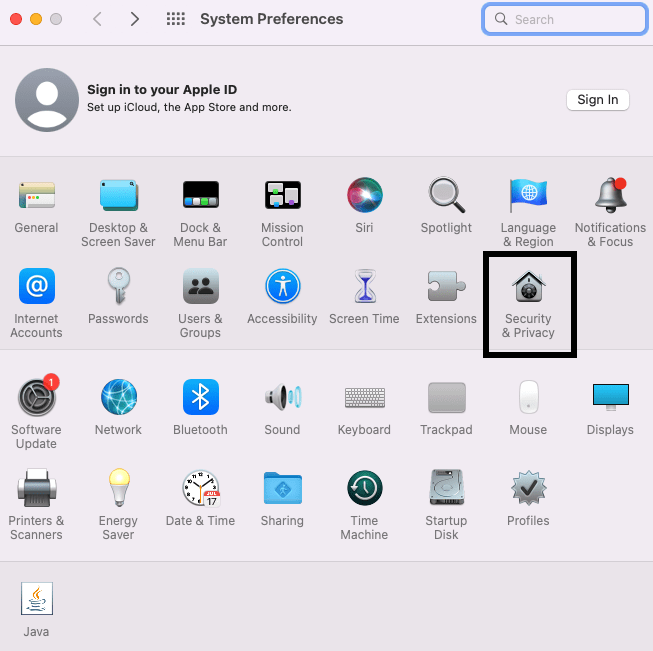
- Now select the lock icon, enter your username and password
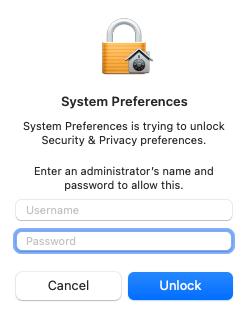
- And then select Firewall > Turn off Firewall
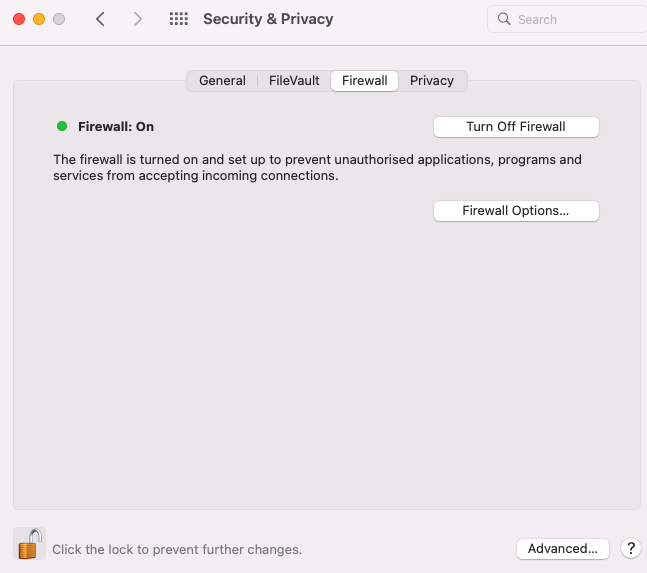
If you are still facing Spotify Won’t Open On Mac then,
continue to the next solution.
Read More: Spotify Error Code 1, 2, 3, 4, or 7 on Desktop App
Solution 6: Disable Antivirus To Fix Spotify Won’t Open On Mac
Sometimes the antivirus stops some function that is not harmful to the Mac leading to Spotify Not Opening On Mac.
But, the antivirus stops them due to their usual activity or some file looking like a virus. To stop the intervention of antivirus we have to put Spotify on the exception list.
Consult your antivirus manufacturer’s manuals or website to get the specific steps for disabling the software.
If you are still facing Spotify Won’t Open On Mac then try disabling hardware acceleration on Mac.
Solution 7: Disable Hardware Acceleration
Using the hardware acceleration feature can cause songs to skip, lag, or Spotify Not Opening On Mac.
Disabling hardware acceleration can solve the problem of Spotify Won’t Open On Mac.
To disable hardware acceleration follow the steps below:
- On the top-left corner of the screen click on the Spotify icon after selecting the Spotify app window.
- Then click on the Hardware Acceleration option.
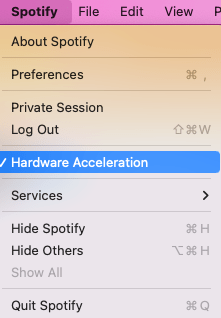
- And then click on Disable and Restart
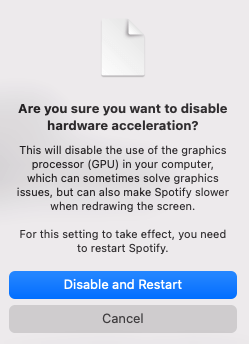
- After restarting check if you get to fix Spotify Not Working On Mac
Read More: Spotify Won’t Play Downloaded Songs Offline
If you still can’t open Spotify on Mac then continue to the next fix.
Solution 8: Reinstall Spotify
Uninstalling and then reinstalling Spotify will delete all corrupt files that may have triggered the Spotify Not Opening On Mac. After reinstalling the application, you need to re-download all downloaded music and podcasts.
How to Uninstall and reinstall SPOTIFY on MacOS?
- Quit Spotify.
- Open Finder.
- Select Go in the menu at the top, then hold the Option key and select Library.
- Open Caches folder
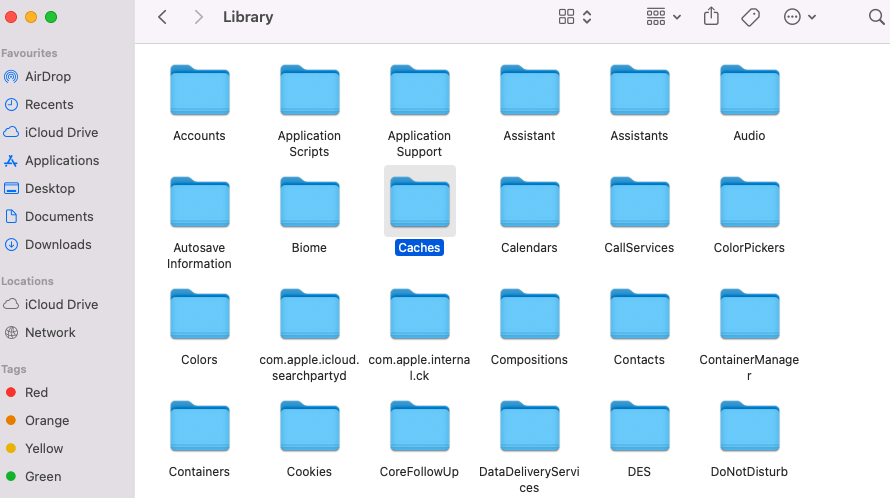
- And delete the com.Spotify.Client folder.
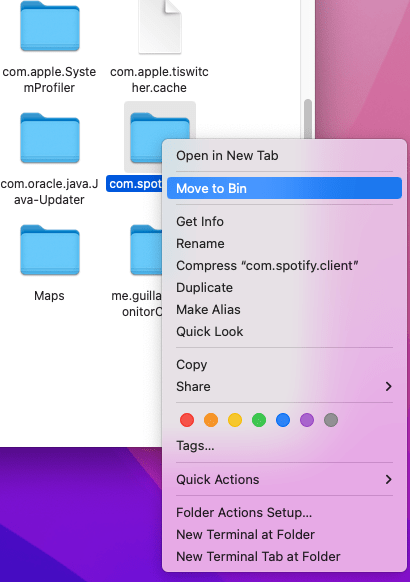
- Select the back arrow.
- Open Application Support
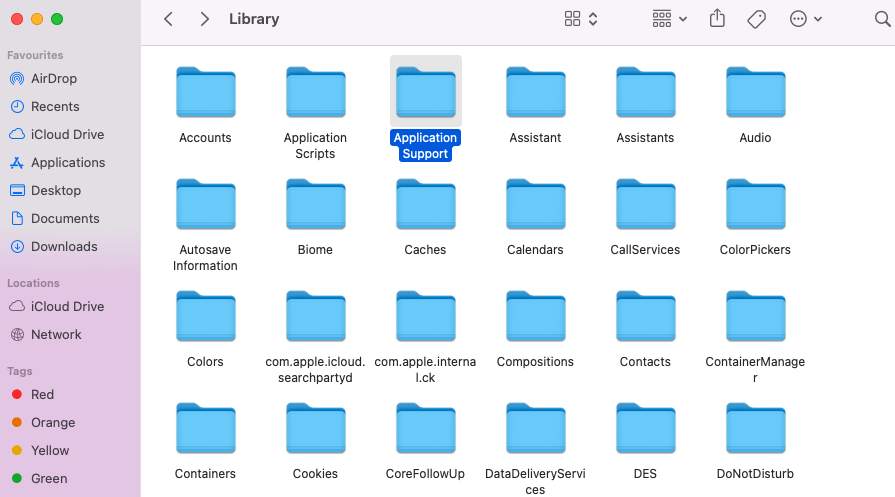
- And delete the Spotify folder.
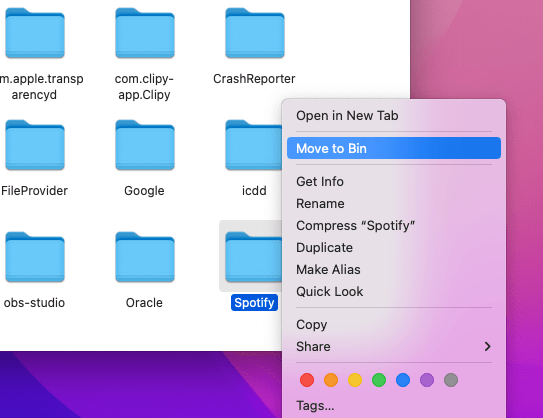
- Open Finder again.
- Go to Applications in the sidebar menu.
- Find the Spotify app and drag it to the Trash. Empty Trash to delete the app.
- Download and reinstall Spotify.
If you still can’t get over Spotify Won’t Open On Mac then continue to the last solution.
Solution 9: Contact Spotify Support
If none of the above Spotify not working on Mac then, you can contact Spotify on their official website and let them know about your problem in detail.
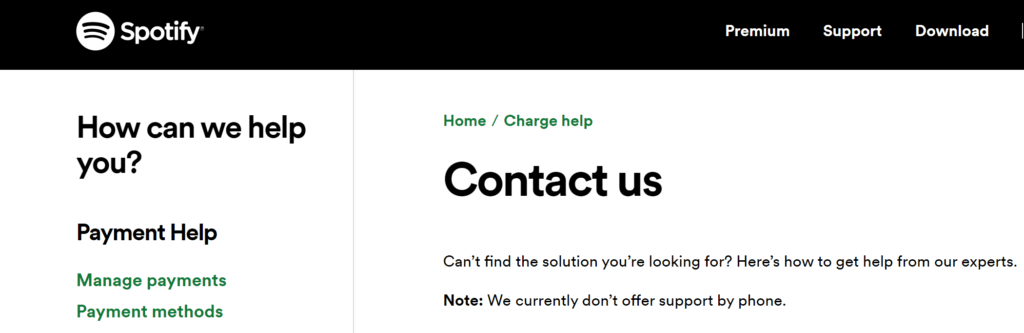
Complete video guide on where to contact Spotify:
Hope all the above solutions help you to solve Spotify Won’t Open On Mac.
If still, you have a query feel free to share your experiences and question in the comments section below