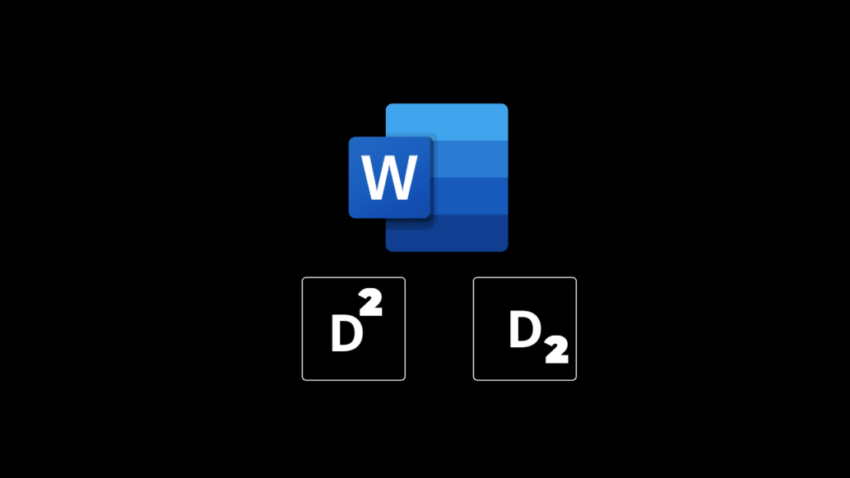Superscripts and subscripts are just other special characters that appear slightly below or above the normal baseline.
These are mostly used in mathematical or chemical examples and formulae. For instance, E=mc2 ORH2O.
Microsoft Word makes it easy to include the subscript or superscript text in your documents.
Below are the following steps to create subscript or superscript in Word.
And, it’s super simple.
keep reading…
How to Do Subscript in Word
The following steps will show you:
-
How to Subscript in Word using the Regular Method
-
Subscript a text in Word using the keyboard shortcut
-
How to subscript in Word Online
So, let’s start with the first one.
- Open the document in which you would like to add subscript text.
- Next, simply type in the text. For example “C3H8”. The numerical constant 3 and 8, in this case, needs to be subscript.
Therefore, highlight the text or in this case the number you want to appear as a subscript. Now, all you need is to select the subscript button located in the Font section of Word’s main toolbar and represented by the letter x and a depressing number 2.
Don’t worry. I’ll show you.
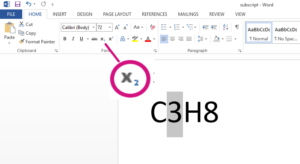
Now, the selected character appears in the subscript format.
Your selected character(s) should now appear in subscript format. Repeat these steps at any time to reverse the subscript formatting.
Is there a Keyboard Shortcut to it?
Yes, there is.
- For Windows: Ctrl + =
- For macOS: Cmd + =
How to Subscript in Word Online
The steps are the same almost and only with a few small differences you can subscript in the Word – online.
Here you go with the steps:
- Type in the text in the MS Word Online to which you would like to add the subscript to.
- Let’s say you’d like to depict a formula that signifies water, type “H20”.
- Now, select the number 2 in the formula. Then select “More Font Options” represented by three horizontally-aligned dots on the Word’s main toolbar.
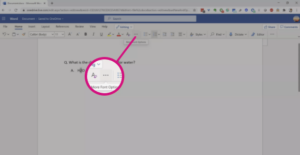
When the drop-down menu appears, select Subscript. The selected character would appear in the subscript form. You can undo this by reversing these steps or simply pressing ctrl+z.
How to Do Superscript in Word
Again there is nothing much to do. Let’ say you want to type in the letter y squared. Here’s how you can do it.
- Open Word and type in the text. In this case, it’s ‘y^2’.
- Now, select the character you want to make it appear as a superscript.
- Select the Superscript button located in the Font section of Word’s main toolbar represented by the letter ‘x’ and raised number 2.
- Your selected character should appear in the superscript form.
Alternative to Superscripting the Character
For Windows: Ctrl+Shift+Plus
For macOS: Cmd+Shift+Plus
How to Superscript in Word Online
- Login to your Word Online
- Type y2.
- Select the character. In this case 2
- Select the More Font Options button, which looks like three dots.
- Click Superscript.
Conclusion
That’s all is to it to this super short guide. Now, you can make your scientific paper look clean and professional. The keyboard shortcuts even make it easier and a fun to do!