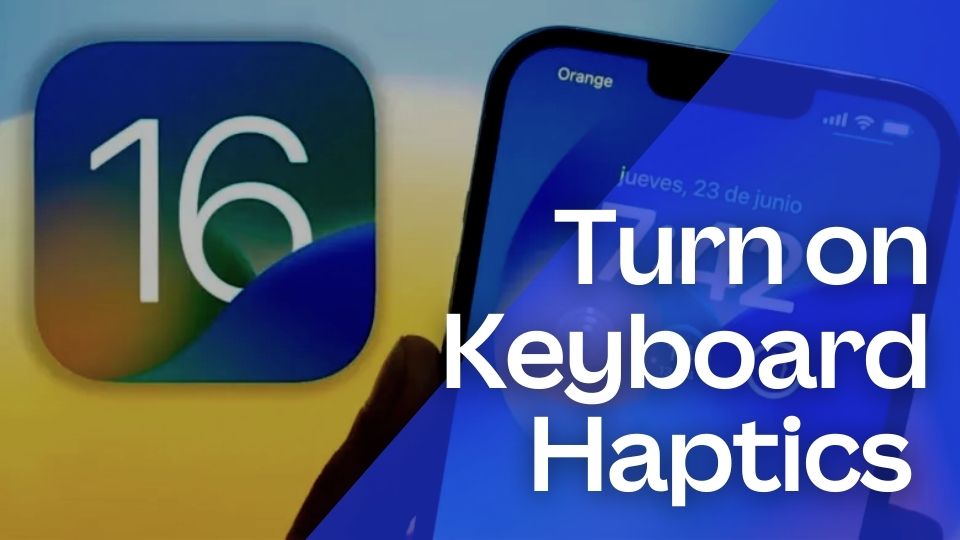With iOS 16, Apple dropped a nifty little feature for its fanatic users that will tickle their fingertips every time they type a character.
It’s called a haptic keyboard.
Since the new dynamic lock screen has captivated so much attention that the haptic keyboard felt hidden in the margins and went unnoticed.
This is iPhone’s own built-in keyboard haptic which is powered by Apple’s Taptic Engine technology. The new upgrade will give you an opportunity to feel vibrations as you type without downloading third-party software.
Earlier the haptics was confined to other gestures like a typo, pressing and holding your screen to reveal content options, but it was not all alone for the keyboard. Therefore, this new Apple iOS 16 upgrade is a good interaction that makes you connected to your iPhone.
Knowing how to turn on the iOS 16 keyboard haptics is also an alternative for thumpy keyboard clicks without making others disturbed in the room whilst you’re typing. The keyboard haptics in iOS 16 is by default disabled and you need to turn it on.
With that, here are the steps to turn on keyboard haptics in iOS 16 and produce a little vibration every time you type a character.
How to turn on Keyboard Haptics in iOS 16 and produce a sensory touch?
- On your phone, navigate to Settings
- Scroll down until you see “Sounds & Haptics”
- Swipe down and select “Keyboard Feedback”
- Tap the toggle to enable “Haptic”
And, you’re done. You’ve learned how to turn on haptic typing in iOS 16. Now, you can use your iPhone and enjoy the typing experience without annoying anyone sitting next to you. It feels nice, but if it doesn’t, you have also learned how to turn the keyboard haptics off in iOS 16.