Why would you ever want to unpair your Apple Watch and pair it to a new phone is intuitively not a concern of mine, but, I am all encapsulated to help you unpair your Apple watch.
What seems quite evident to me is that you’ve got a new Apple watch and want to ditch the old one because the new Apple Watch Ultra is big, chunky, and has better features like fall detection, emergency SOS, international emergency calling, car-crash detection and much more.
To my instincts, I feel that you want to pair your existing Apple Watch with your new iPhone. In either case, you will need to unpair your Apple Watch from your current phone, back up its content and settings (data), and disable the Apple Activation Lock so that it can be set up again.
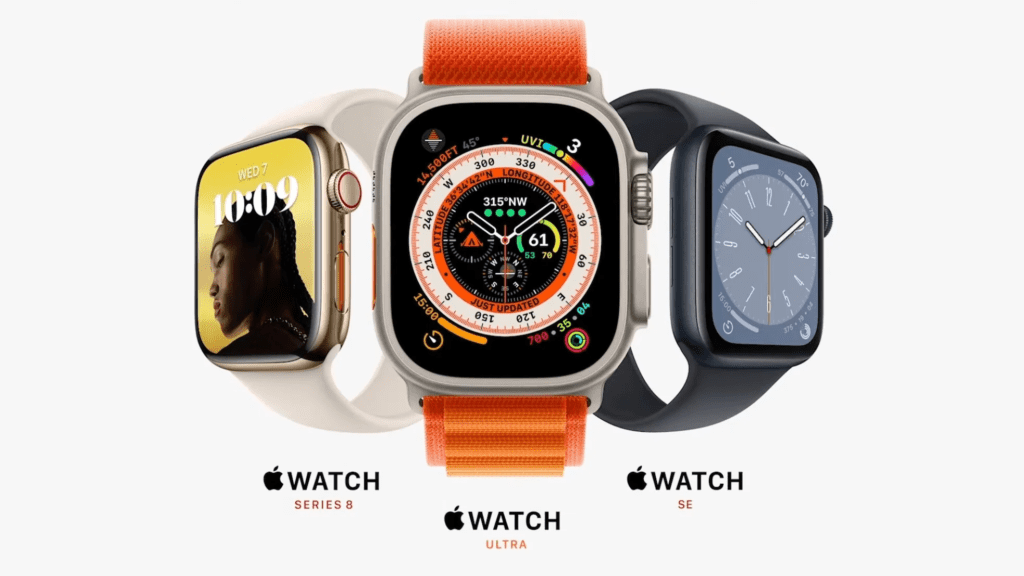
A small Note: When you unpair an Apple Watch from iPhone, the wearable is returned to factory settings. It’s not that Apple Watch won’t erase all content and settings – it will erase the watch’s content and restore it to factory settings in the process, but – preliminary – your iPhone will make a backup of it.
Also: If you’re using your Apple Watch with a transit card in the Wallet app, remove your transit card from your Apple Watch before you unpair.
The most subtle reason to unpair an Apple Watch without a phone or (if it’s lost) is to remove the Activation lock using your iCloud account in order to pair it to a new phone.
Here, I’ll go over the process of how to unpair the Apple Watch with the iPhone as well as reset the Apple Watch without paired phone or the (lost phone).
How to unpair an Apple Watch from your iPhone?
The illustrated steps are helpful if you want to set up a new Apple Watch on your existing phone or pair your Apple Watch with a new phone. To do this, you will need to unpair it from your mobile device and back up its content and settings on your iPhone.
- Open the Watch App on your iPhone to begin the process of unpairing your Apple Watch
- Keep your iPhone and your Watch close together as you unpair them
- Make sure your phone and your watch have the most recent software updates installed
- Open the Apple Watch app on your iPhone to start unpairing it
- Tap My Watch > All Watches at the top
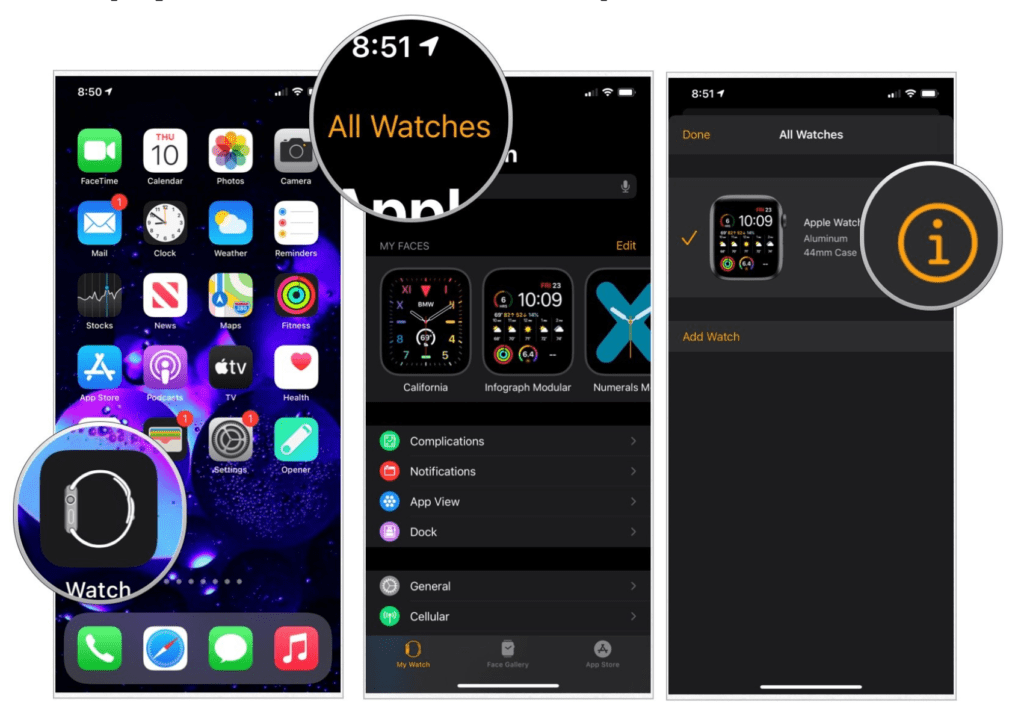
- Tap the info (i) icon to the right of your watch that you want to unpair
- Select Unpair Apple Watch at the bottom of the page
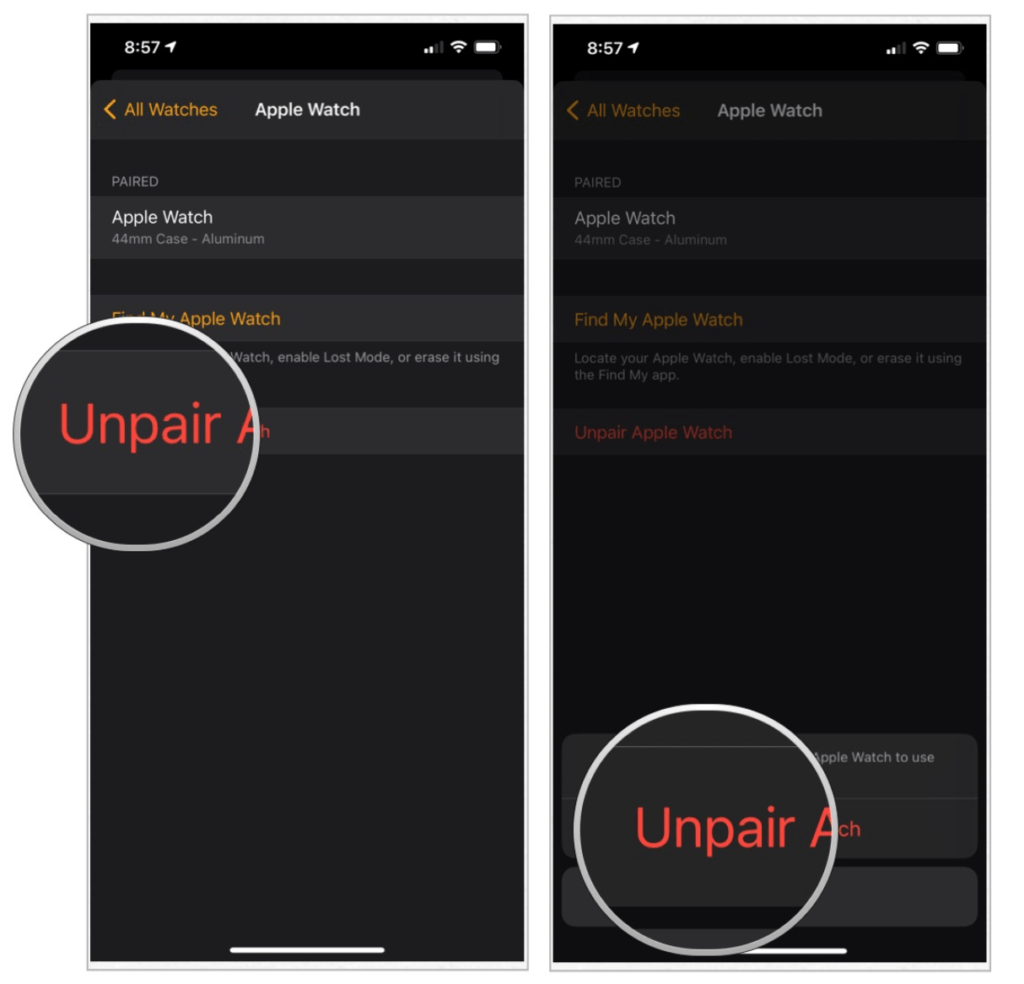
8. If the Watch has a cellular model, you need to keep or remove your monthly cellular data plan. Keep it if you want to pair your Apple Watch again to your phone and remove it if you are not using this one again. Tap to confirm
9. Enter your Apple ID password to turn off features like Activation Lock and Find My Watch
10. The phone will take a few minutes to complete the unpairing process while it will create a new backup of your watch. You can now use this backup to set up a new Apple Watch.
11. After it unpairs your Apple Watch, you can see it reboot to the language-choice screen. This is an indication that you’ve completed unpairing it from your iPhone
12. Once the watch is fully unpaired, you will see the message “Start Pairing”.
You’ve learned how to unpair an Apple Watch from an iPhone and restore it to Apple’s factory settings. This means that the Watch has unpaired itself from your phone, deleted all active Bluetooth accessory pairings, removed any Apple Pay cards used on Apple Watch, and wiped the passcode. You’ve also successfully backed up your watch’s latest data to your existing phone which you can use to set up a new Apple Watch.
Bonus: If you want to know “how to pair(again) Apple Watch”, the support page Apple provides has a step-by-step solution.
This is helpful in the case when you want to unpair the apple watch and pair it with a new phone.
How to unpair an Apple Watch without your iPhone?
It is equally important to know how to unpair an Apple Watch without a phone. This can come in handy if you’ve been unlucky enough to have lost your iPhone. This time we need to unpair an Apple Watch through your iCloud account.
We will be using an iCloud account to remove the Activation Lock so that you can pair your watch to a new phone.
Here’s how:
1. Launch iCloud.com
2. Sign in with your Apple ID and password
3. Select Find iPhone
4. Click All Device > Apple Watch > info icon (i)
5. Tap Remove Apple Watch
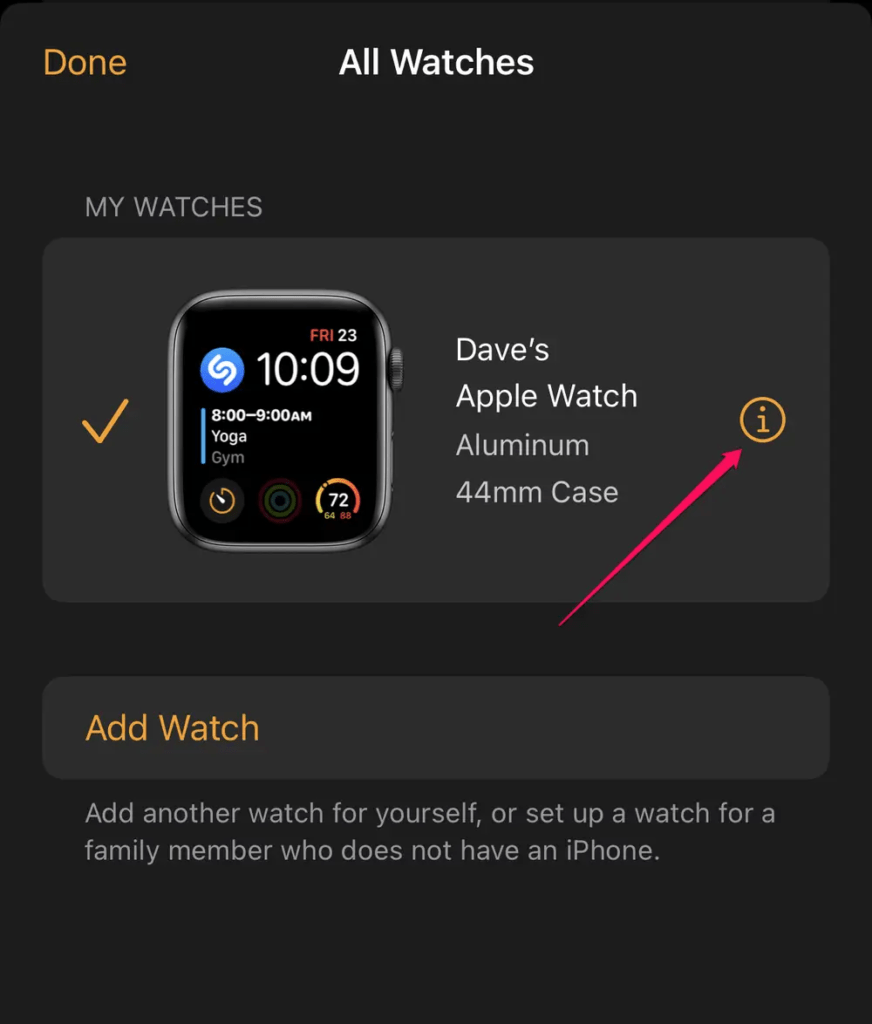
Nice! You’ve learned how to unpair an Apple Watch without a phone. You’ve also removed the Activation Lock which will help you to pair your wearable to a new phone.
How to erase Apple Watch without iPhone?
Does unpairing Apple Watch erase it?
Yes! It does.
If you want to know how to reset Apple Watch without a paired phone, you can follow the steps below to erase the watch’s content and restore it to factory settings.
If you plan to use the Apple Watch with another iPhone you own or a new phone, you should use this method.
Remember that when you unpair an Apple Watch directly from the watch you use, it will not create a backup or automatically disable Activation Lock which means that the new user won’t be able to set up the Apple Watch. Therefore, if you want a current or latest backup, unpair your Apple Watch using the Watch app in the iPhone.
Now, here are 2 ways you can:
Erase Apple Watch without iPhone
a. Via iCloud:
1. Launch iCloud.com
2. Sign in with your Apple ID and password
3. Select Find iPhone
4. Click All Device > Apple Watch > info icon (i)
5. Tap Erase Apple Watch
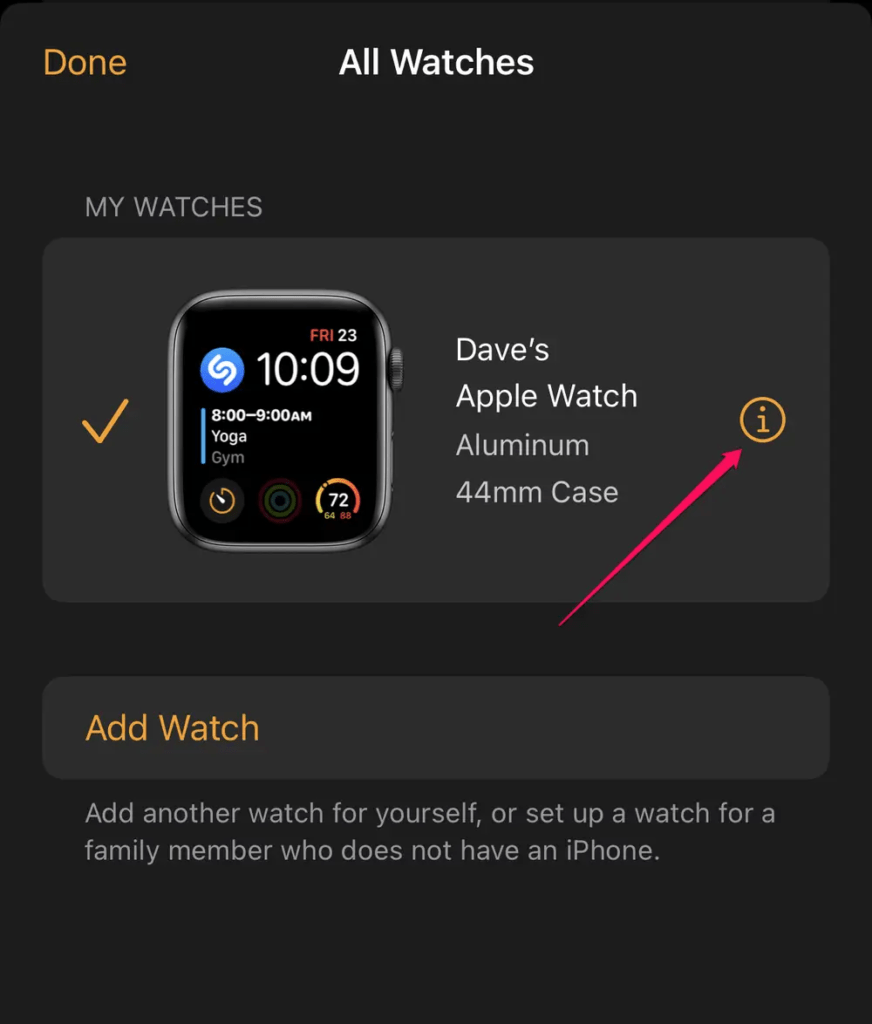
b. Directly on Watch:
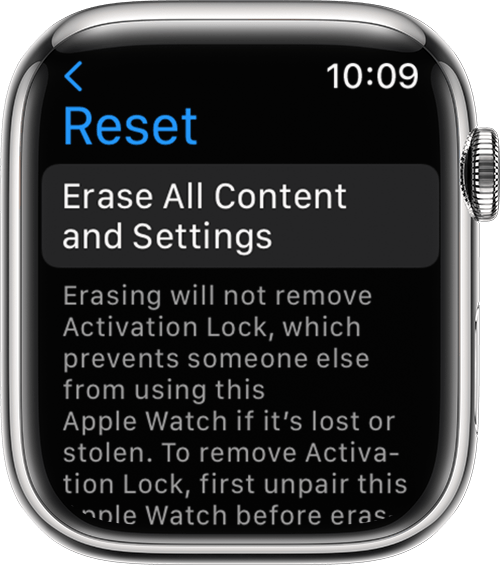
- On your Apple Watch, tap Settings > General > Reset >Erase All Content and Settings.
- Enter the password
- For cellular models, choose to keep or remove the plan
- Select Erase All to erase all content and settings. This action returns your watch to factory settings
Note: If you erase Apple Watch without iPhone, it will not remove the Activation Lock. If you want to remove it, you have to unpair Apple Watch using the iPhone as illustrated above.
If you’ve got a new phone…
OR plan to upgrade it following this unpairing process, create a backup of the old phone. This backed-up data will also have data from your Apple Watch which you have learned a while ago.
After you activate your new iPhone, restore the backed-up data onto it (which also includes your Apple Watch data).
Hope this helps.







