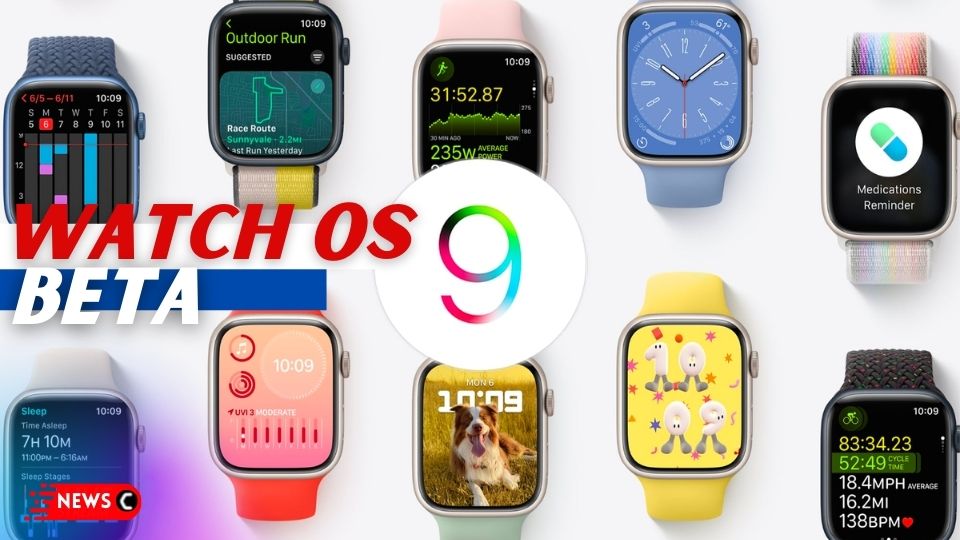Before The Official Release This Fall, Apple Wants You To Test Out Its WatchOS 9 Public Beta
So you can take part in shaping the Apple software by test-driving the pre-release version of watchOS 9. Apple has, alongside, released the public betas for iOS 16, macOS Ventura, and WatchOS 9.
WatchOS 9 and its subsequent updates are available for all Apple watches from the series 4 and onwards. The WatchOS 9 public beta has arrived parallel to iOS 16 which also requires you to install the iOS 16 public beta on your iPhone. Both these updates are native and free to download from Apple.
Before advancing towards WatchOS 9 beta, be mindful that the change may cause instability. Beta version comes with certain risks and it is possible that the WatchOS 9 features aren’t fully available.
Here’s what to expect in your new Watch OS:
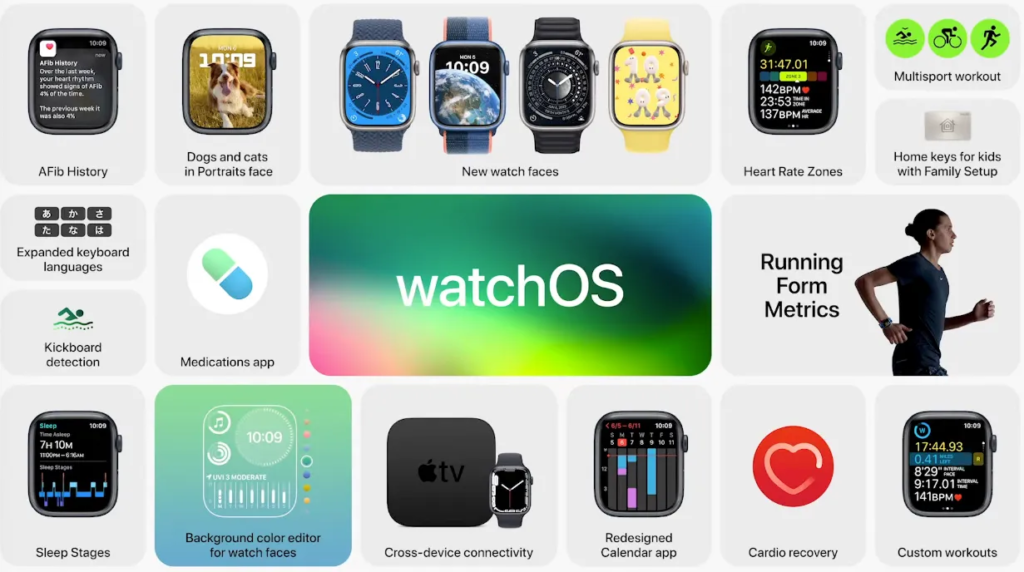
NEWS: WatchOS 9 – WHAT’S NEW?
There is no reverting back to previous version of watchOS and you’ll also need to download the public beta of iOS 16 on the iPhone it’s paired to.
Ideally, you should install WatchOS 9 public beta on a secondary Apple watch if you have access to one. Better to back up your Apple Watch and your iPhone. That means you’ll have to commit to having beta software on two devices.
If this is something you can take care of, then get ready to try WatchOS 9. We’ll show you how to download and install the first public beta of WatchOS 9.
NEWS: WatchOS 9 coming in new EXTREME Sports Watch
Note that these steps may not work as expected because the beta version of WatchOS 9 may be witnessing further tweaks and improvements.
How to install watchOS 9 public beta:
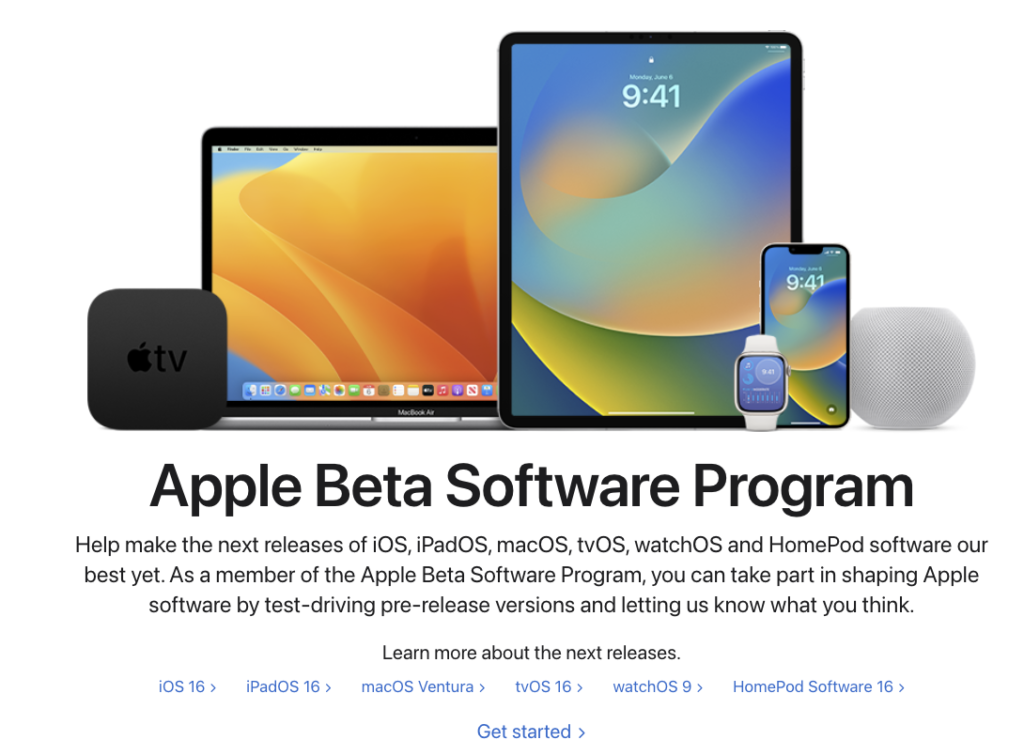
- Check that you have a compatible Apple Watch
- Open up Apple’s beta software page in the mobile version of Safari
- Log in with your Apple ID
- Download the iOS 16 beta to your iPhone first. You can see how to do it here.
- Once that’s done, tap the watchOS 9 tab
- Select Enroll your Apple Watch in the Get Started section
- Tap Download Profile and select Allow when prompted
- You should be able to find the profile in the Watch app on your iPhone
- Tap Install in the top right corner
- Enter in your iPhone passcode and reboot your Apple Watch
- Once that’s done, head back to the Watch app. Head to the My Watch tab, tap General and then Software Update
- Tap Install
Reminder: to install the software, the watch must be on its charger, have at least 50 percent battery, and be in Wi-Fi range of your iPhone.
Are you going to get the beta or wait for the official release?
Let us know in the comments section.