New updates on Instagram create a significant change in its messaging features. Meta increases the credibility of Instagram messaging through these updates.
Meta introduces amazing and Unique features like Selfie stickers, emoji reactions, chat themes, and disappear mode in Instagram messaging.
On the other hand, Some users cant take advantage of these fantastic features.
If you are facing an Instagram chat theme not showing the issue, then the first thing you need to do is to update your Instagram application. You can also try clearing the cache of your Instagram app after the update to resolve the Instagram chat theme not showing issue.
To explain things more clearly, we have written this detailed guide on how to fix Instagram chat theme not showing issue by following a few easy methods. We will also share some easy steps to change the Instagram chat theme to check if the feature properly works on your insta app.
How to Change Chat Theme on Instagram?
- Launch the Instagram app and tap on the Messenger icon at the top
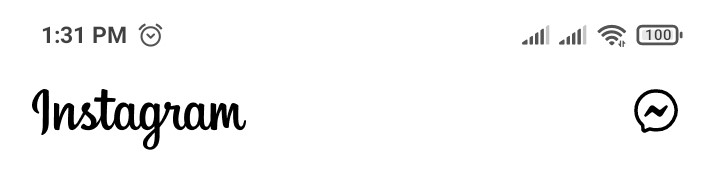
- Tap the chat whose color and theme you want to change
- Inside the chat, Tap the (i) icon at the top
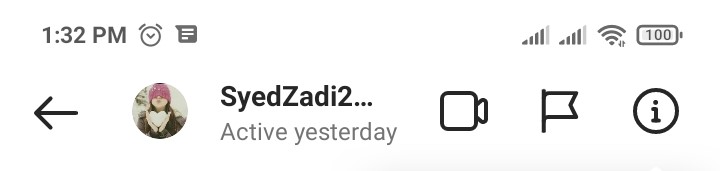
- Tap on the Theme option
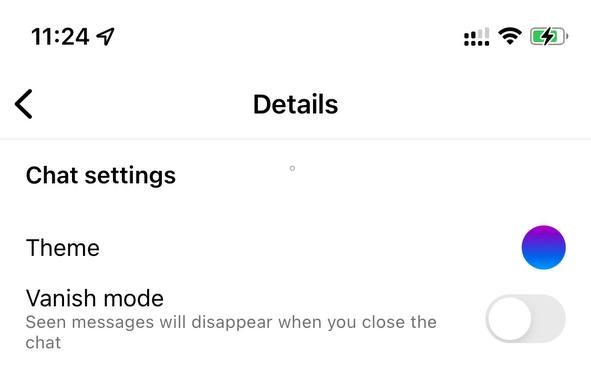
- There are several themes and colors to choose from; select the one as your choice
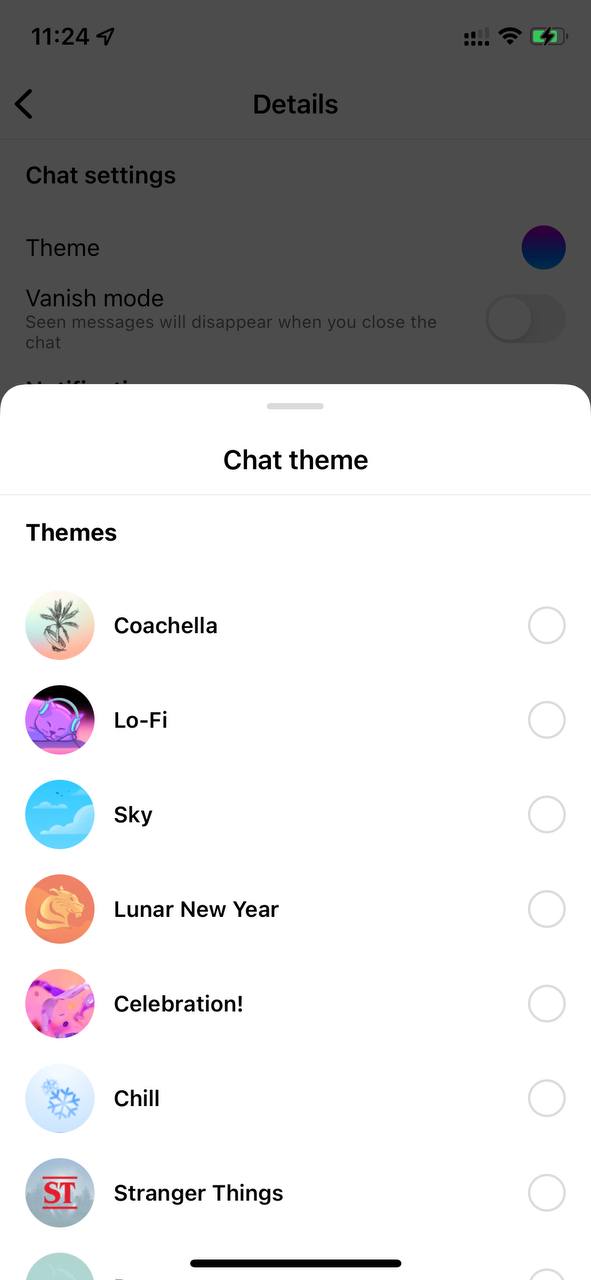
Fixing Instagram Chat Theme Not Showing
Update Messaging Function
- Launch the Instagram App.
- Tap on your profile in the bottom right corner

- Tap on the
 icon
icon - Select Settings
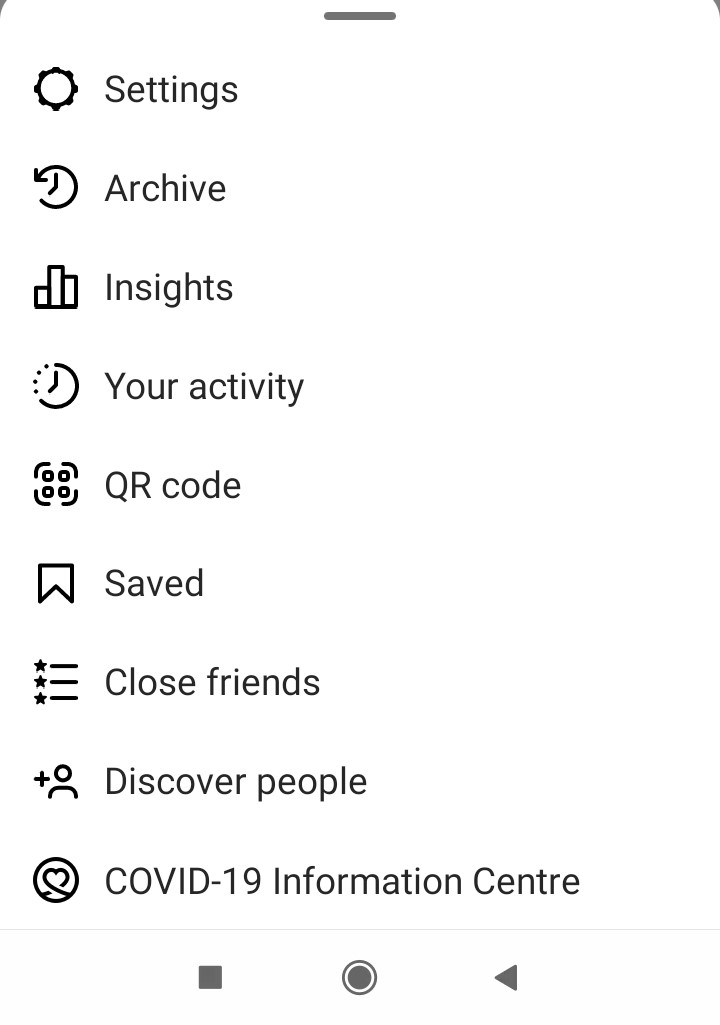
- Tap on Update Messaging
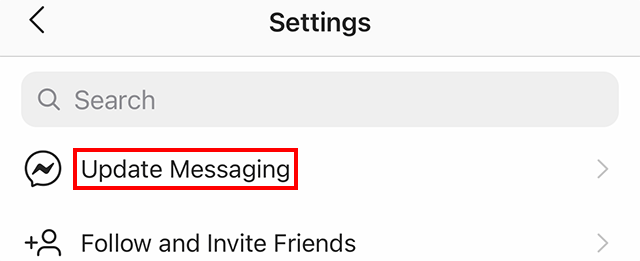
- You’ll be prompt with the new messaging features. Please read them and hit Update
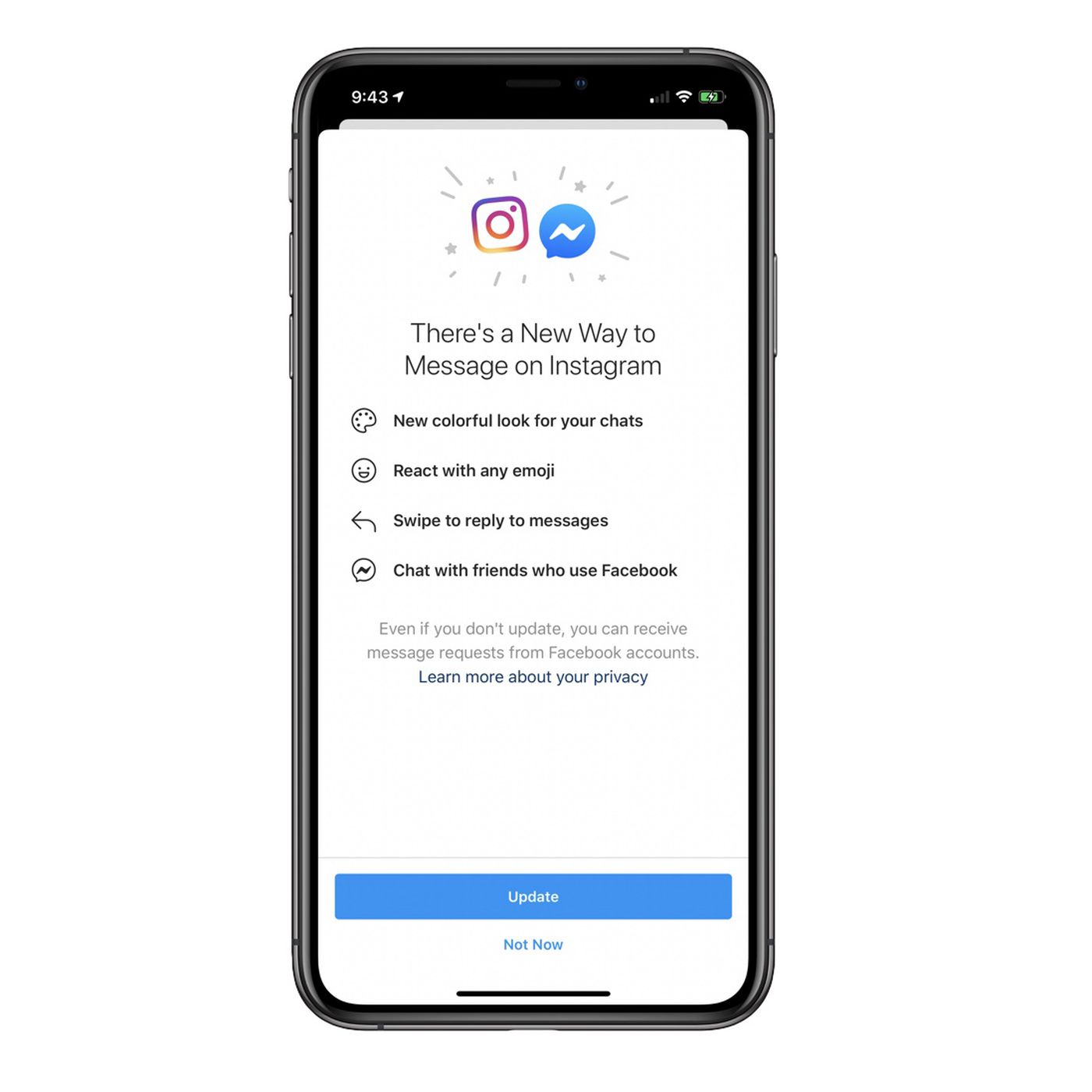
UPDATE INSTAGRAM APP
If you are using an old version of Instagram, then you can face Instagram crashing issue on iPhone. Make sure you must update your app to avoid Instagram isn’t responding.
CLEAR CACHE AND DATA (ANDROID ONLY)
- Go to phone Settings.

- Scroll down to Apps and tap on it
- Tap on Manage apps, find Instagram, and tap on it
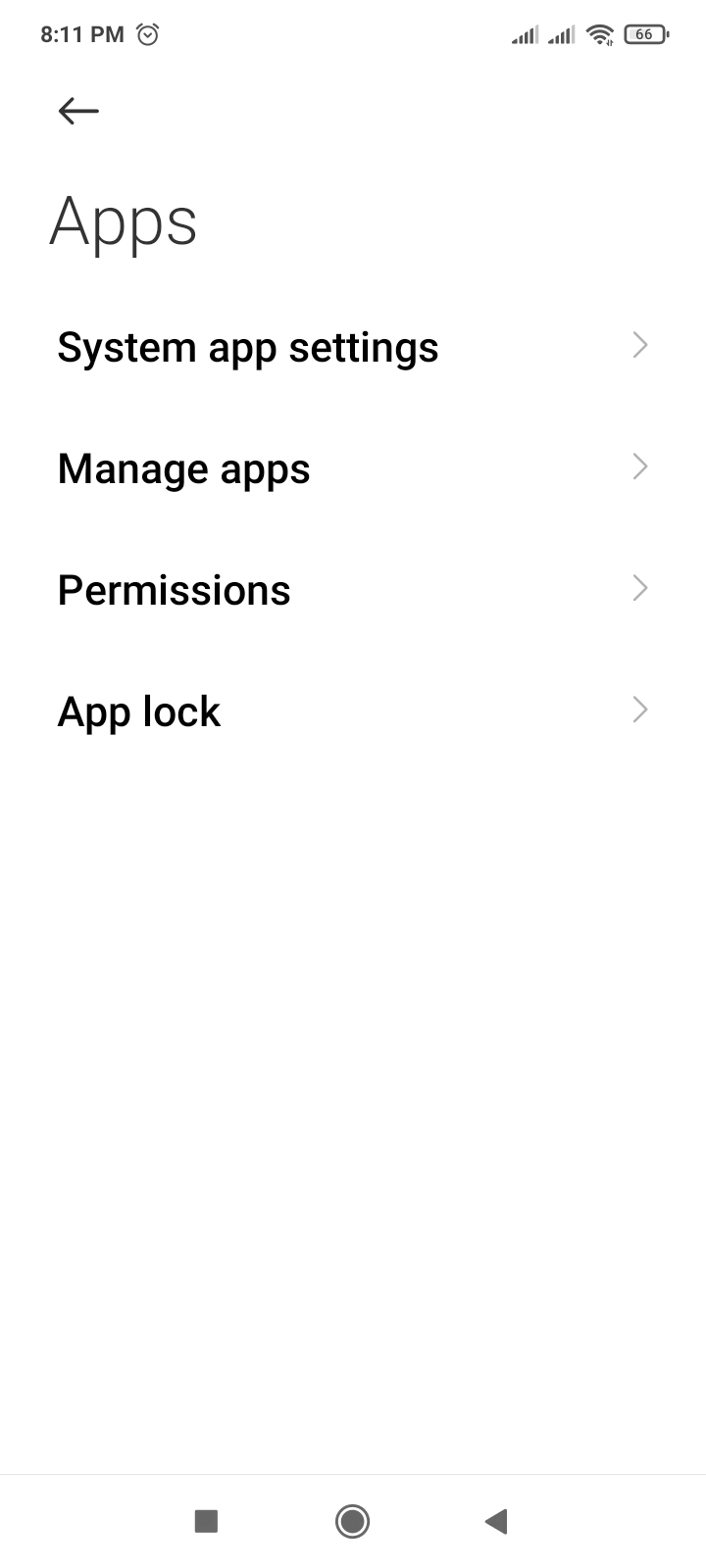
- Now tap on Clear data, a popup menu will open
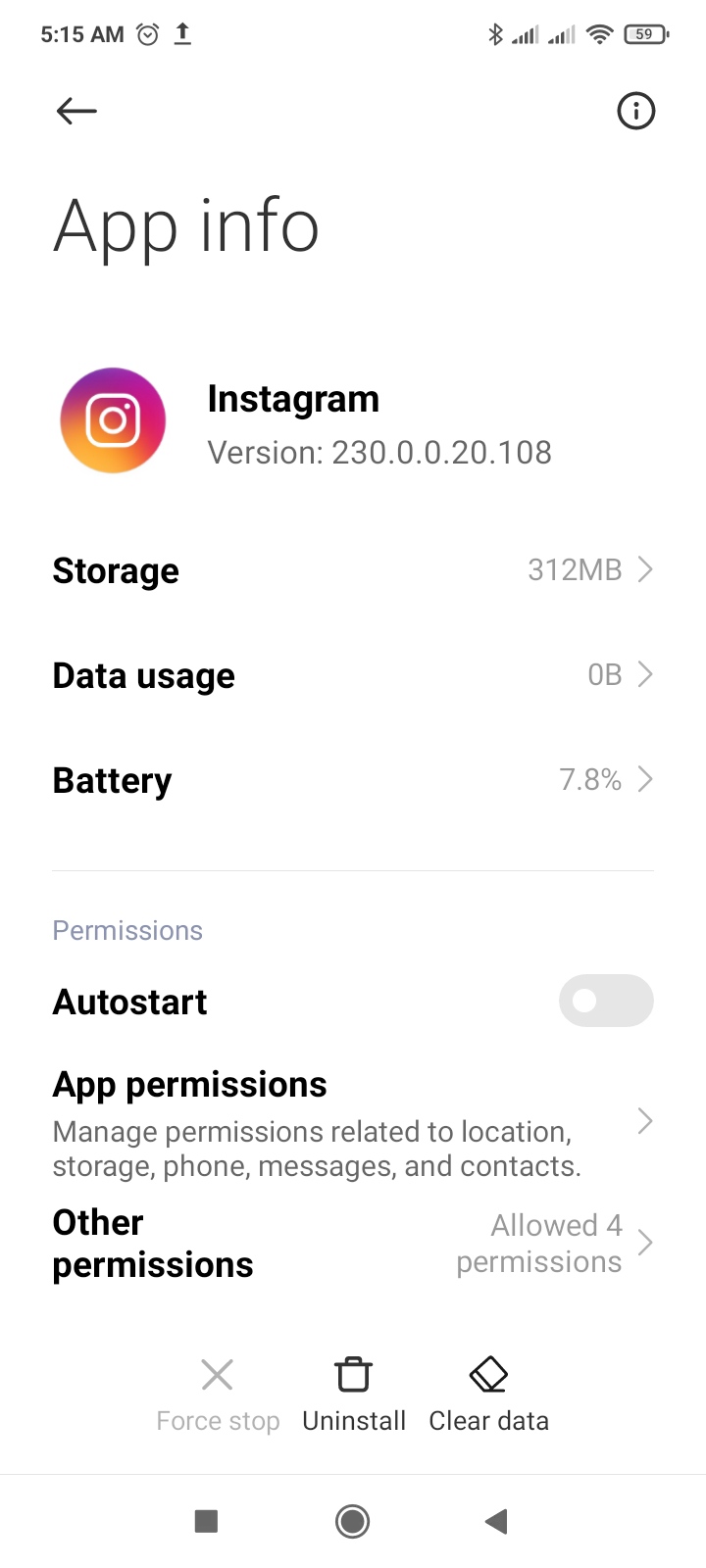
- Tap on Clear all data and tap on OK
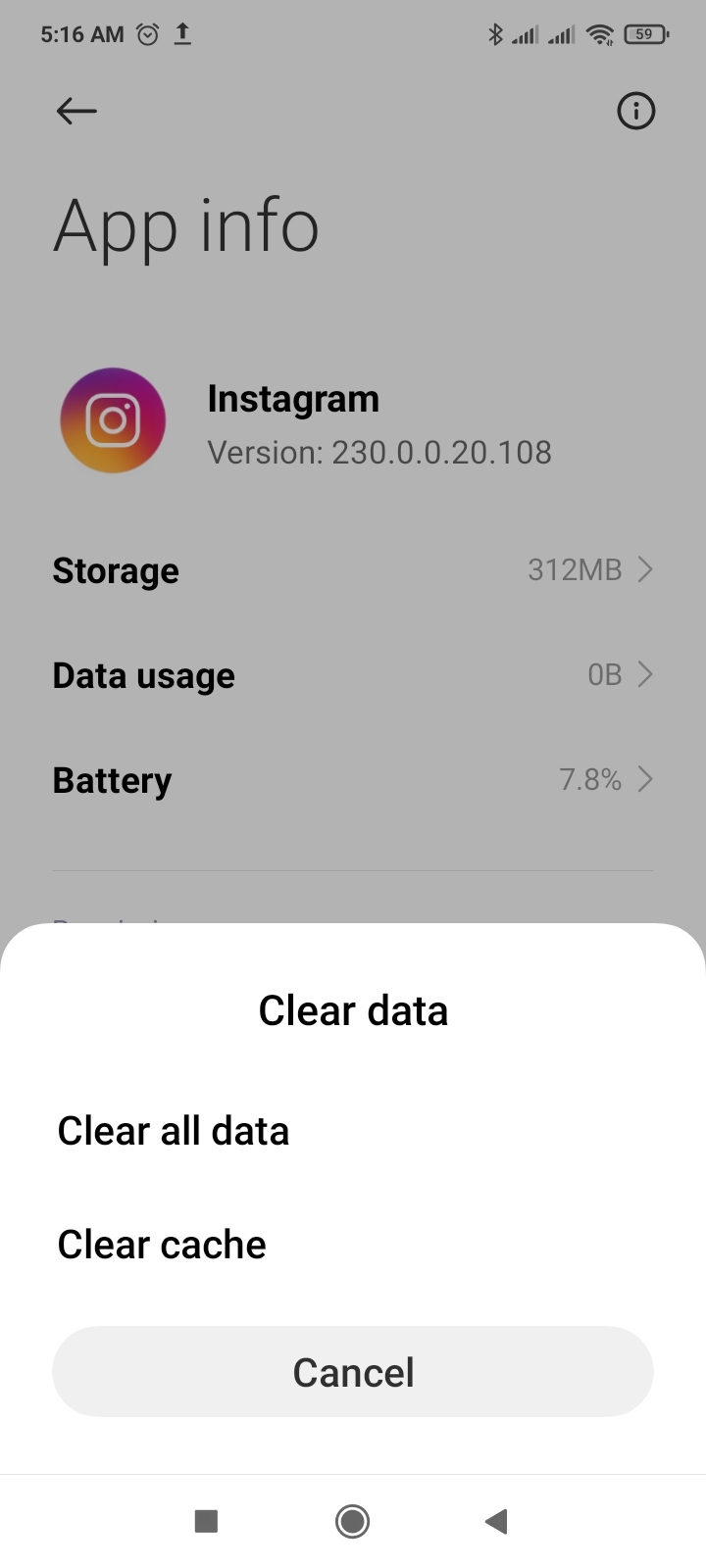
Sign-out & Sign Back in
Sometimes you can face Instagram crashing on Android, but you don’t need to worry. Sign out and sign back in is the simple solution for any glitch. If your Instagram app is crashing, you can apply this trick. If you are unable to login to Instagram App on Android, then simply clear the Instagram app cache.
Close Instagram and Background App
If the Instagram app crashes after opening it, our device’s RAM might fall short on keeping all the running and background apps. Close all apps and launch Instagram only.
Reinstall Instagram
Reinstalling Instagram is another way to solve the crashing of Instagram. To reinstall Instagram on Android
- Go to phone Settings
- Scroll down to Apps and tap on it

- Tap on Manage apps, find Instagram, and tap on it
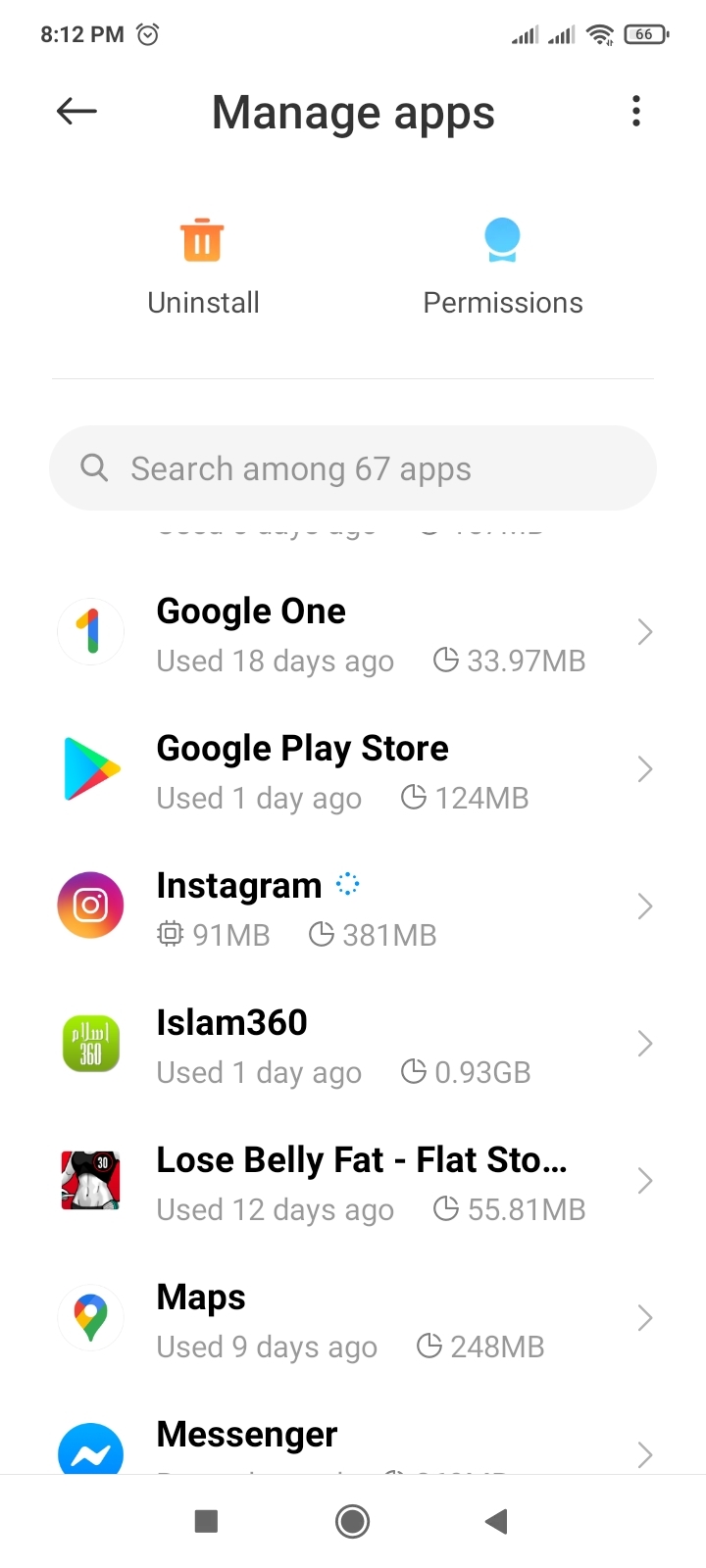
- Now Tap on Uninstall
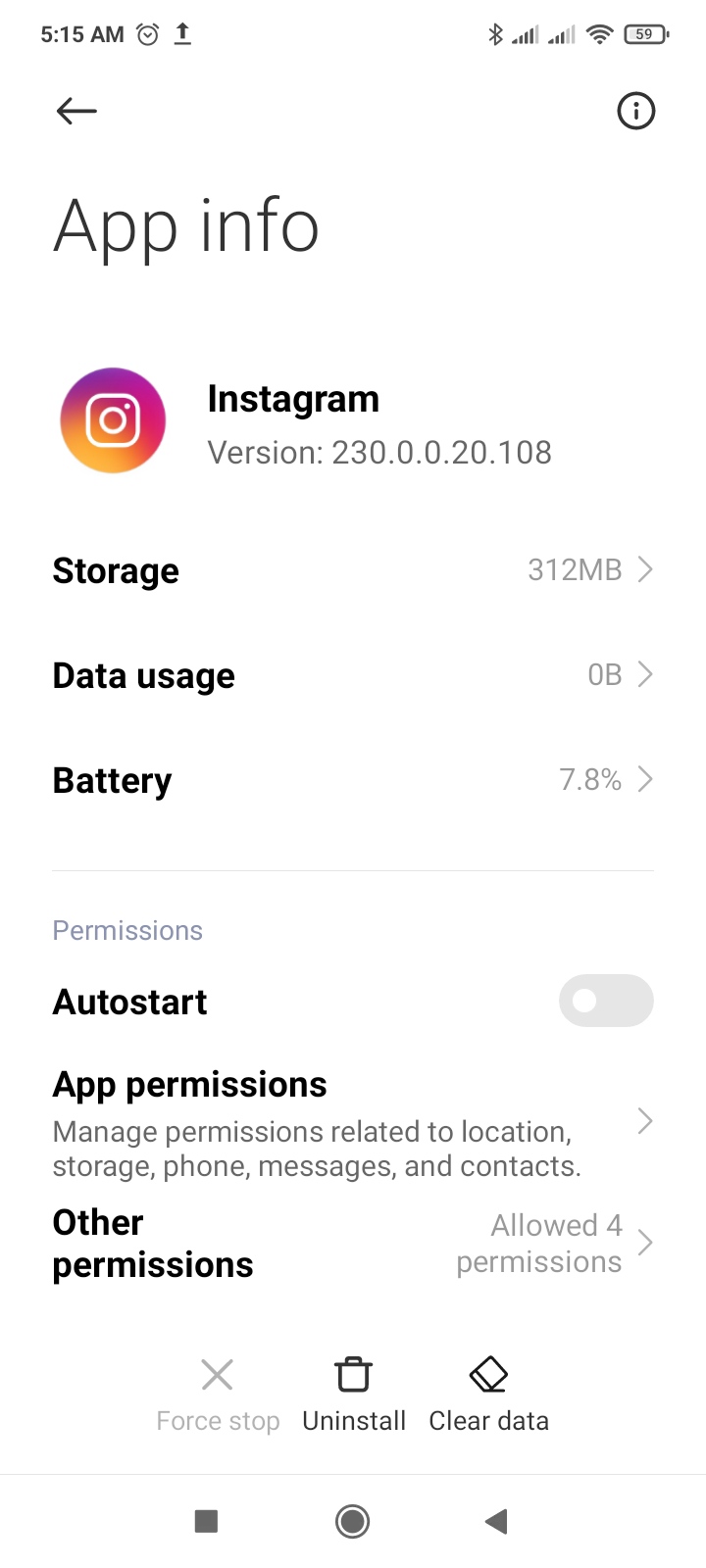
To reinstall Instagram on iPhone.
- Tap and hold the Instagram icon on your iPhone’s homepage
- A pop-up menu appears; tap to Remove App
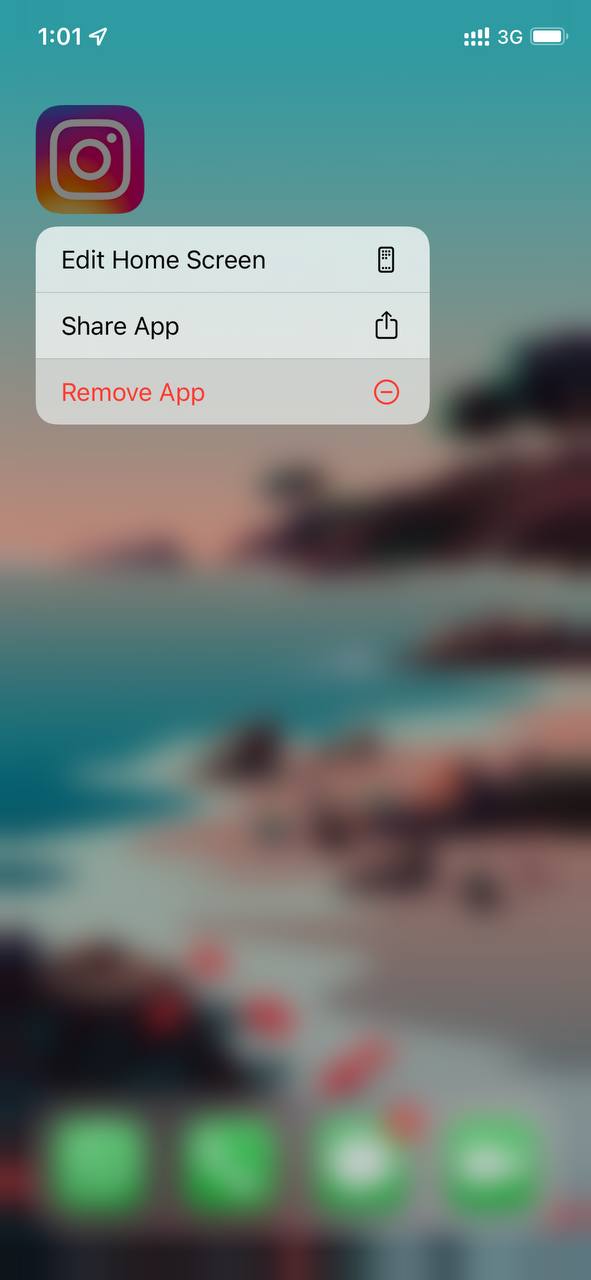
- A prompt warning will show, and Tap on Delete
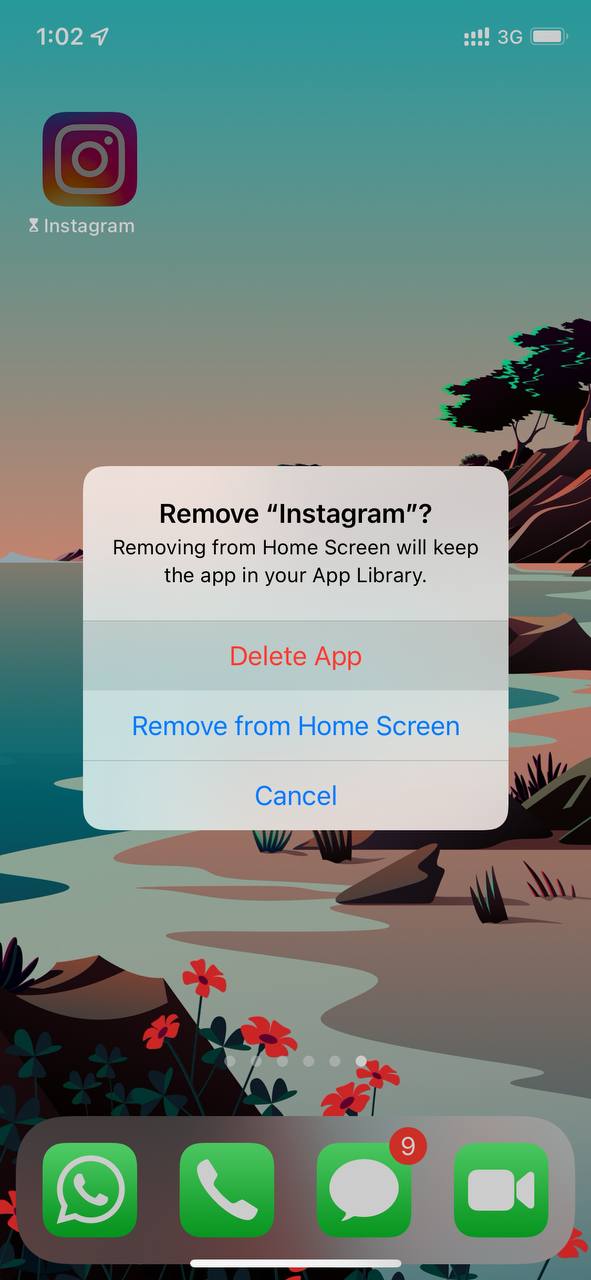
- After removing the Instagram, reinstall it
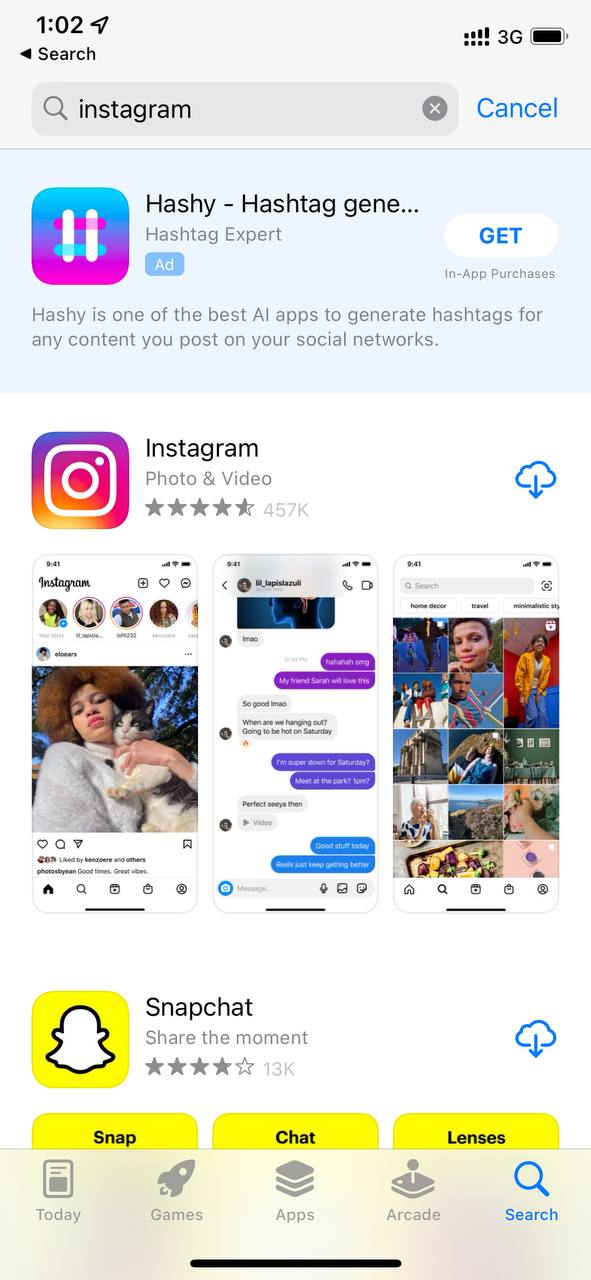
Final Words
Many users have experienced Instagram chat themes not showing issues and it mostly occurs with those who haven’t updated their application. But with the methods mentioned in this article, you will be able to overcome this issue without facing any issues.

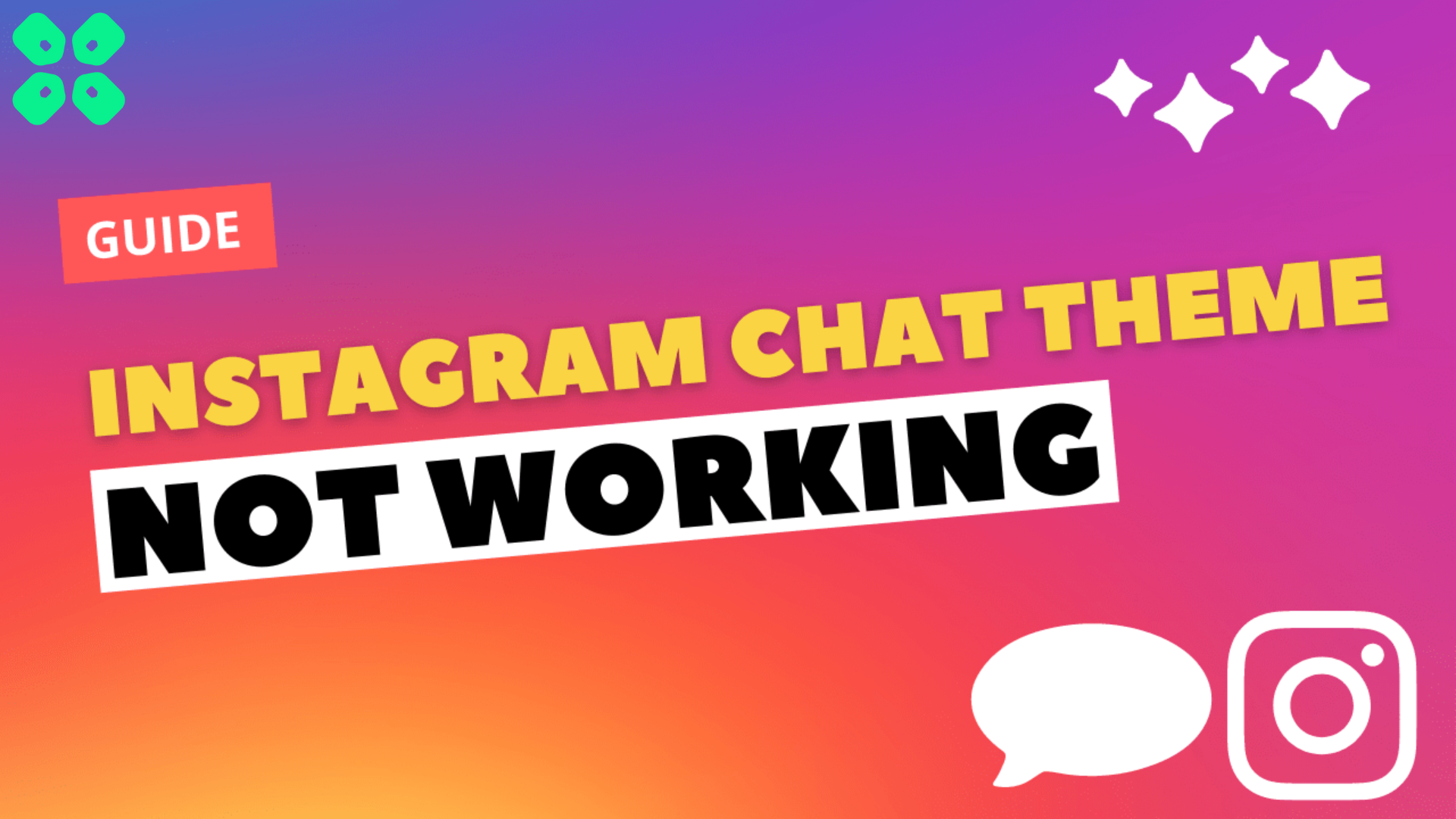






Tried everything,its still nt getting fixed
Tried everything,its still nt getting fixed