Hi Instagram Family!
As you know, Instagram is a top-rated social app. If we say it is the Queen of social media, I think it’s not wrong. According to officials’ data, 1Billion monthly active users on Insta have. People immensely enjoy this App and share their pictures and stories with their friends.
But sometimes, Insta users receive the messages like
Instagram app keeps crashing
Or
Instagram has stopped
Or
Instagram isn’t responding
All these messages are very annoying for anybody. You want to share your moments with your friends, but Insta isn’t responding………….
So, don’t worry, my Insta family, I am here to Solve your problems mentioned above. This article helps you how to fix Instagram Keeps Crashing on iPhone.
Solution 1: Restart your Phone
Restarting is a simple and basic solution for all glitches of phones. After restarting, your phone becomes fast and running smoothly. So, if your Instagram keeps crashing, you should restart the phone and enjoy the Instagram.
To restart the iPhone.
- Turn off your iPhone by holding the power and volume-down buttons simultaneously for a second or two
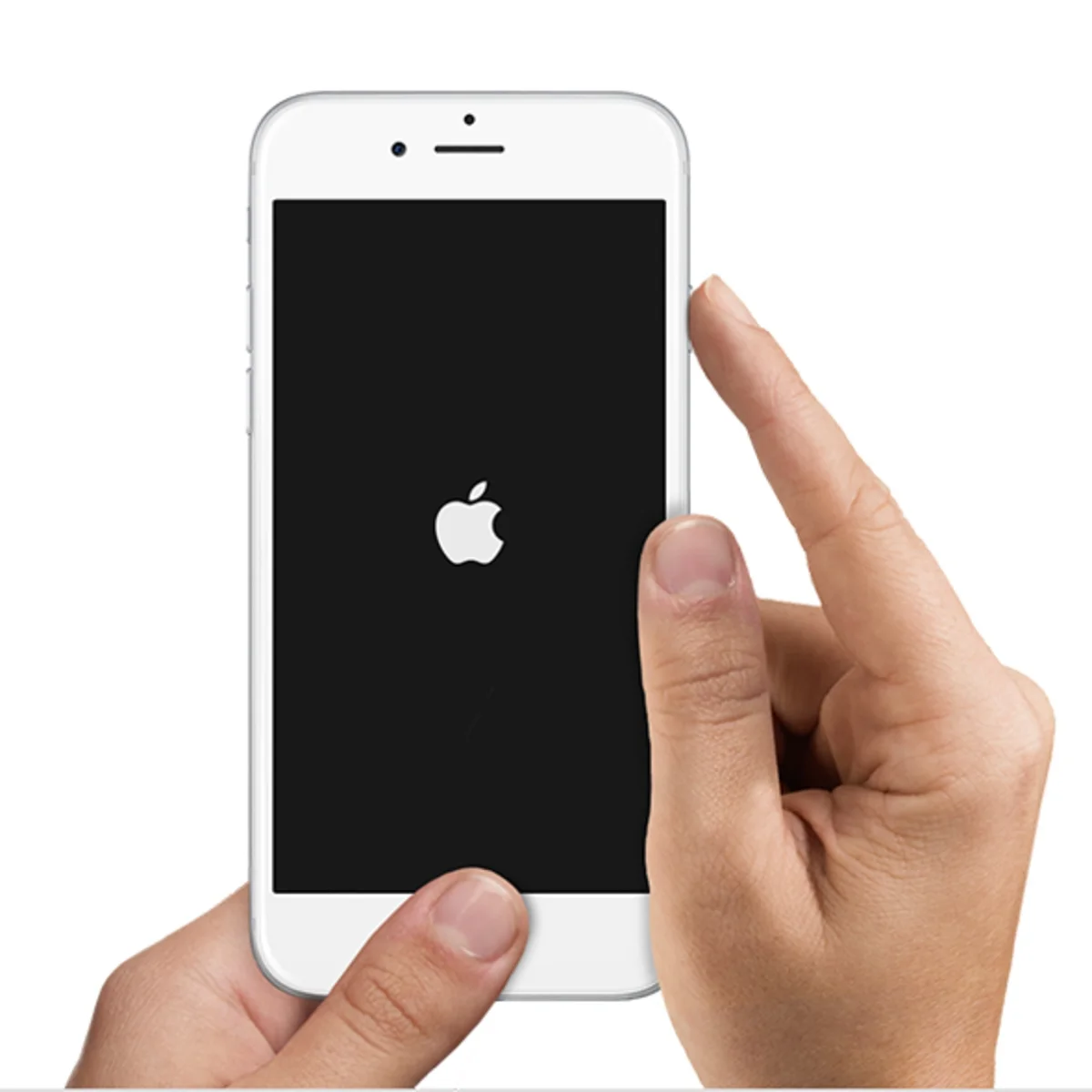
- Move the ‘Slide to power off’ toggle to the right to turn off your iPhone
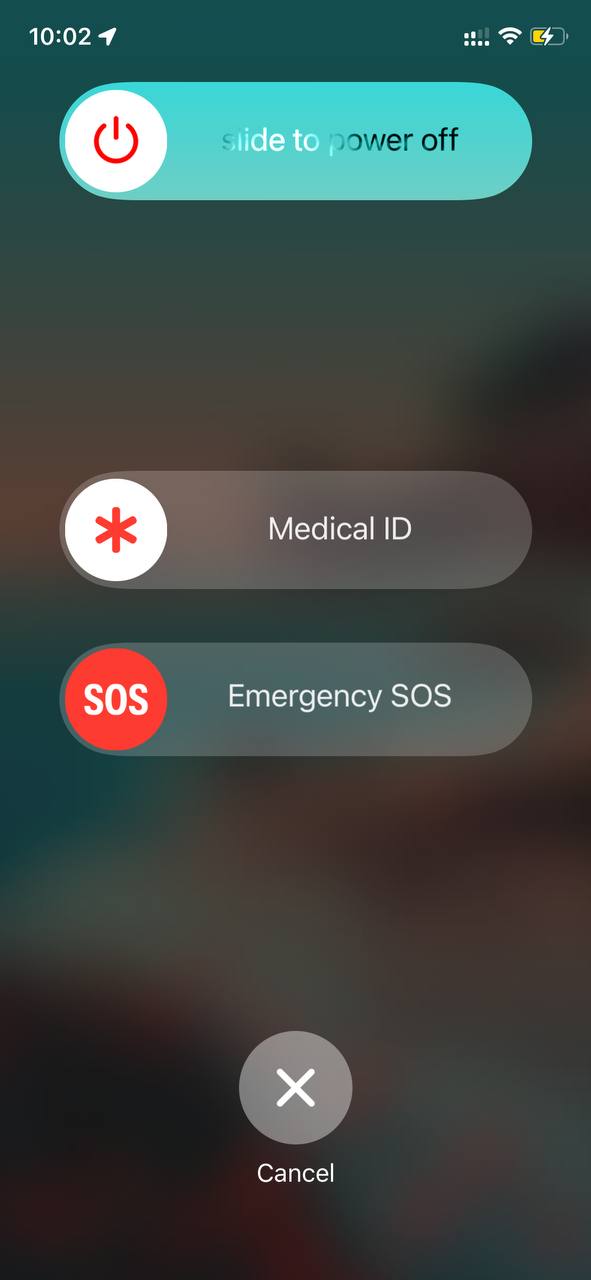
- After 30 seconds, hold the power button till an Apple logo appears on the screen to power it back on
Solution 2: Close Instagram and Background App
iPhone Instagram app crash after opening it, which means our device RAM might be falling short on keeping all the running and background apps. Close all apps and launch Instagram only.
To stop Instagram
- Press the home button twice, or for ones with Face ID, swipe from the center (App switcher bar)
- Find the Instagram, Swipe it up to close it
Solution 3:Turn Airplane mode ON and OFF
Turning the airplane mode on and off solves this issue because toggling on and off reboots iPhone Bluetooth, WIFI, and Cellular settings. This trick helps you to Instagram Keeps Crashing on your iPhone.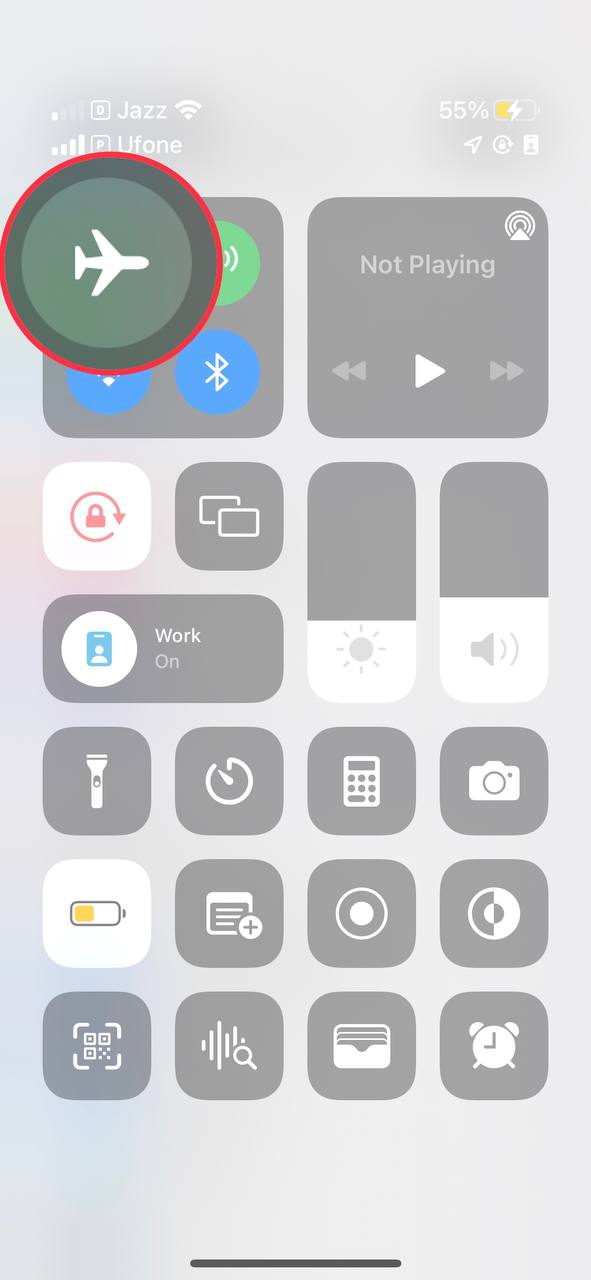
Solution 4: Update the Instagram App
If you are using an old version of Instagram, then you can face Instagram crashing issue. Make sure you must update your App to avoid Instagram isn’t responding.
Solution 5: Reinstall Instagram
Reinstalling Instagram is another way to solve the crashing of Instagram.
To reinstall Instagram
- Tap and hold the Instagram icon on your iPhone’s homepage
- A pop-up menu appears; tap to Remove App
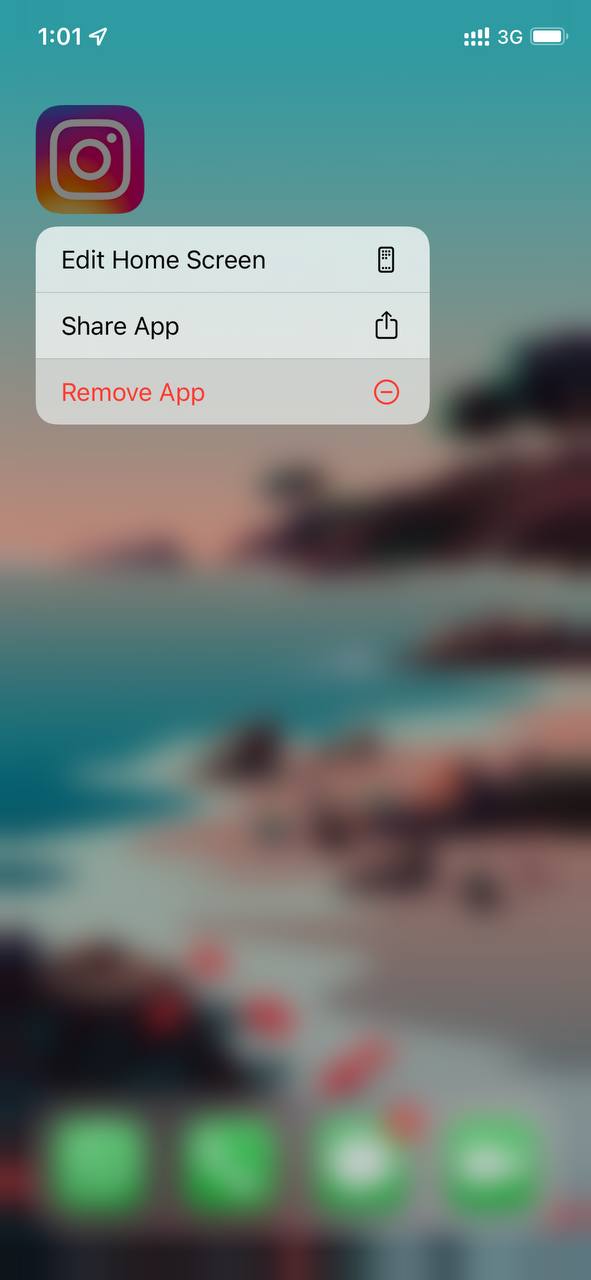
- A prompt warning will show, and Tap on Delete
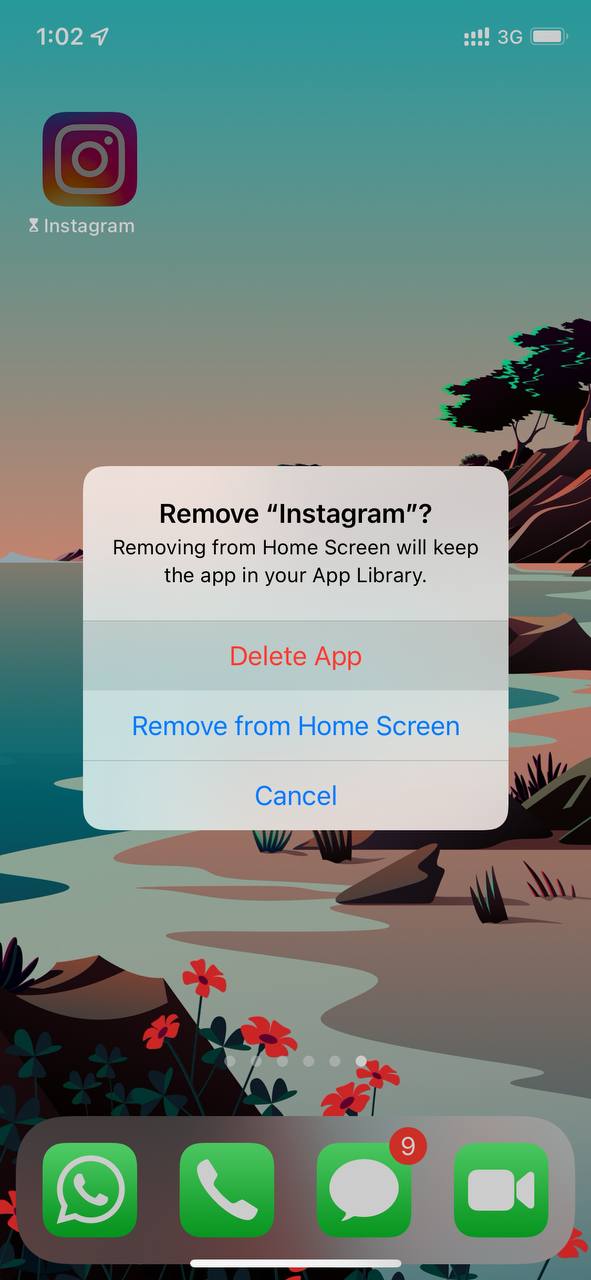
- After removing the Instagram, reinstall it from App Store
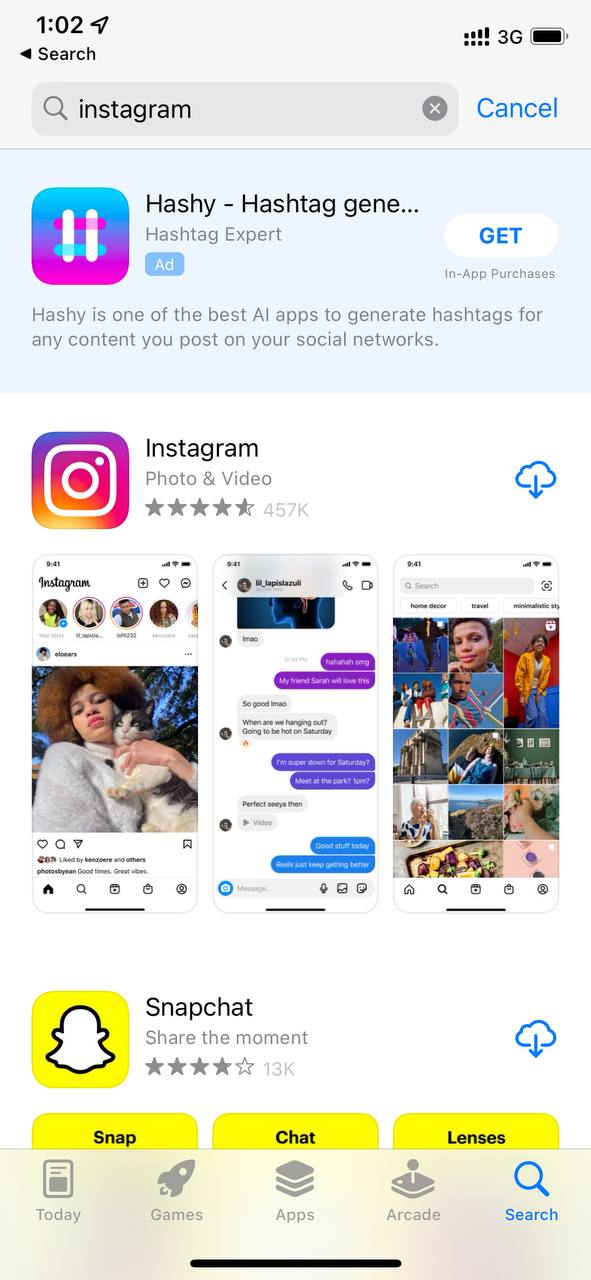
Solution 6: Update iOS on iPhone
Update iOS on iPhone is another solution to keep crashing Instagram on iPhone.
To update iOS on iPhone
- Go to Settings
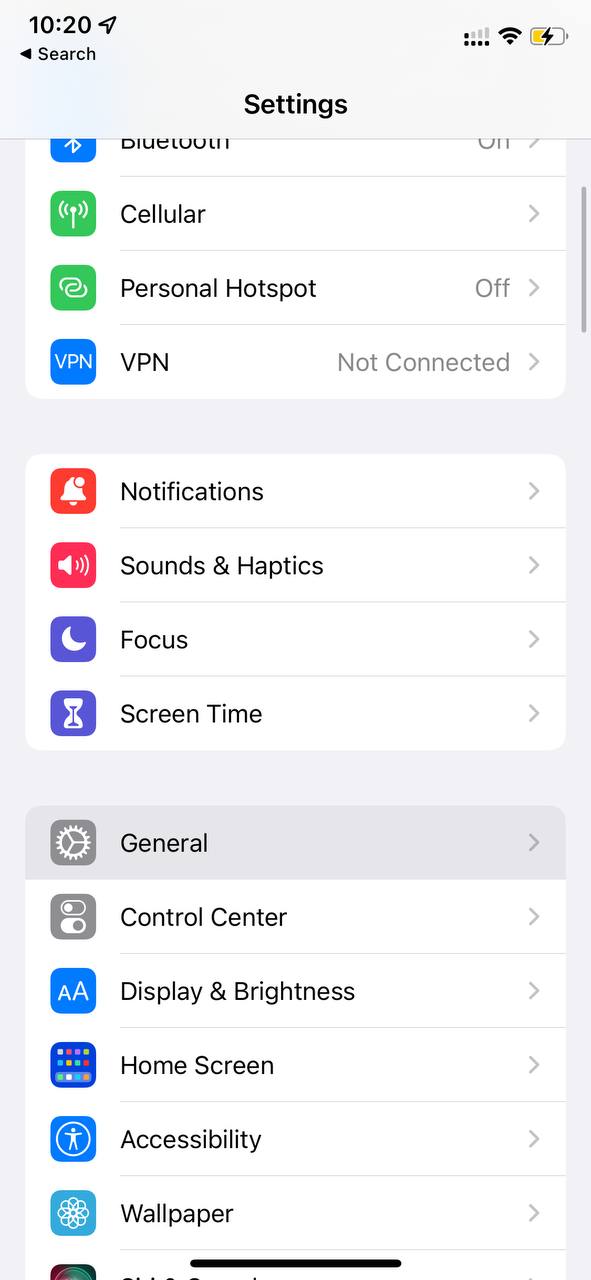
- Scroll down to General
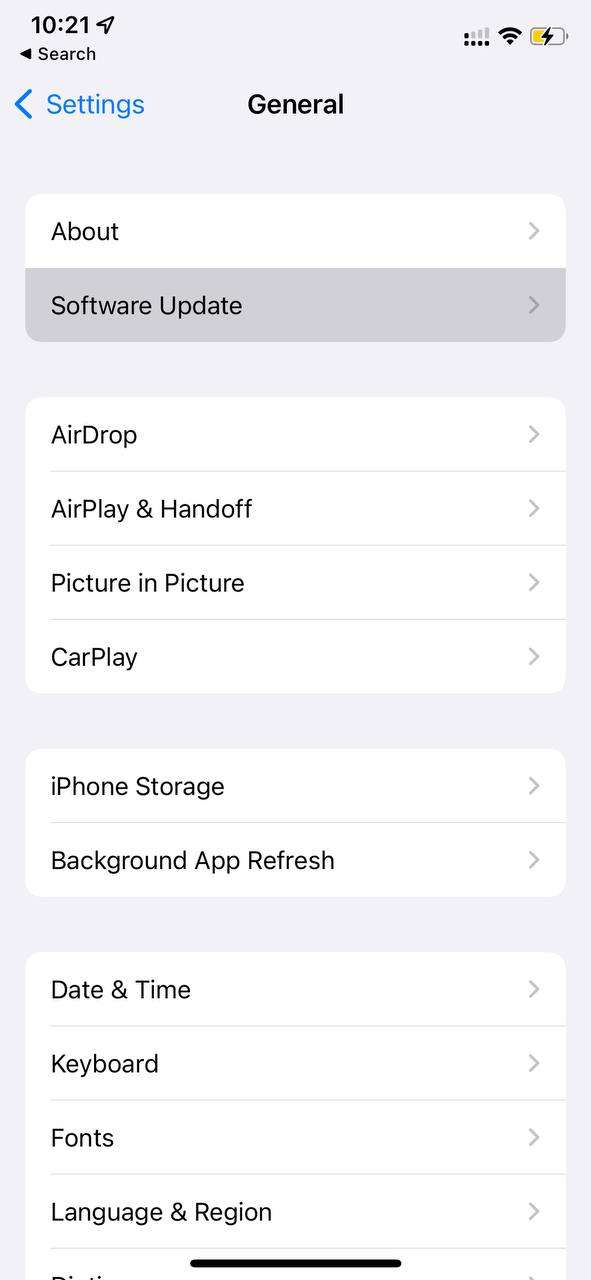
- Tap on Software Update
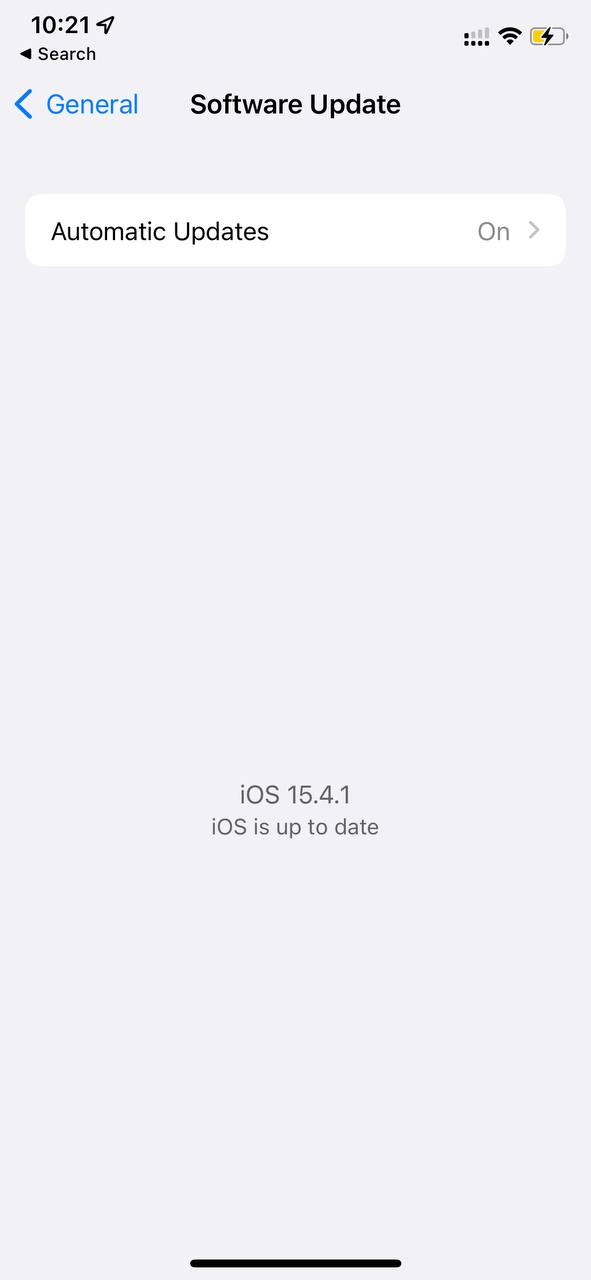
- To see if there is a new iOS version available for installation.
I hope this article helps you solve your problem; the solutions mentioned above are informative and satisfying. If you have any queries or suggestions, feel free you can be asked me in the comment section.
If you have any other solutions that worked for you, let me know in the comments below.







