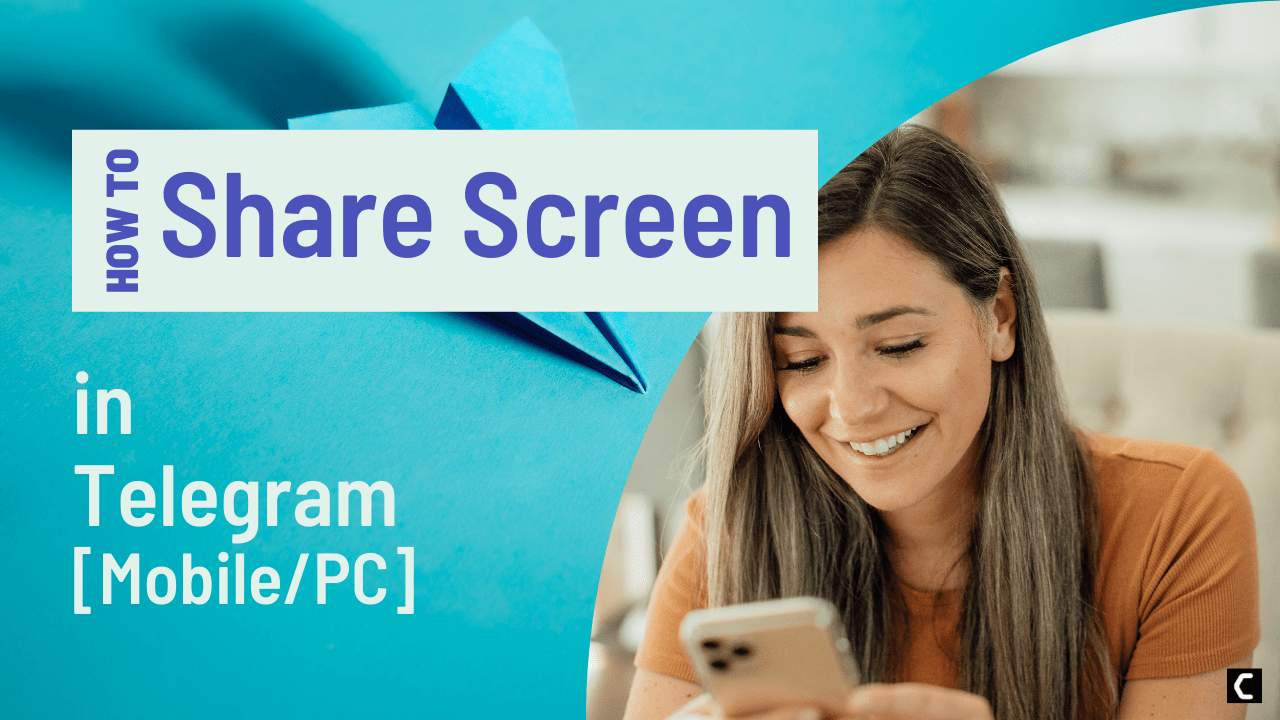Telegram app is the most affluent communication app; it has unique and amazing features. Group video calls and screen sharing are also beneficial features; screen sharing is helpful for online classes and company meetings.
You can share your Screen and explain your views with your co-worker or team.
Finding the screen sharing option is slightly tricky!
So, guys, you don’t need to worry. This feature of Telegram is available for Android, iPhone, Windows, and Mac, and I am here to tell you exactly how.
Let’s get started!
How to Share Screen on Telegram for desktop?
- Open the Telegram web
- Choose the contact and click on the call button
- Click on Screencast
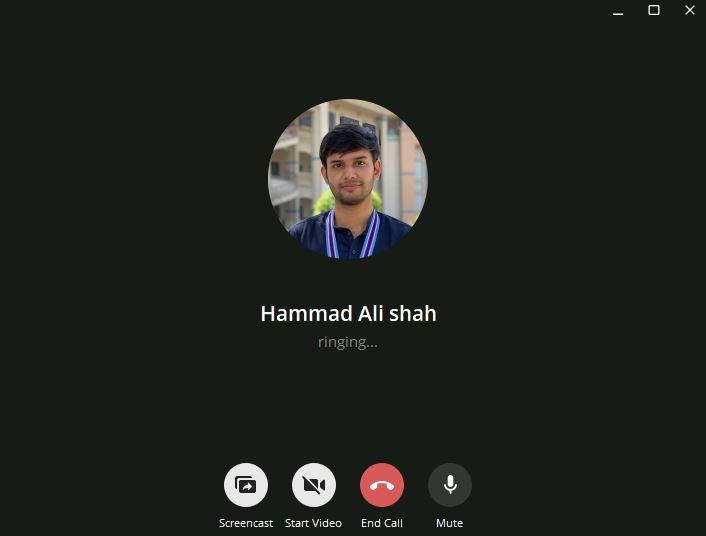
- Now Select the Screen frame and Click on the SHARE SCREEN button.
The method to share screen through Telegram is similar on macOS and Windows 11/10.
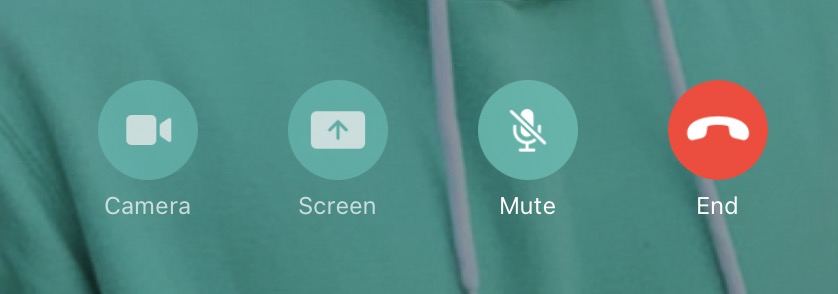
How to Share Screen on Telegram using Android
- Launch the Telegram app
- Chose the contact and Tapped on the call button
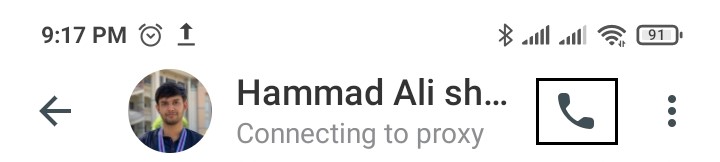
- Tap on the Start Video
- Then Tap on the PHONE SCREEN
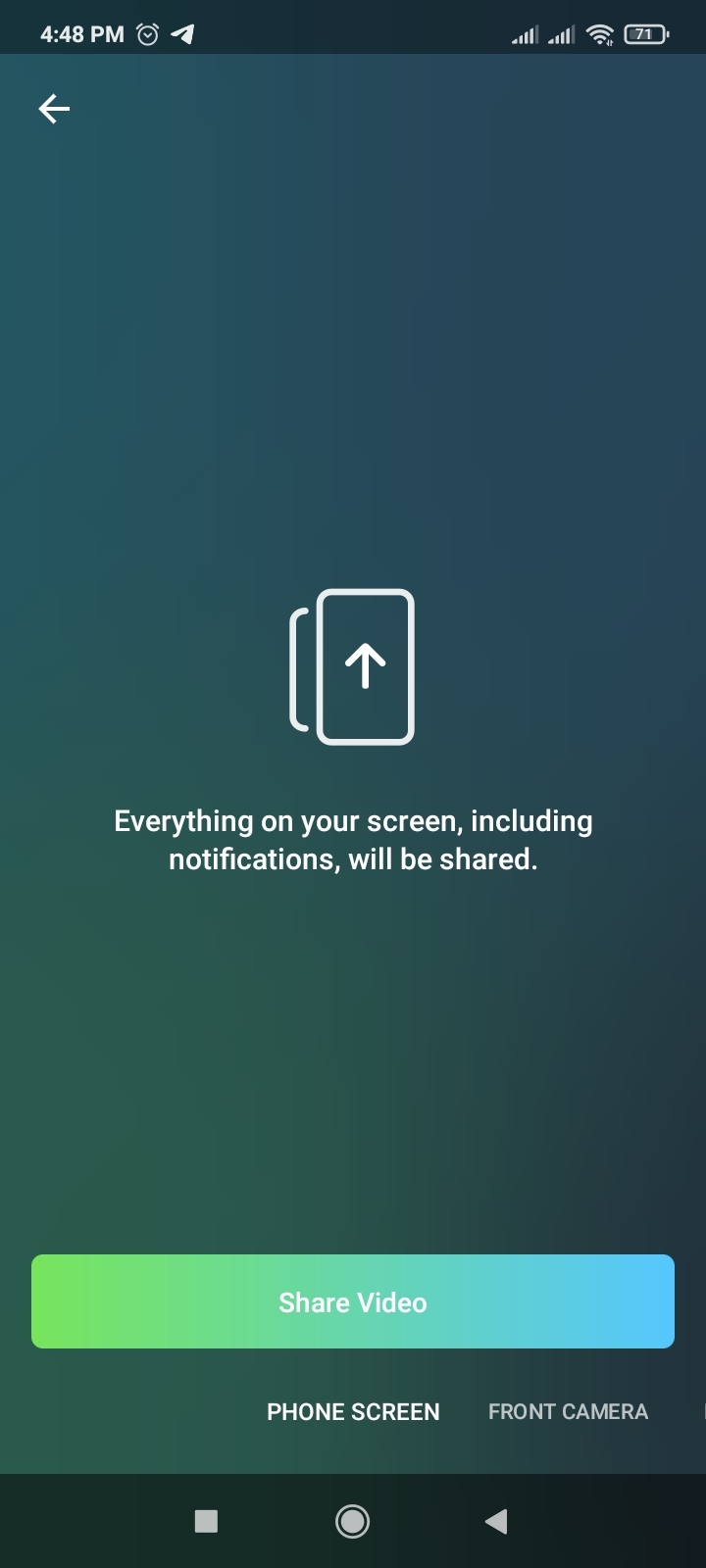
- Now, Tap on Start now
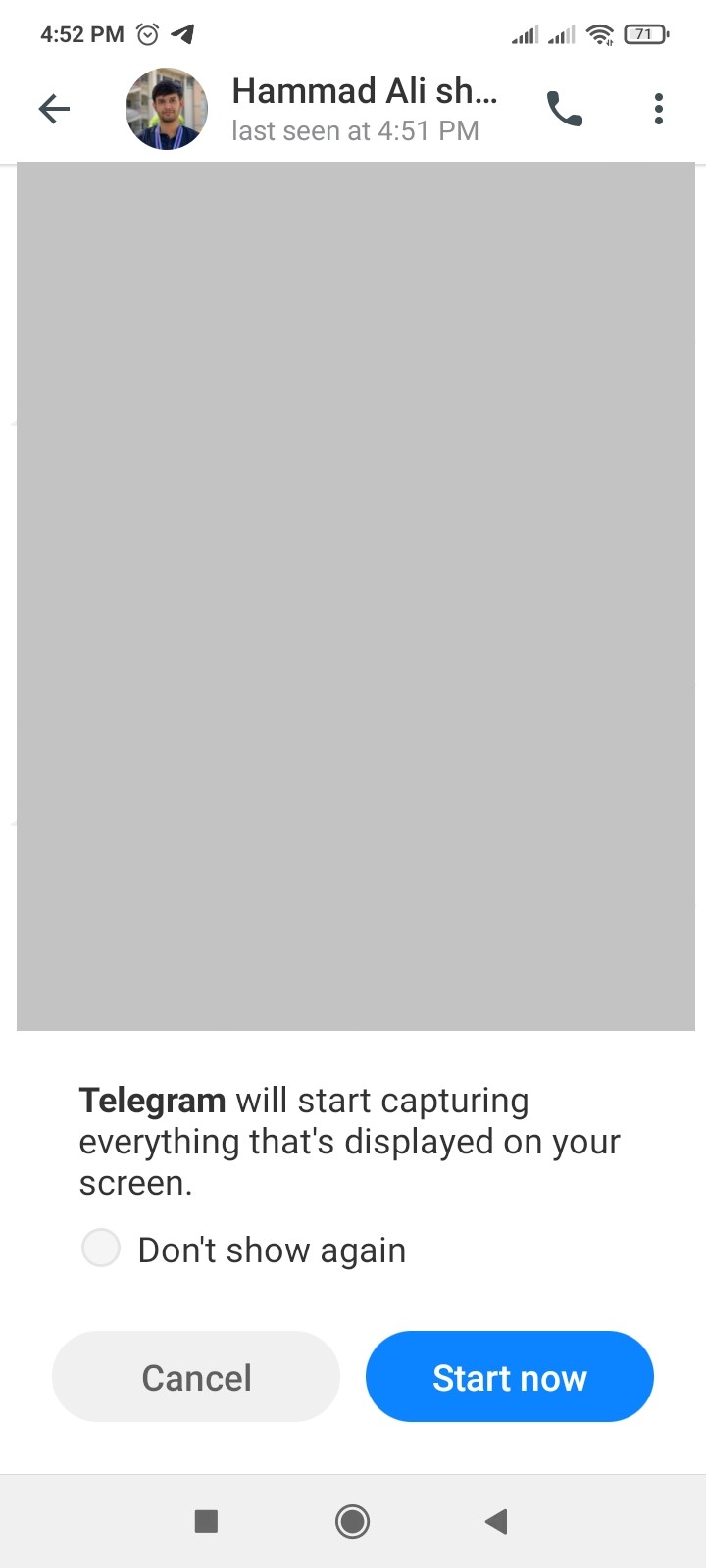
Now, Your Screen is being shared on your Android phone.
How to Share Screen on Telegram using iPhone
- Launch the Telegram app
- Chose the contact and Tapped on the call button
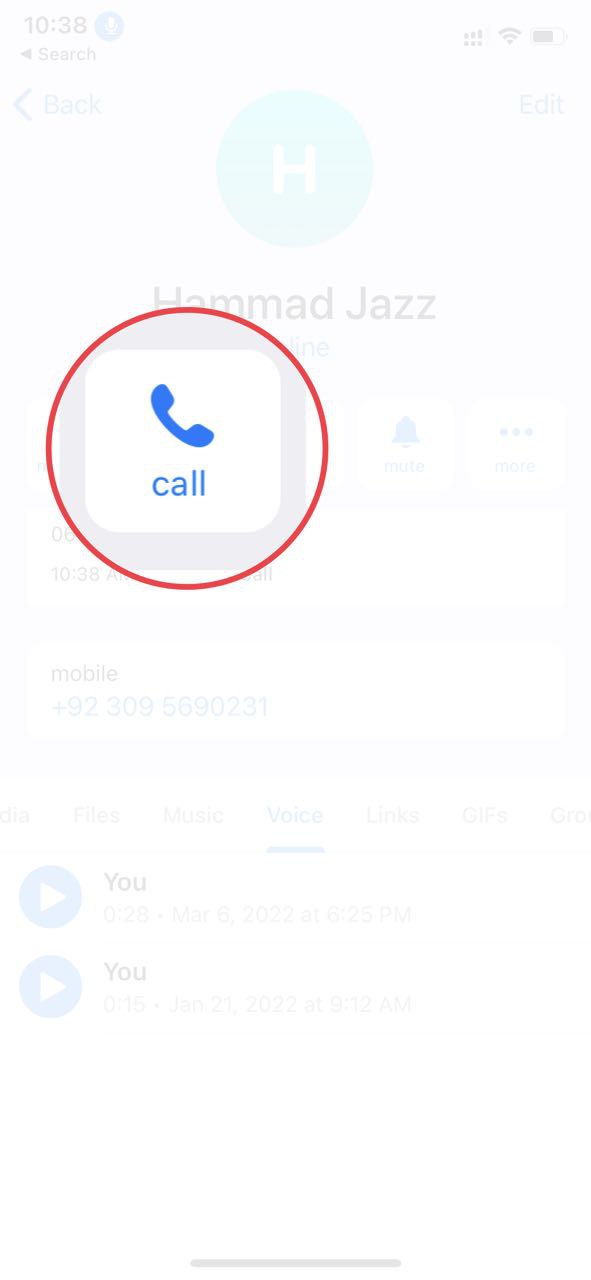
- Tap On camera
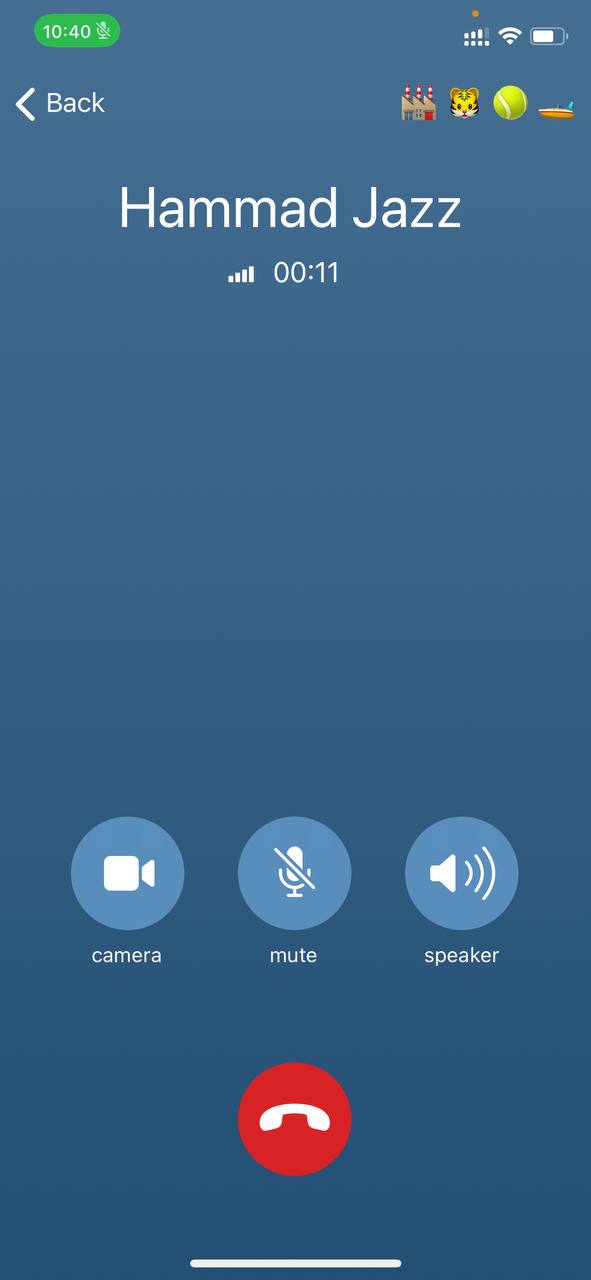
- Tap on PHONE SCREEN and continue
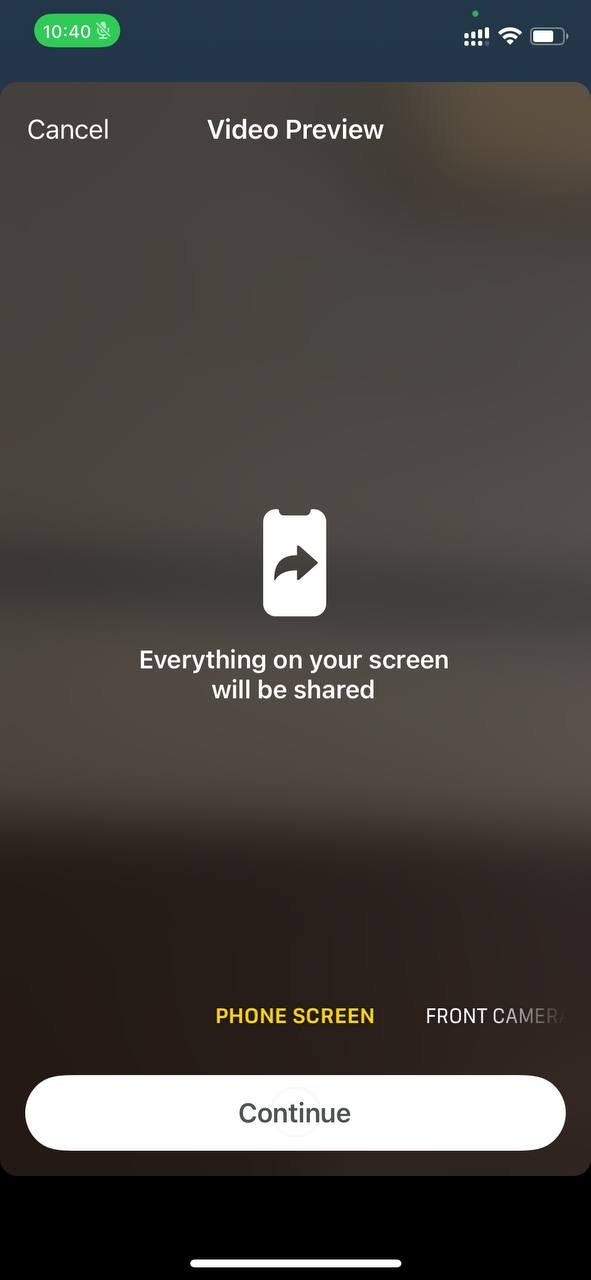
- Now, Tap on Start Broadcast
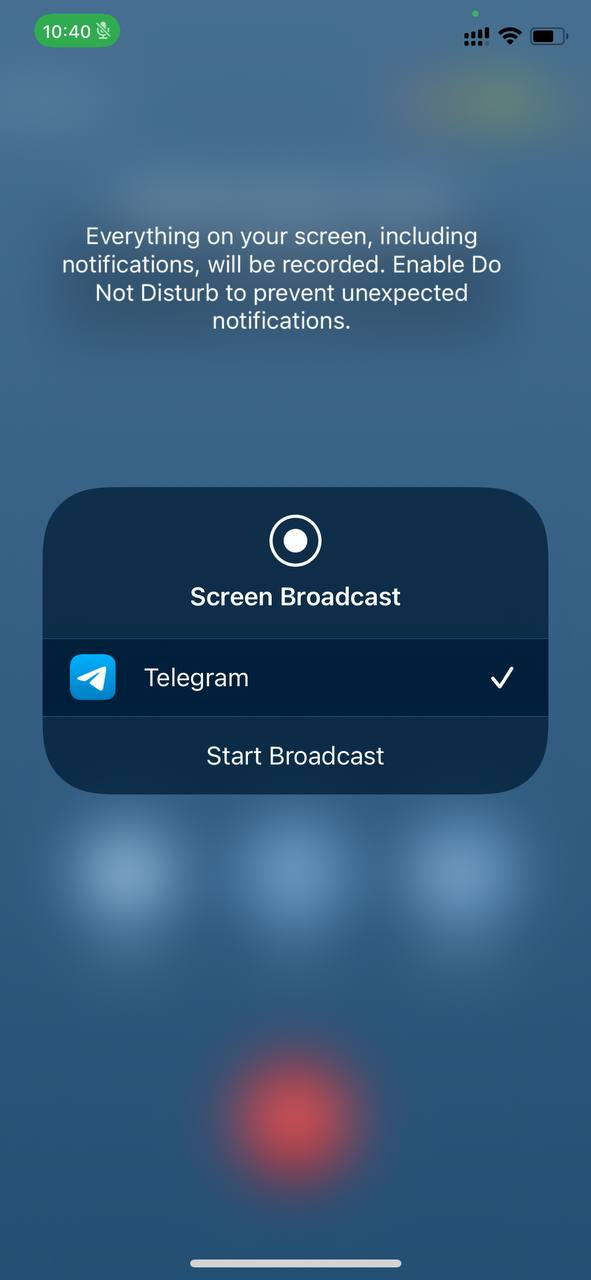
I hope this article helps you solve your problem; the solutions mentioned above are informative and satisfying. If you have any queries or suggestions, feel free you can be asked me in the comment section.
If you have any other solutions that worked for you, let me know in the comments below.