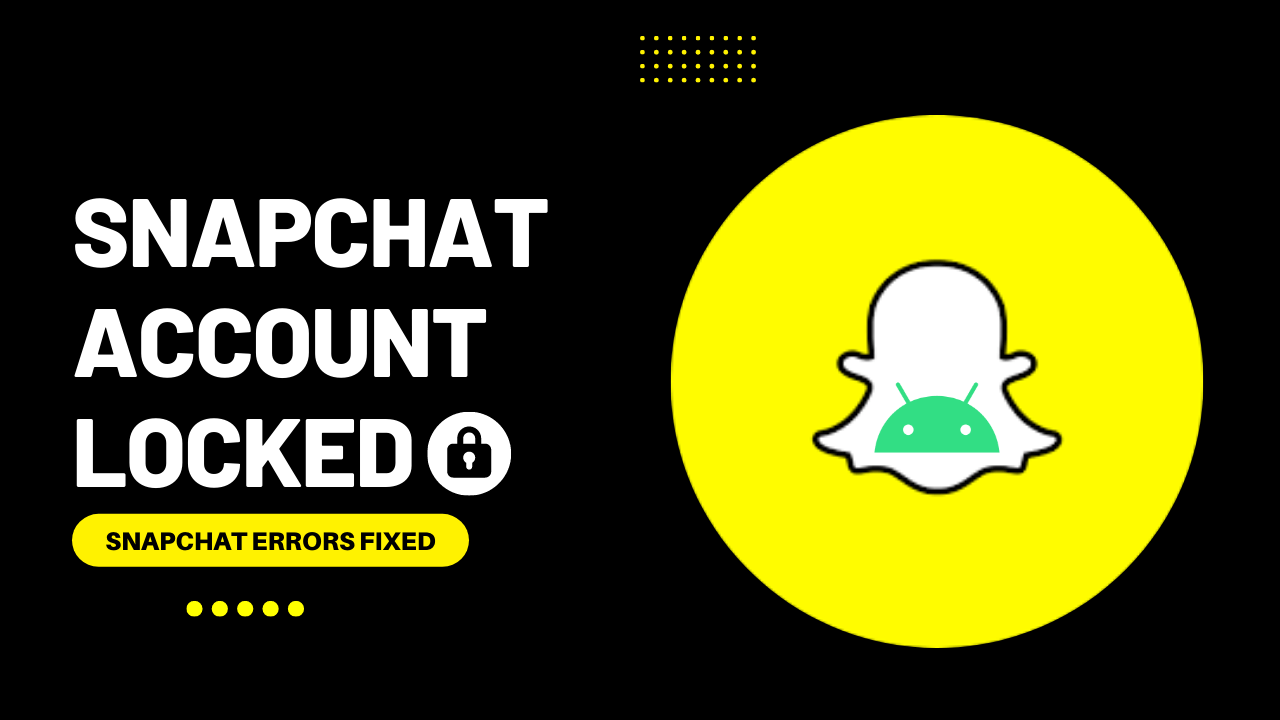Hi Snap Chatters!
You want to open the Snapchat app to talk with a friend, share your new pic, share a video or want to play with lenses and filters to change your photo, but your Snapchat account is locked on Android.
I understand that you are starting to get annoyed.
Don’t worry; this guide will help you how to fix the login issues on Snapchat.
Why does Snapchat’s Account gets locked?
Before going towards fixes, we will discuss why the Snapchat account locks on Android?
Here are 7 main reasons that can cause this issue:
- Using the Third-Party Apps & Plugins
- Abolishing Terms And Conditions Of The Platform
- Adding too many friends
- Login to Snapchat for an Unknown Location or Device
- Spotted In Suspicious Activity
- Involved in Spam, Abuse & Adult Content
- Snapchat Server Error
If the Snapchat account is locked on your device, do the following:
Solution 1:Use the Unlock Page ( Temporarily Locked )
If your account is temporarily locked, then you can visit this “https://accounts.snapchat.com/accounts/login?continue=%2Faccounts%2Funlock “
(Unlock Page link)
- After opening this web page, enter your ‘Username or Email
- Enter your account’s ‘Password’
- Next, you need to check the ‘I’m not a robot checkbox to verify your identity.
- Tap on the ‘Log-in’ button.
- In the end, select the ‘Unlock’ option to get access to your account.
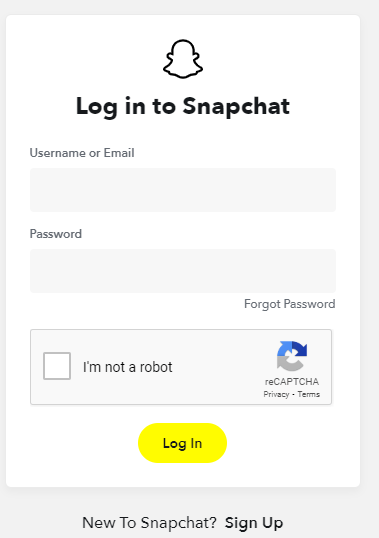
Solution 2: Uninstall Third-Party Snapchat Apps Or Plug-ins
If you are using an unauthorized third-party app or plugin to access Snapchat, you will need to completely uninstall the app from your Android before signing back in.
Using any third-party app or plugin is against the privacy policy of Snapchat. Uninstall all the third-party apps to get Snapchat to unlock the account.
Solution 3: Reinstalling Snapchat
- Go to phone Settings
- Scroll down to Apps and tap on it

- Tap on Manage apps, find Snapchat, and tap on it
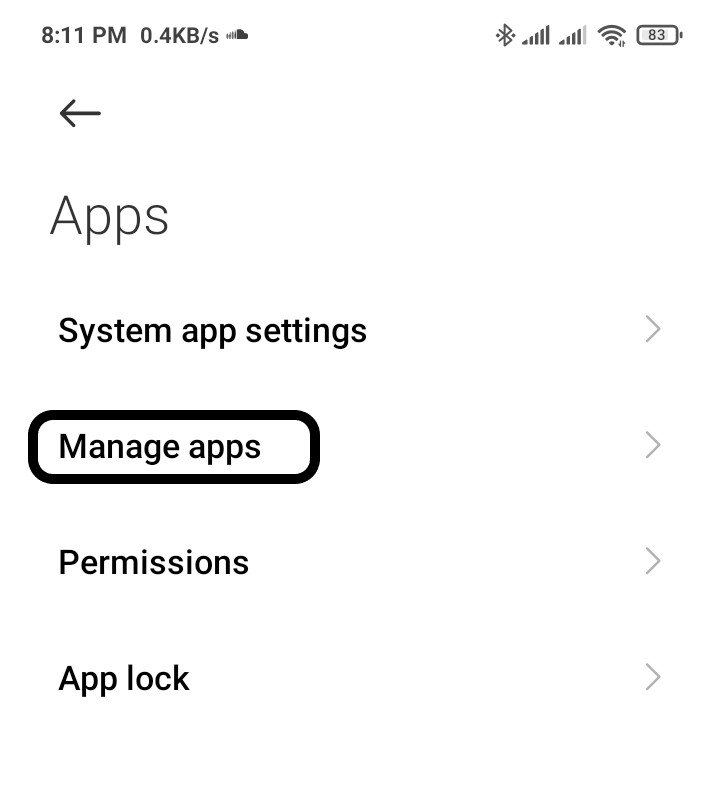
- Now Tap on Uninstall
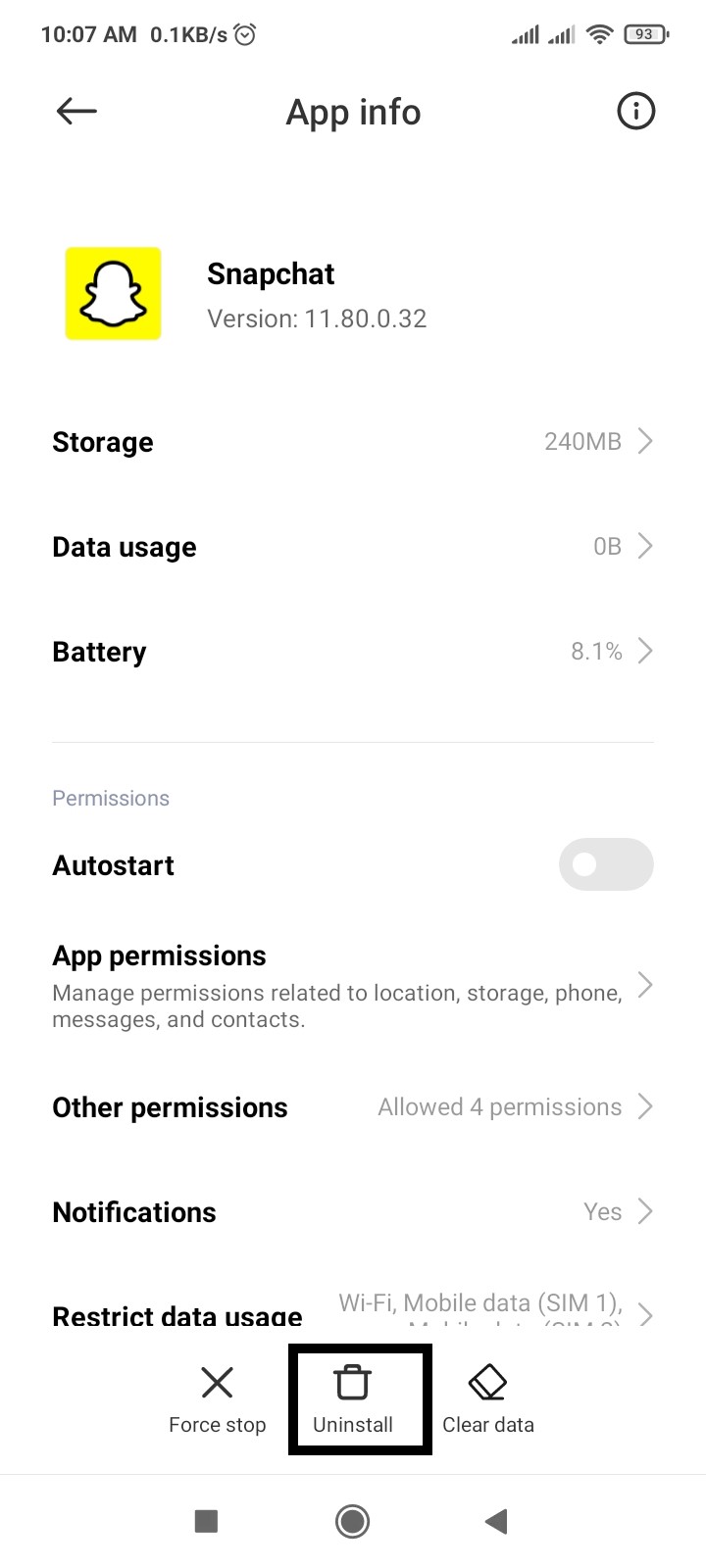
Again, install the Snapchat app to check whether its works correctly or not.
Solution 4: Update Snapchat
If you are using an old version of Snapchat, you can face Snapchat is not working. Make sure you must update your app. A newer version of the app contains bug fixes, improved security patches, and additional Snapchat features.
- Open the Play Store and search for Snapchat
- If you see the update option
- Tap on Update and wait for it to update automatically
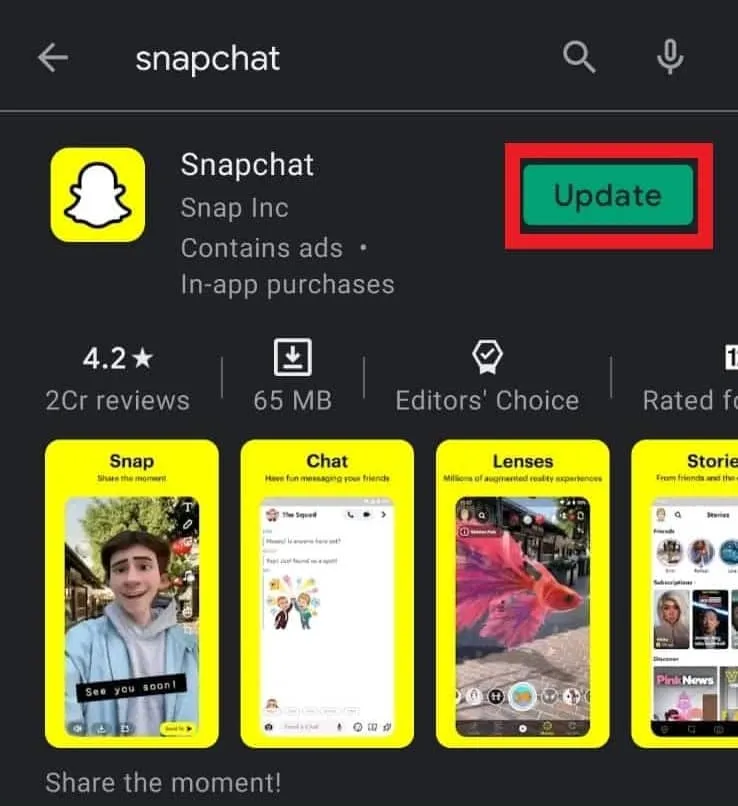
Solution 5: Check Your Network Connection
Snapchat requires an active internet connection to function correctly. Sometimes slow or bad internet connection can create this issue, so make sure your network speed is good and switch mobile data to a wi-fi connection and vice versa. Try troubleshooting your network connection to see if that resolves your issue.
Solution 6: Turn off VPN
Some Snap chatters use a VPN to connect to the Snapchat app because Snapchat is banned in their countries. OR you have a VPN on your phone for other purposes. Snapchat may think you are one of those prohibited from using the app, thereby preventing you from logging in. Try closing your VPN service before logging back into Snapchat.
Solution 7:Clear Snapchat Cache & Data
Cached data are files, images, and other media stored on your device locally. It improves the performance and speed of the app. If you are experiencing problems on Snapchat, clearing the app cache can resolve the issue.
- Go to phone Settings
- Scroll down to Apps and tap on it

- Tap on Manage apps, find Snapchat, and tap on it
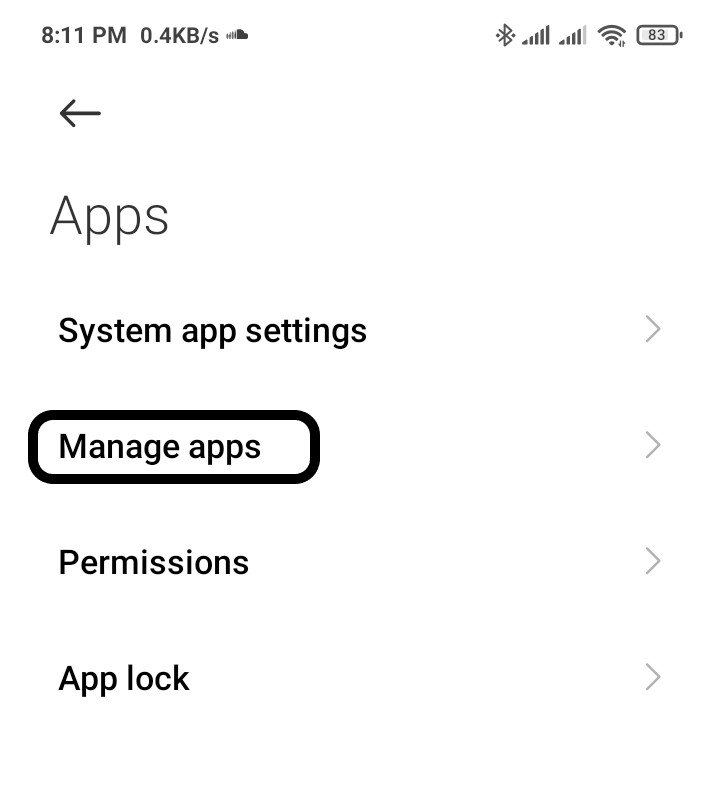
- Now tap on Clear data, and a popup menu will open
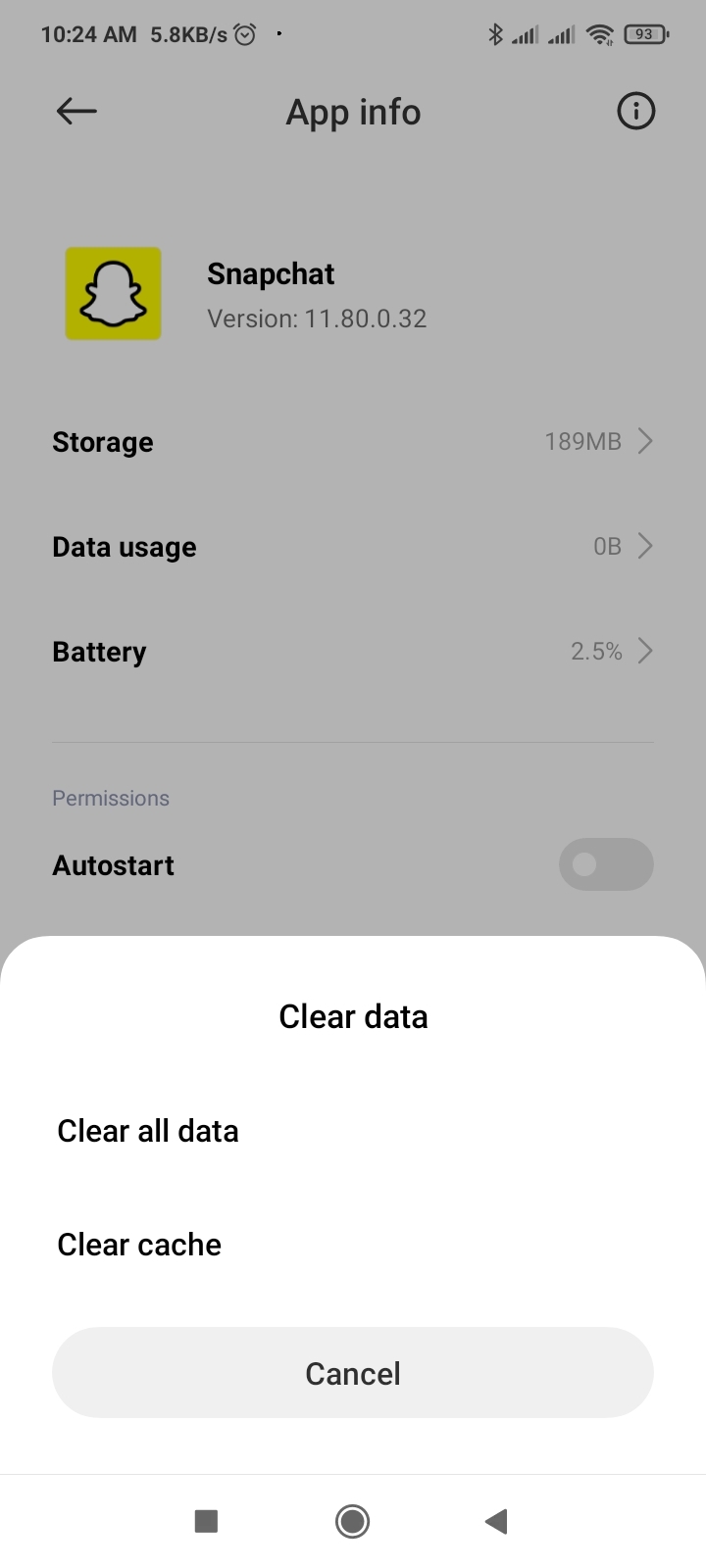
- Tap on Clear all data and tap on OK
Solution 8: Restart Your Phone
Restarting is a simple and basic solution for all glitches of android phones. After restarting, your android phone becomes fast and running smoothly. So, if your Snapchat account is locked, you should restart the phone and open Snapchat a few minutes after rebooting your device to see if the issue was solved. If the problem is still present, move on to the next Fix.
Solution 9: Restart the Snapchat
If you have experienced any android app that doesn’t work correctly or face any software glitch, the simple solution is “restart” the app. If Your Snapchat account locked, you must try this simple fix that’s restart the app.
- Go to phone Settings
- Scroll down to Apps and tap on it

- Tap on Manage apps, find Snapchat, and tap on it
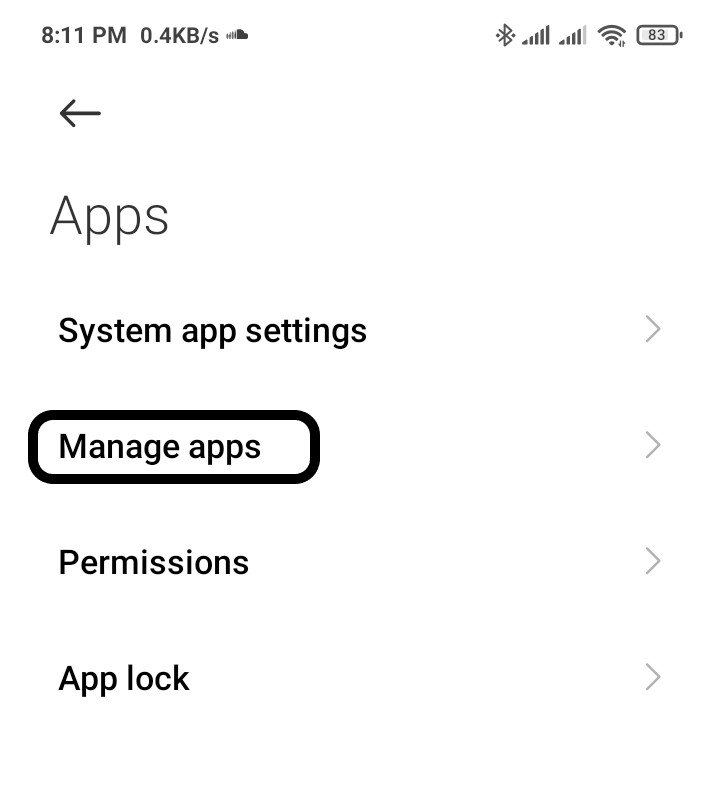
- Tap on Force stop at the bottom
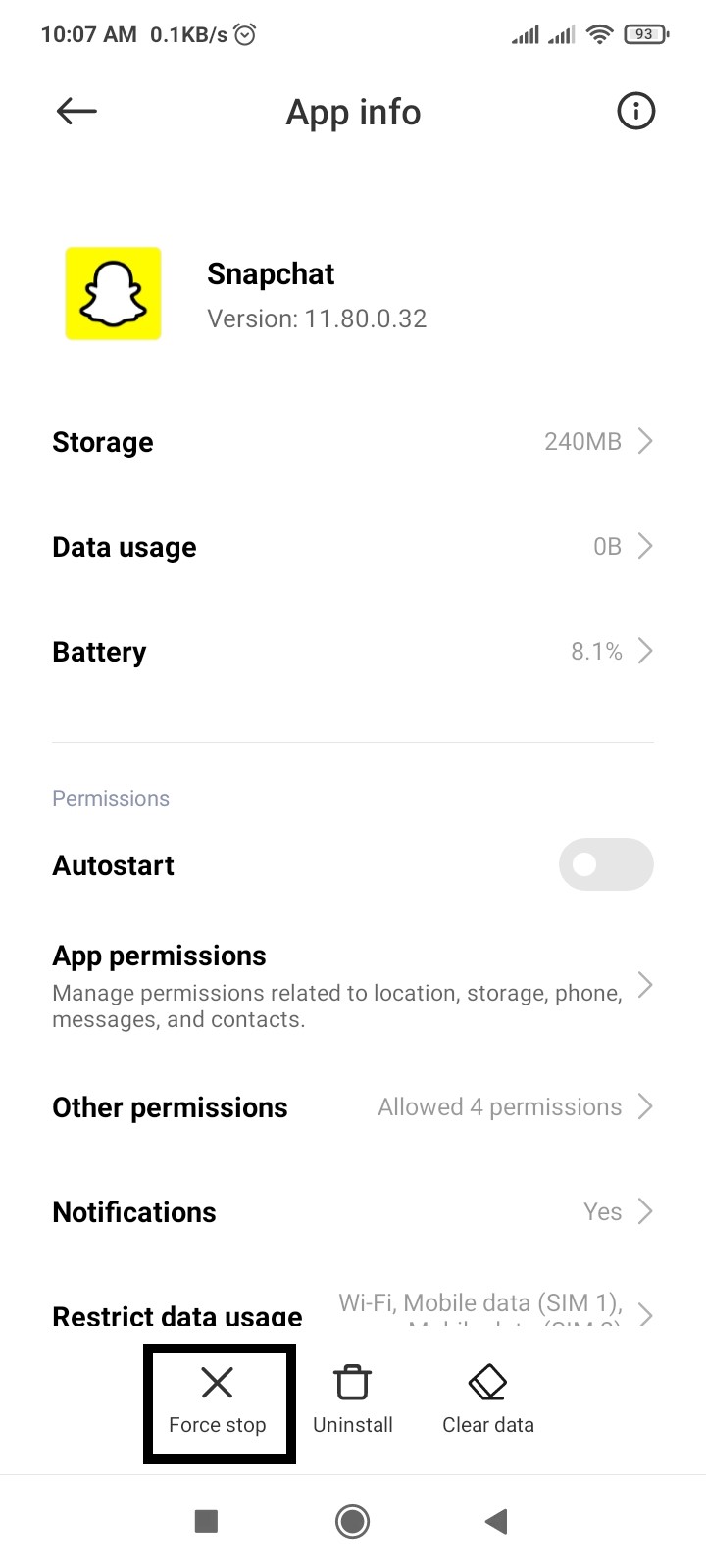
- A warning popup opens, then Tap on OK
I hope this article helps you solve your problem; the solutions mentioned above are informative. If you have any queries or suggestions, feel free you can be asked me in the comment section.
If you have any other solutions that worked for you, let me know in the comments below.