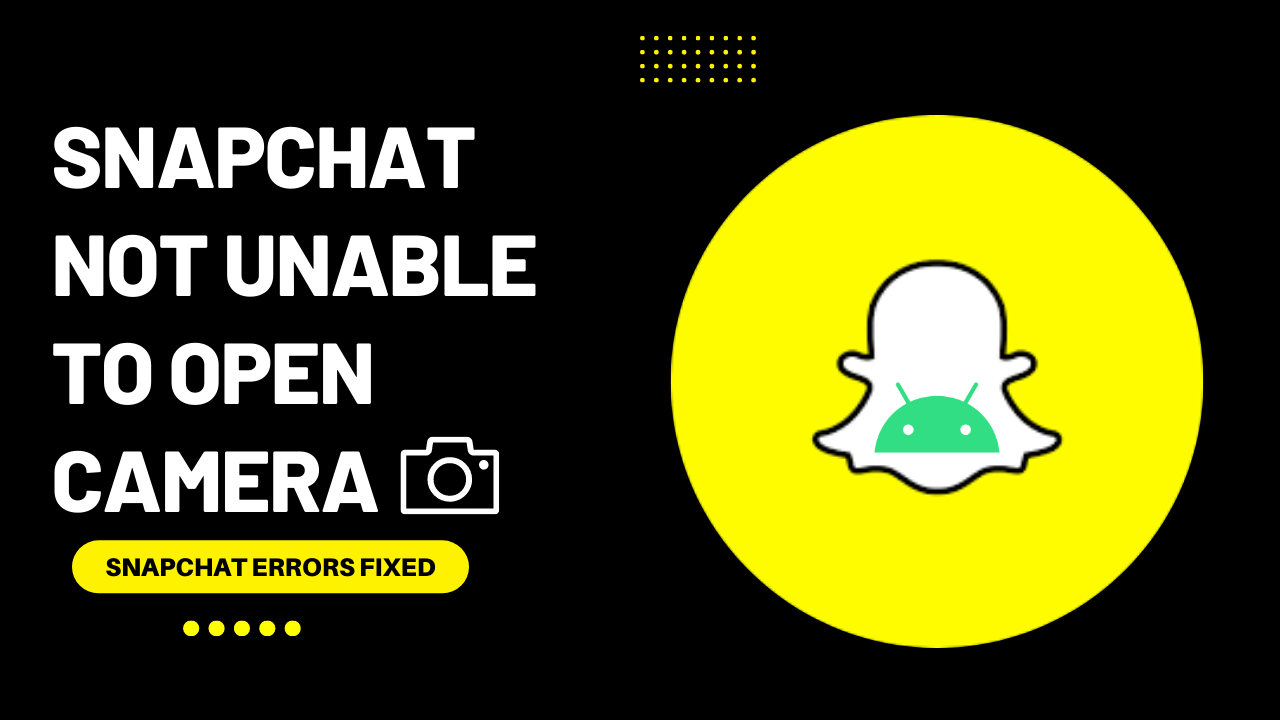Opened Snapchat to share your moment with your friends or just want to play with lenses and filters to change your photo, but you might be unable to open the Snapchat camera.
This error may occur due to 4 main reasons:
- Disabled Snapchat permissions
- Poor Internet connection
- Your app is out of date
- You have a glitch on your Android phone
If your Snapchat cannot open the camera, you Don’t need to worry. You are not alone with this problem; many Snapchat users report this issue on Android. I am here to Solve your problems mentioned above.
If Snapchat cannot open the camera on your device, do the following:
Solution 1: Check the Camera Permission
When Snapchat is not working correctly, ensure to enable the camera permission.
- Go to phone Settings
- Scroll down to Apps and tap on it

- Tap on Manage apps, find Snapchat, and tap on it
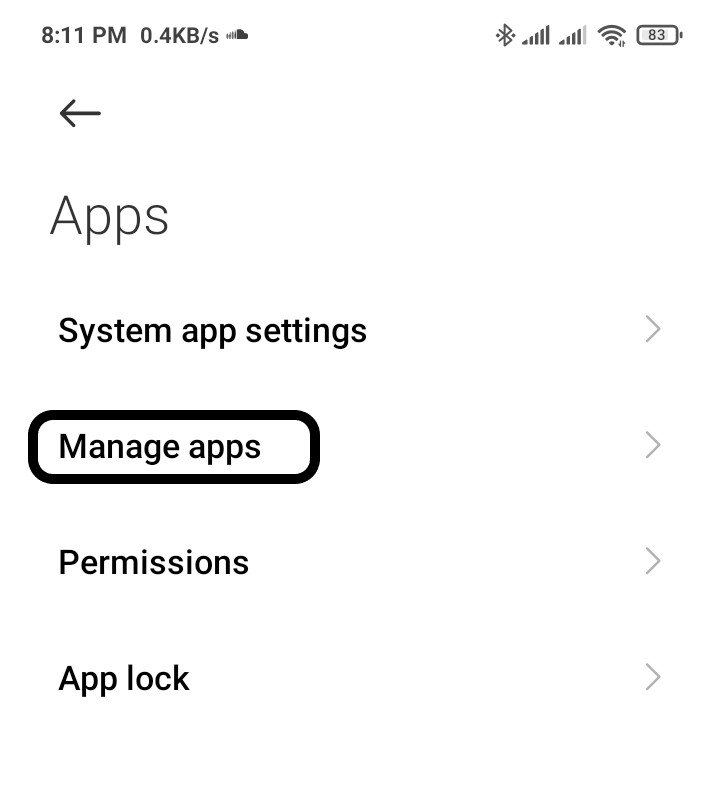
- Tap on App permissions
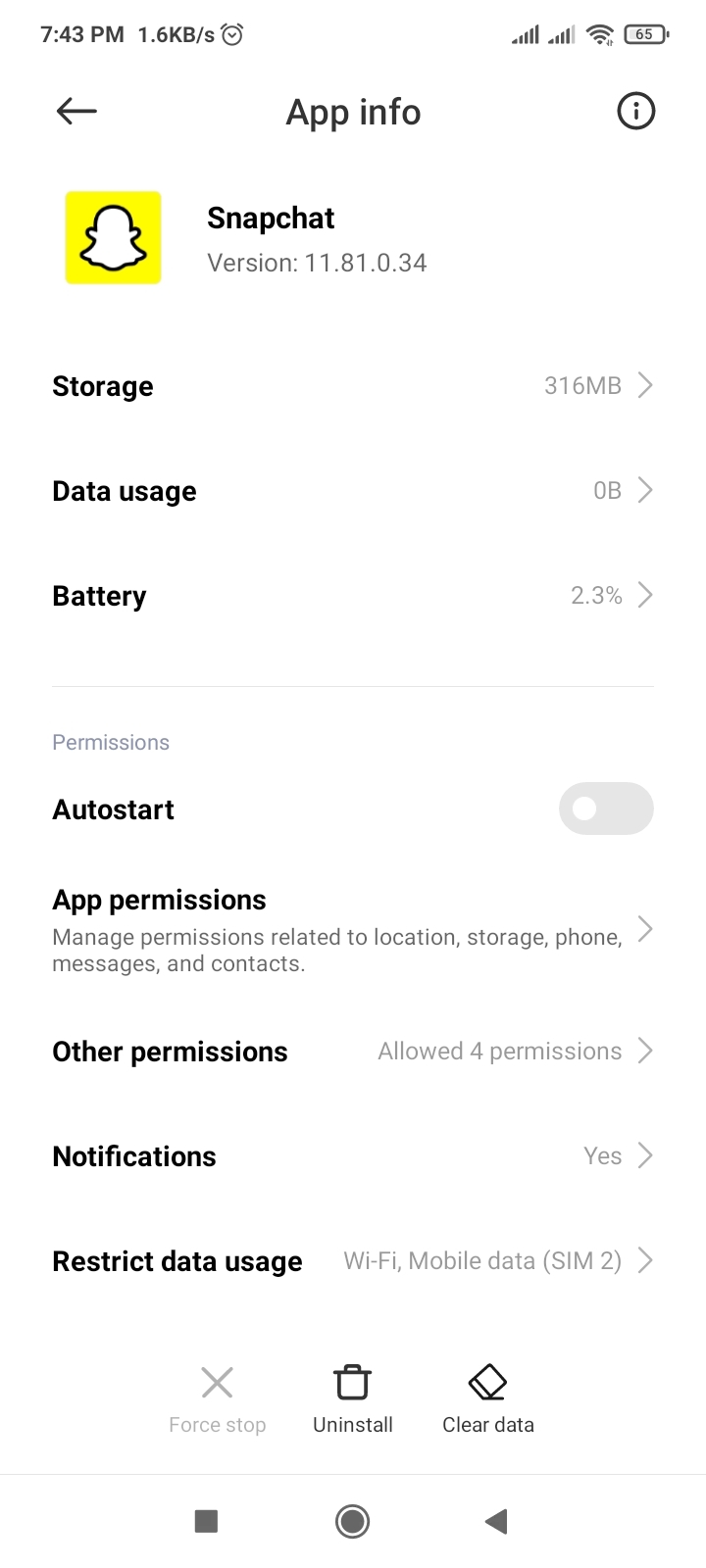
- Now tap on Camera

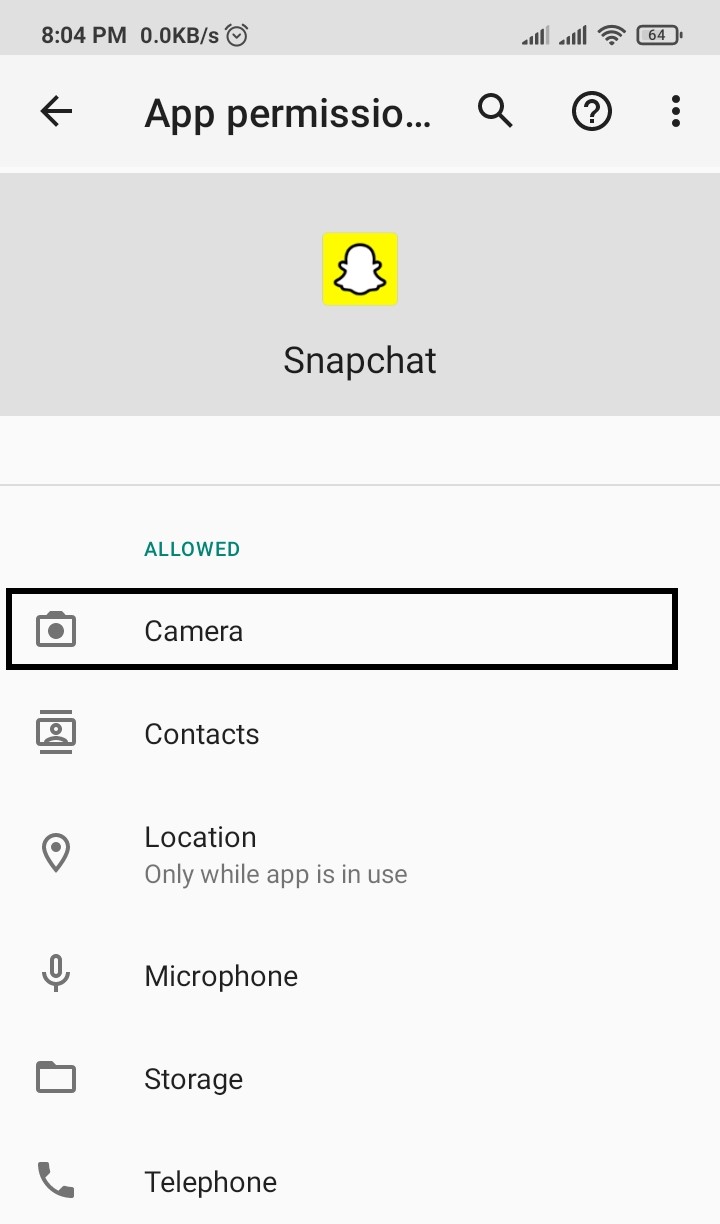
- Enable the Allow
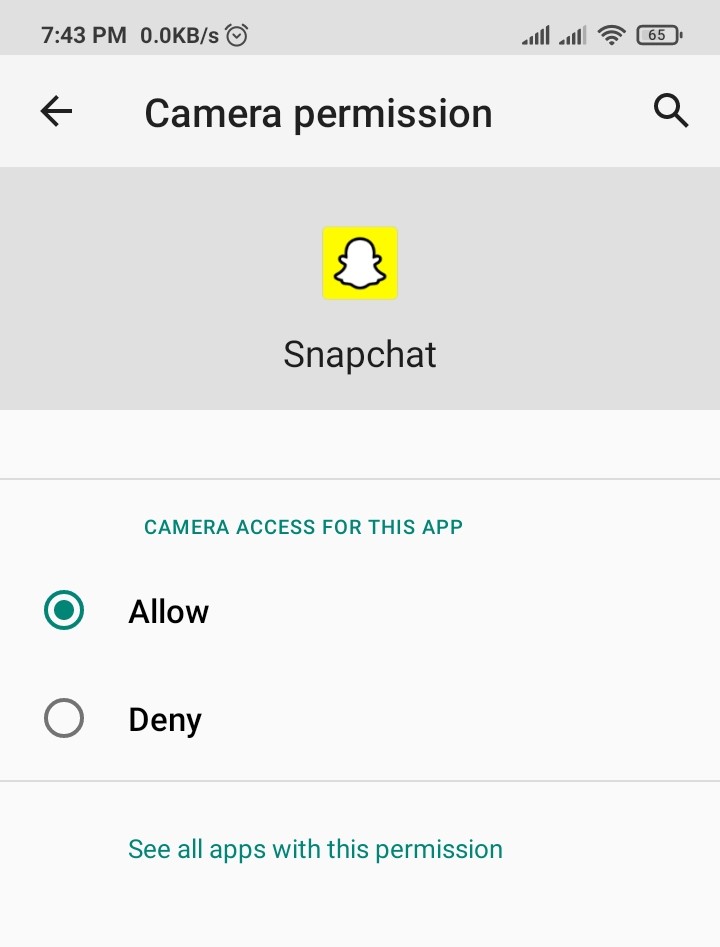
Solution 2: Restart Your Phone
Restarting is a simple and basic solution for all glitches of android phones. After restarting, your android phone becomes fast and running smoothly. So, if your Snapchat cannot open the camera, you should restart the phone and open Snapchat a few minutes after rebooting your device to see if the issue was solved. If the problem is still present, move on to the next Fix.

Solution 3: Restart the Snapchat
If you have experienced any android app that doesn’t work correctly or face any software glitch, the simple solution is “restart” the app. If Your Snapchat is Unable To Open the Camera, you must try this simple fix that’s restart the app.
- Go to phone Settings
- Scroll down to Apps and tap on it

- Tap on Manage apps, find Snapchat, and tap on it
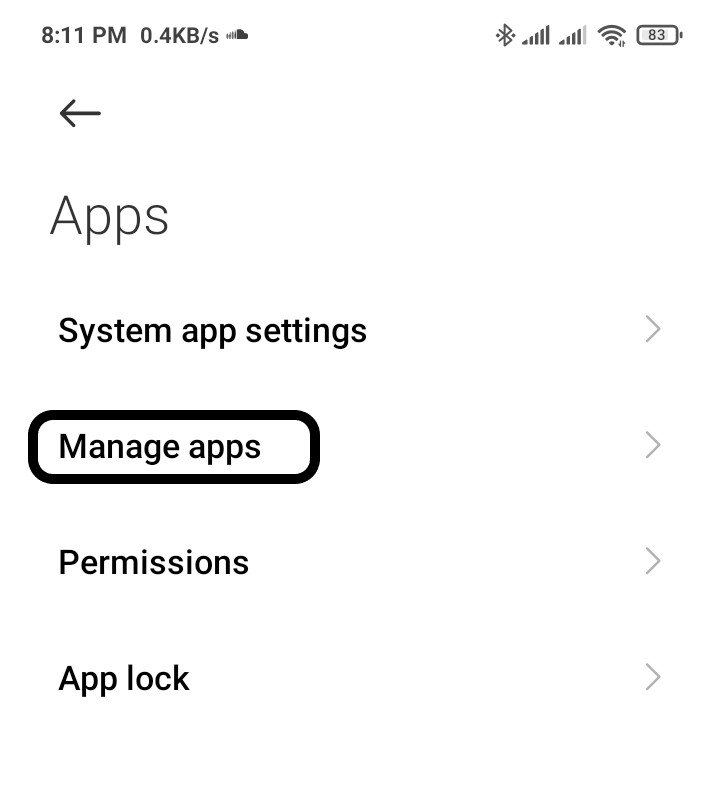
- Tap on Force stop at the bottom
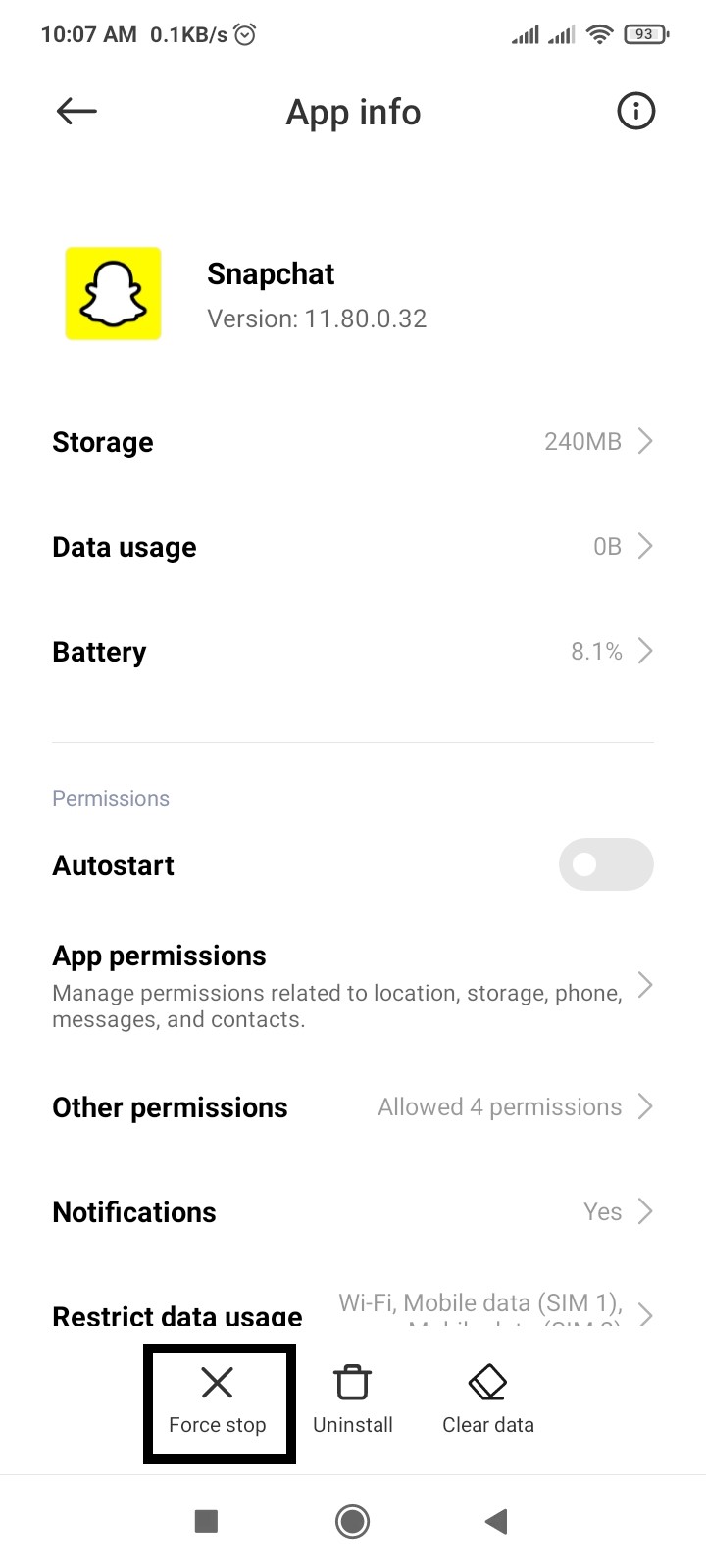
- A warning popup opens, then Tap on OK
Solution 4:Clear Snapchat Cache & Data
If restarting does not work and the Snapchat camera is not working, the following solution is to clear the Instagram cache and data.
- Go to phone Settings
- Scroll down to Apps and tap on it

- Tap on Manage apps, find Snapchat, and tap on it
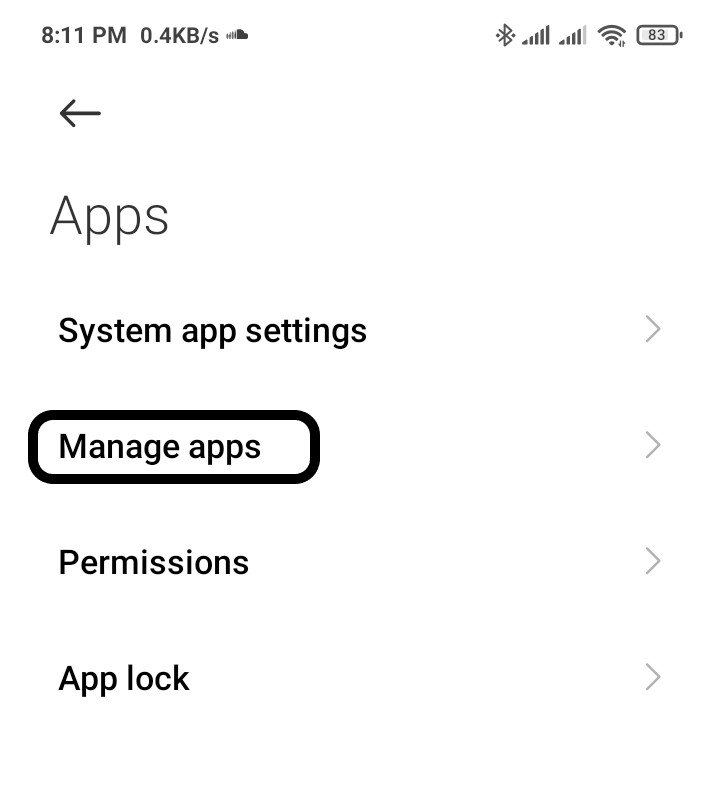
- Now tap on Clear data, and a popup menu will open
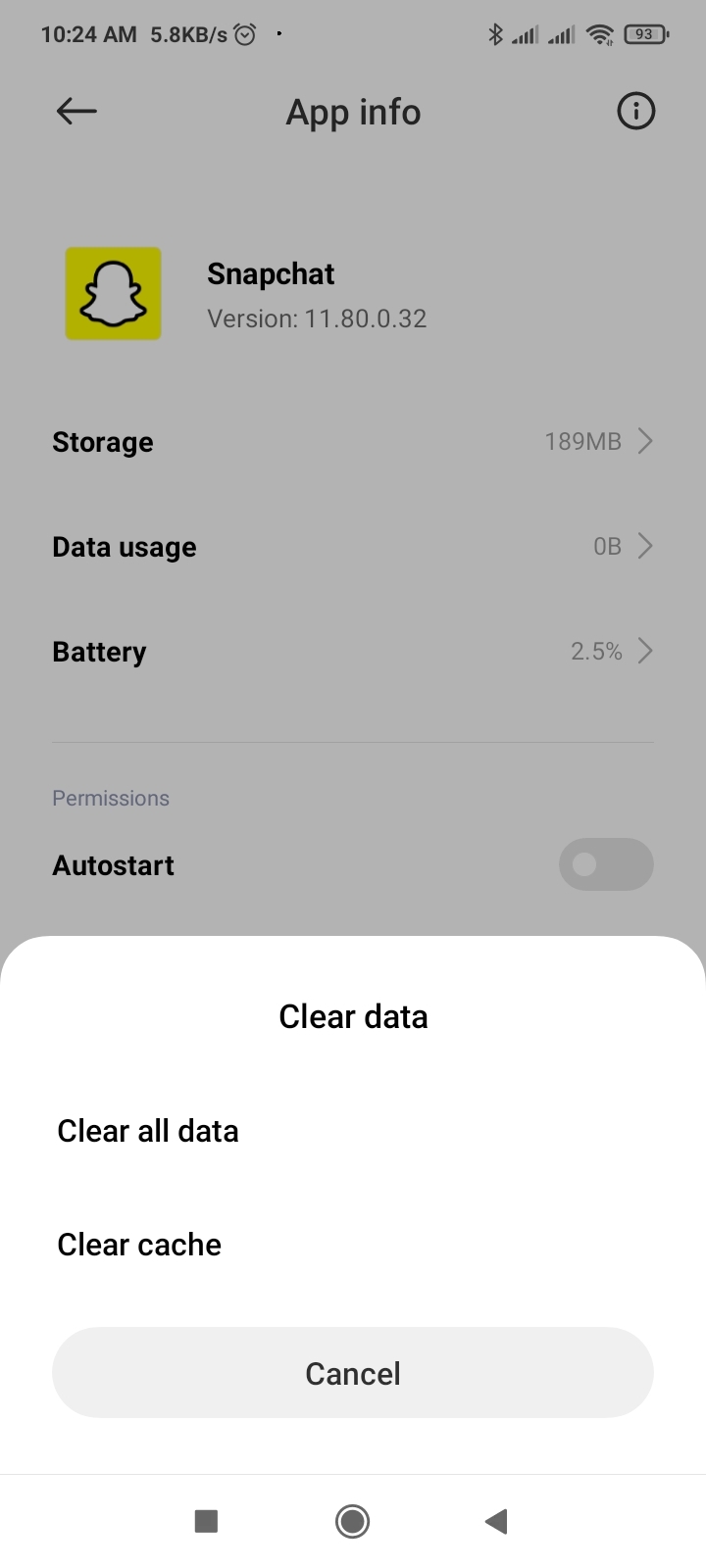
- Tap on Clear all data and tap on OK
Solution 5: Update Snapchat from Play Store
If you are using an old version of Snapchat, you can face Snapchat is not working. Make sure you must update your app. A newer version of the app contains bug fixes, improved security patches, and additional Snapchat features.
- Open the Play Store and search for Snapchat
- If you see the update option
- Tap on Update and wait for it to update automatically
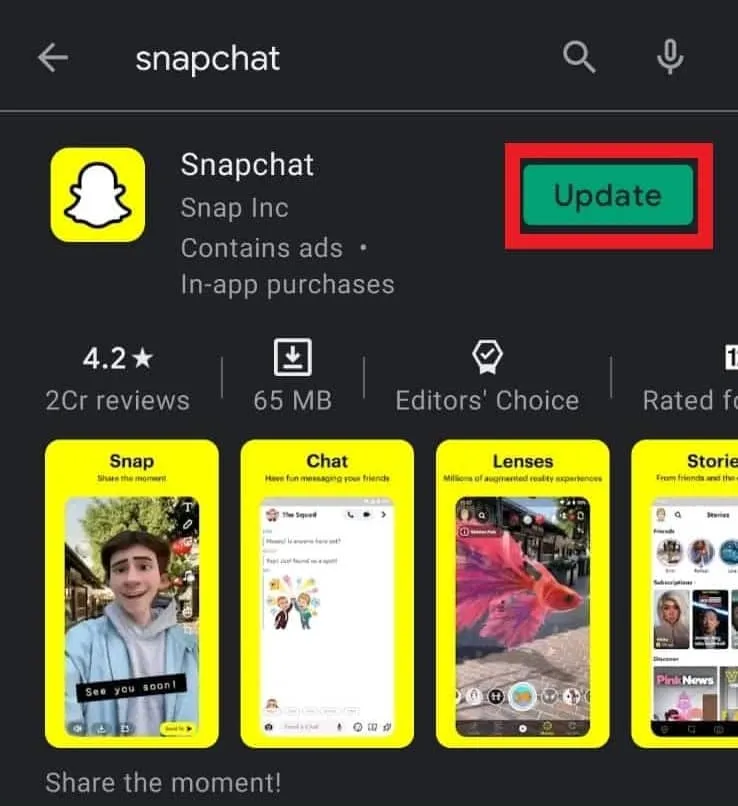
Solution 6: Reinstalling Snapchat
Reinstalling Snapchat is another way to solve Snapchat not working.
- Go to phone Settings
- Scroll down to Apps and tap on it

- Tap on Manage apps, find Snapchat, and tap on it
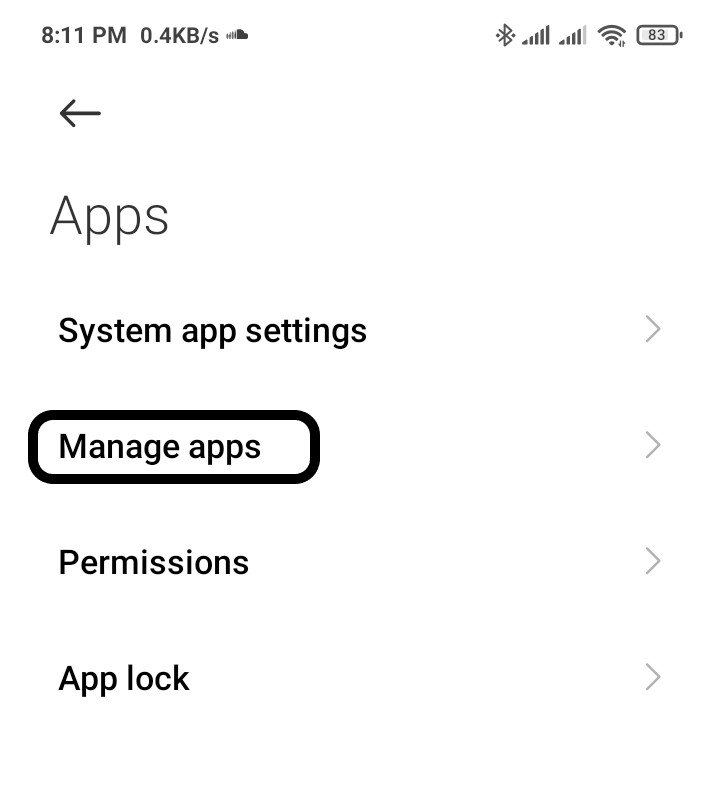
- Now Tap on Uninstall
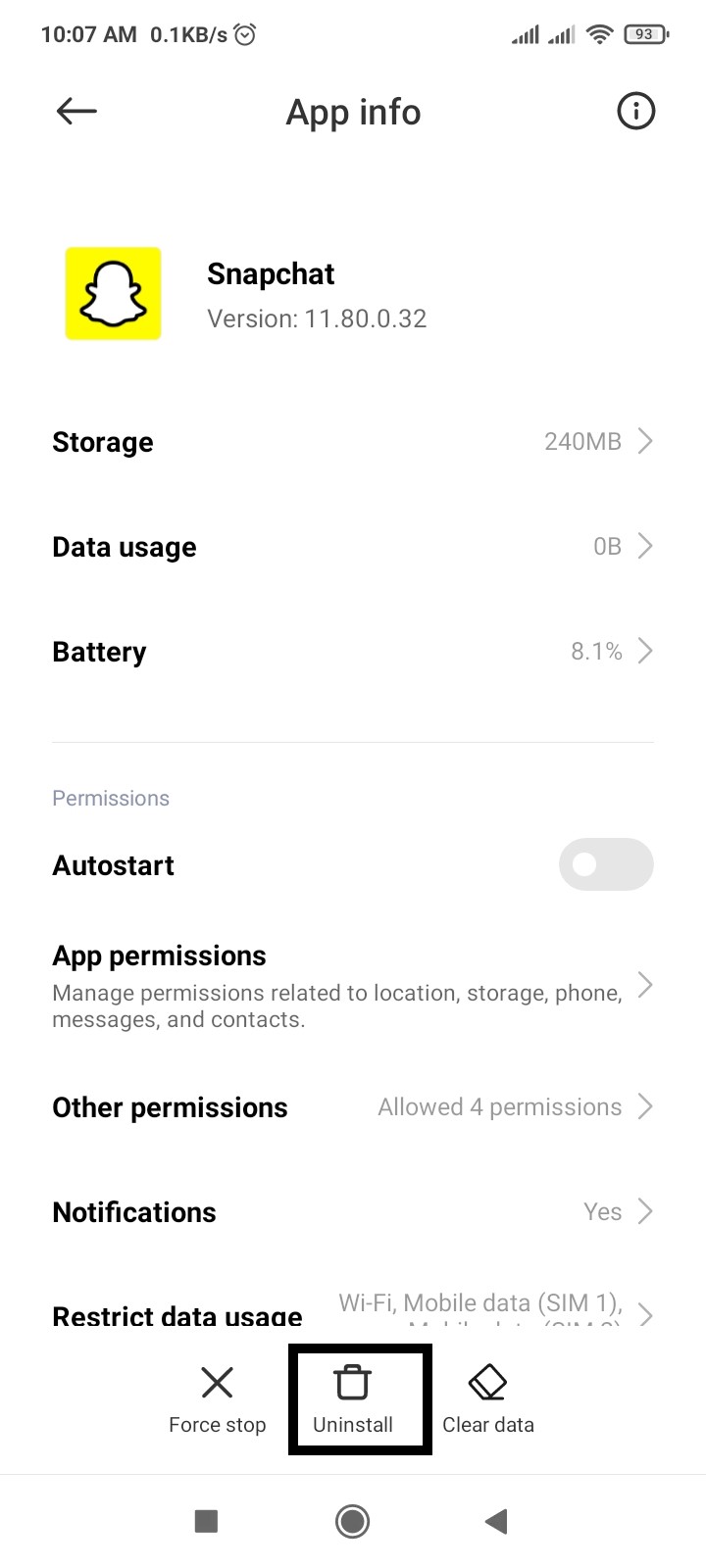
Again, install the Snapchat app to check whether its works correctly or not.
Solution 7: Check Your Network Connection
Snapchat requires an active internet connection to function correctly. Sometimes slow or bad internet connection can create this issue, so make sure your network speed is good and switch mobile data to a wi-fi connection and vice versa. Try troubleshooting your network connection to see if that resolves your issue.
I hope this article helps you solve your problem; the solutions mentioned above are informative. If you have any queries or suggestions, feel free you can be asked me in the comment section.
If you have any other solutions that worked for you, let me know in the comments below.