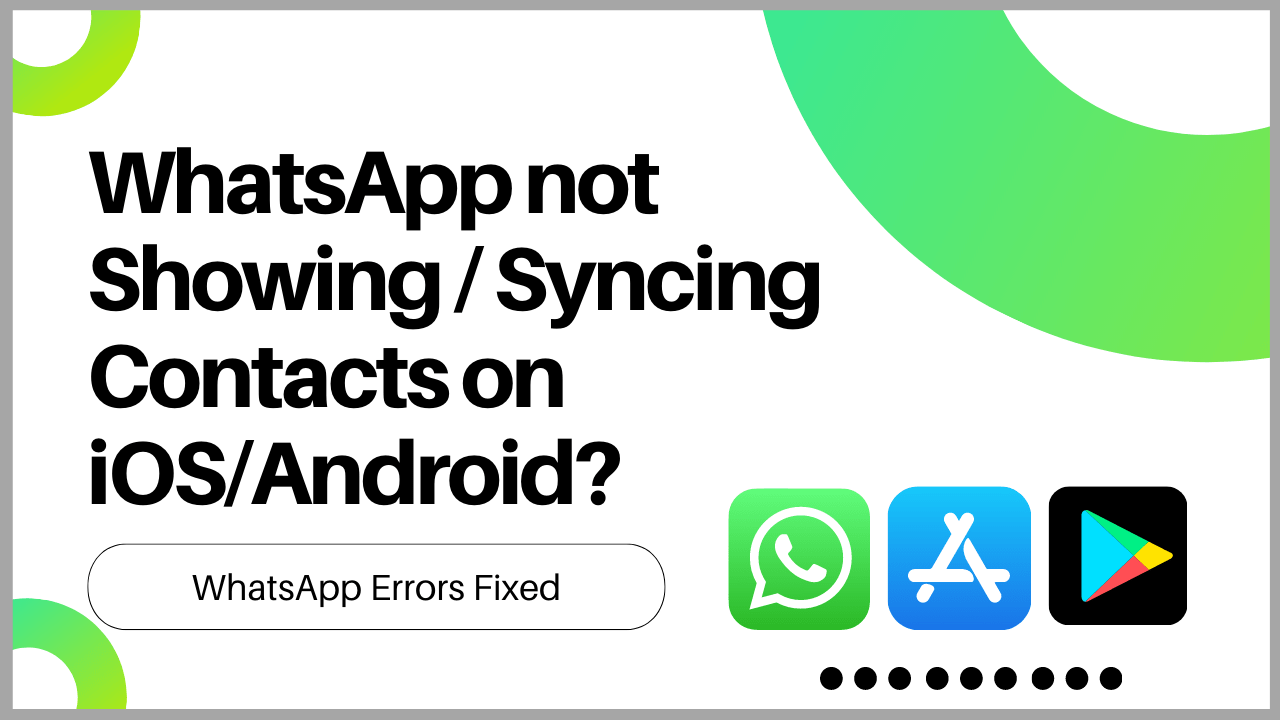Are you worried about WhatsApp not showing contacts on Android?
OR
You are an iPhone user and face the same issue.
I know it is a problematic and irritating situation, but you Don’t need to worry.
You are not alone in facing this problem; some also reported on Reddit that they have a couple of solutions and couldn’t fix the issue.
Upcoming are 7 Solutions that would work and fix WhatsApp not Showing Contacts.
Follow the list of FIXES on how to fix WhatsApp not Showing Contacts :
Solution: 1 Restart Your Device
For Android
Restarting is a simple and basic solution for all glitches of android phones. After restarting, your android phone becomes fast and running smoothly.
You should restart the phone and open WhatsApp a few minutes after rebooting your device to see if the issue is solved or not.

For iPhone
Restarting is a simple and basic solution for all glitches of
the iPhone. After restarting, your iPhone becomes fast and runs smoothly.
So, if your WhatsApp not showing last seen, you should restart your iPhone by following the steps below:
Press and quickly release the volume up button, press and quickly release the volume down button, then press and hold the side button. When the Apple logo appears, release the button(iPhone).
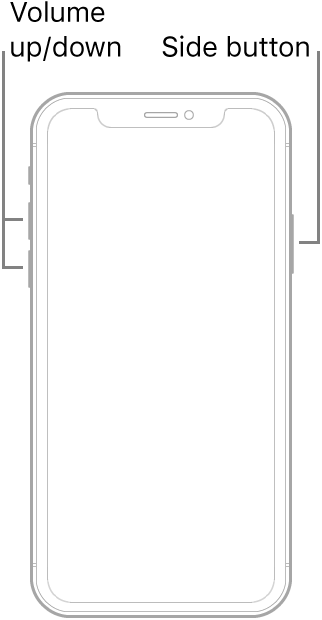
If this solution is not working, then apply the next fix.
Solution: 2 Check Permissions Granted to WhatsApp
WhatsApp is not showing contacts; first, check your app and Check the permissions granted to WhatsApp.
For Android
- Go to phone Settings
- Scroll down to Apps and tap on it
- Tap on Manage apps, find WhatsApp , and tap on it
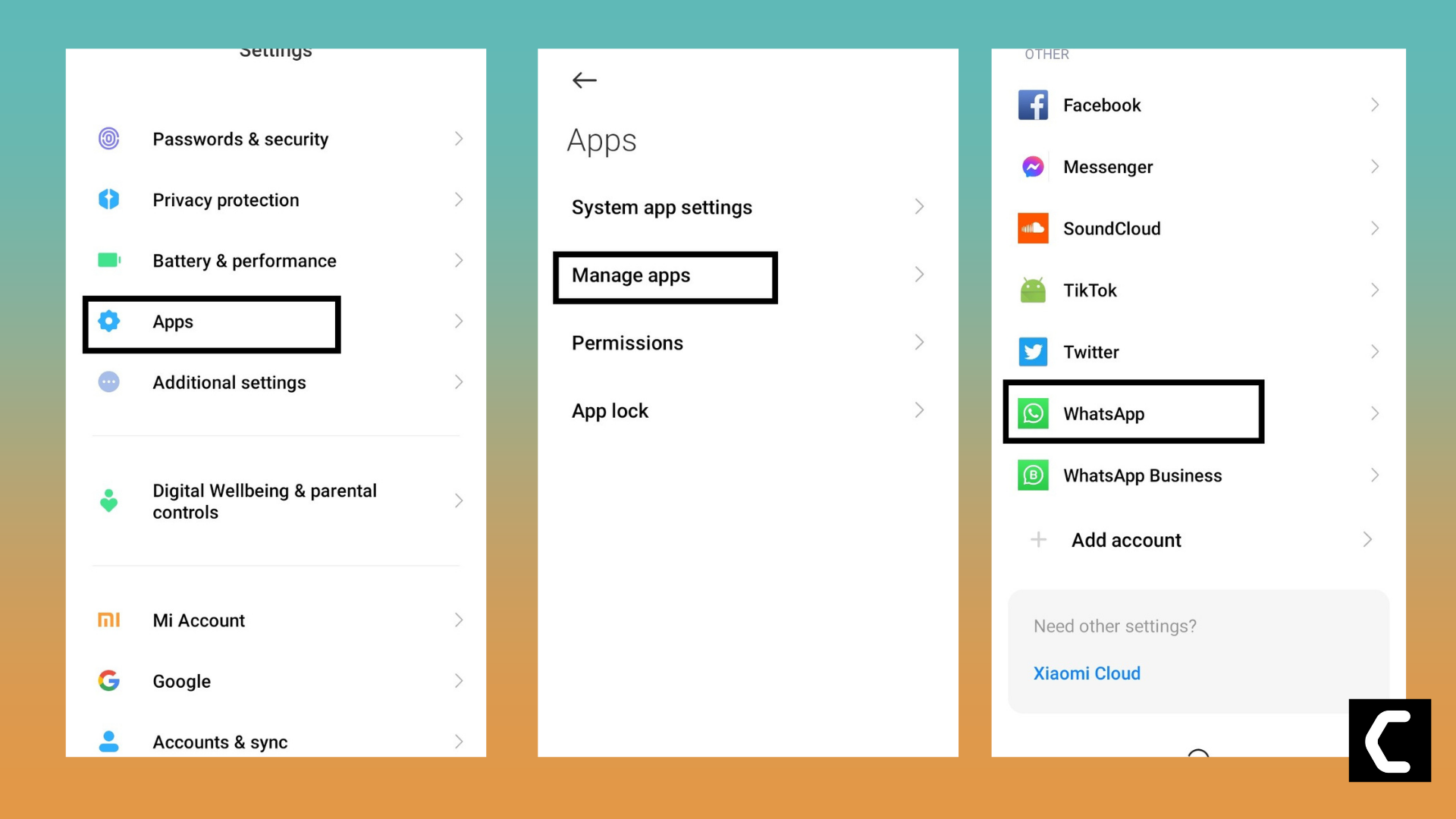
- Go down and tap on App permissions
- Now Tap on Contacts
- At last, tap on Allow
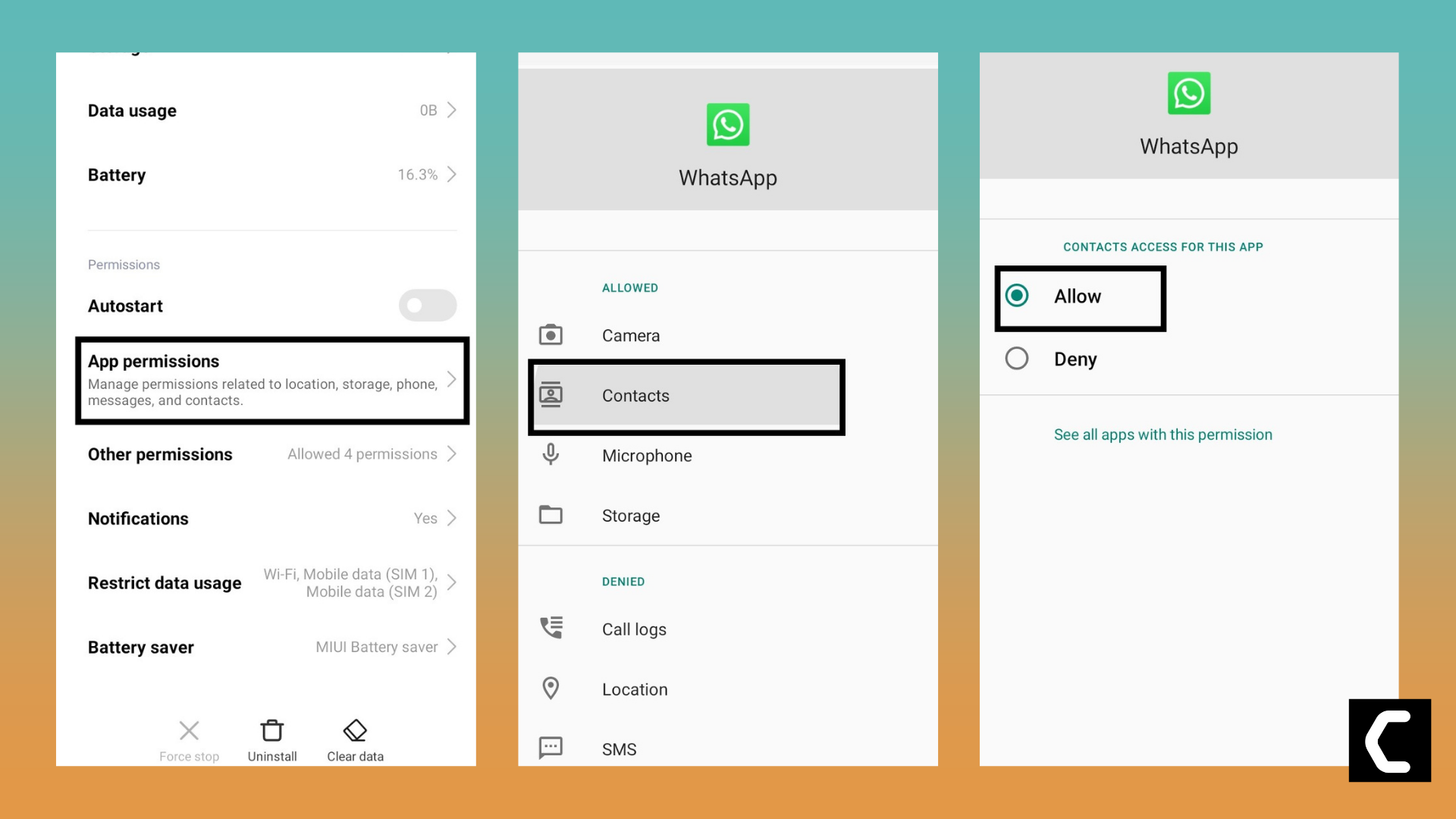
For iPhone
- Go to
 iPhone Settings > Privacy.
iPhone Settings > Privacy. - Tap Contacts.
- Make sure WhatsApp is turned on
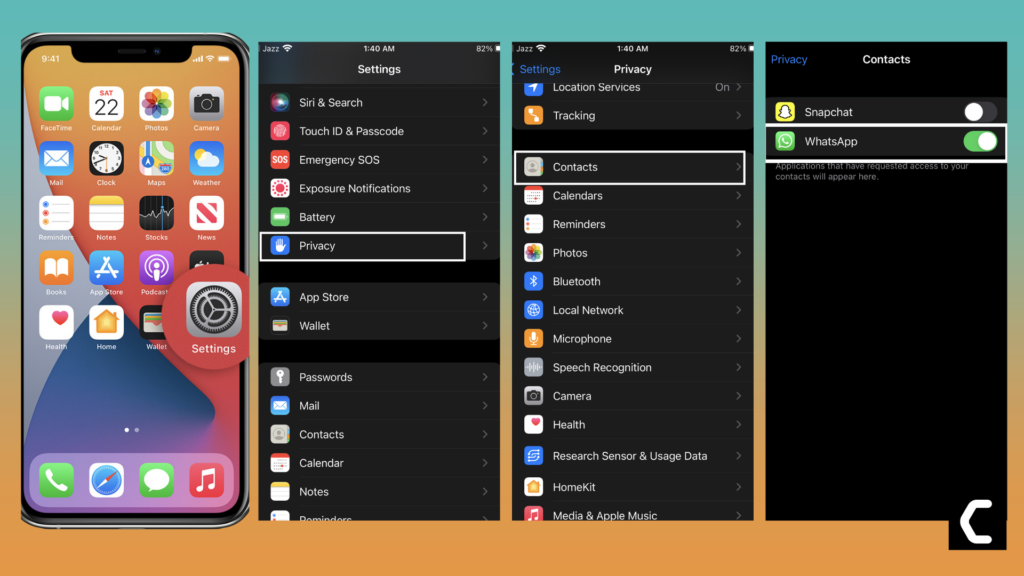
After enable permission, WhatsApp not showing contacts problem is still present. Its time to refresh WhatsApp contact solution.
Solution: 3 Refresh WhatsApp contacts
If your WhatsApp is not showing contacts or has any glitch related to contacts, try to refresh WhatsApp contacts. After refreshing its work correctly.
For Android
- Open up your WhatsApp
- Tap the New Chat icon
- Tap More Options

- At last, tap on Refresh
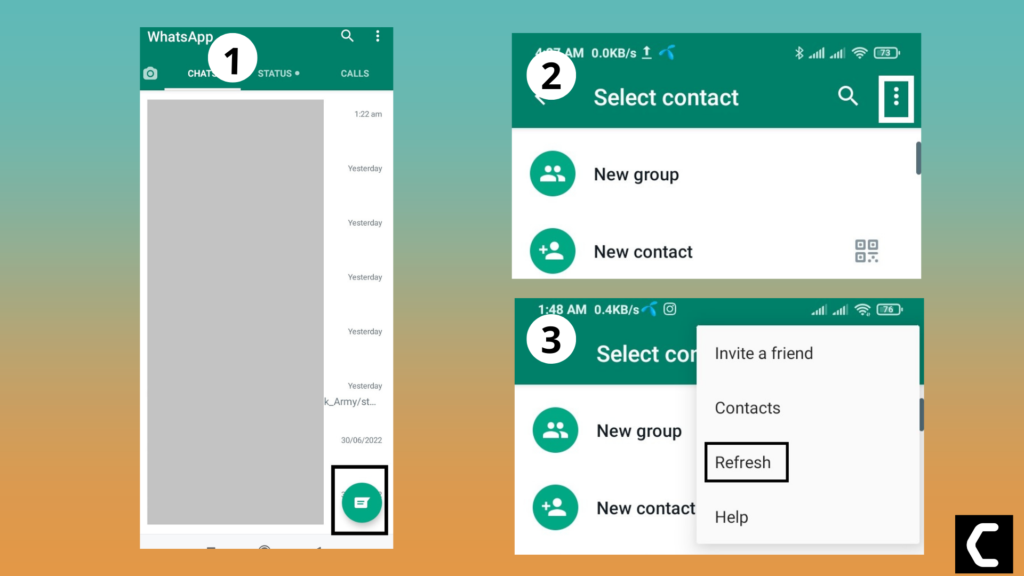
For iPhone
- Open iPhone Settings
- Go down and tap on WhatsApp
- Toggle on Contacts
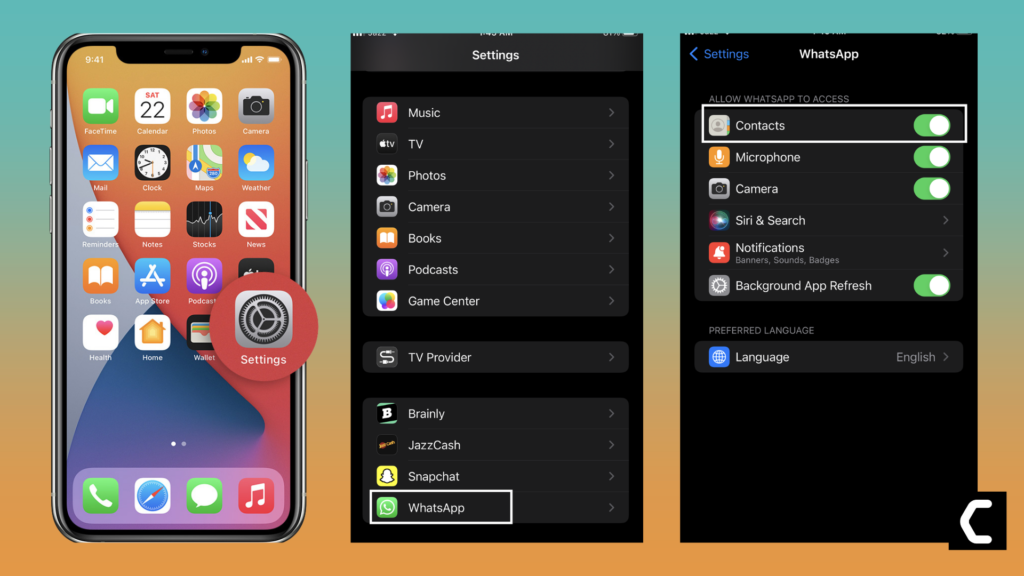
After Refresh WhatsApp contacts, the WhatsApp not showing contacts problem is still present. Apply the next fix.
If this solution is not working, then apply the next fix.
Solution: 4 Force WhatsApp Sync (For Android Only)
If, after refreshing, this problem is not solve, then you must apply the Force WhatsApp Sync option.
- Open the Settings app
- Tap on Account sync.
- Go down and tap on the WhatsApp app
- At last, tap on More (small button in the middle of the bottom)
- A small pop-up message opens, and tap on Sync now
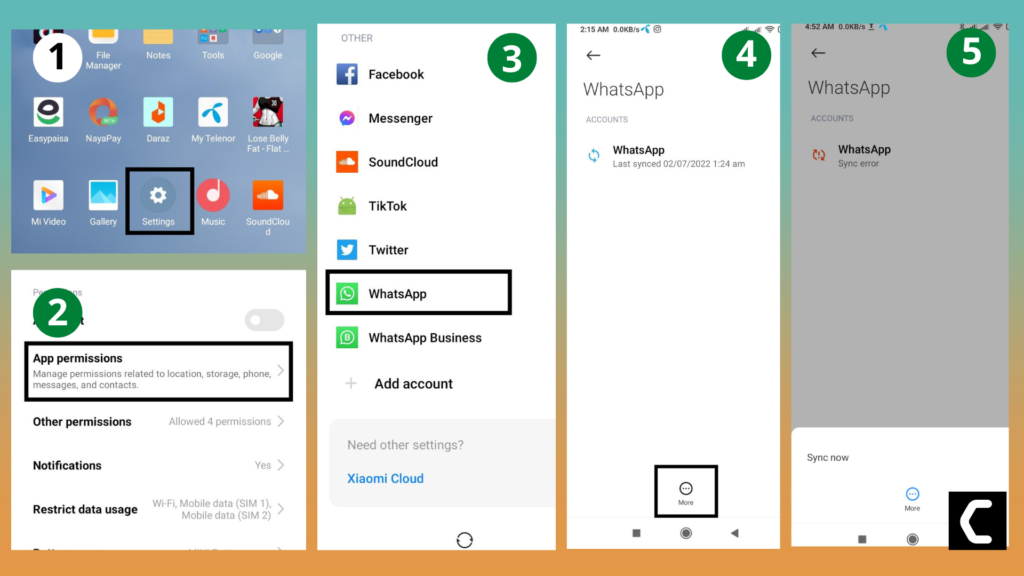
WhatsApp not showing contacts problem is still present. Move to the next fix.
Solution: 5 Update WhatsApp App
If you are using an old version of WhatsApp, you can face WhatsApp not showing contacts. Make sure you must update your app.
A newer version of the app contains bug fixes, improved security patches, and additional WhatsApp features.
For Android
- Open the Play Store and search for WhatsApp
- If you see the update option
- Tap on Update and wait for it to update automatically
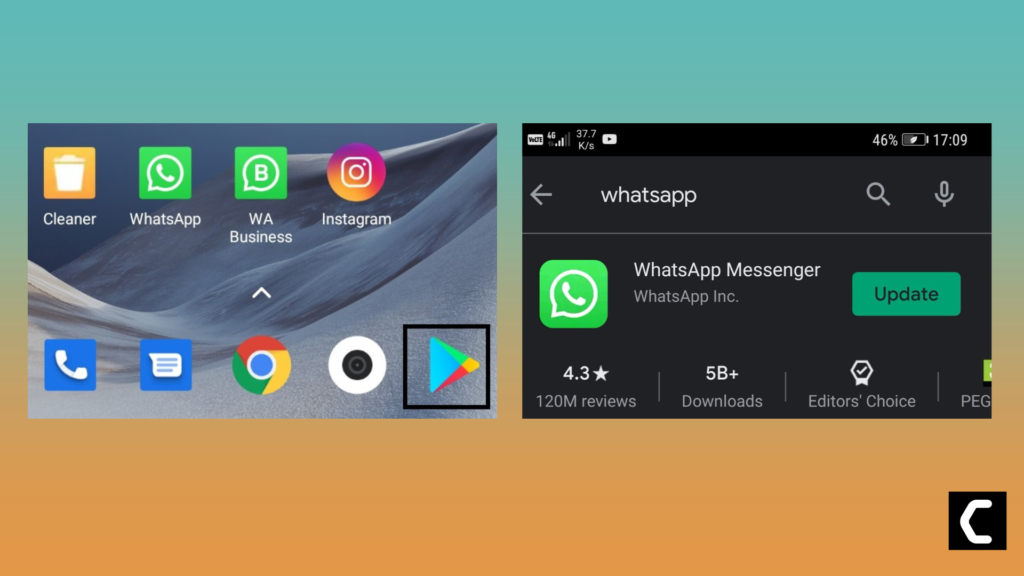
For iPhone
- Open App Store
- Tap on Apps icon at the bottom
- Tap on your profile icon in the top right
- You will see an updates list here as well, else click on purchased to see if your app needs an update
- Scroll down to see all the available updates for your installed apps; simply update WhatsApp here
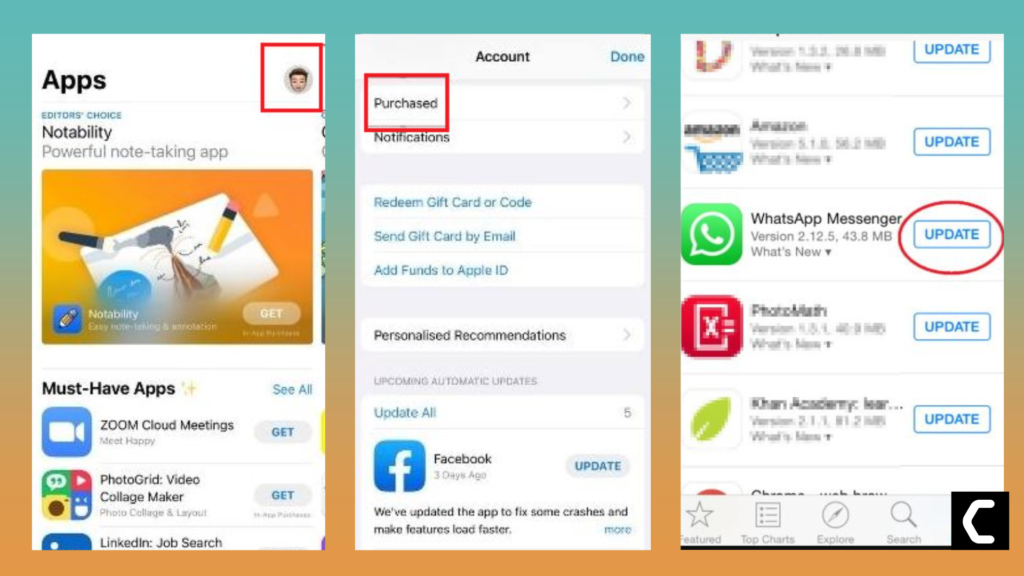
If this solution is not working, then apply the next fix.
Solution: 6 Reinstalling WhatsApp
Reinstalling WhatsApp is another way to solve WhatsApp not showing contacts.
For Android
- Go to phone Settings
- Scroll down to Apps and tap on it
- Tap on Manage apps, find WhatsApp , and tap on it
- Now Tap on Uninstall
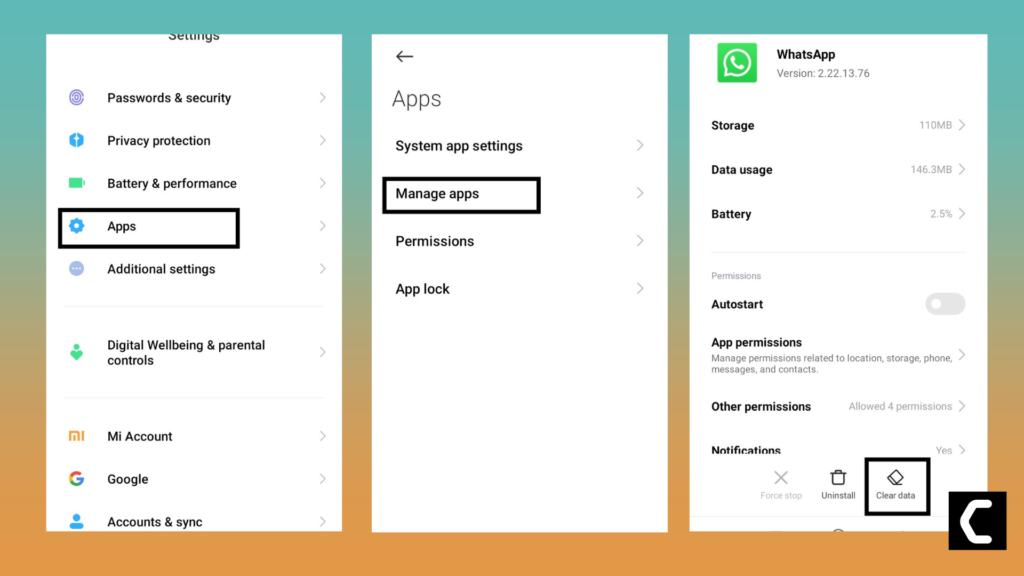
For iPhone
- Touch and hold the app
- Tap the Remove App icon
- Tap Delete App, then tap Delete to confirm
- Reinstall the app again
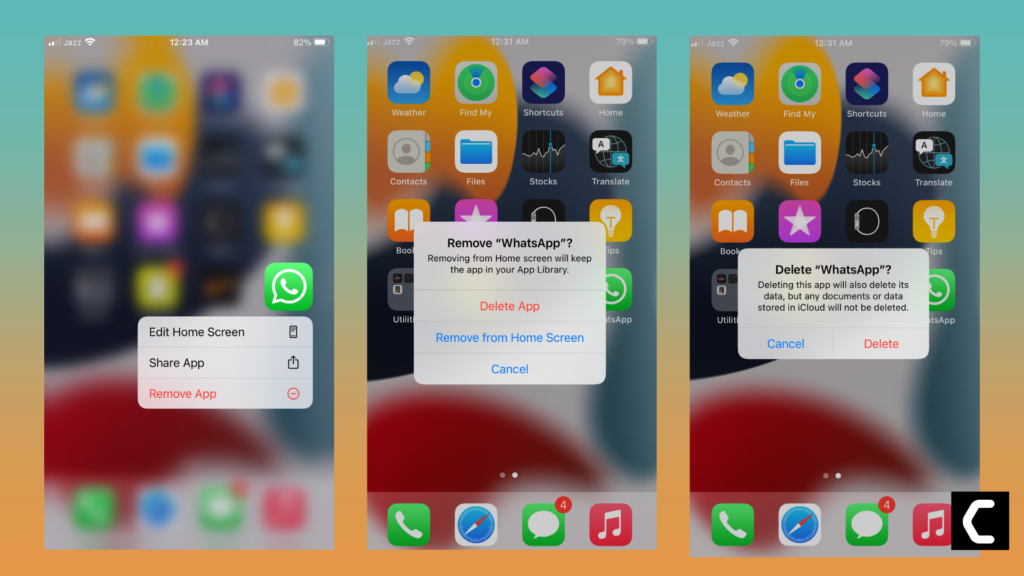
Again install the WhatsApp app to check whether its works correctly or not.
Solution: 7 Remove WhatsApp Account
The last but not the least solution is to remove the WhatsApp account.
Removing a WhatsApp account can remove all bugs and glitches between the app and phone settings.
Again create the WhatsApp account to give you a fresh start.
But before Removing a WhatsApp account, please make sure you back up all your chats to Google Drive.
I hope this article helps you solve the WhatsApp not showing contacts problem.
If you have any other solutions that worked for you or any queries, let me know in the comments below.
How do I force WhatsApp to refresh contacts?
For Android
Open up your WhatsApp
Tap the New Chat icon
Tap More Options
At last, tap on Refresh
For iPhone
Open iPhone Settings
Go down and tap on WhatsApp
Toggle on Contacts
How do I sync contacts to WhatsApp?
Open the Settings app
Tap on Account sync.
Go down and tap on the WhatsApp app
At last, tap on more (small button in the middle of the bottom)
A small pop-up message opens, and tap on Sync now
Why is my WhatsApp not showing names of contacts?
For Android
Go to phone Settings
Scroll down to Apps and tap on it
Tap on Manage apps, find WhatsApp, and tap on it
Go down and tap on App permissions
Now Tap on Contacts
At last, tap on Allow
For iPhone
Go to iPhone Settings > Privacy.
Tap Contacts.
Make sure WhatsApp is turned on.