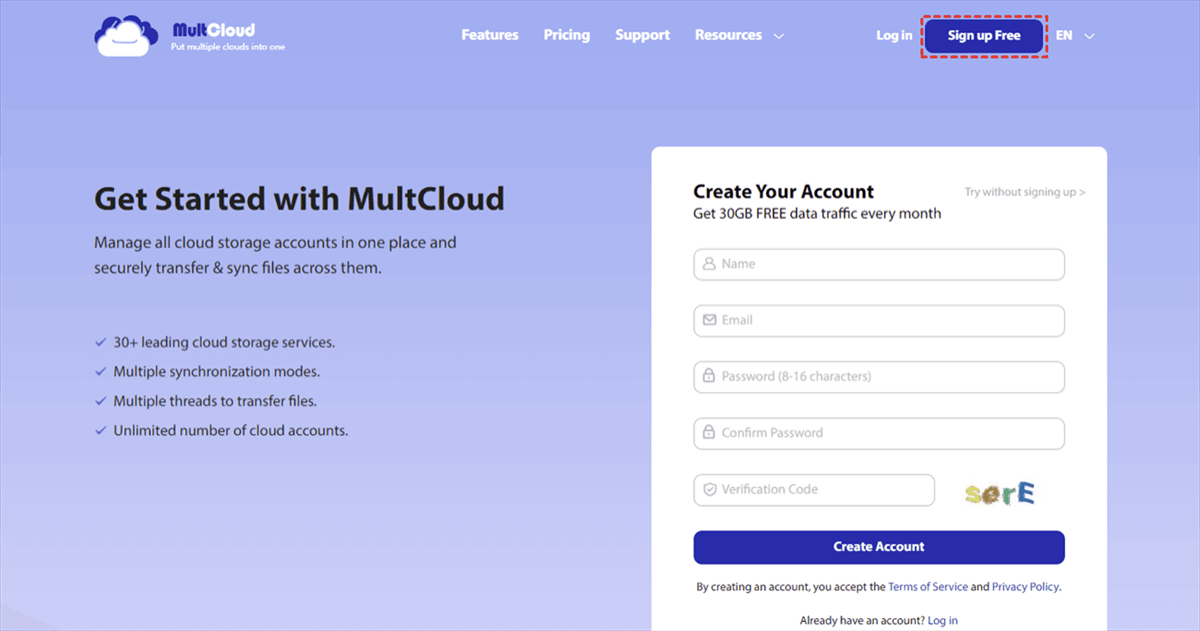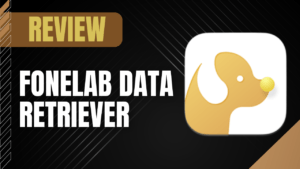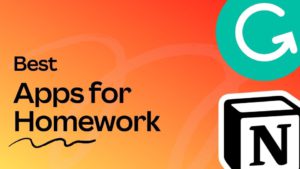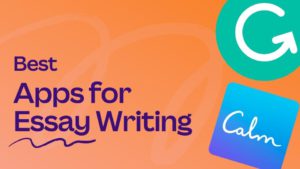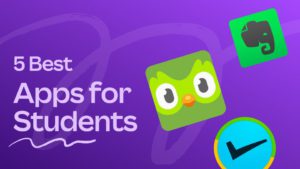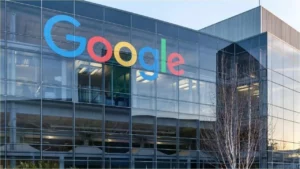Sharing files from clouds instead of sharing through physical devices has completely made our communication and team collaboration more efficient and easier. However, instead of sharing files from the official website or each cloud storage service, here we find out a more convenient way to share files from all clouds securely in a single cloud file manager called MultCloud!
What is MultCloud?
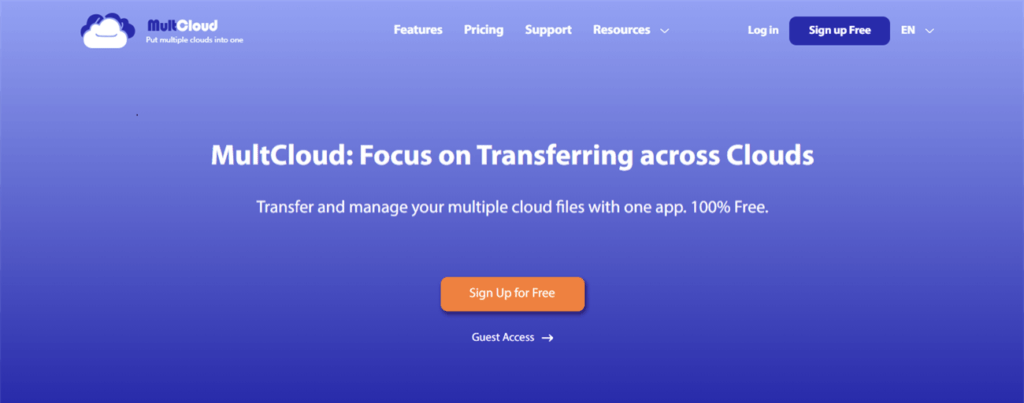
With MultCloud, you can easily switch between over 30 cloud storage services, including Google Drive, Google Workspace, Dropbox, Dropbox Business, Box, Box for Business, MEGA, OneDrive, OneDrive for Business, Amazon S3, SugarSync, NAS, FTP servers, WebDAV, and more all in a single interface.
There is no application for you to use MultCloud on either desktop or mobile. But there is also no need for using the app because everything can be handled conveniently through the browser, which does a decent and fast job of organizing and managing all the files.
Files and folders in your clouds can be synced and transferred between different clouds with a single click. For example, you can migrate personal Google Drive to G Suite seamlessly by the Cloud Transfer function without downloading and uploading. And MultCloud is great for you to browse all your clouds files in a single interface. That is to say, MultCloud is certainly a very nice and comprehensive solution when using a large number of cloud storage services at the same time.
Why Choose MultCloud to Share Files from Clouds?
Except for using the Cloud Transfer, Cloud Sync, Cloud Backup, and Team Transfer function to transfer data across clouds and using basic cloud built-in functions like download, upload, delete, cut, copy, rename, preview, etc. to manage and use all your clouds conveniently, MultCloud also allows you to use 3 sharing modes to share files from all the clouds you have to anyone you want according to your needs.
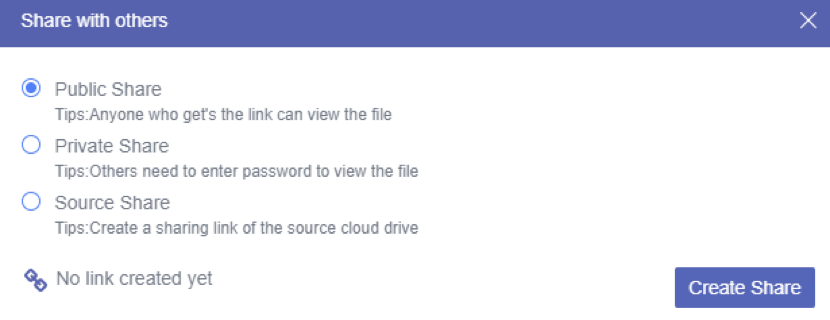
With these sharing modes in hand, you can feel free to share anything you want from a cloud to both cloud users and non-cloud users safely.
How to Achieve Cloud File Sharing Easily by MultCloud
To help you better know the operation of using MultCloud to share cloud files with others, here is the detailed instruction on how to share a Google Drive file securely with family and friends by using the Private Share mode of MultCloud.
Step 1. Create a MultCloud account on the browser and log in. And you can try MultCloud with a temp account by clicking “Try without signing up”.
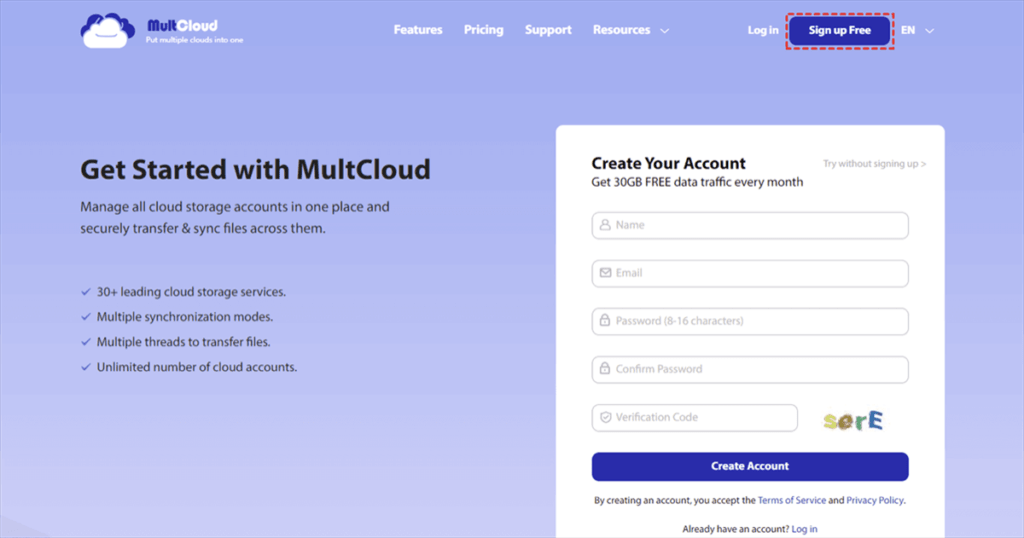
Step 2. Click the Google Drive icon to add your Google Drive account to MultCloud by allowing MultCloud to access the account. You can add all your clouds to MultCloud for free and the OAuth authorization system will protect all your cloud accounts from being recorded by MultCloud.
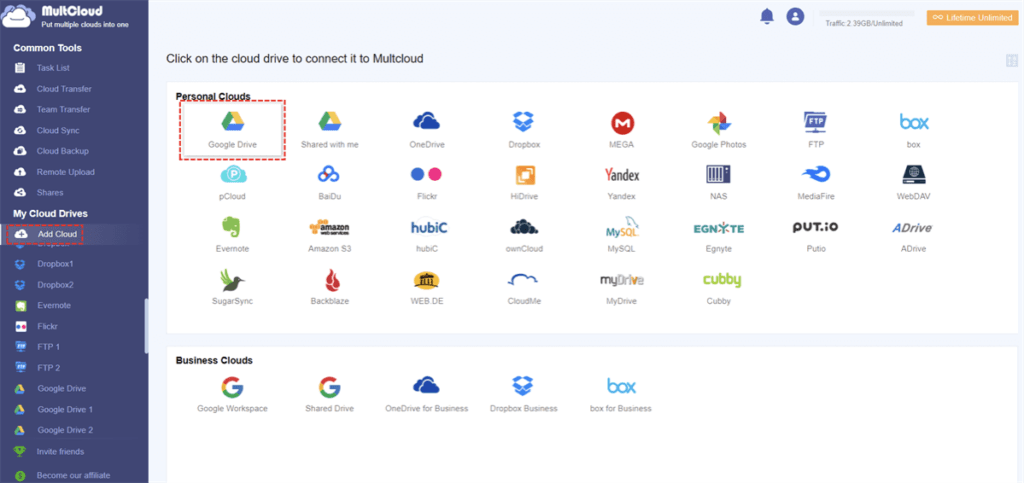
Step 3. Open your Google Drive account in MultCloud, select a file or a folder that you are going to share with others.
Step 4. Click the “Share” button in the above feature bar.
Step 5. Choose the “Private Share” mode and click “Create Share” in the pop-up window of “Share with others”.
Step 6. Click “Copy” to copy the sharing link provided by MultCloud.
Step 7. Send the link and the password to your family and friends by yourself or by the ways listed below the link.
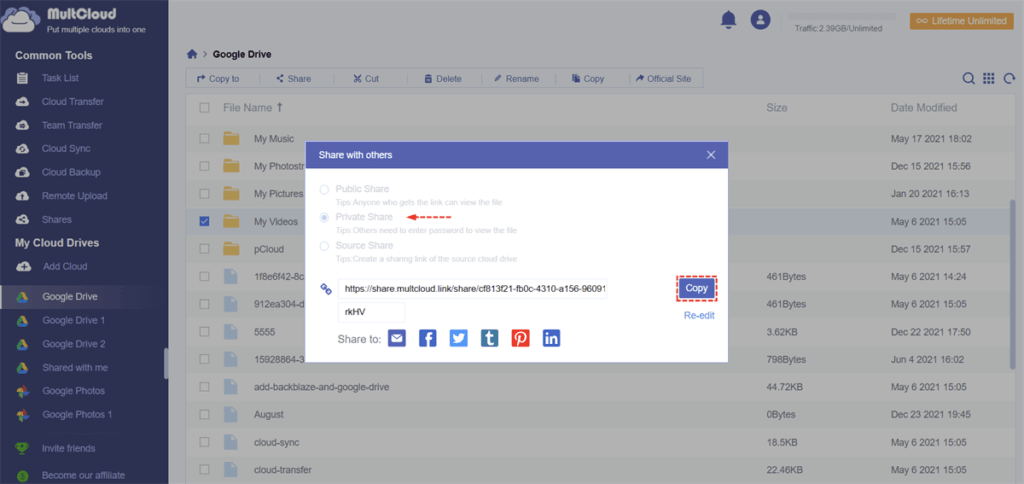
When your friends and family receive the sharing link and password, they can open the link with the password on the browser to view or download your shared file. If they don’t want their local storage to be occupied by your shared files but still need to save the files, they can save the shared files to their clouds directly through MultCloudwithout downloading and uploading.
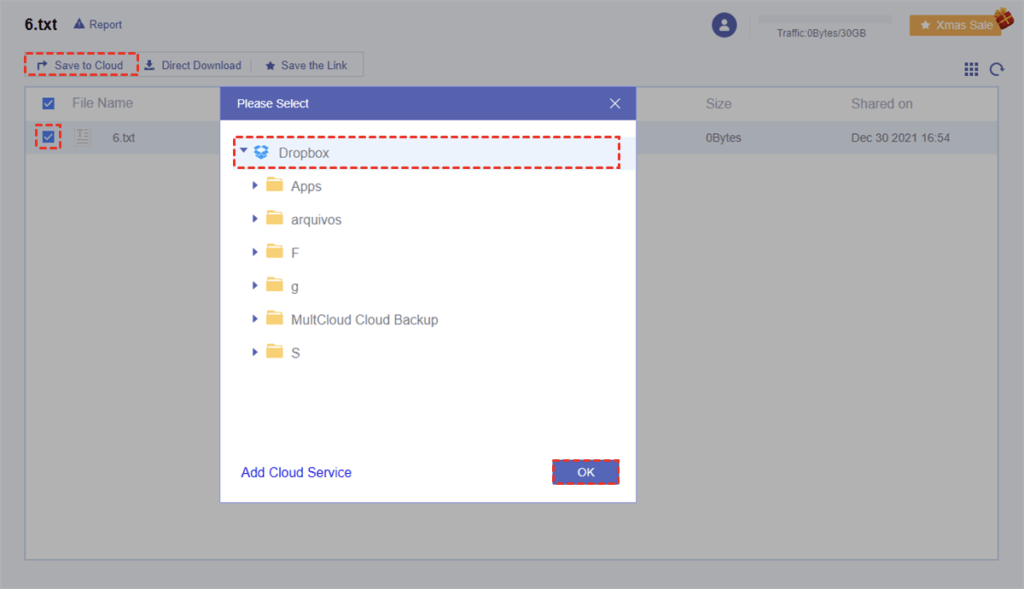
More about MultCloud
For your data’s safety concerns, MultCloud uses 256-bit AES Encryption to protect your data from being cracked or tampered with during the data transfer. And with the help of so many cloud-related features no matter for data sharing, data transfer, and data management, you will get a more efficient and time-saving experience of using all your clouds in MultCloud.
Besides, MultCloud is completely free for you to try. And it offers so many advanced features at a cheap price like scheduled cloud-to-cloud transfer, sync, and a backup plan, file filter for data transfer, 6 customized sync modes, etc.