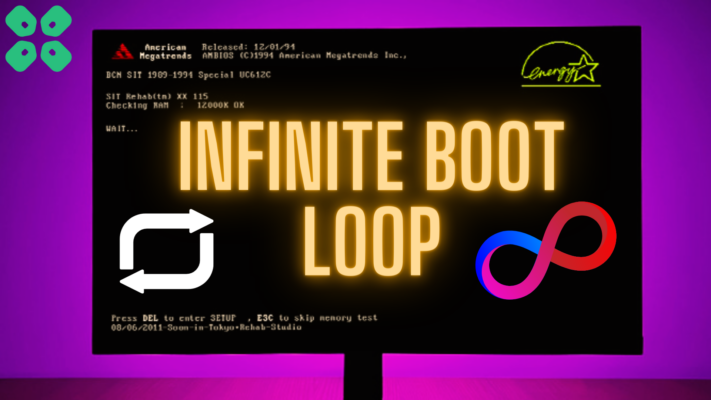How to Change Mouse Sensitivity/DPI on Windows 11? How to adjust mouse sensitivity on Windows 11?
DPI (Dots per inch) is used to measure your mouse sensitivity and every inch your cursor moves and the number of pixels it covers.
Most users want to edit designs or create drawings and if you are a gamer then you must know How to Change Mouse Sensitivity/DPI on Windows 11.
As your work will become faster and precise as the higher the mouse sensitivity the faster the pointer speed.
This feature also makes Windows 11 is the most anticipated Windows ever; this window comes with new modern features that make Windows 11 super interesting.
Windows 11 contains lots of productivity features that will enhance the user experience and enable office workers to do work on multiple tasks on one screen at the same time, that’s super cool though!
Also
In Windows 11 you will get a fully new Microsoft store experience. Windows 11 Microsoft store you will have access to the android apps, which will enable users to use android apps on their PCs. This will improve productivity by using android tools on your PC.
In this article, you will learn a lot about How to Change Mouse Sensitivity/DPI on Windows 11/10/7 and many other features related to your mouse.
And I hope you will have questions in your mind regarding the DPI and they are also mentioned below.
Video Guide: How to Change Mouse Sensitivity/DPI on Windows 11?
DPI and they are also mentioned below.
What are the advantages of changing the DPI on Windows 11?
Some of the advantages of changing DPI on Windows 11 are:
- Your gameplay will be enhanced.
- Photo editing will be precise.
- You will be able to take a perfect shot of your enemy in the game.
- Mouse performance will be increased.
- You will have more accuracy in your work.
READ ALSO: How to Fix Wi-Fi Not Showing Up on Windows 11?
Can you Change Mouse DPI in Windows 11?
You can change mouse DPI on Windows 11 by going to the Windows 11 settings and you look for mouse settings there.
Is 4000 DPI good for gaming?
Yes, 4000 DPI is too good for gaming although the recommended DPI for gaming is 16000 as the lower the DPI the less sensitive mouse is.
READ ALSO: How to Stop Antimalware Service Executable&; from Using CPU Resources on Windows 11?
How to Change Mouse Sensitivity/DPI on Windows 11 Using the DPI button?
If you are a perfect gamer or you are too sensitive about your mouse then you must have a branded mouse like Logitech.
So, what you can do is:
- Go to your branded mouse website via Google.
- Look for the driver of your brand and install it on your PC.
- After installing it you can launch the driver and adjust DPI settings according to your needs.
- And you will be able to know How to Change Mouse Sensitivity/DPI on Windows 11 using the DPI button.
Moving on to the How to Change Mouse Sensitivity/DPI on Windows 11.
Check out Our Guide on Buying the Right Mouse for YOU
How to Change Mouse Sensitivity/DPI on Windows 11?
DPI is used to measure your mouse sensitivity and how fast your pointer moves.
Changing the mouse DPI/sensitivity settings on Windows 11 can help you with precision and accuracy while drawing or playing games.
It depends on what type of mouse you have for example if you have a mouse that has a DPI button on it then you can change sensitivity/DPI settings by pressing the button.
And if you don’t have that mouse then follow the steps for How to Change Mouse Sensitivity/DPI on Windows 11:
- Click on the Windows icon

- Click on the settings icon
- A new window will pop up
- Now click on Bluetooth & devices and then select the Mouse option.
- The Mouse window will open
- Select the Additional mouse settings
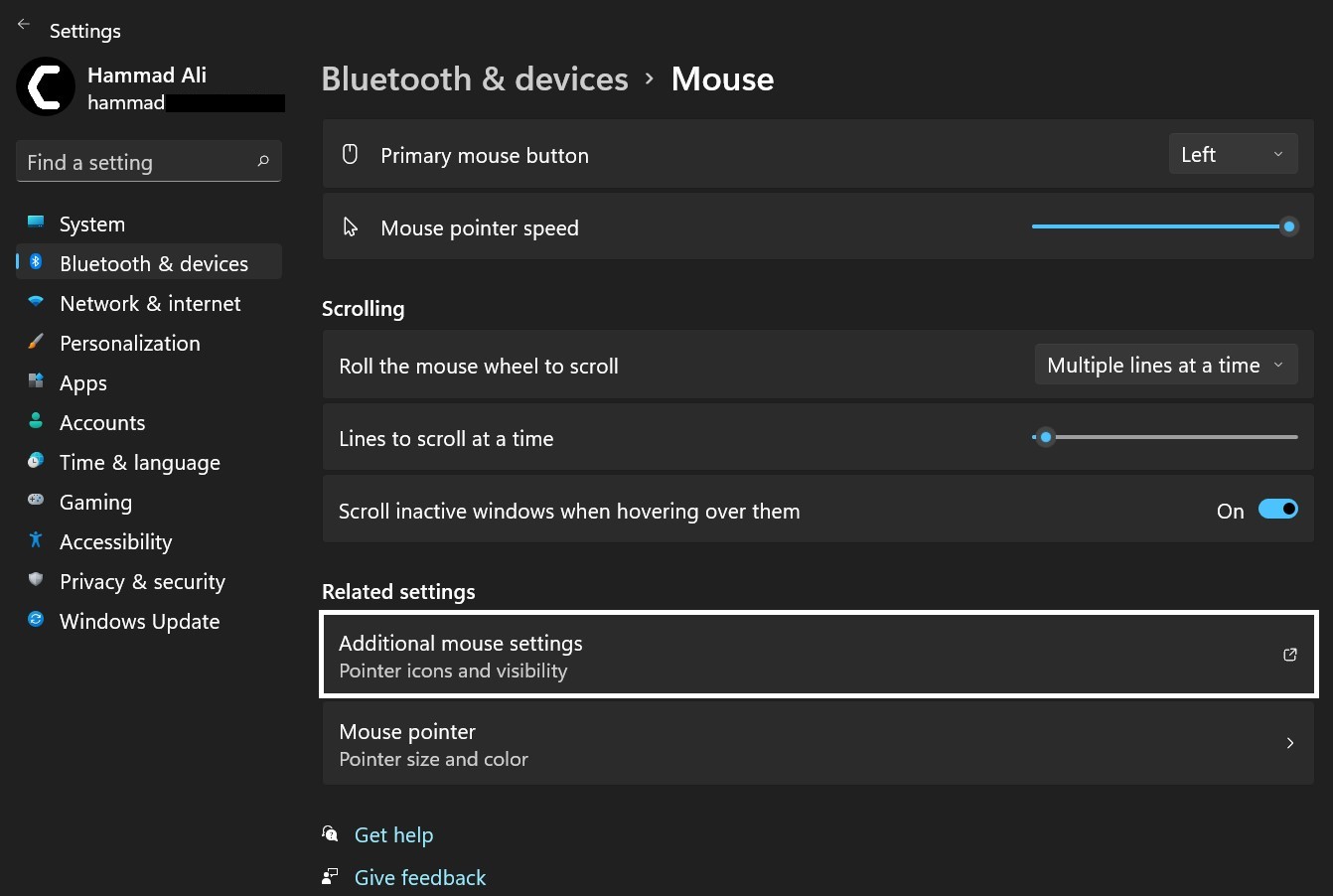
- Mouse Properties will open and now select the Pointer Options tab.
- Under the Select a pointer speed, drag the slider to the left it will decrease the DPI
- And if you will drag the slider to the right, it will increase the DPI/Sensitivity.
- Also, you can try other things such as Hide pointer while typing or turning off pointer trails.
- When you are done changing mouse sensitivity settings click Apply to save changes.
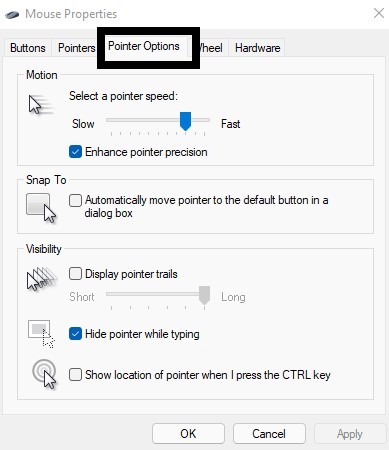
- And you will be able to know How to Change Mouse Sensitivity/DPI on Windows 11 and also how to turn down mouse sensitivity on Windows 11.
READ ALSO: How To Fix No Sound Output Problem on Windows 11?
How to Change Mouse Sensitivity/DPI on Windows 10?
If you want your slow mouse to become faster and less buggy or if you want to draw things accurately and without any mistakes?
Then,
all you need to know is How to Change Mouse Sensitivity/DPI on Windows 10.
You can adjust mouse DPI settings through your Windows 10 settings mentioned below in the steps:
- Press the Start button
- Click on the Settings icon gear
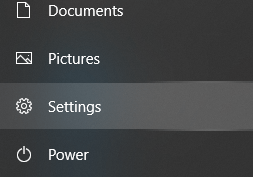
- Now a whole setting window will open
- Now select Devices
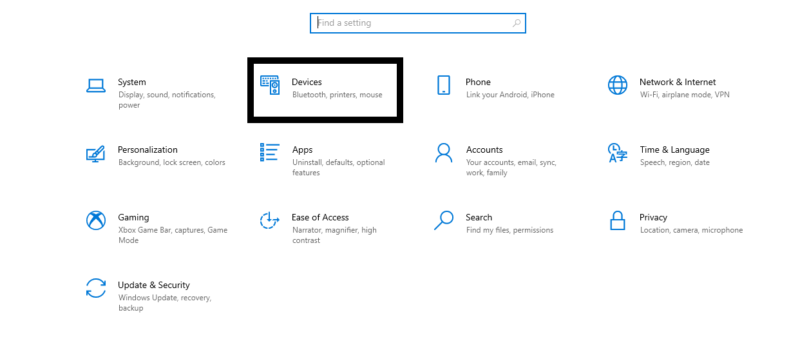
- A new window will open now select the Mouse option
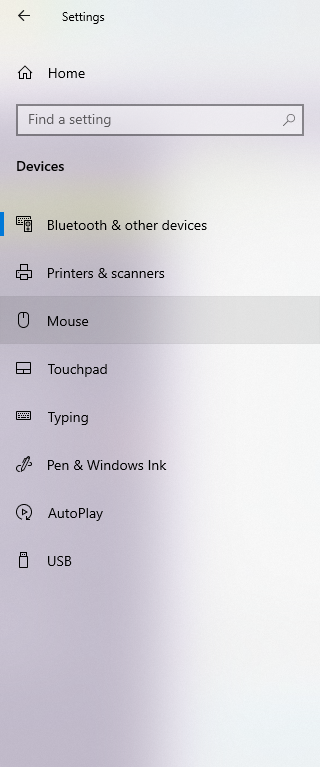
- The Mouse window will open
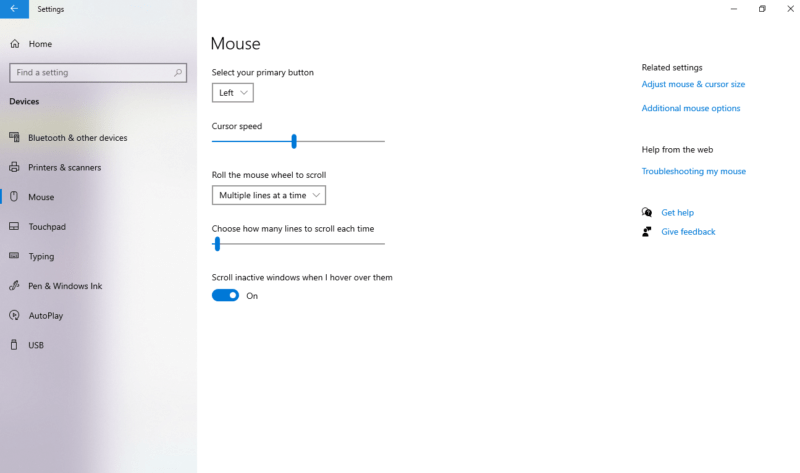
- Select the Additional mouse options
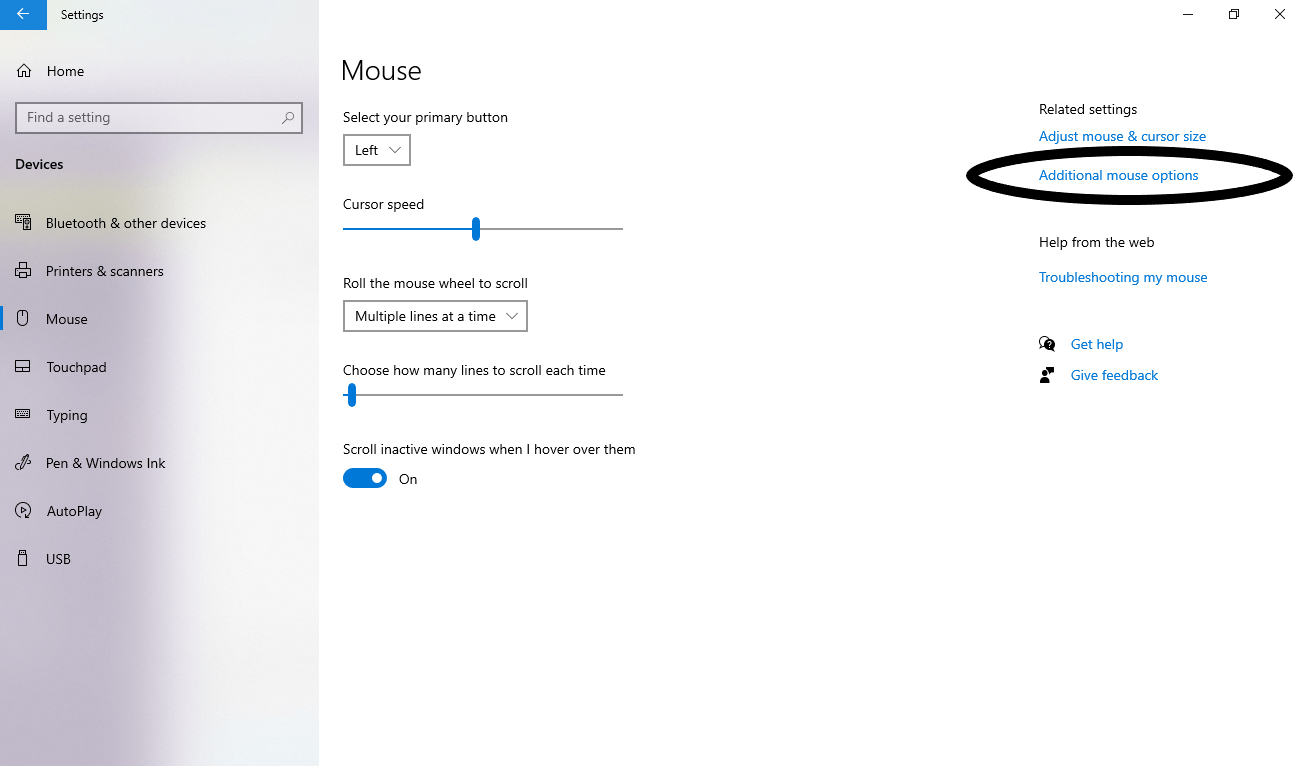
- Mouse Properties will open and now select the Pointer Options tab.
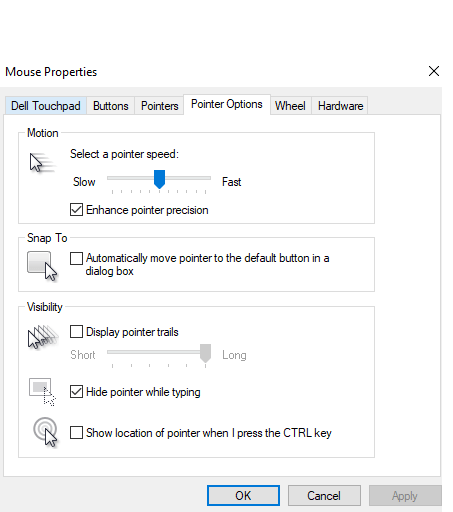
- Under the Select a pointer speed if you drag the slider to the left it will decrease the DPI
- And if you will drag the slider to the right it will increase the DPI/Sensitivity.
- Also, you can try other things such as Hide pointer while typing or turning off pointer trails.
- When you are done changing mouse sensitivity settings click Apply to save changes.
- And you will be able to know How to Change Mouse Sensitivity/DPI on Windows 10
Using similar steps you can also turn Mouse Acceleration ON/OFF on Windows 10.
Also Read: How To Fix Slow Startup Windows 11?
Moving on to How to Change Mouse Sensitivity/DPI on Windows 7.
How to Change Mouse Sensitivity/DPI on Windows 7?
After changing mouse sensitivity settings on Windows 10, you can also adjust mouse sensitivity/DPI if you are a user of Windows 7.
You will be able to manage your cursor speed and will be able to see how fast your cursor moves with your mouse movement.
Here’s what you need to do:
- Click the Start Menu located in the left corner.
- Click on Control Panel.
- On the right corner click on Category
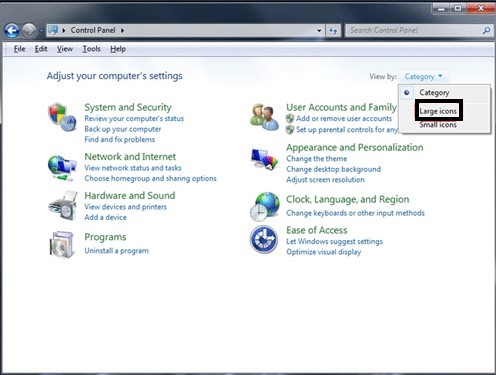
- A drop-down will appear and select Large icons.
- Click on the Mouse option.
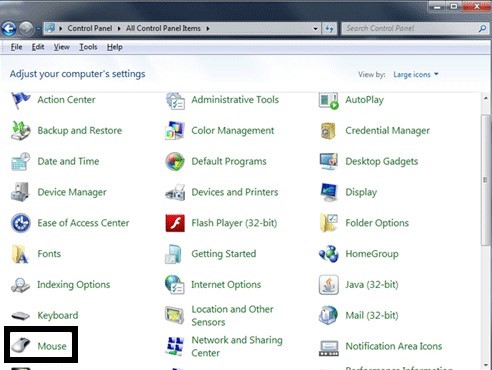
- Mouse Properties will open and now select the Pointer Options tab.
- Under the Select a pointer speed if you drag the slider to the left it will decrease the DPI
- And if you will drag the slider to the right it will increase the DPI/Sensitivity.
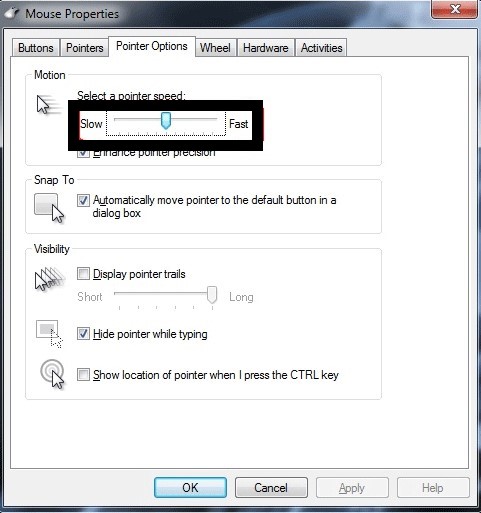
- Also, you can try other things such as Hide pointer while typing or turning off pointer trails.
- When you are done changing mouse sensitivity settings click Apply to save changes.
- And you will be able to know How to Change Mouse Sensitivity/DPI on Windows 7.
Conclusion
So, in the above article, we talked about How to Change Mouse Sensitivity/DPI on Windows 11 and what advantage do gamers and other people with different professions can have whether it’s an editor, designer, etc.
We hope that you get to have the full information about adjusting mouse sensitivity or How to Change Mouse Sensitivity/DPI on Windows 11
And how much DPI is required for different games and if you got any questions or you have something related to the DPI you can let us know in the comment section.