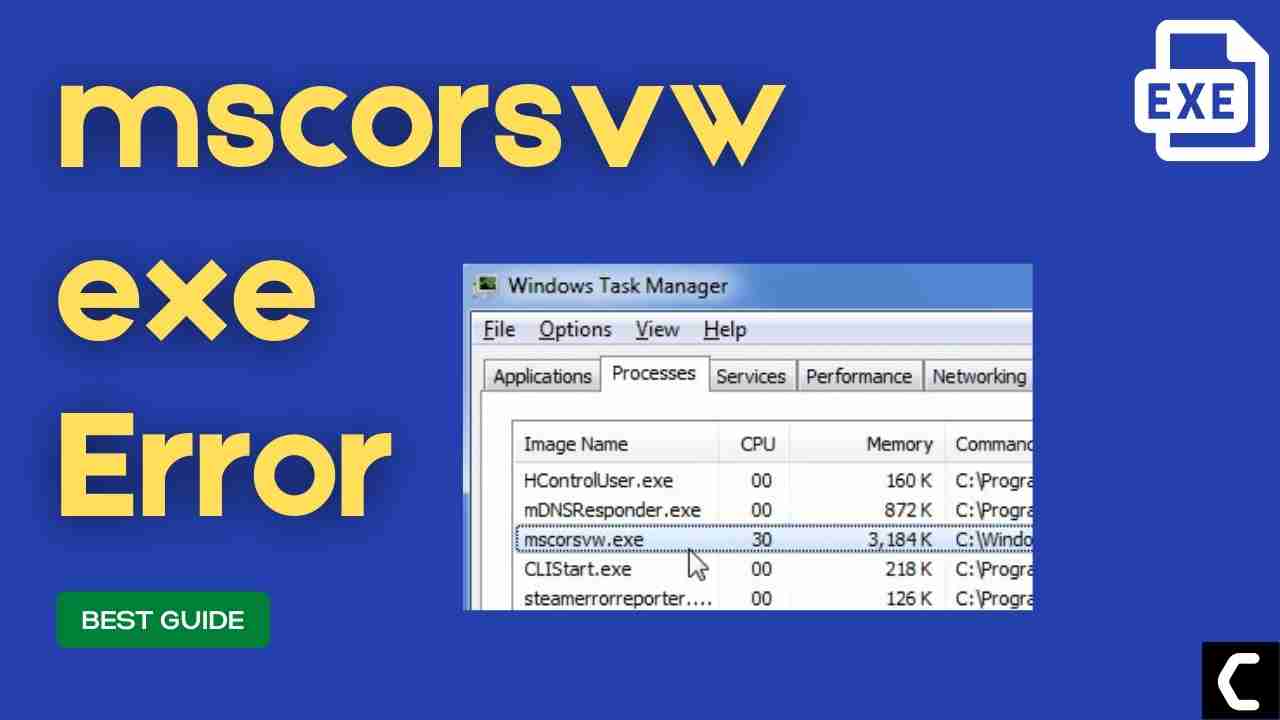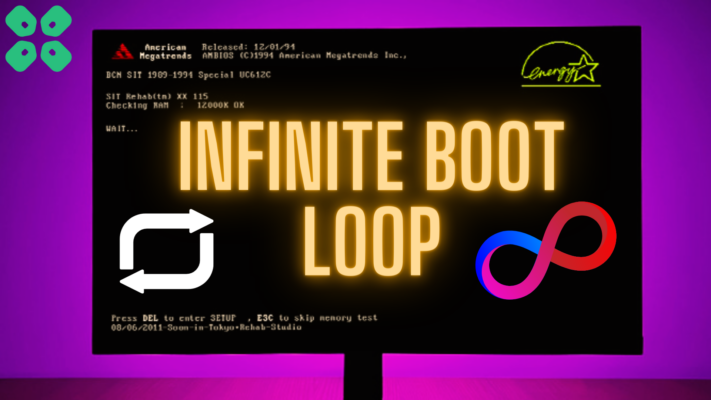Is your mscorsvw.exe consuming High CPU Usage?
And,
You don’t know what even Microsoft Compiler To Save Work is and is it a part of .NET Runtime Optimization Service?
Recently, users have reported that their apps and programs are taking a lot of time to load, so when they opened the Task Manager they saw that .NET Runtime Optimization Service is using almost 90% of the CPU.
First of all, you don’t need to worry much because you are not alone in this and many users were trying some wrong fixes for mscorsvw exe on Windows 11.
But,
We have compiled a list of the best solutions for you to fix the mscorsvw.exe error.
What is Mscorsvw exe?
Mscorsvw.exe is an executable file and stands for Microsoft Compiler To Save Work.
It was introduced in Windows 8, and can also be found in the latest versions of Windows 10 and 11.
.NET Runtime Optimization Service is a part of mscorsvw.exe and is responsible for making apps and programs run faster that are dependent on it.
Mscorsvw.exe is so important that most of the programs that run on .NET programming use this file.
So, whenever .NET Runtime Optimization Service it’s obvious it would use high CPU and disabling it will lead to malfunctioning of other systems related to Windows OS.
Also Read: MMC.exe Error Blocked
Is Mscorsvw exe a virus?
It’s totally safe as Mscorsvw is a legitimate program digitally signed by Microsoft Corporation.
As it is legitimate but hackers can still attack the program to make changes and carry out their illegal activities through mscorsvw.exe.
Moreover, if you are a Windows XP or Windows Vista user and if you see the .NET Runtime Optimization Service process running on your PC then it’s an unwanted program as this file no longer works there.
Also, we can clear our doubt that mscorsvw exe is a virus or not by checking the file location as it should be located in its default file location when it was originally developed.
But still, to be on the safe side you can check if there’s a virus or not through Task Manager:
- Press together Ctrl + Shift + Esc keys to open Task Manager.
- Go to Details and look for mscorsvw.exe
- Also on your right side under the description column make sure its name is correct.
- Right-click on it and select Open file location.
- If it is located at c:\windows\microsoft.NET\framework
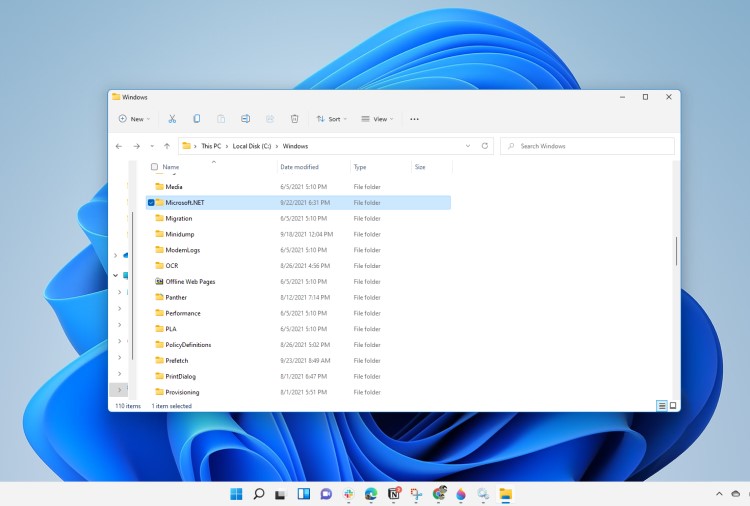
And if it’s not in the given address, then it might be a virus or spyware.
Solution 1: Scan For Virus and Threats
When you download something from a malicious website you may download a virus with it.
Although you have an antivirus installed on your PC still it can’t protect your system 100%.
Also, it can lead to mscorsvw.exe High disk/CPU/Network usage.
So, to overcome the NET Runtime Optimization service CPU in Windows 11 it’s best to scan for viruses using the Windows 11 built-in virus protection software.
Here’s how you can for viruses and threats:
- Click on the Search icon
- Select Settings
- Now click on Privacy & security > Windows Security
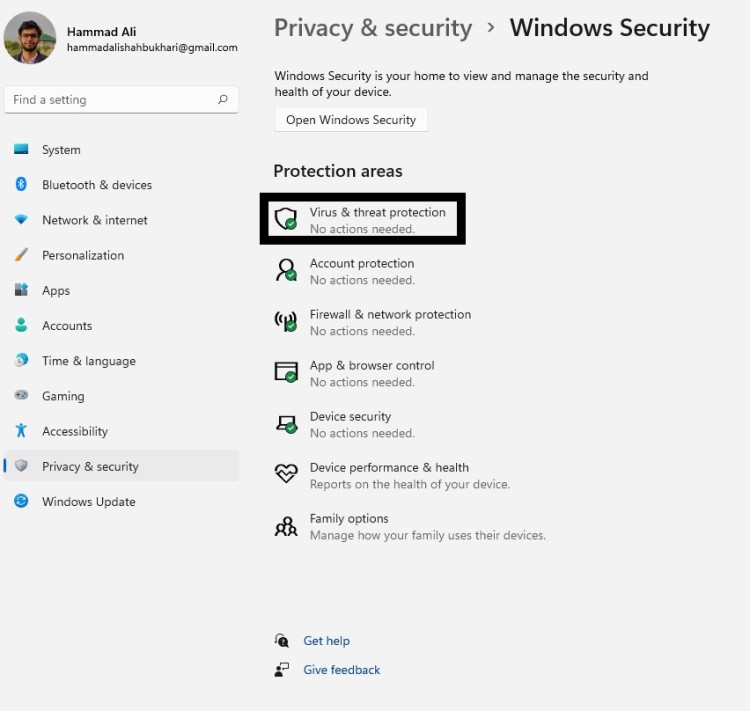
- Select Virus & threat protection and click on Quick scan
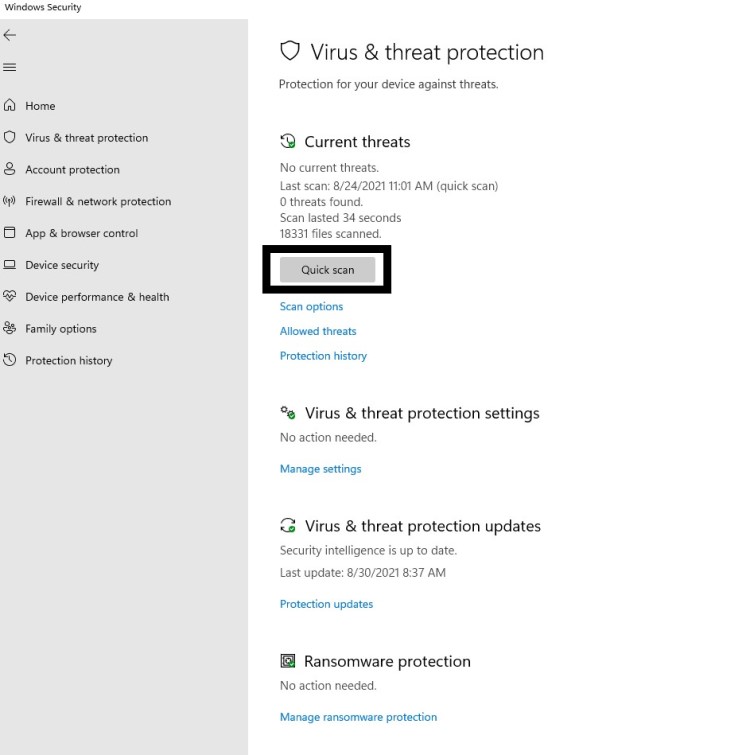
- Wait for the scan to finish and it will let you know how to deal with the virus either remove or block it.
- Then restart your PC to see mscorsvw.exe High CPU is fixed.
Your service host using too much GPU CHECK OUT FIX: Service Host High CPU Usage?
Solution 2: Speed Up .NET Runtime Optimization Service Using Command Prompt
There are various ways to speed up the process which as a result mscorsvw.exe will consume less CPU.
So, this command function will allow .NET Runtime Optimization Service to fasten up the process by using all the cores available on the CPU.
Here’s how you can fasten .NET Runtime Optimization Service:
- Open Command Prompt as an Administrator, press Windows Key + X
- Or, search “Command Prompt” in the Startup menu, then choose Run as administrator
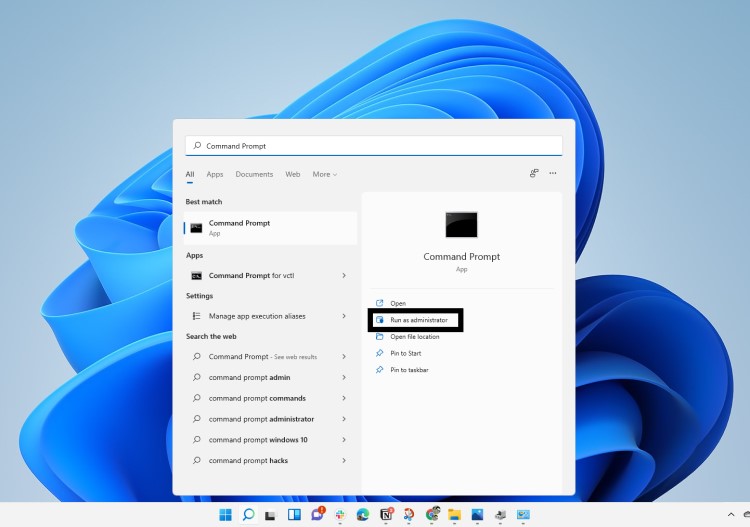
- If you have a 32-bit operating system then you need to copy and paste the command below and press Enter after each command.
- cd C:\Windows\Microsoft.NET\Framework\v4.0.30319
- If you have a 64-bit operating system then you need to copy and paste the command below and press Enter
- d C:\Windows\Microsoft.NET\Framework64\v4.0.30319
- Now type the following command and press Enter: ngen.exe executequeueditems
Also Read: FIX: Microsoft Block Level Backup Engine Service?
Restart your PC after the process and see if .NET Runtime Optimization Service high CPU usage is solved or not.
Solution 3: Use the Official Script by Microsoft to Fix mscorsvw.exe High CPU Usage
If the above method didn’t help you in mscorsvw.exe high CPU usage
then all you need to do is try this official script by Microsoft on GitHub:
- Visit the GitHub official script
- Right-click on the Raw button and select save link as
- Make sure that the file type is a Windows script file
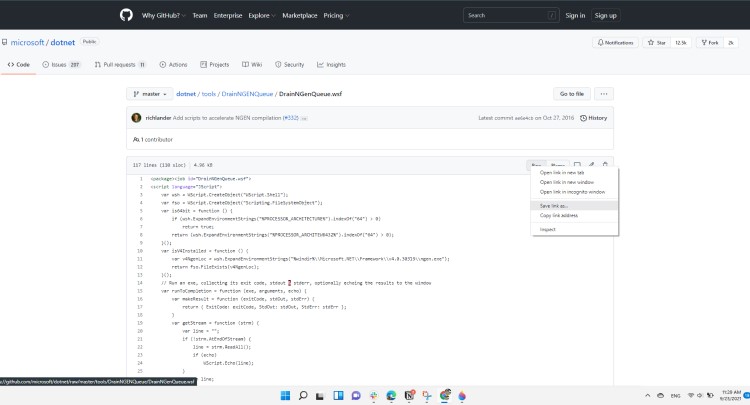
- Now execute the file to run it and you can choose a program to run with it by selecting Windows Script Host
- And .NET Runtime Optimization Service high CPU will be fixed.
If this solution didn’t help you fix mscorsvw.exe then continue to restarting NVIDIA container services.
Solution 4: Restarting NVIDIA Telemetry Container service
Restarting the service will help sort out any bugs leading to NET Runtime Optimization Service CPU.
So if you want to make the process faster then follow the steps to restart NVIDIA container services:
- Press Windows key + R to open the Run window.
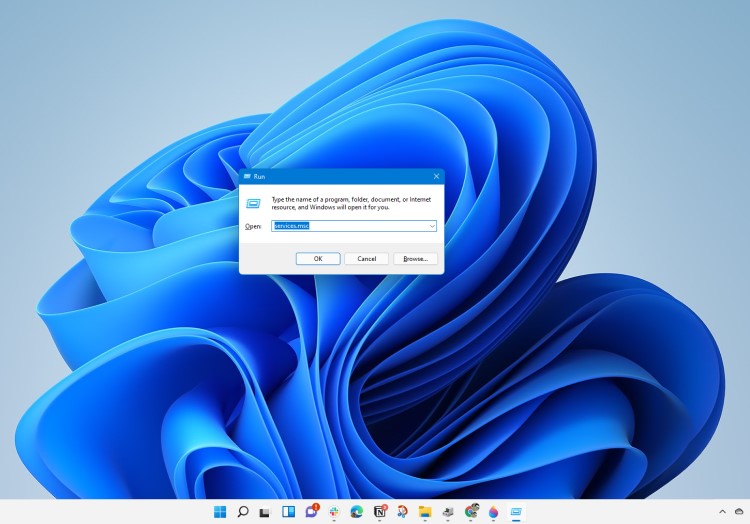
- Then type services.msc and click OK to enter the service app.
- Scroll down and find NVIDIA Telemetry Container and double-click the Services to open its properties
- If the service status shows that it’s starting then click on the Stop button.
- In the Startup Type section, choose Automatic from the drop-down list.
- Click on Apply and then select OK.
- Restart your PC and see if the mscorsvw.exe is fixed or not.
Also Read: LockApp.exe? What’s It? Is It Safe?
Solution 5: Performing a Clean Boot Using MSConfig to Fix mscorsvw.exe
If your task manager is still showing mscorsvw.exe high CPU usage then continue to clean boot your PC.
Clean boot will help you to eliminate the unnecessary applications which are running on the backend.
Also, it will help fix mscorsvw.exe and will replace the corrupted file that is helping in high CPU usage.
And shut down any applications which are conflicting with each other.
Here is how to perform a Clean Boot:
- Press Windows Button + R Key
- The Run Dialogue Box will appear
- Type “msconfig“ and press Enter.

- The System Configuration window will open
- In the General tab uncheck Load system services and Load startup items box as this will only use services issued by Microsoft when your PC will reboot.

- Now Select the Service tab and uncheck all the unnecessary service

- Only check those who are not using high CPU usage
- And your clean boot is done and the unnecessary services are eliminated
- After restarting your PC your mscorsvw.exe error on Windows 11 will be fixed.
Solution 6: Update Windows 11 to Fix mscorsvw.exe High CPU Usage
Sometimes your outdated PC is the main cause of the .NET Runtime Optimization Service CPU usage
For the best performance of your PC, you need to make sure that your Windows OS is up to date.
and with new updates, the bugs or errors like mscorsvw.exe and high disk usage will be fixed.
So, here is how you can update your Windows 11 OS:
- Click on the Windows icon
- Click on the Settings icon and a new window will pop up

- Select Windows Update from the left menu

- The new window will pop up
- Then click on Check for updates button.

- If there is any update it will start updating the PC

- It will take some time to update Windows OS and after that, you can restart your PC.
Conclusion
So, these are the best fixes we could get for you in fixing mscorsvw.exe High CPU Usage in Windows 11 and
Disabling .NET Runtime Optimization Service from your system is not that much of an easy job and also we don’t recommend it to so that’s why we have provided you with the best possible solutions.
It’s best you try all the solutions and if you have any other fix related to the mscorsvw.exe error or any type of question then just let us know in the comment section below.