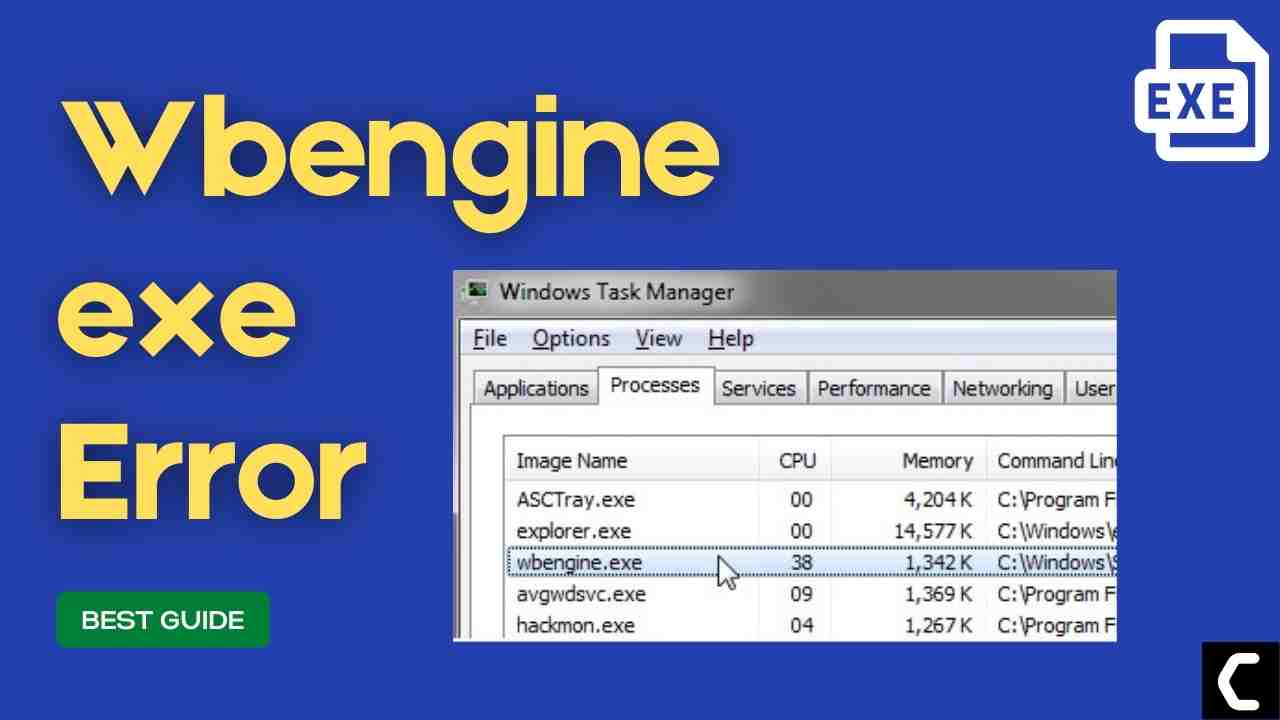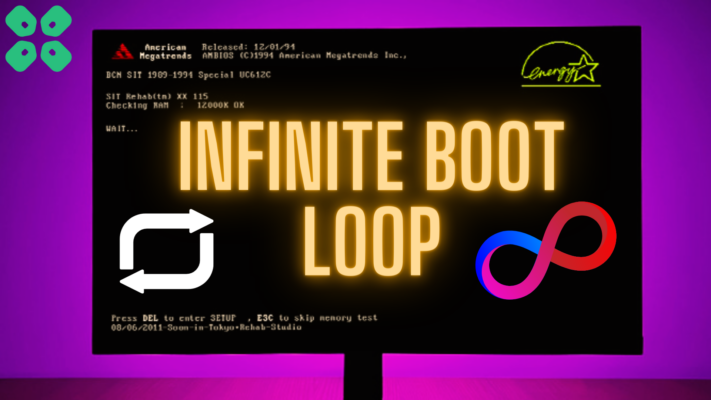Opening task manager and noticing Wbengine exe is Consuming High disk usage?
And,
You would be wondering what even is Microsoft Block Level Backup Engine Service?
Wbengine(Windows Block Level Backup Engine Service) plays an important role in Windows OS as it helps processes run smoothly and also helps with your backup and restore.
Recently users have reported that upon opening their Task Manager they saw that Wbengine.exe is using a lot of high disk almost above 90%.
First of all, you don’t need to worry much because you are not alone in this and many users were trying to disable Wbengine exe on Windows 11.
But,
We have compiled a list of the best solutions for you to fix the wbengine exe
Before going to the fix there will be some important questions regarding the Wbengine exe error that might be in your mind.
What is wbengine exe? What is Windows backup engine?
Wbengine.exe is an executable file and stands for Windows Block Level Backup Engine Service and was introduced in Windows Vista and can also be found in the latest versions of Windows 10 and 11.
It was developed by Microsoft for Windows OS and plays an important role in Windows Backup and Restore purposes.
So whenever wbengine.exe helps in performing Backup it’s obvious it would use high disk and disabling it will lead to backup and restore failure so all your data can be lost too.
How do I stop Wbengine.exe?
You can stop Wbengine exe by following the list below:
- Scanning your PC with the best and trusted anti-virus software.
- Updating your Windows OS.
- Disabling Windows Search and Superfetch.
- Increasing your virtual memory.
Also Read: LockApp.exe? What’s It? Is It Safe?
Is Wbengine.exe a Virus? Is it Safe to run?
Wbengine.exe is totally safe as wbengine.exe is a legitimate program digitally signed by Microsoft Corporation and most users have not found it safe.
As it is legitimate so hackers might attack the program to make changes and carry out their illegal activities through wbengine exe
Moreover, if you are a Windows XP user and if you see block level backup engine process running on your PC then it’s an unwanted program as this file no longer works there.
Also, we can clear our doubt that Microsoft Block Level Backup Engine Service is a virus or not by checking the file location as it should be located in its default file location when it was originally developed.
But still, to be on the safe side you can check if there’s a virus or not through Task Manager:
- Press together Ctrl + Shift + Esc keys to open Task Manager.
- Go to Details and look for wbengine exe
- Also on your right side under the description column make sure its name is correct.
- Right-click on it and select Open file location.
- If it is located at C:\Windows\System32
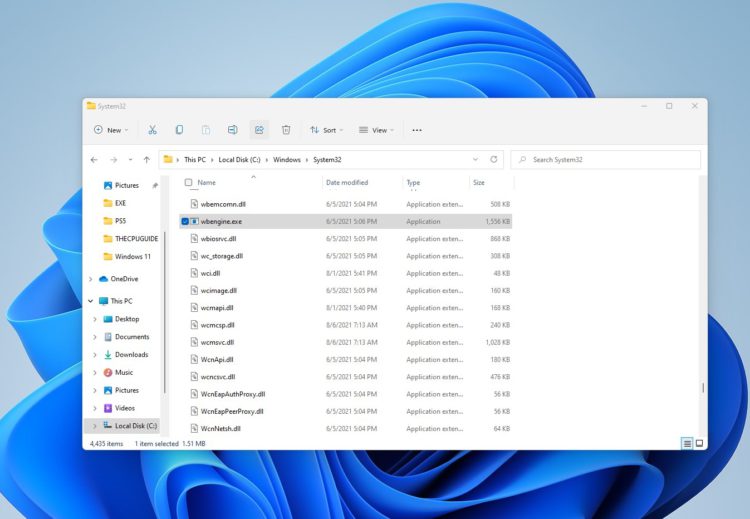
And if it’s not in the given address then it might be a virus or spyware so my advice is for you to run a full system scan with the help of your anti-virus program installed on your PC.
Also Read: MMC.exe Error Blocked
Video Guide: How to Fix Wbengine.exe || Microsoft Block Level Backup Engine Service on Windows 11/10?
Solution 1: Reboot your PC in Safe Mode
The first thing you need to do is for every error like Wbengine exe is to restart/reboot your PC.
This is a tried and tested method and had worked for many users on Windows 11/10/7 to solve Wbengine.exe high disk usage.
Here’s what you need to follow:
- Press Windows Button + R Key

- The Run Dialogue Box will appear
- Type “msconfig“ and press Enter.
- The System Configuration window will open and then click on the Boot tab.
- Now checkbox the Safe boot option.
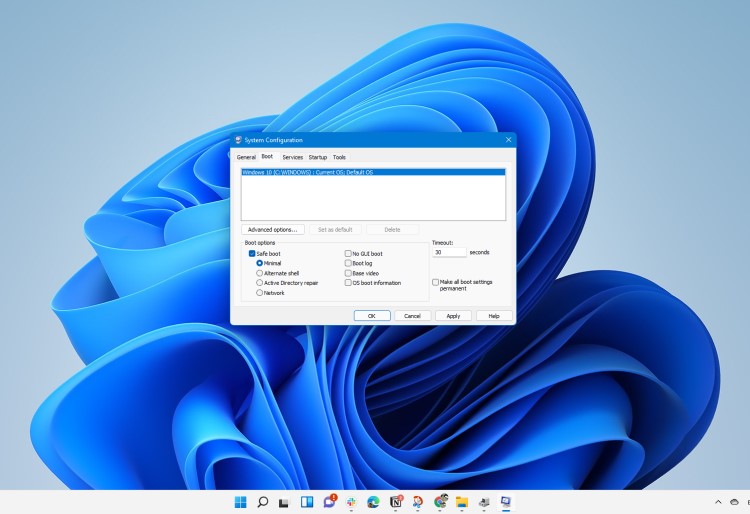
- Then click on Apply and OK for the system to reboot in safe mode.
- After rebooting check if Wbengine exe high disk usage is fixed or not.
Solution 2: Update Windows 11 to Fix Wbengine exe High Disk Usage
Sometimes your outdated PC is the main cause of the Wbengine.exe high Disk Usage and also increases CPU usage.
For the best performance of your home CPU, you need to make sure that your Windows OS is up to date and it will also help fix block level backup engine service Windows 11.
So here is how you can update your Windows 11 OS:
- Click on the Windows icon
- Click on the settings icon

- A new window will pop up
- Select Windows Update from the left menu

- The new window will pop up
- Then click on Check for updates button.

- If there is any update it will start updating the PC

- It will take some time to update Windows OS and after that, you can restart your PC.
Moving on to the next solution to fix Wbenegine exe.
Also Read: TOASTER.EXE Failed
Solution 3: Switch To a Premium Anti-virus Software
It’s necessary to have the best anti-virus software if you have malware like wbengine.exe high disk usage on your system.
This file searching malware and virus to protect your PC.
The below-mentioned BEST anti-virus software will completely wipe out any other virus or malware including wbengine exe
I am listing down some Best Anti-Virus with Exclusive discounted offers for The CPU Guide readers.
- Vipre (Save up to $100)Vipre
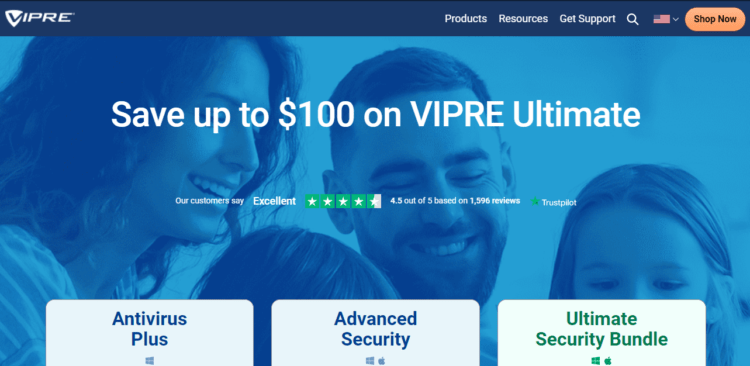
- Esset (25% off)Esset
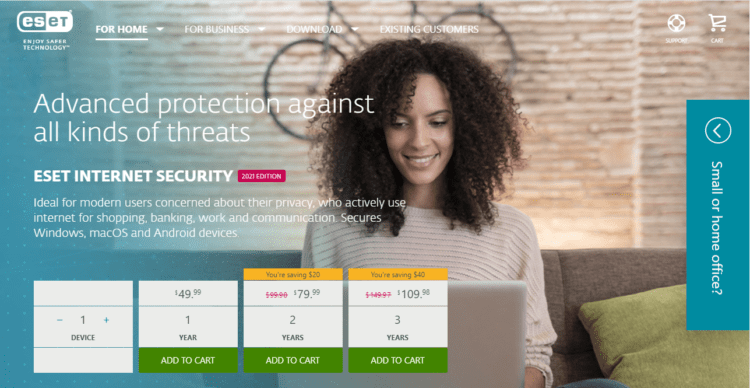
- AVG UltimateAVG Ultimate
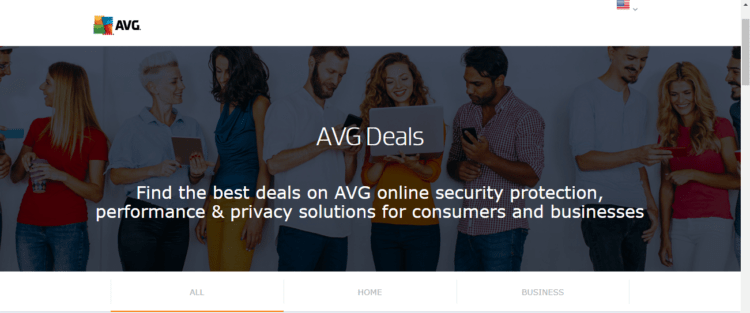
- Kaspersky (up to 30%off)Kasperky
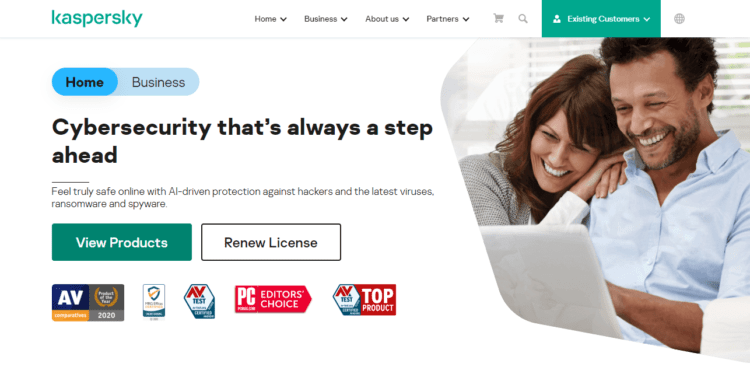
Solution 4: Perform a System File Check to Fix Wbengine exe
Sometimes the damaged file can lead to block level backup engine service on Windows 11 and your program will be unable to run.
So, the Sfc(System file checker) helps you scan the errors and replaces them if wbengine.exe replicated itself.
Here’s what you need to do to fix the wbengine exe high disk usage:
- Open Command Prompt as an Administrator, press Windows Key + X
- Or, search “Command Prompt” in the Startup menu, then choose Run as administrator
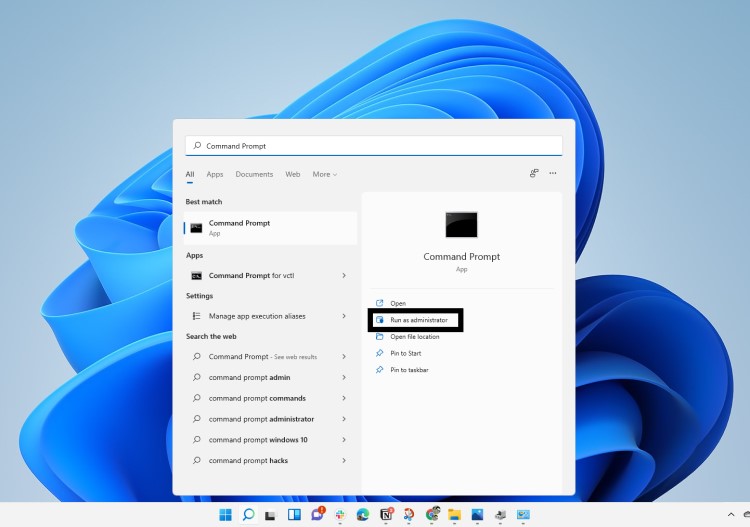
- Type “sfc /scannow”.
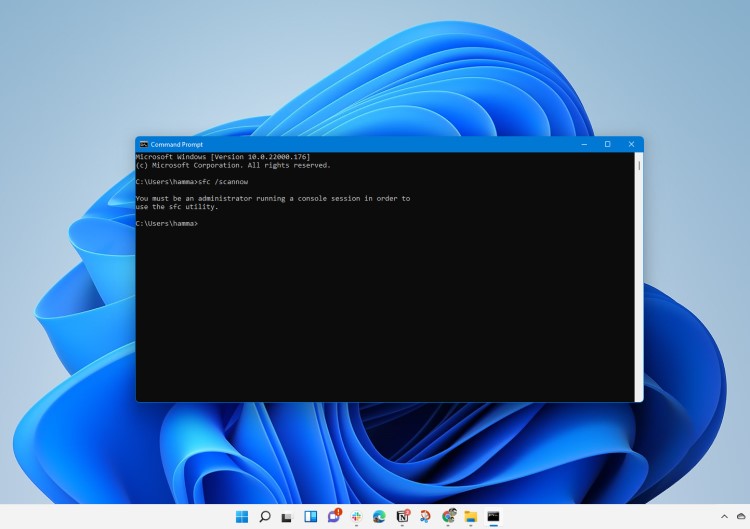
- Be careful with the spaces between commands.
- This action may take up to 20 minutes so don’t interrupt it.
- After that restart your PC and check if Wbenegine exe high disk usage is solved or not.
Also Read: What is Acrord32.exe?
If the Wbenegine exe error is still there after the scan and is unable to fix it then continue to the next solution.
Solution 5: Disable Superfetch and Windows Search to Fix Microsft Block Level Backup
Disabling Superfetch and Windows Search will help you get over Wbenegine exe high disk usage but you should know that Superfetch is an important service for Windows when you need data for your apps.
But you can disable it when you don’t need it in near future.
So, here’s what you need to do:
- Press Windows key + R to open the Run window.
- Then type services.msc and click OK to enter the service app.
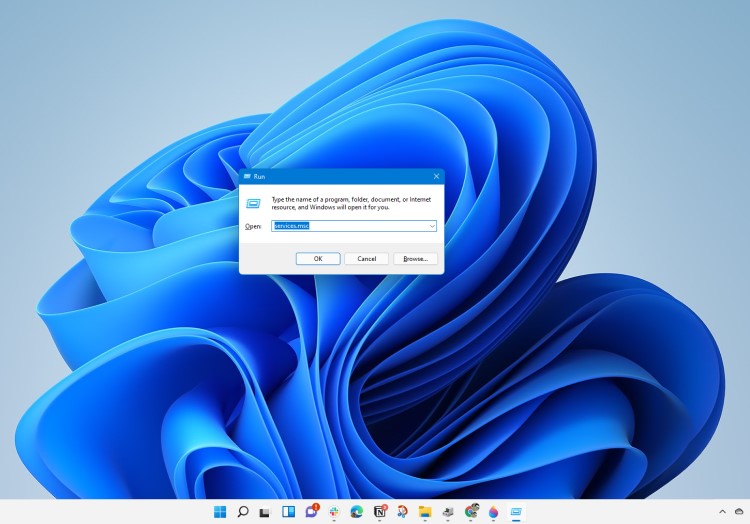
- Scroll down and find Superfetch and double-click the Services to open its properties.
- In the Startup Type section choose Disabled from the drop-down list.
- Click on Apply and then select OK.
- After closing the Superfetch properties window go back to the Service list and look for Window Search and double-click on it.
- In the Startup Type section choose Disabled from the drop-down list.
- If the Service status is Running then click on Stop button.
- Click on Apply and then select OK.
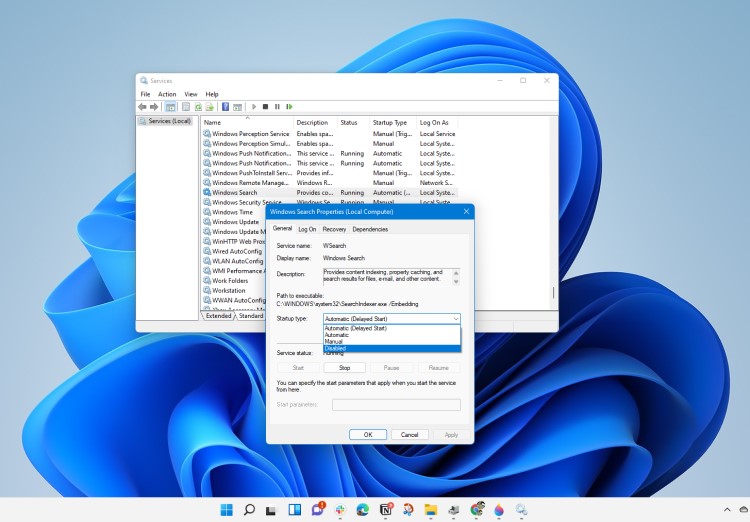
- After restarting your PC check if the Microsoft block level backup is fixed or not.
Also Read: ntoskrnl.exe BSOD
Solution 6: Increase Virtual Memory to Fix Wbengine exe
Another way you can fix Wbengine exe high disk usage is to increase your system Virtual memory.
Virtual memory takes the hard disk as RAM and replaces all temporary files leading to block level backup engine service.
And here’s how you can do it:
- Click on the Search icon
- Type Adjust the appearance and performance of Windows.
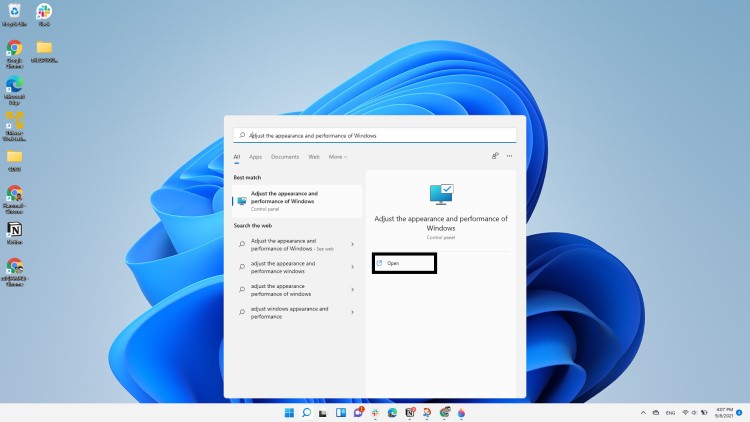
- In the Performance Options window go to the Advanced tab and click on the Change button.
- Now uncheck Automatically manage paging file size for all drives box.
- Choose the drive where Windows OS is installed and click on Custom size.
- Type your RAM size in the Initial size(MB) box
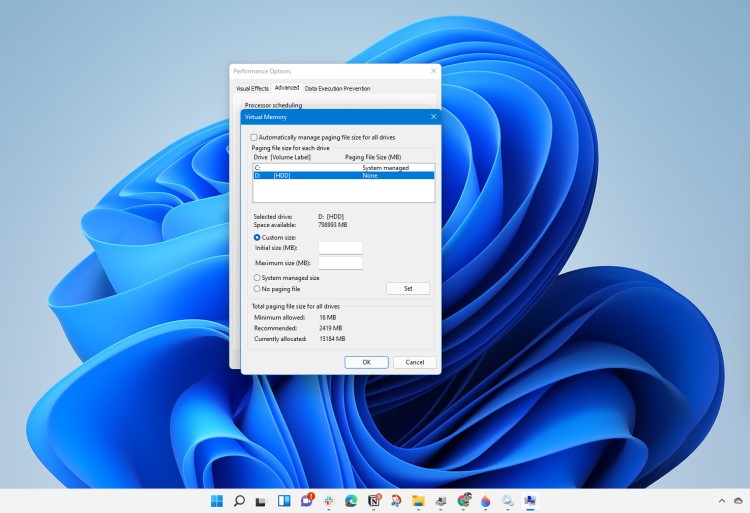
- And in the Maximum size box type double the size of your RAM.
- Click on Set and then choose OK.
- After this reboot, your PC and see if Wbengine.exe high disk usage is fixed or not.
If you couldn’t fix Microsoft block level backup then move on to the next solution.
Also Read: FIX: Console Windows Host High Memory Usage?
Solution 7: Use a System Restore Point
This feature helps you to restore your PC to a previous state as the Wbengine exe might be due to previous changes made to the PC.
So here’s what you can do:
- Type in the search bar “Create a restore point”.
- Click on System Restore on the System Properties window that appeared.
- Then click Next when the System Restore window opens
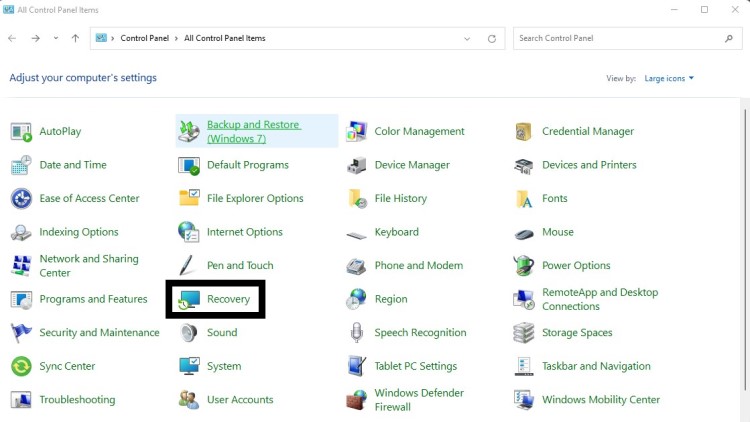
- Now check Show more restore points options; Select the desired restore point and click Next.
- Follow the instructions that are shown on the screen.
If you haven’t made a System restore point, this won’t be of help now, but it’s a great idea to have a restore point made when your PC/laptop is in a healthy state so you can jump back to that point if you face any problem.
Note: If there are no available restore points:
- Go to the Control Panel.
- Search Recover -> Select Recovery
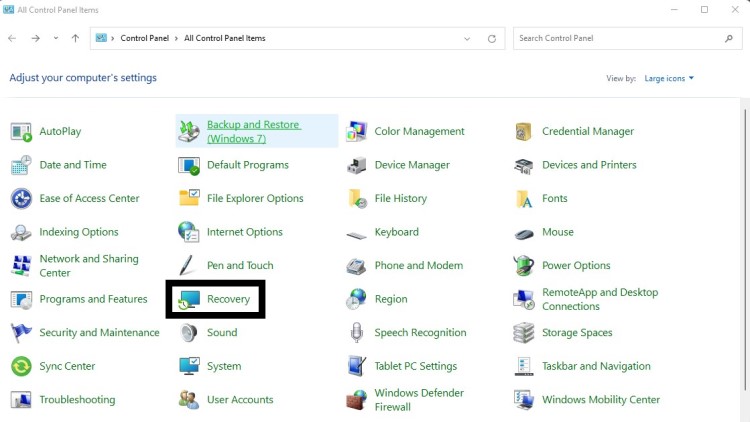
- Then go to Configure System Restore
- Select Configure
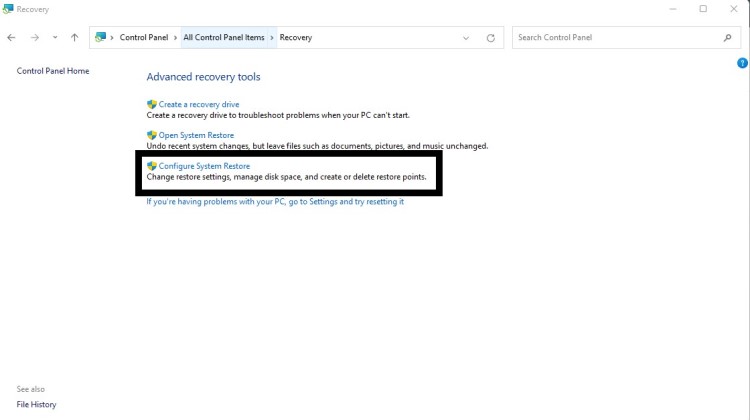
- Choose Turn on system protection to enable this option.
You would need to refresh Windows from Windows Defender to fix the Wbengine.exe high disk usage in Windows 11 issue if this didn’t work.
Conclusion
So, these are the best fixes we could get for you in fixing Wbengin exe High disk Usage in Windows 11 and
Disabling Wbengine.exe from your system is not that much of an easy job and also we don’t recommend it to so that’s why we have provided you with the best possible solutions.
Also, the Windows block level backup engine service is a legitimate Microsoft corporation service and a major part of the Windows backup and restore section.
So, you shouldn’t take it lightly and never try to ignore it if the Wbengin exe is acting like malware and it might get your personal data.
It’s best you try all the solutions and if you have any other fix related to Wbengine.exe high disk usage or any type of question then just let us know in the comment section below.
FAQs
Is wbengine.exe causing High CPU Usage?
How to check GPU Usage of wbengine.exe?
1. Going to the Task Manager.
2. And in the GPU usage column look for wbengine.exe
What does .exe mean?
Is Wbengine exe a virus?
What is Microsoft block level backup?
Should I use block-level backup?
Block level backup is always done when you take a screenshot of the running volume.