Are you tired of constantly crashing in Call of Duty Warzone 2.0 on your PS5/PS4 during multiplayer matches? It can be frustrating to have your game and console shut down in the middle of a match, especially if you’re in the middle of a winning streak.
To fix COD Warzone crashing PS5/PS4, update the firmware of your computer system and make sure that you are connected to a stable internet connection. Also keep the game update to avoid COD Warzone crashing on PS5/PS4.
In this post, we’ll share 9 tested and effective solutions that can help you solve COD Warzone crashing PS5/PS4. Whether you’re a seasoned gamer or new to the world of Call of Duty, these fixes will help you get back to playing smoothly and eliminate any frustration like this player on Reddit is sharing.
So if you’re ready to take control of your gaming experience, keep reading!
Why does my Call of Duty Warzone Keeps Crashing PS5/PS4?
Here are 5 common reasons that leads to COD Warzone crashing PS5/PS4:
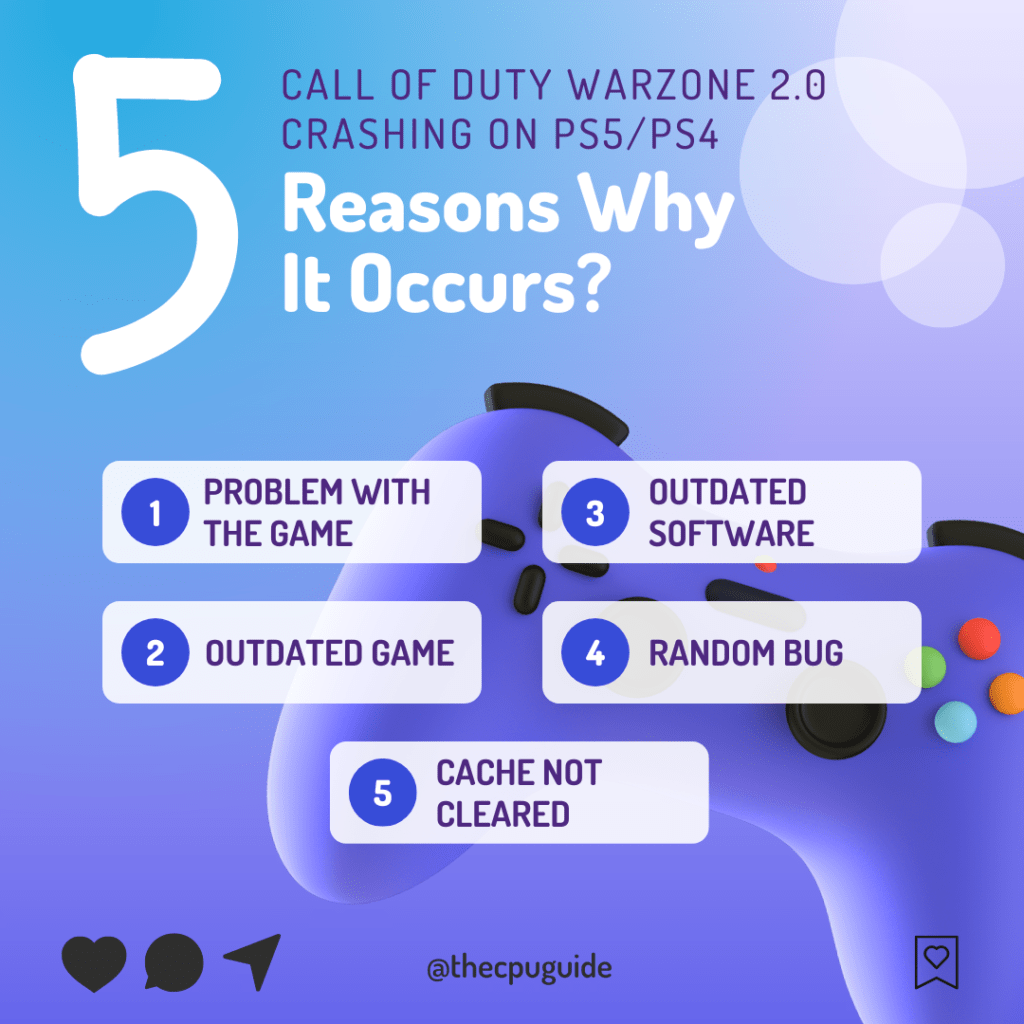
Solution 1: Update the System Software Automatically
Sometimes your console is outdated and it’s unable to run new features of the game. And eventually, you face Call of Duty Warzone 2.0 crashing on PS5/PS4. Make sure your PS5 has a proper internet connection.
How do I update my PS5 software?
So, you will be updating the system software automatically:
- On your screen with the help of the PS5 DualSense controller go to Settings.
- Now select System > System Software Update and Settings.
- Next set updates to download and install automatically.
- Then select Update System Software and your PS5 will check for updates.
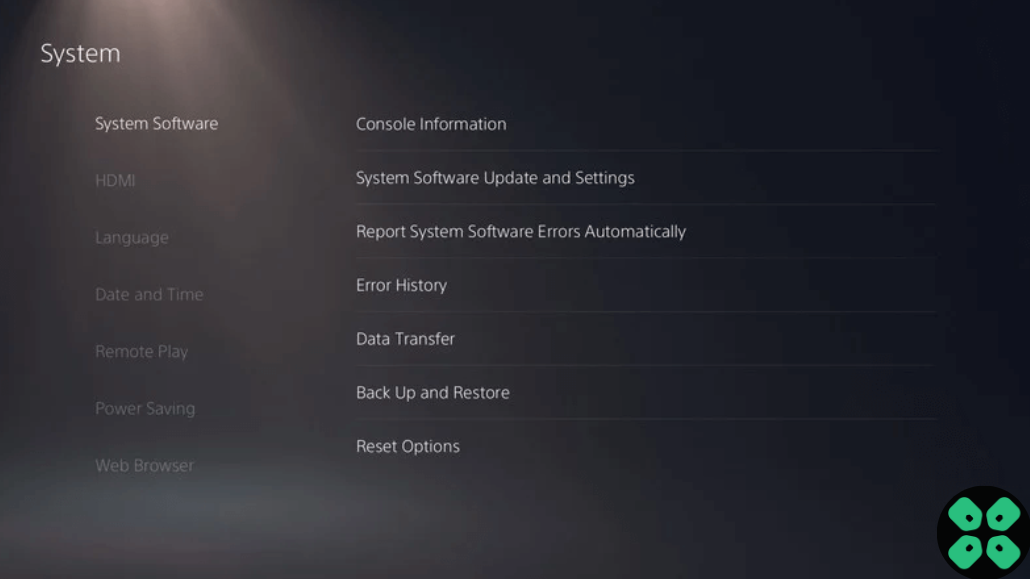
PS4: How do I update my PS4 software?
Still facing the error then continue to the next solution.
Solution 2: Update your Game on PS4/PS5 (Manually)
Sometimes an outdated game can lead to COD Warzone crashing PS5/PS4 so, it’s best to check for updates.
Here is how you can update Call of Duty Warzone 2.0 on your PS5 easily:
- Open the PS5
- Go select Call of Duty Warzone 2.0
- Press the options button the small menu will open
- Select the “Check For Updates“
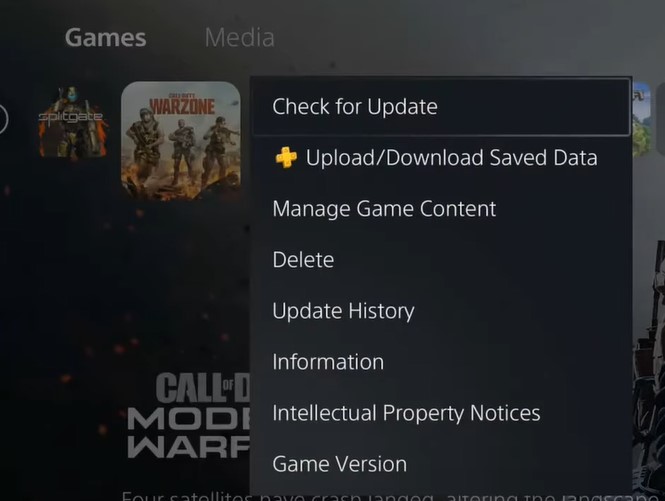
- The game will start installing the update and the patch will also be installed with this upgrade.
If you want the game to update automatically on PS5 then follow the next solution.
News: Outer Wilds Is Coming To PS5 and Xbox Series X/S – But When?
Solution 3: Update the Game on PS4/PS5 (Automatically)
Enabling the games to update automatically is helpful for gamers to resolve COD Warzone crashing PS5/PS4. When there is a new update of any game the PS5 will not notify you. You have to check the update by following the above steps solution.
Automatically updating will make your console up-to-date and help gamers to solve any issue or get any new edition as soon as possible. Follow the step down below to Update the Game on PS5 (Automatically):
- Go to the PS5 Homepage
- Go to the gear icon located on the top right corner of the Home page.
- The setting will open
- Select System
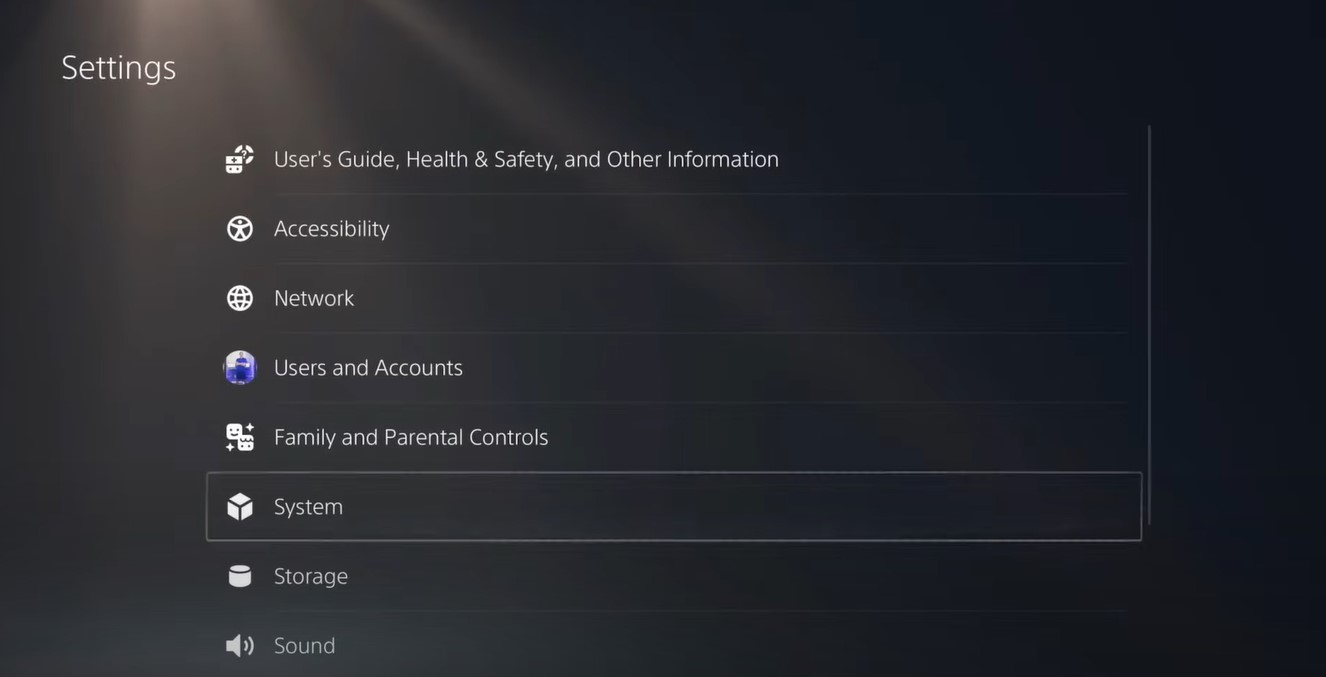
- The system setting window will open now select the Power Saving option
- From the right side select “Feature Available in Rest Mode“
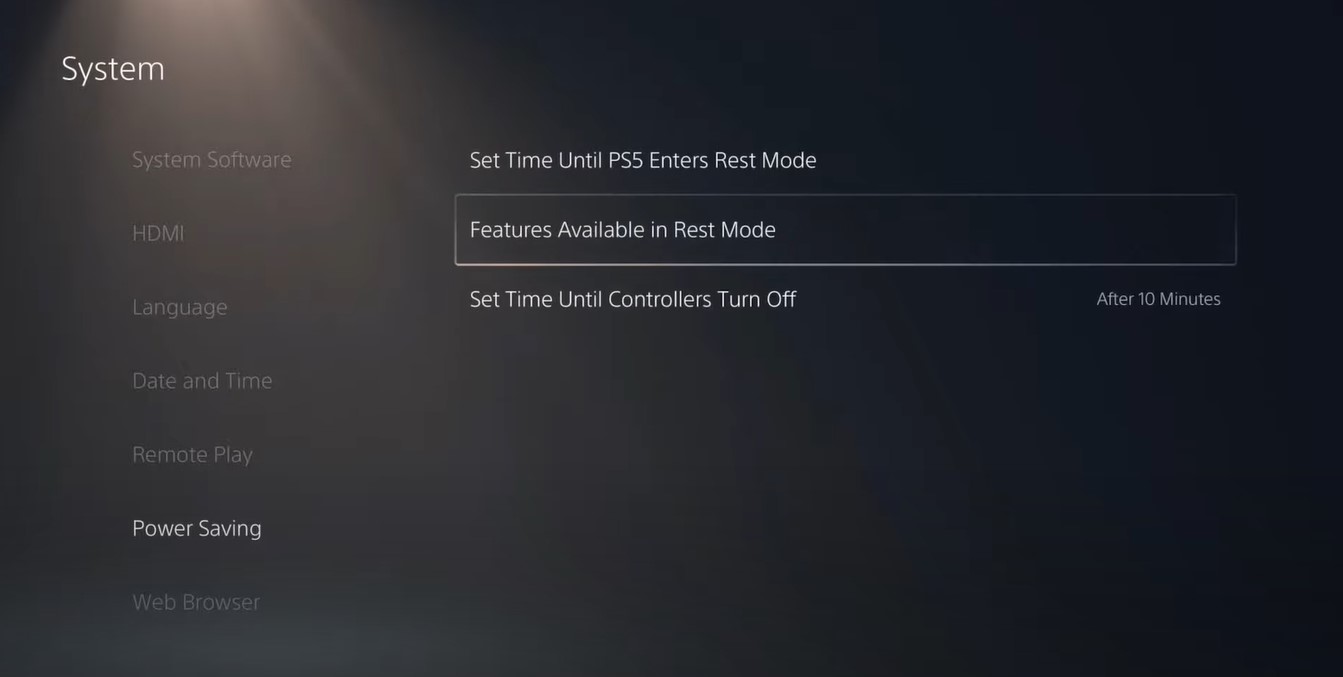
- Three more options will appear Select “Stay Connected to the Internet“
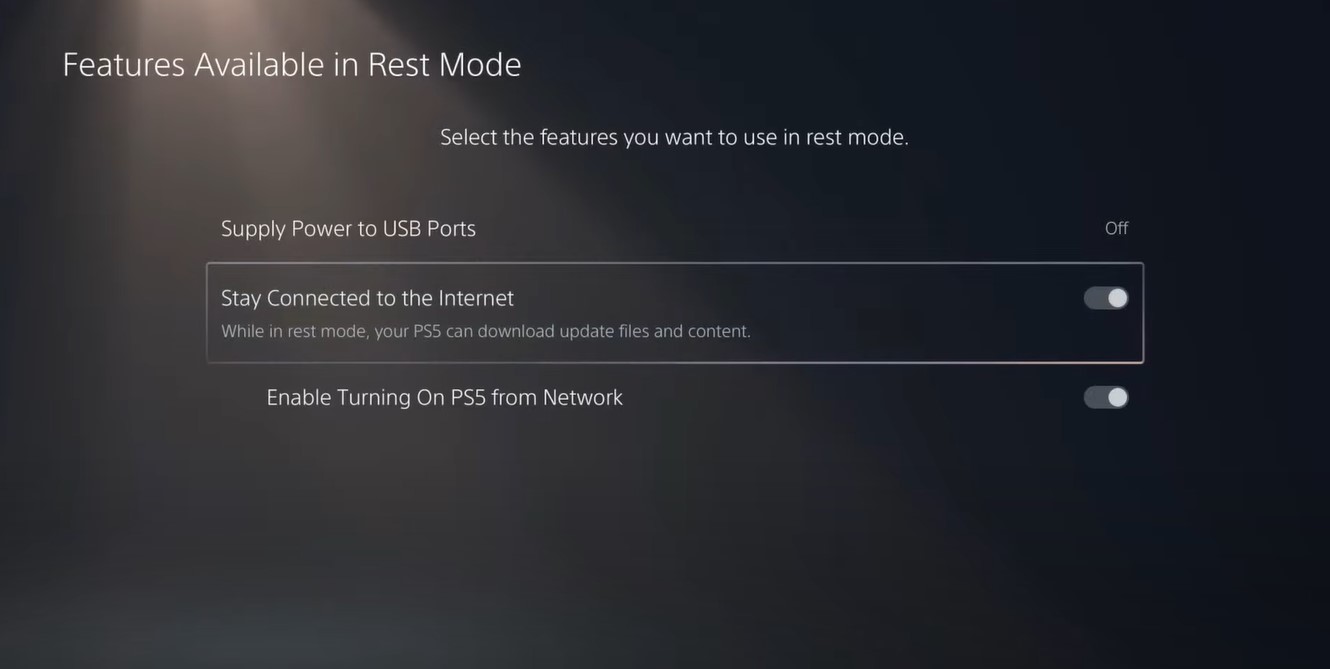
- Make sure the toggle of this option is Turned ON
- Now exit from here and go back to the main setting menu
- Scroll down and select “Save Data And Game/App Settings“
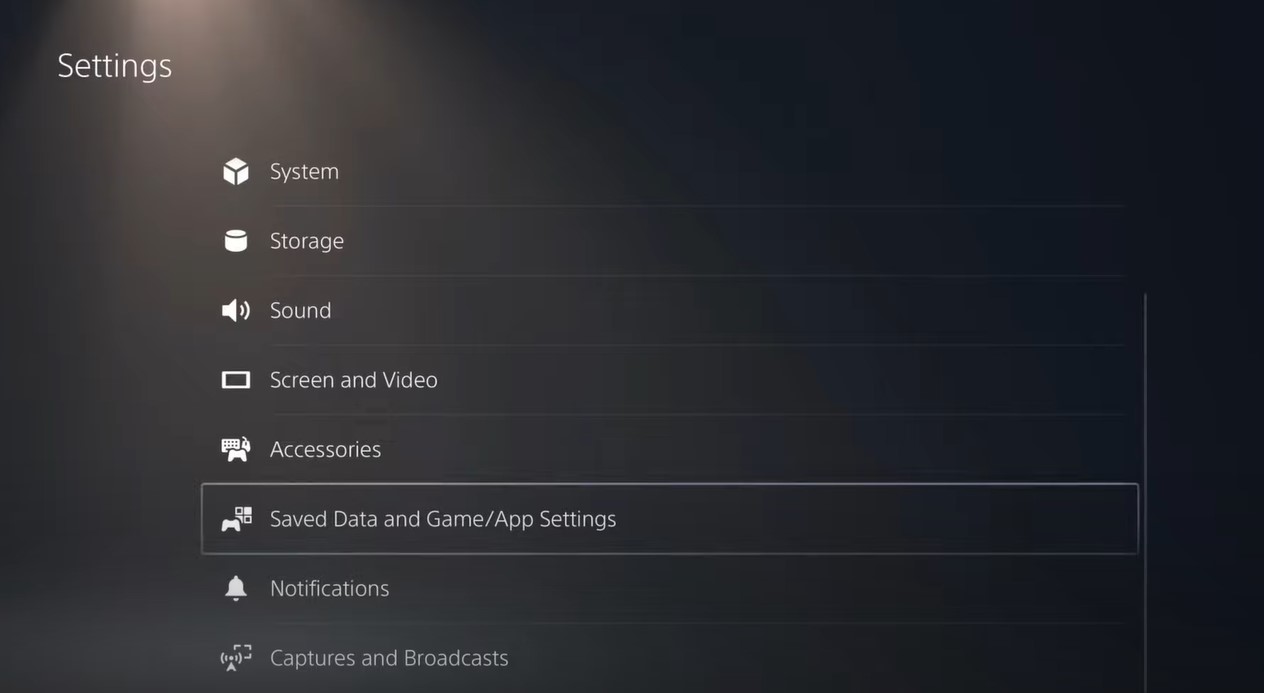
- From the left menu select “Automatic Update“
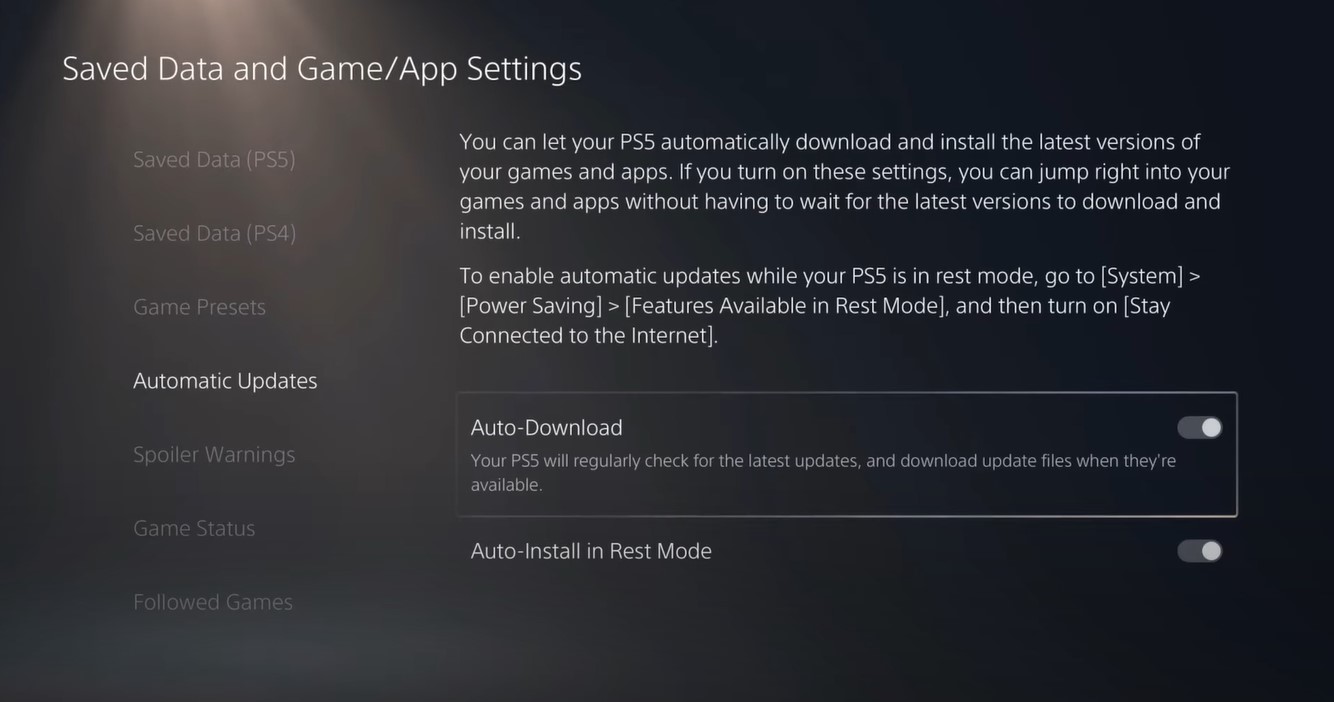
- Now on the right side “Auto-Download” & “Auto-Install in Rest Mode” will be available
- Make sure both option toggles are ON
- The automatic update is now on successfully
Note: Put your console in Rest Mode rather than turn off the PS5. The Rest Mode will help you to download the game’s update while you are away. When the updates are done the PS5 will go to sleep.
Video Guide: How To Update Games on PS5
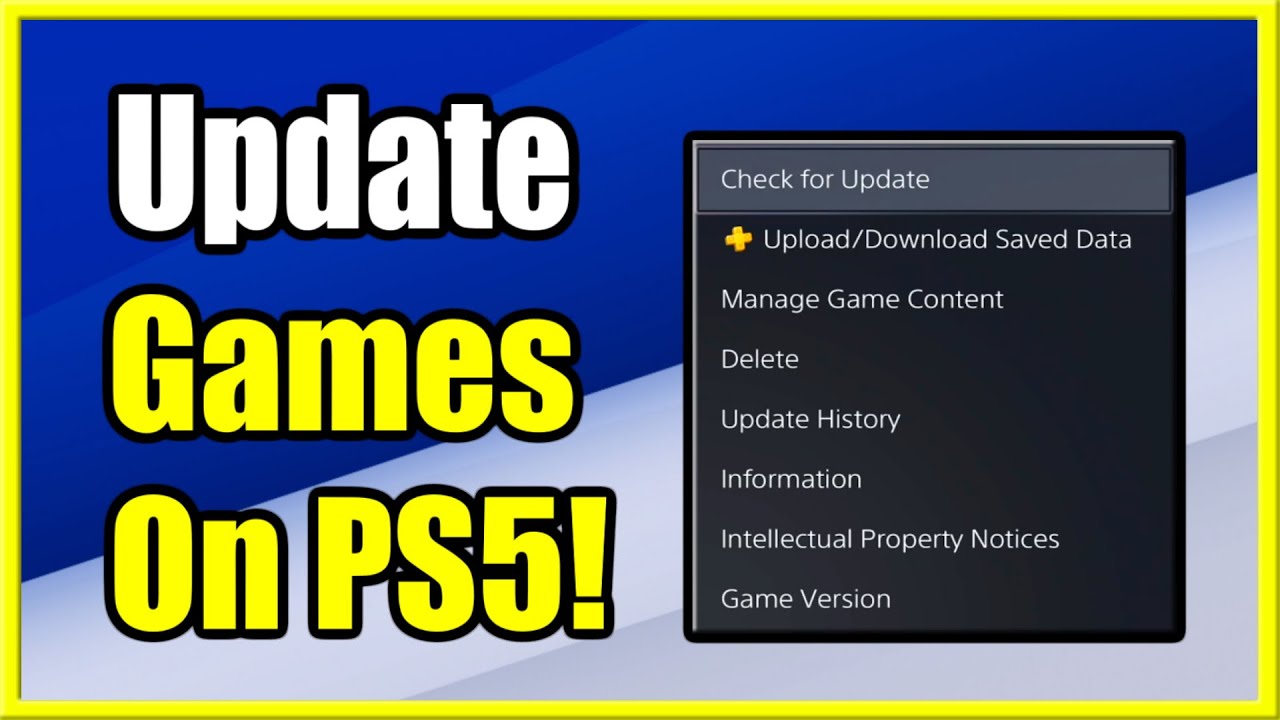
After updating the game if you still get COD Warzone crashing PS5/PS4 then it’s time to restart PS5.
Solution 4: Restart Your PS5/PS4
Whenever you encounter COD Warzone crashing PS5/PS4 or any game bug, you should restart the PS5/PS4. Restarting the console will eliminate any temporary error occurring due to the old cache.
So here is how You can restart your PS5/PS4:
PS4
- Open the PS4
- Use the “L” KEY to move up the menu
- Move right to the Power option and press the key “X”
- A new window will open then select Power Options
- Power Window will open select the Restart PS4 option
- And you will be able to restart the PS4 successfully.
PS5
- Turn on the PS5
- Press the Playstation button the quick menu will appear

- Select the Power option the small menu will appear
- Select the “Restart” Option
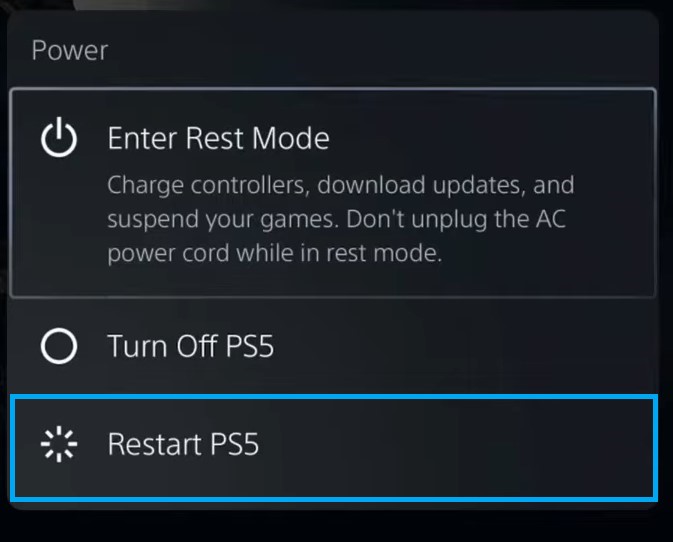
- Your PS5 restarts successfully
Solution 5: Delete Saved Game Data
If you think that nothing has changed, you can erase the saved data of the Call of Duty Warzone 2.0 game. Before you begin if you are a PlayStation Plus member or use a USB flash drive with enough space to save your backup.
Just follow the steps given below:
- On your Home page press UP on the D-pad to go to the Function menu.
- Go to the Settings icon and press the X button to open it.
- Now click on the Application Saved Data Management option by pressing the X button.
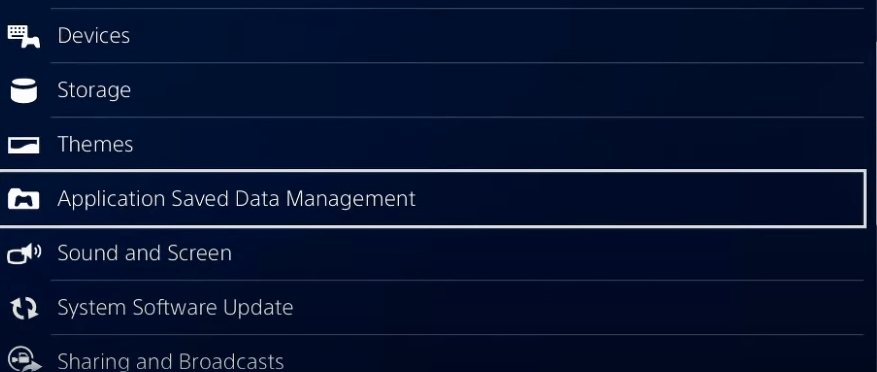
- Then click on Saved Data in System Storage.
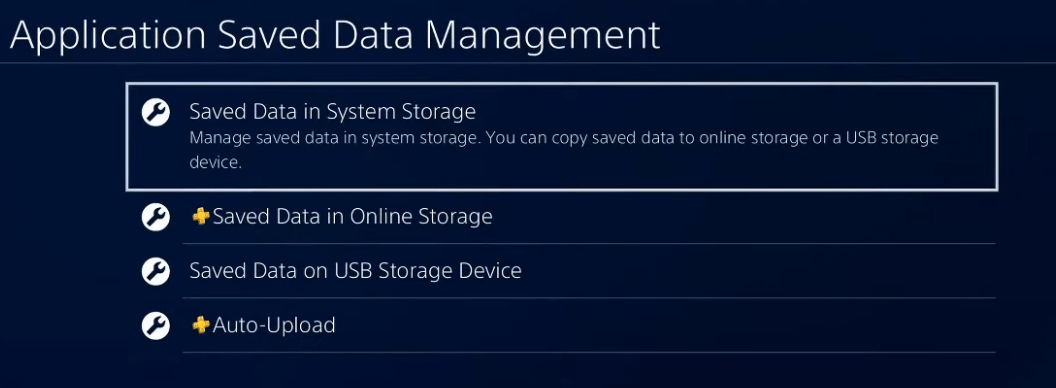
- Select the game in which you are having trouble and press the options button to delete it.
- After deleting you can restore the data by repeating step 3.
Restart your game to check if COD Warzone crashing PS5/PS4 is solved.
Solution 6: Rebuild Database On PS4/PS5
PS4 database rebuild organizes your hard drive to make it easier and quicker for the system to access your files. This can help in faster data loading, reduce ‘game freezing’, and boost the frame rates. Just follow the steps below:
- Turn off your PS4
- Hold the Power button down until you hear two quick beeps. This will alert you that you have entered Safe Mode
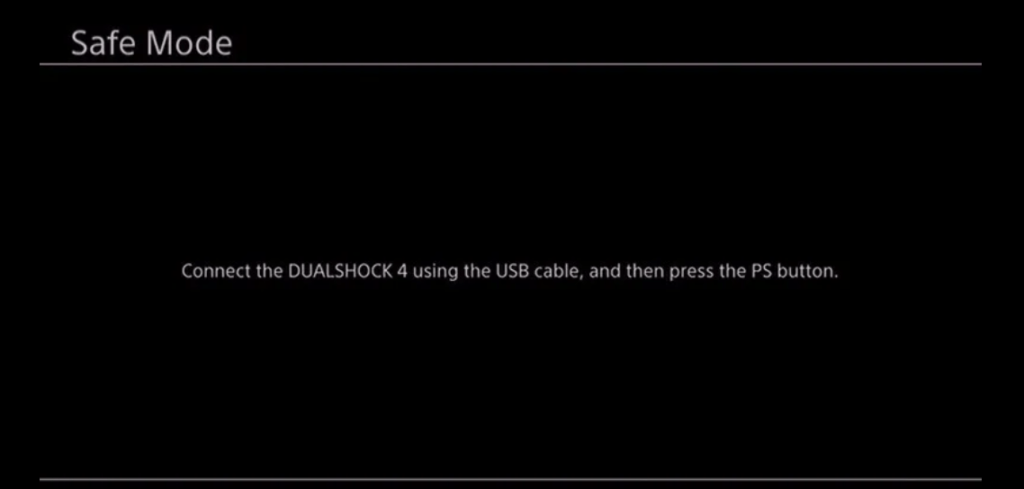
- Connect your DualShock 4 controller to the USB-A slot in the front of the PS4
- Scroll down in the menu and select, Rebuild Database
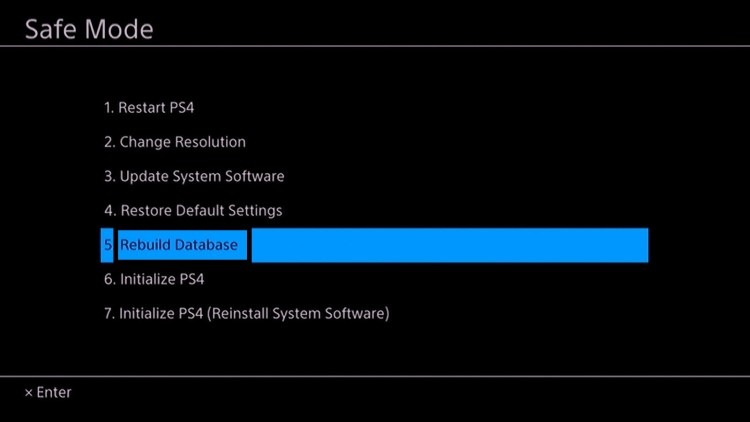
Wait for the process to complete and launch the game.
PS5
- First, make sure your PS5 System Software is up to date
- Connect the PS5 DualSense controller to a USB cable and press the PS button on the controller to pair it.
- Press and hold the power button until you hear the second beep and will boot in Safe Mode.
- Now go down to option number 5 and select “Rebuild Database“
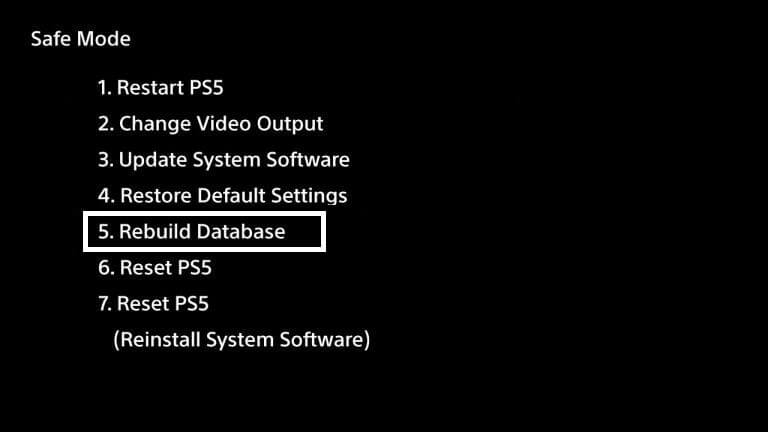
- Wait for the process to complete and the crashing problem will be solved.
Solution 7: Delete and Reinstall the Game On PS5
As Call of Duty Warzone 2.0 keeps freezing On PS5 could be due to corrupted installation files of the game, it’s best you uninstall it and then download a fresh version of it.
To reinstall the game on PS5 follow the steps below:
- Select the gear icon on the top right of your home screen.
- Select Storage.
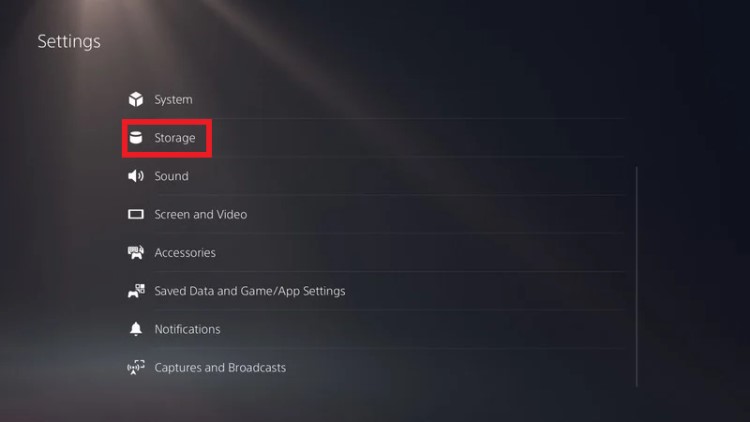
- Then select Console storage and go to Games and Apps.
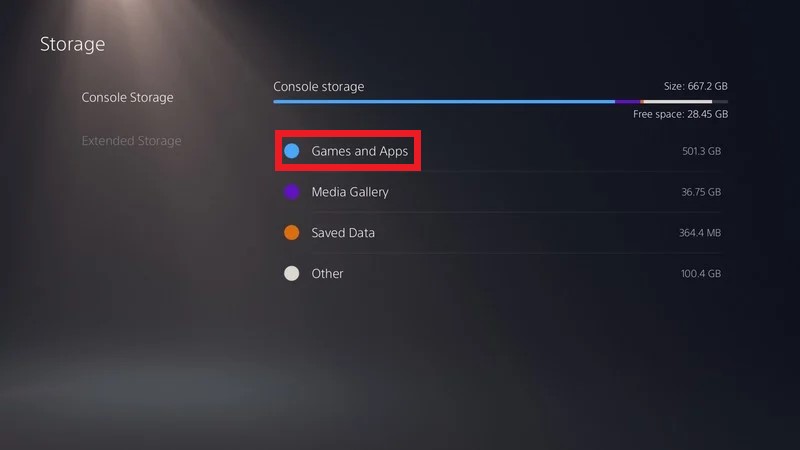
- Now you will see a list of installed games and applications.
- Press the Delete button in the bottom-left and confirm
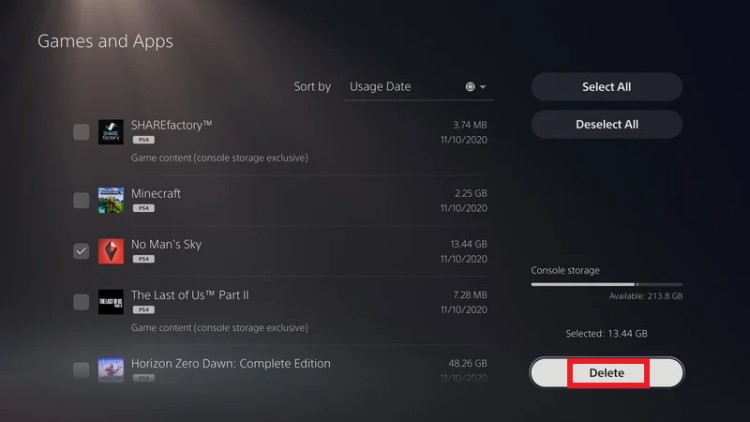
- After that, you can reinstall the game by disc or online.
If you are still facing the COD Warzone crashing PS5/PS4, then try the next solution.
Solution 8: Reset PS5
Resetting PS5 will solve the COD Warzone crashing PS5/PS4 but it will completely wipe off everything from the console whether it’s a game, save data, or any other content.
So its best to backup data first on your cloud storage and here’s how you can do it:
- Go to Settings > Saved Data and Game/App Settings, then select Saved Data.
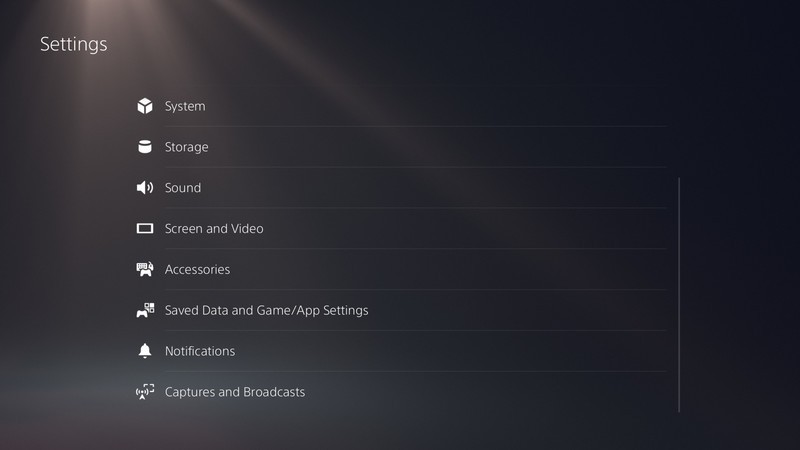
- Now choose the type of data you want to backup and click Next.
- And PS5 backup will begin.
After backing up your data, now you can reset your PS5:
- Go to Settings
- Then go to System
- Select System Software> Reset Options > Reset Your Console > Reset.
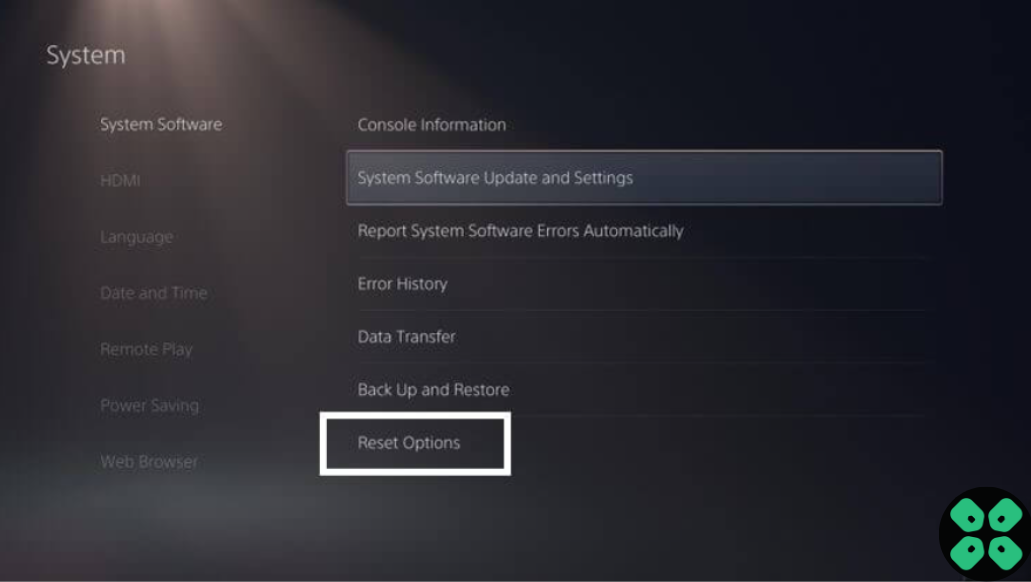
- PS5 will restart and you will be directed to the setup process.
Solution 9: Contact PlayStation Support
If none of the above solutions didn’t work for you then all you can do is visit the PlayStation Official Website and tell them about the COD Warzone crashing PS5/PS4 on their support page and they will typically reply to you within 24 hours.

Make sure you tell all the solutions you have applied to your console. This will help the support agent to identify the main reason for this error.
Final Words
Issues related to gaming like COD Warzone crashing PS5/PS4 can make it impossible for you to enjoy a decent gameplay without restarting the game often. But with the methods mentioned in this article, you can resolve any crashing error on PS4 and PS5 right away.
If still, you have a query feel free to share your experiences and question in the comments section down below.







