Do you want to capture or record your gaming skills on Steam Deck so that you can show them to your friends?
So far there’s no internal feature in Steam Deck through which you can screen record your gameplay.
But this doesn’t mean that you won’t be able to screen record Steam Deck anymore because we have some useful steps for you through which you will be able to screen record Steam Deck.
How to screen record on Steam Deck?
Before moving on to the actual steps to screen record Steam Deck make sure you have the following items:
- Elgato Cam Link 4k HDMI Capture card 30/60 Hz at Amazon

- Anker USB C to HDMI Adapter (4K@60Hz): BEST Buy at Amazon

If you have all the above items then continue following the steps below:
- Make sure you have OBS Studio installed on your PC.
- Now plug one end of your USB C or USB A into your PC and the other end into the capture card output.
- Attach the HDMI adapter to the input of the HDMI capture card.
- And plug-in the other end of the HDMI adapter that is type C into your Steam Deck.
- Now you need to press the + button in the sources tab in OBS.
- And then click on Video Capture Device.
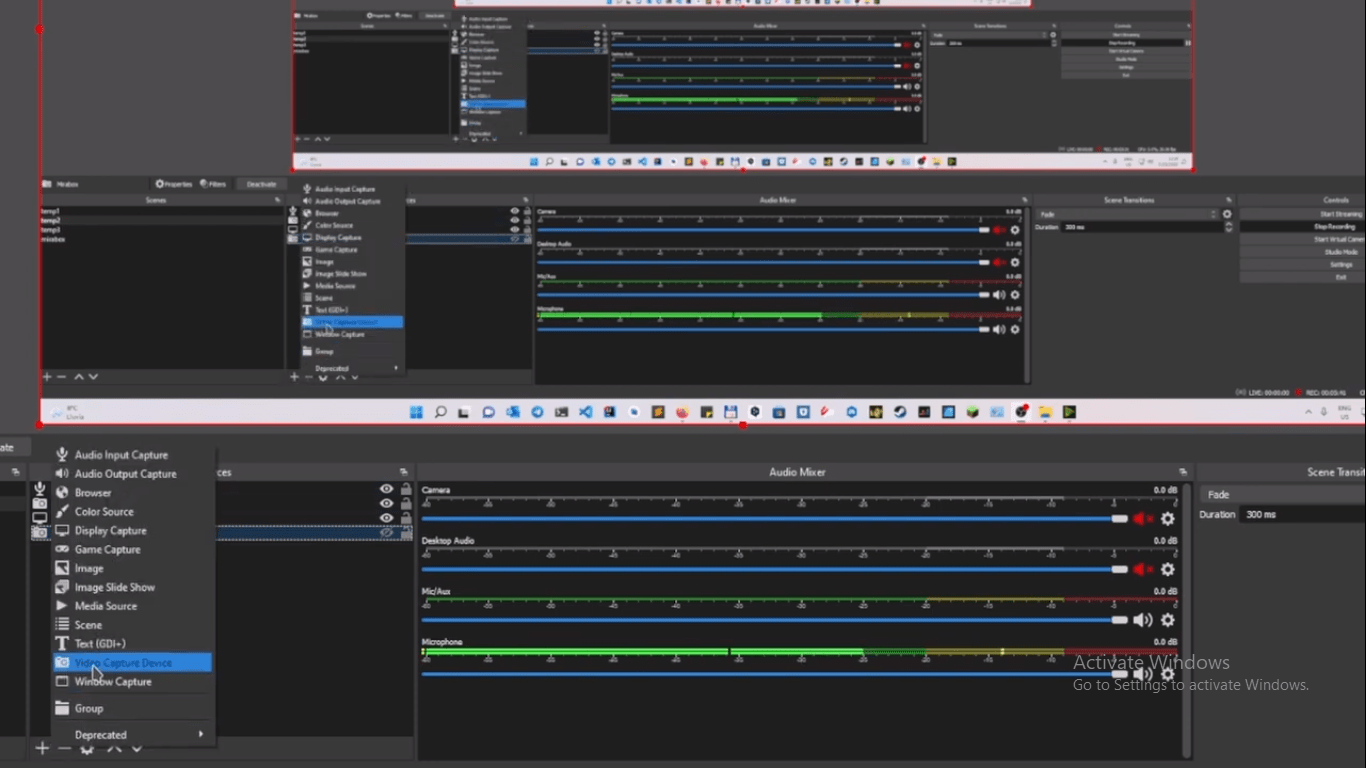
- Now your Steam Deck screen will turn black and you will see the UI of your Steam Deck on your monitor.
- If you see black borders or multiple screens like in the picture below you need to plug out the HDMI capture card and then plugin again.
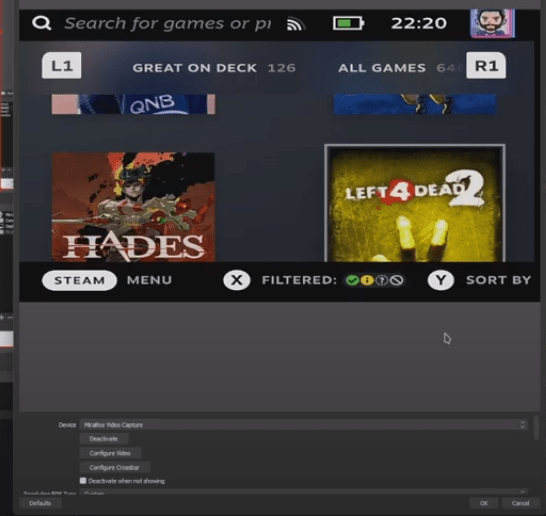
- Now you can configure video settings such as brightness, resolution, and frame rate.
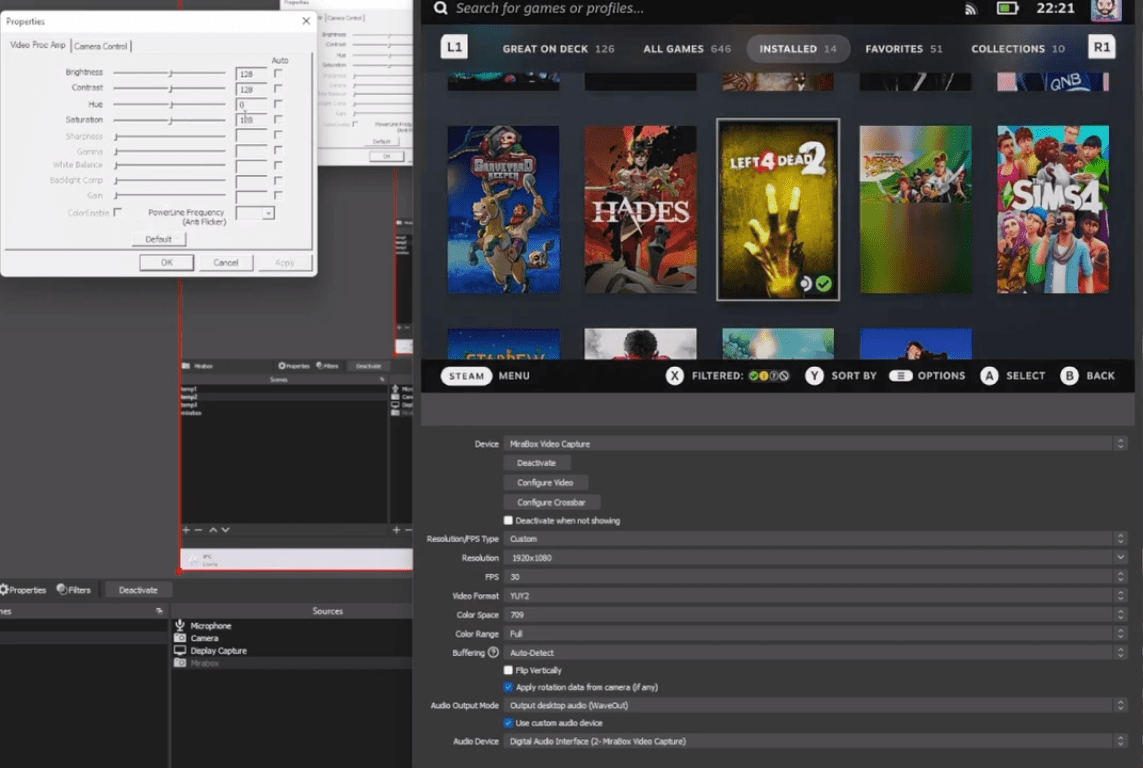
- Make sure you change the video format from MJPEG to YUY2.
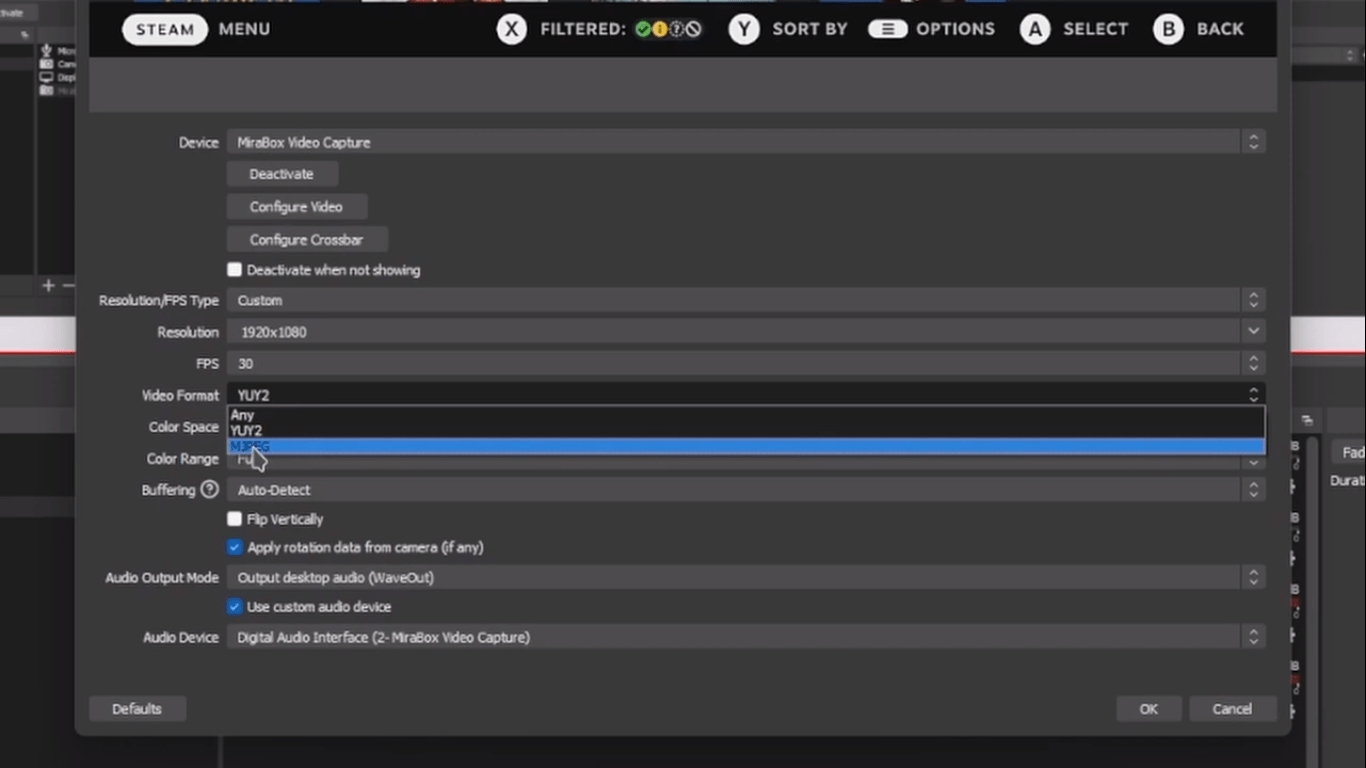
- And now you can screen record Steam Deck easily by clicking on Start Recording
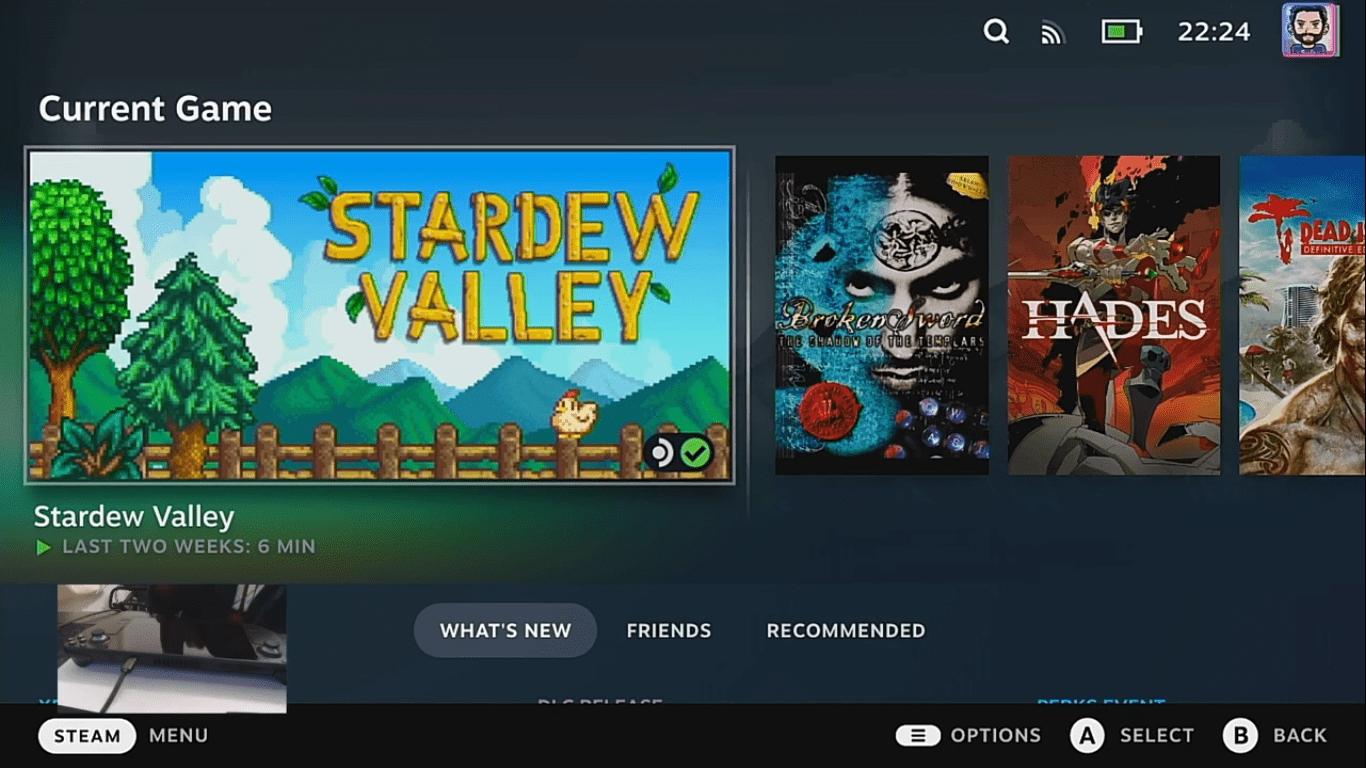
Here is a detailed video of How to screen record Steam Deck by Jeff GamerDanielHD. The above images are taken from the following video.
If your steam deck has windows 10 installed, there are more ways you can record your gameplay. Here’s how you can use RecExperts to do it followed by more methods to record gameplay.
Conclusion
We hope you get now on how to screen record Steam Deck and if you didn’t get any steps right or you couldn’t understand then do ask us in the comments section below.

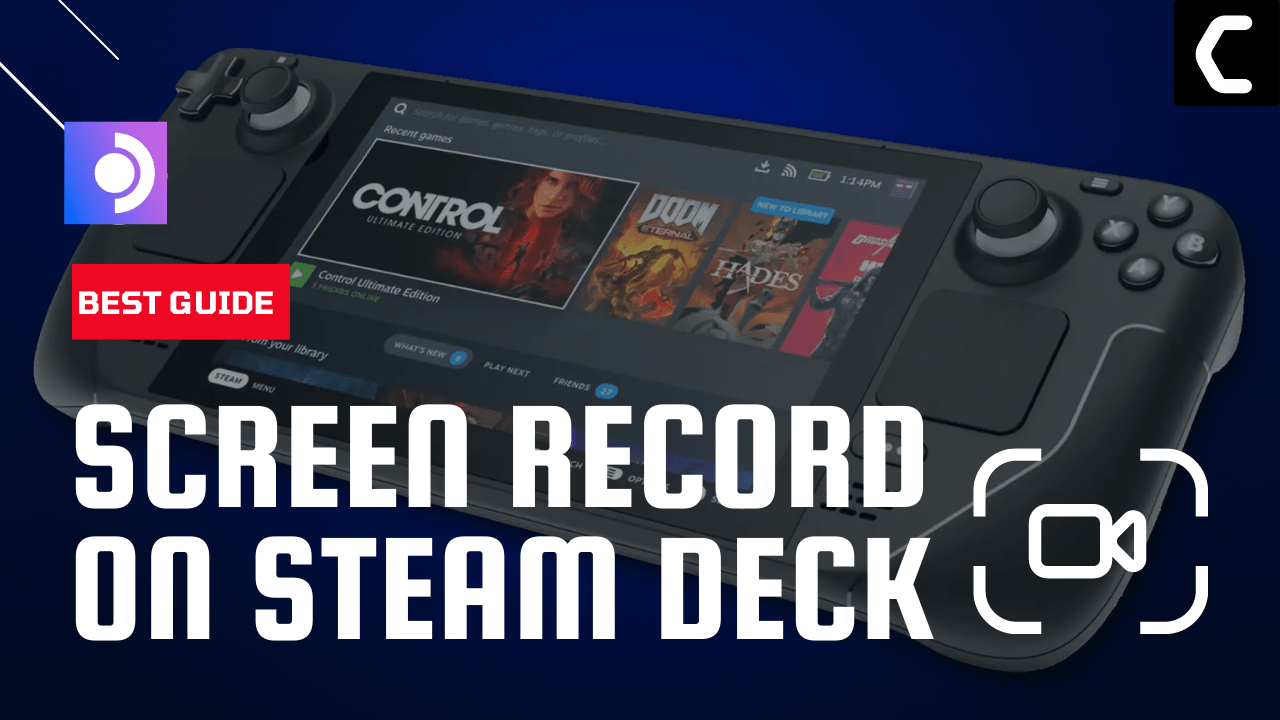






Ok yep. The Steam Deck itself is a PC, so I was hoping that this article would mention which screen recording software is readily available on it. I don’t want to mess with a dongle and a second PC if I can avoid it.
I ended up installing OBS Studio through Flathub. That works quite well, albeit with some screen tearing.
Ok yep. The Steam Deck itself is a PC, so I was hoping that this article would mention which screen recording software is readily available on it. I don’t want to mess with a dongle and a second PC if I can avoid it.
I ended up installing OBS Studio through Flathub. That works quite well, albeit with some screen tearing.