Many users are facing error SU-30746-0 which is usually occurring whenever they try to update their PS4 to the latest version but the system software update gets frozen in between due to which their controller also won’t work
However, some users were able to fix this issue by just Updating the Console through Safe Mode, and if this didn’t work for you
then we have some quick fixes for you in the guide below.
What is error code SU 30746?
The SU-30746-0 error on a PS4 occurs when the system can’t find the required update file. The latest system software update is Version 10.71 and it improves system performance.
A newer update usually causes glitches in multiplayer games as well when both of the players are not in the same version, and it can also result in error SU 42118-6 on PS4.
What causes PS4 stuck on System Software Update error?
There are many reasons why PS4 stuck on system software update error SU-30746-0 frozen occurs but here are 7 common ones:
- The PSN server might be down
- It is usually a software issue
- A hardware failure
- When the system is unable to find the correct update file to update the PS4 system software.
- The software was not installed properly
- Outdated software
- Poor internet connection
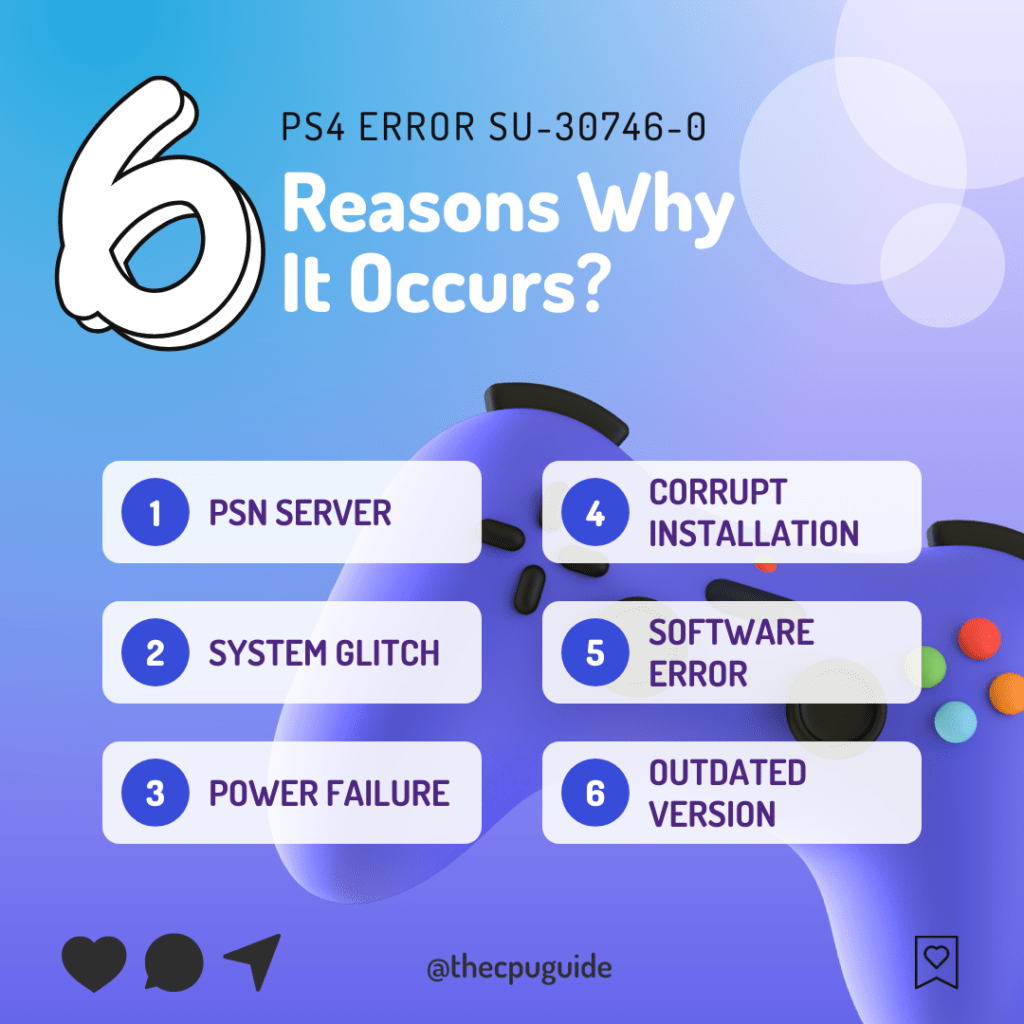
Also Read: How to Deactivate PS4 without Waiting 6 Months?
Solution 1: Check if the PlayStation Network (PSN) is Down
The first thing you need to do is check your PSN server status as the PS4 stuck on system software update error SU-30746-0 frozen might be due to some undergoing maintenance.
So, all you can do is confirm that this problem exists.
Here’s how you can check PSN status:
- Go to the PlayStation Network Service Status page.
- Check the service status and if there’s any issue all you have to do is wait

And if the servers are working fine then try checking your internet connection that your PS4 is connected to the Wifi or try using a wired connection
Solution 2: Updating Console through Safe Mode
Best Solution for PS4 Error SU-30746-0 that has helped many users get over this error
All you need to do is just update your console via safe mode.
Before starting this make sure you turn off your PS4 completely(not in sleep/rest mode):
- Go to the PlayStation official website and download the latest firmware available and store it in a USB drive( you can skip this step if your console has an internet connection through an ethernet cable)
- Please turn off the PS4 completely by pressing and holding the power button on the front of the console until it beeps and turns off.

- Press and hold the power button again until you hear a second beep, about seven seconds later. This will start the console in Safe Mode.
- Connect your DualShock 4 controller to the PS4 using a USB cable and press the PS button on the controller

- From the menu, select the third option Update System Software and press the X button
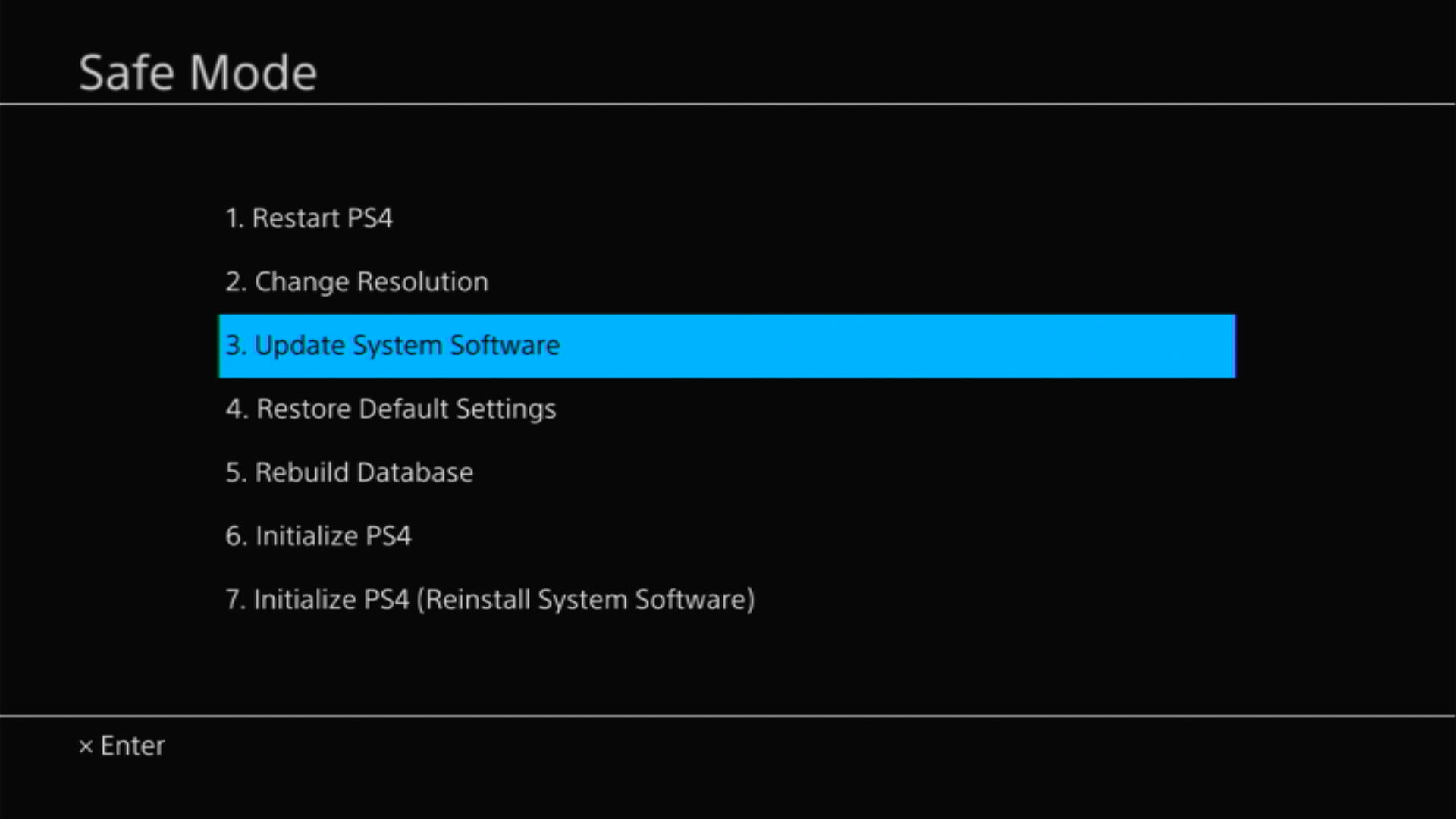
- Next, if you are using an Ethernet cable, select Update Using Internet
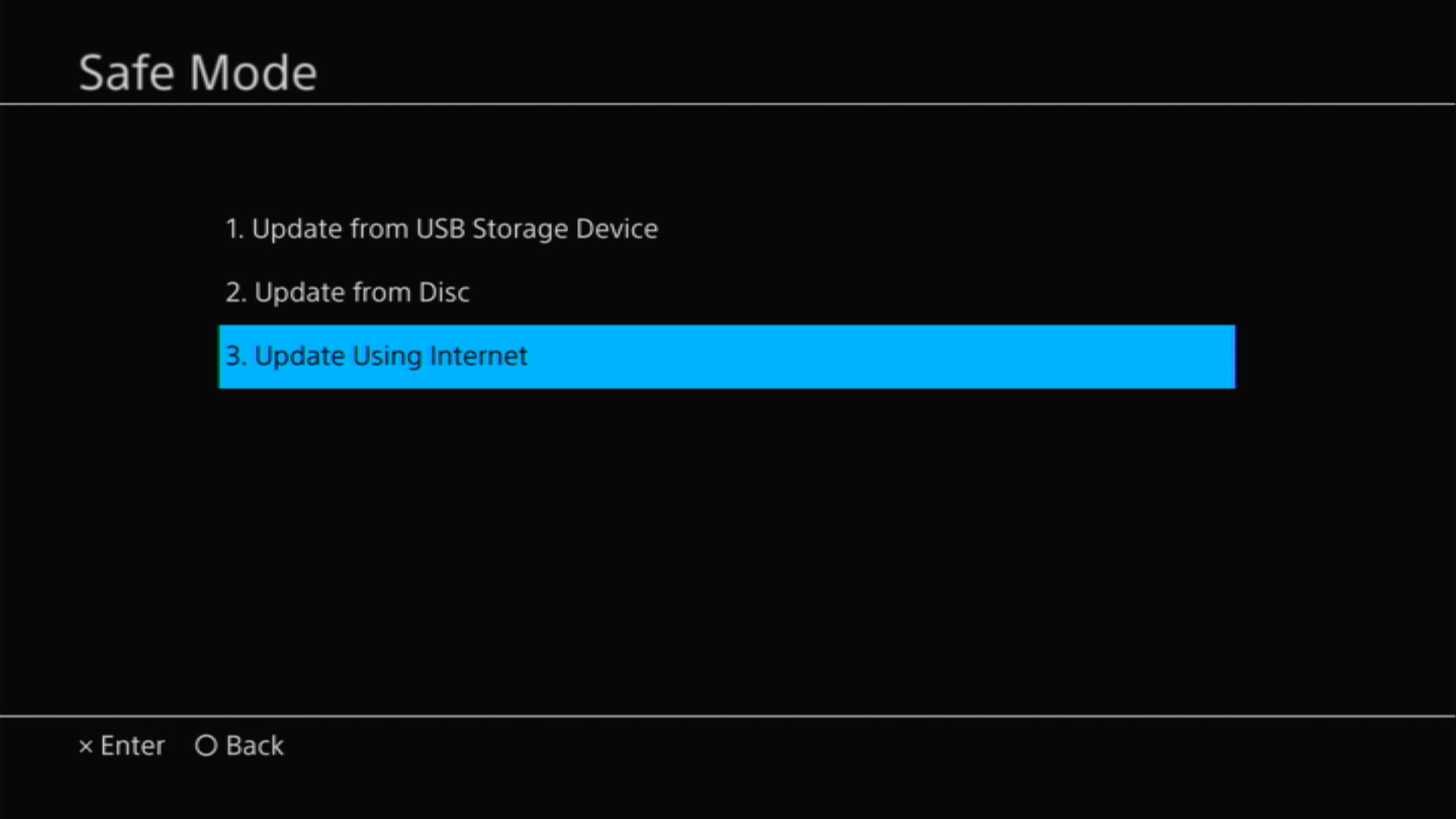
- If you are not using an Ethernet cable for Internet connection, insert the USB device that you store the downloaded firmware file and choose Update from USB Storage Device
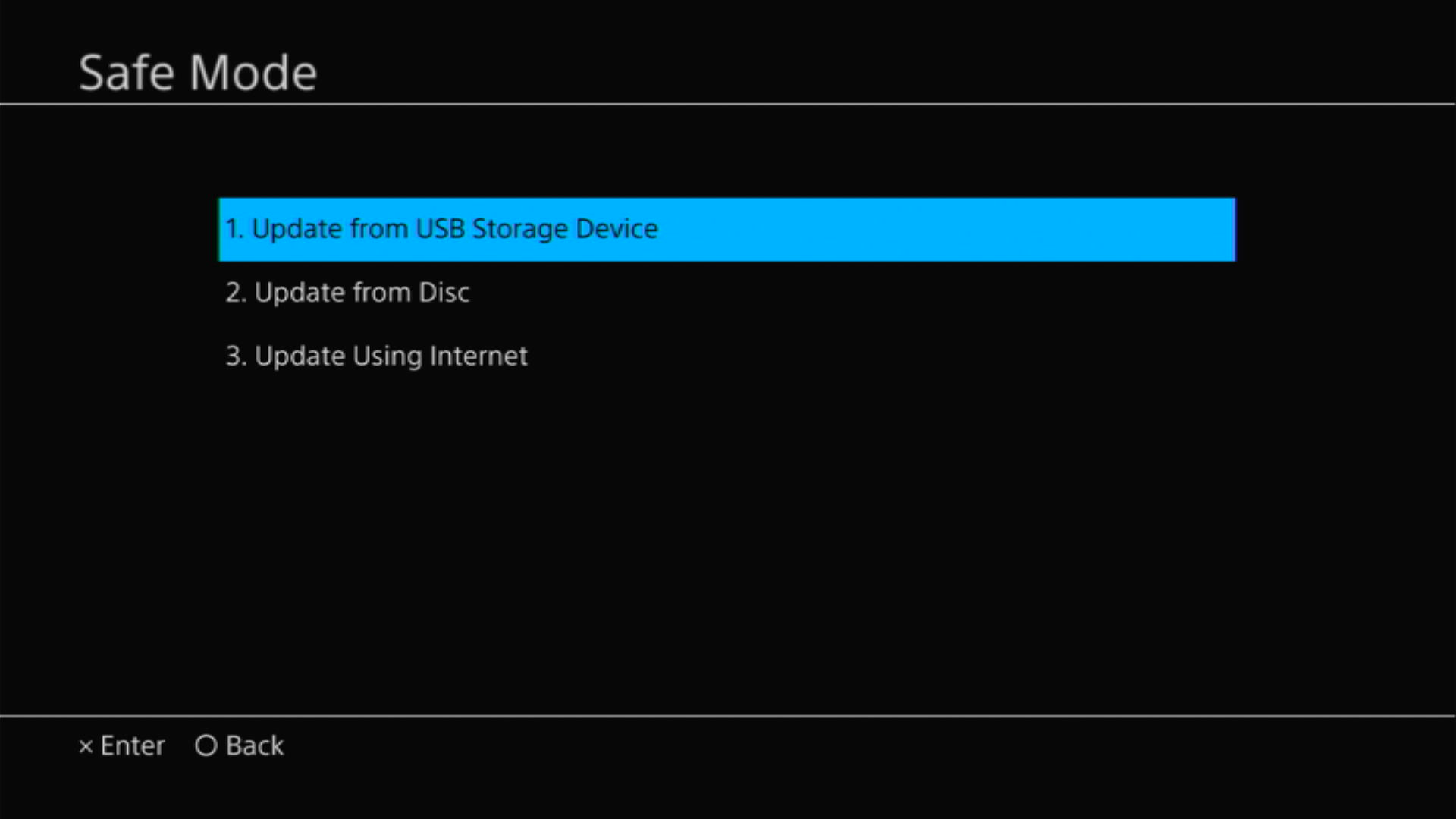
- After the process is finished restart your PS4 and check if PS4 software update error frozen is fixed
If updating your console through safe mode didn’t help in solving PS4 stuck on system software update error, then Rebuild PS4 database in Safe Mode would definitely.
Solution 3: Rebuild PS4 Database to Fix SU-30746-0 Frozen
PS4 rebuild database organizes your hard drive to make it easier and quicker for the system to access your files.
Just follow the steps below:
- Turn off the PS4 completely by pressing and holding the power button on the front of the console until it beeps and turns off.

- Press and hold the power button again until you hear a second beep, about seven seconds later. This will start the console in Safe Mode.
- Connect your DualShock 4 controller to the PS4 using a USB cable and press the PS button on the controller

- Use the controller to select the 5th option Rebuild Database and press the X button to confirm.
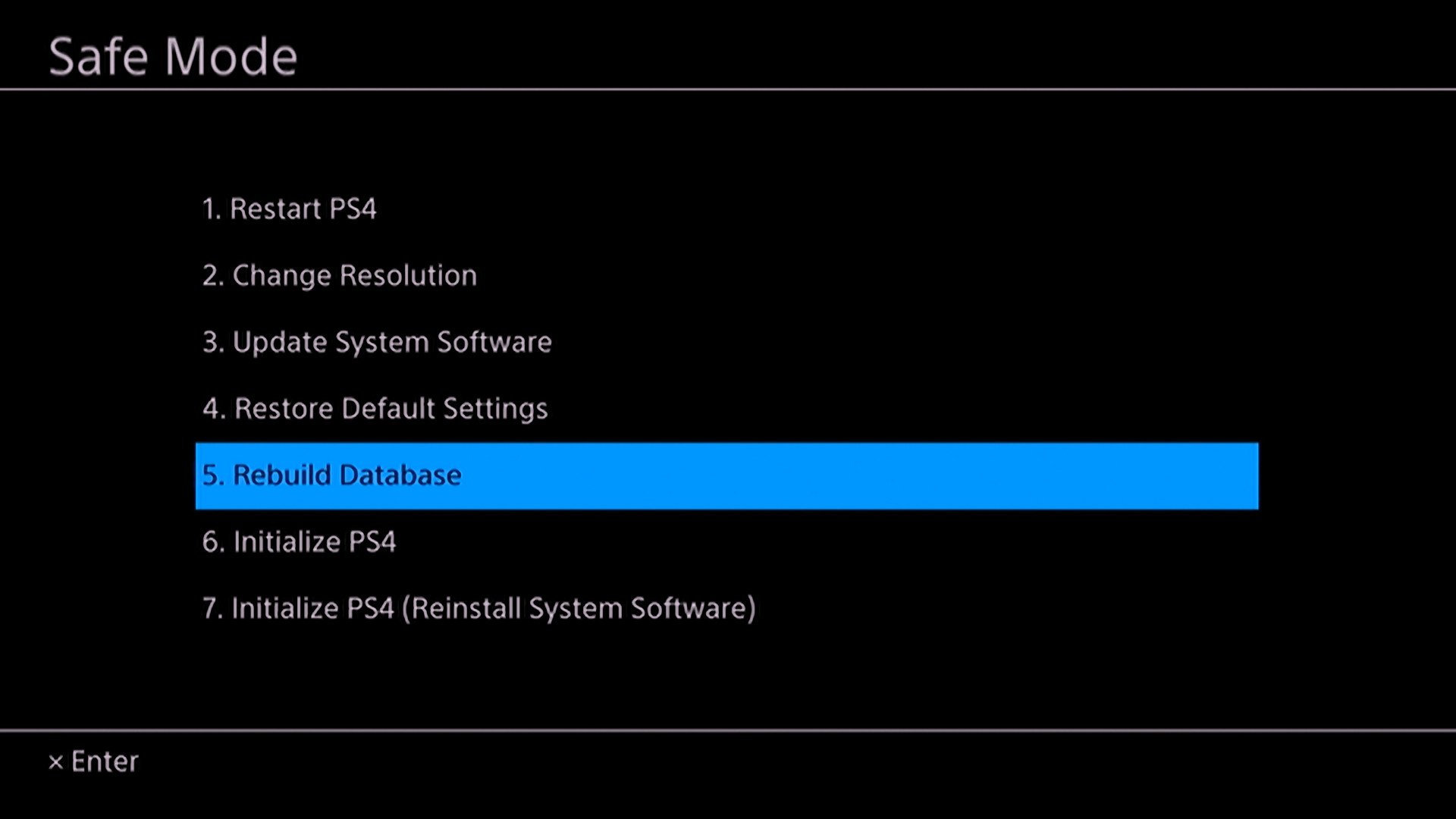
- Wait for the process to complete. This may take some time, depending on the size of your hard drive and the amount of data on it.
- Once the process is complete, the PS4 will restart and you can use it as normal
Video Guide: How To Rebuild PS4 Database?
Solution 4: Restore PS4 To Default Settings
Restore PS4 To Default Settings will help you fix PS4 software update error frozen.
Note: Restoring default settings won’t delete content on console storage such as games, apps, screenshots, video clips, and saved data.
Just follow the steps below to restore PS4:
- Please turn off the PS4 completely by pressing and holding the power button on the front of the console until it beeps and turns off.

- Press and hold the power button again until you hear a second beep, about seven seconds later. This will start the console in Safe Mode.
- Connect your DualShock 4 controller to the PS4 using a USB cable and press the PS button on the controller

- From the menu, select the third option Update System Software and press the X button
- Scroll down in the menu and select, Restore Default Settings
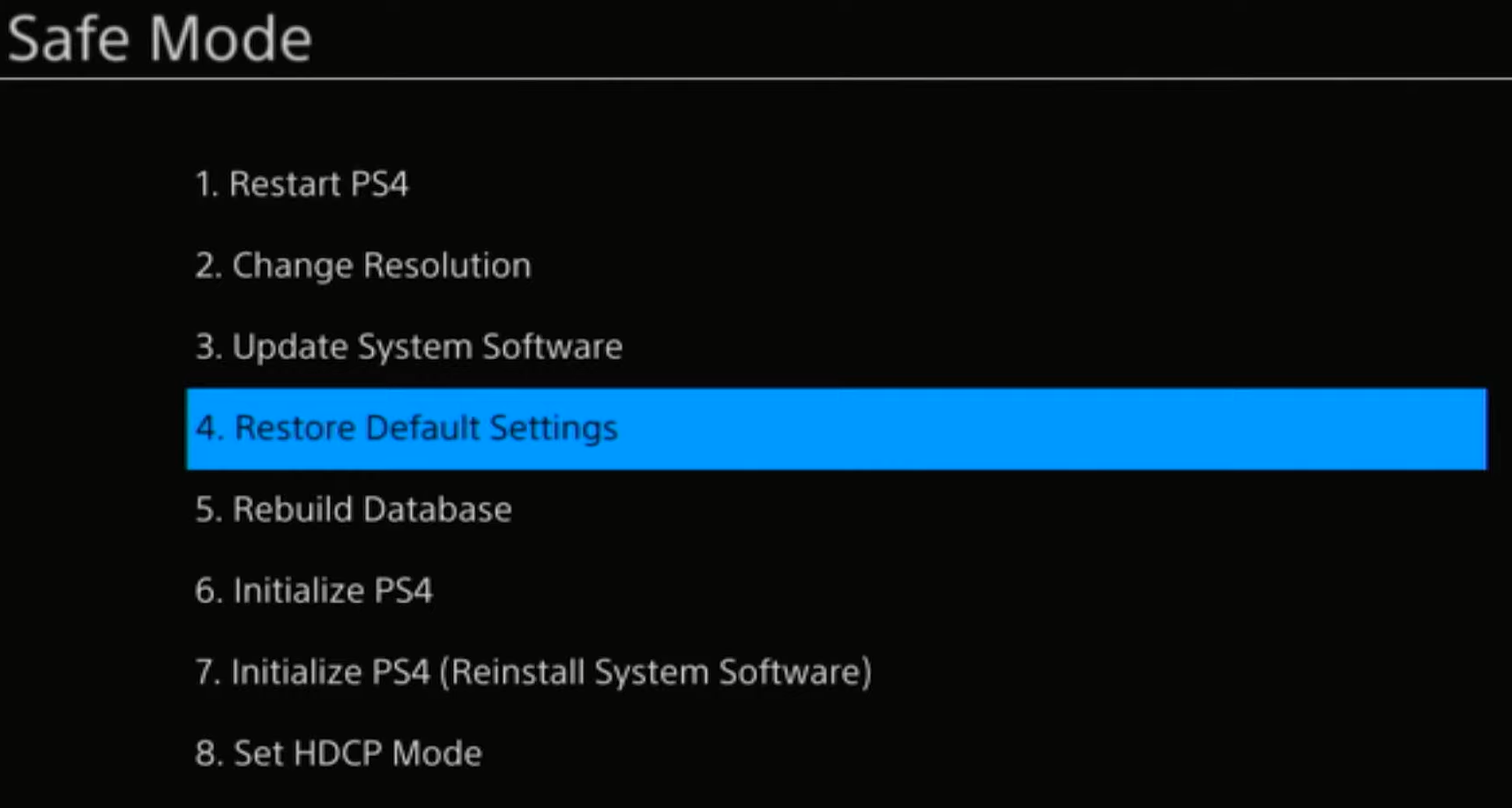
- After PS4 is restored to default settings it will restart automatically.
And if you are still facing PS4 stuck on error screen then continue to the next fix
Solution 5: Contact PS4 Support
If none of the above solutions work for you then there might be a chance that your PS4 has issues.
You can visit the PlayStation Official Website to get it repaired and choose the relevant issue which in your case would be according to PS4 system update error

Make sure you tell all the solutions you have applied to your console and let them know the issue you are facing is due to PS4 error SU-30746-0 frozen. This will help the support agent to identify the main reason for this error. They should reply to you ideally within 24 hours and if you don’t get any reply within 2-3 days, then you might need to make another support ticket.
If still, you have a query feel free to share your experiences and question in the comments section below








No information when controller won’t connect,
It’s here: https://www.thecpuguide.com/gaming/ps4-controller-not-connecting-to-ps4/
It still boots up with the error screen
You might need to update your HDD
No information when controller won’t connect,
It’s here: https://www.thecpuguide.com/gaming/ps4-controller-not-connecting-to-ps4/
It still boots up with the error screen
You might need to update your HDD
The controller won’t pair in safe mode. It just blinks, but no connection. Any ideas?
Connect with a different wire/port!
The controller won’t pair in safe mode. It just blinks, but no connection. Any ideas?
Connect with a different wire/port!
Can’t select anything the controller won’t connect
Try these fixes: https://www.thecpuguide.com/gaming/ps4-controller-not-connecting-to-ps4/
Can’t select anything the controller won’t connect
Try these fixes: https://www.thecpuguide.com/gaming/ps4-controller-not-connecting-to-ps4/
Controller won’t connect!
Controller won’t connect!