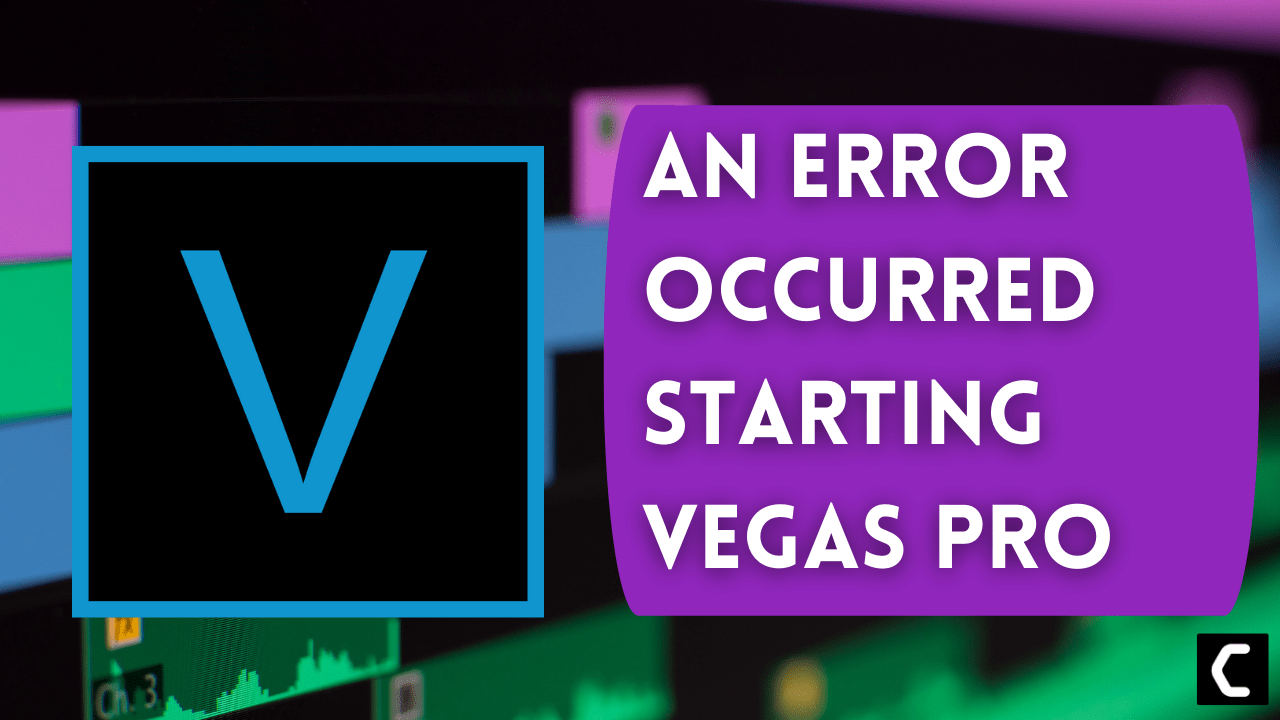Recently many Vegas Pro users are getting “An Error Occurred Starting Vegas Pro“.
This error is very annoying to the user because it can occur due to multiple reasons.
Usually, the error message the Vegas pro users gets while using the software.
![An Error Occurred Starting Vegas Pro On Windows 11/PC [Super Guide]](https://www.thecpuguide.com/wp-content/uploads/2022/06/an-error-has-occured-1.jpg)
Here one of the users explains his experience with an error occurred Starting Vegas Pro.
Don’t worry about it!
The CPU Guide brings you the best working solution to solve An Error Occurred Starting Vegas Pro
Solution 1: Restart the SonyVegas Pro & PC
Whenever you encounter An Error Occurred Starting Vegas Pro or any other bug, you should restart the game.
Restarting the Vegas will eliminate any temporary error which is occurring due to the old cookies and cache or the system’s other software is clashing with your Video and audio editing software.
All of these errors will be eradicated after a simple restart of the PC or any other device you use.
After restarting the game & PC it’s good to update your platform OS to achieve a better gaming experience.
If the restart didn’t help then try to run the Vegas Pro as administrator to solve An Error Occurred Starting Vegas Pro.
Read More: [SOLVED] Sony Vegas Pro Error Code 10
Solution 2: Run the Application as Administrator On Windows 11
Running the program as an administrator on Windows 11 will definitely help you eradicate the “An Error Occurred Starting Vegas Pro” as it might lack the privileges required to run the Application.
Here is how you can run the application as an administrator:
- Open the Desktop.
- Then go to the Vegas Pro
- Right-click on the Launcher icon
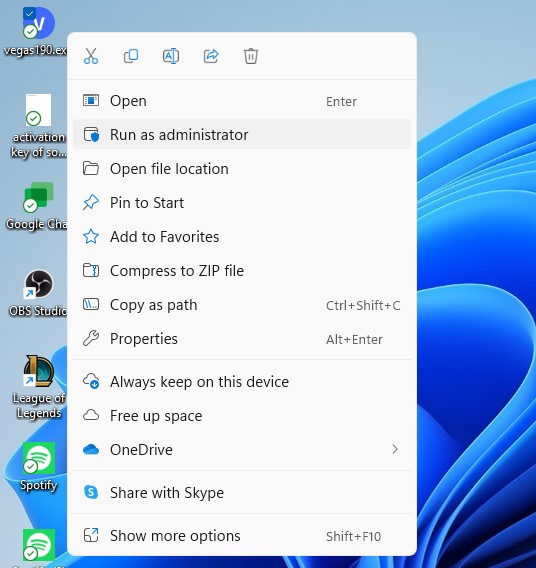
- A menu will open
- Select “Run as administrator “
Now the program will start running smoothly without giving you the error “An Error Occurred Starting Vegas Pro “
If you are still facing an Error Occurred Starting Vegas Pro then proceed to the next solution.
Read More: Sony Vegas Pro Keeps Crashing On Windows 11/10? 7 Quick Fixes!
Solution 3: Power Cycle Your Router
If the above solution didn’t work then this solution will work and provide a better internet connection. which will help you solve license errors on Vegas pro.
All you need to do is follow these steps:
- Turn off your router completely by taking out the power cable from the power switch.
- Now leave it for 5 to 10 minutes and then plug it back in.
- And check if the Wifi is visible to you or not.
Make sure you restart those devices which are affected in the process for an accurate fix.
After the power cycle, it’s time to disable antivirus to solve Vegad pro “An error occurred”.
Solution 4: Check Antivirus Software
Sometimes the third-party antivirus you installed is preventing you to render the video in sony vegas.
So you need to disable the antivirus for a few minutes to check if the antivirus is preventing Sony Vegas pro to load properly.
In order, to disable the antivirus follow the step below:
- Select the arrow button on the taskbar a Small menu will open.
- Then click left on the Avast antivirus icon.
- The setting menu will open and select ” Avast shield control “
- In a further menu, you will select the “ 10 minutes option“
- Now restart the game.
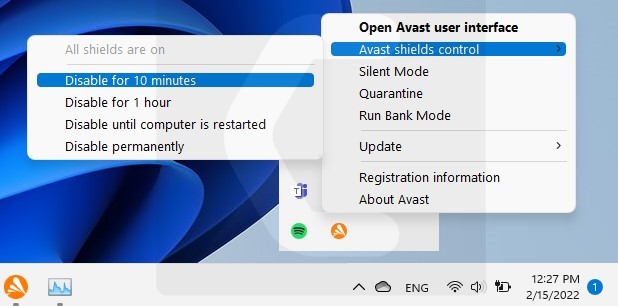
If the antivirus is not causing the Vegas Pro Error occured “An error has occurred” then the upcoming solution will definitely help you.
Solution 5: Delete the Temporary File in Windows 11
When there is an excessive temporary file available in the Windows then it might of the cause behind the Sony Vegas Pro No license.
Here is how you can delete the temporary file in Windows 11/10:
- Press Windows+R the Run dialog will open
- Type %temp% and click Ok
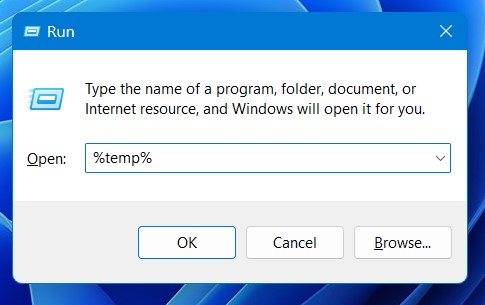
- Windows explorer will open
- Now press Ctrl + A you select all the files
- Right-click on the selected files the small menu will open and select the “delete” option
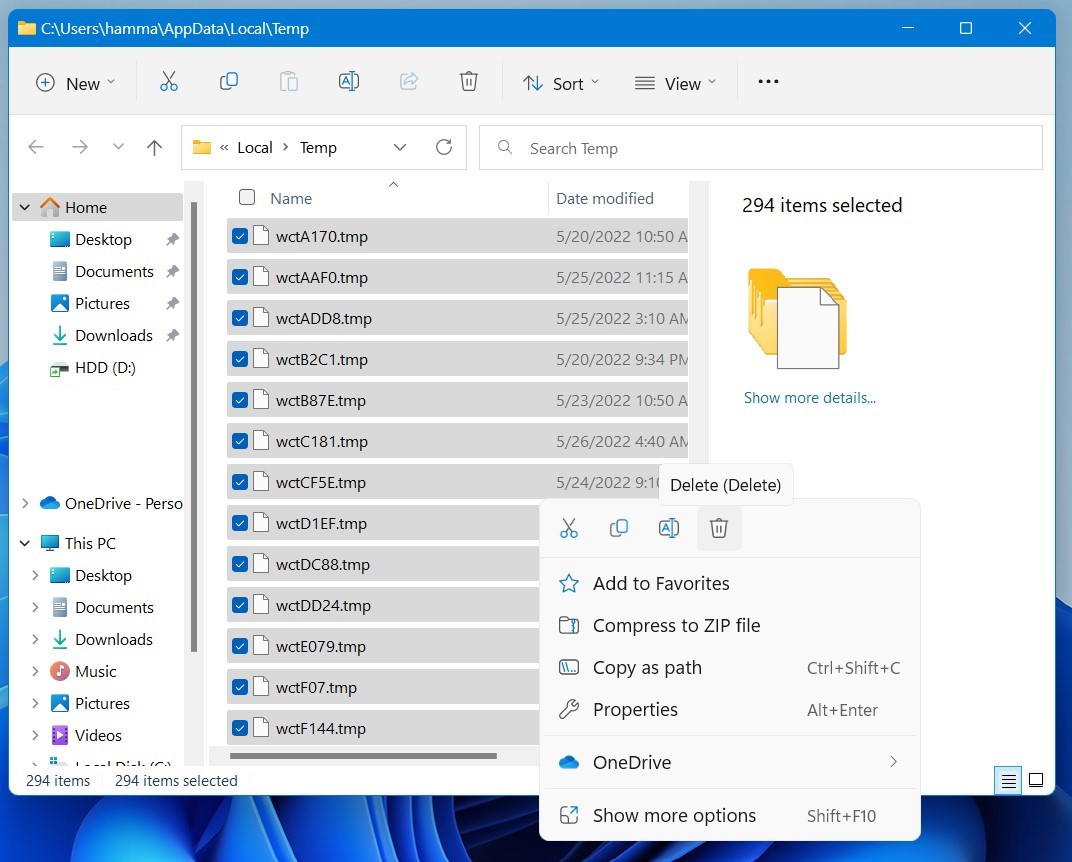
- Now restart the PC
After performing this solution many users stop getting Sony Vegas Pro An Error Occurred”.
Solution 6: Reinstall the Sony Vegas Pro
Reinstalling the Sony Vegas pro will definitely help to get rid of the An Error that Occurred Starting Sony Vegas Pro.
Reinstalling the Vegas Pro helps many users,
But, we recommend trying the above solutions before uninstalling the game.
Here is how you can uninstall the Vegas Pro on a PC:
If none of the above solutions work for you then the next one will definitely help to solve the Sony Vegas Pro.
Solution 7: Contact the Support
If none of the above solutions work for you then it’s time to contact Vegas Pro support.
Contact the support and tell them the issue you are facing they will asap respond to you and they also start the live chat which is very helpful for the users in trouble.
![Sony Vegas Pro Clip Greyed Out On Windows 11/PC [Super Guide] 13 Sony Vegas Pro Clip Greyed Out On Windows 11/PC [Super Guide]](https://www.thecpuguide.com/wp-content/uploads/2022/06/Customer-Support-1024x555.png)
Hopefully, all of the above solutions help you to solve an Error Occurred Starting Vegas Pro.
If you have any queries or suggestions, share your experience with us in the comments section below, or you can reach us on our social handles.
FAQs
An error occurred while loading the project file?
1. Restart the software
2. Run the Application as Administrator
3. Power Cycle Your Router
4. Delete the Temporary File in Windows
5. Disable the antivirus
Causes of An Error Occurred Starting Vegas Pro?
Meanwhile on the social forum people are fixing it with a simple restart.