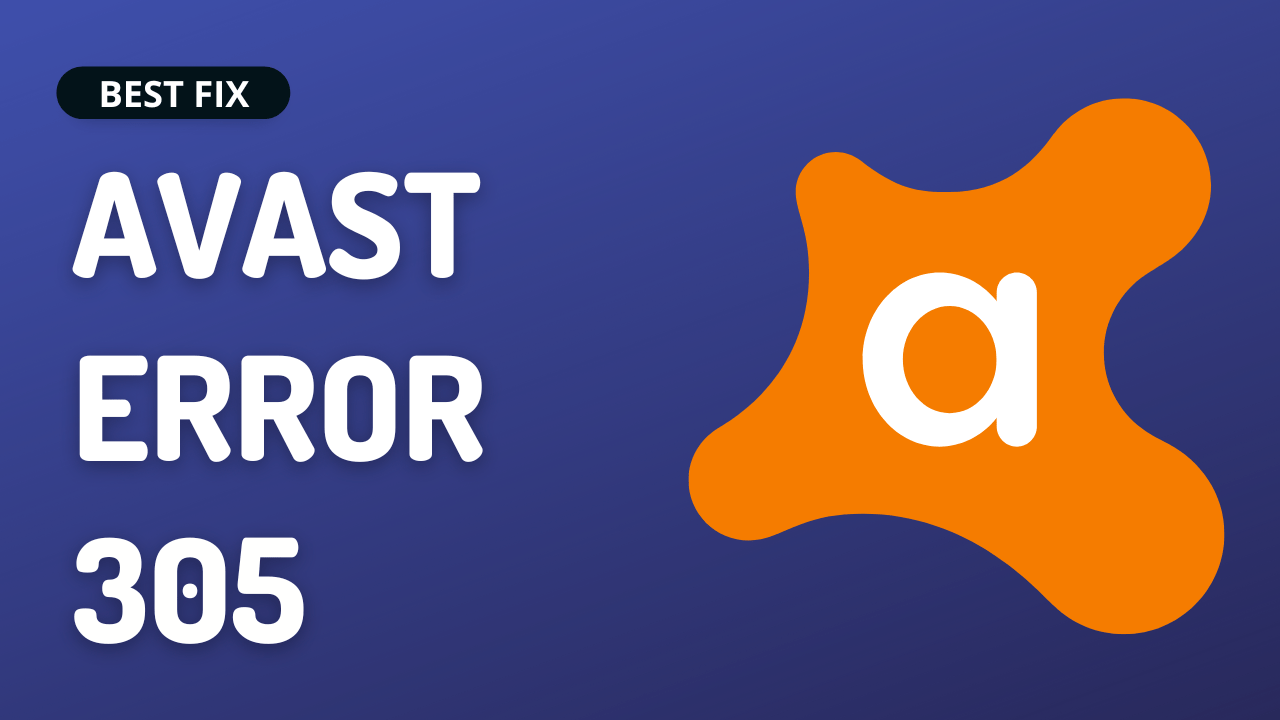You just launched the Avast, and upon using the scan feature or any of your favorite features, you eventually came up with Avast error 305?
Is that what you are facing?
Don’t need to worry much !!!!
The CPU Guide brings you the best working solution to solve Avast activation Error 305.
5 Causes Why Avast Error 305 occurs?
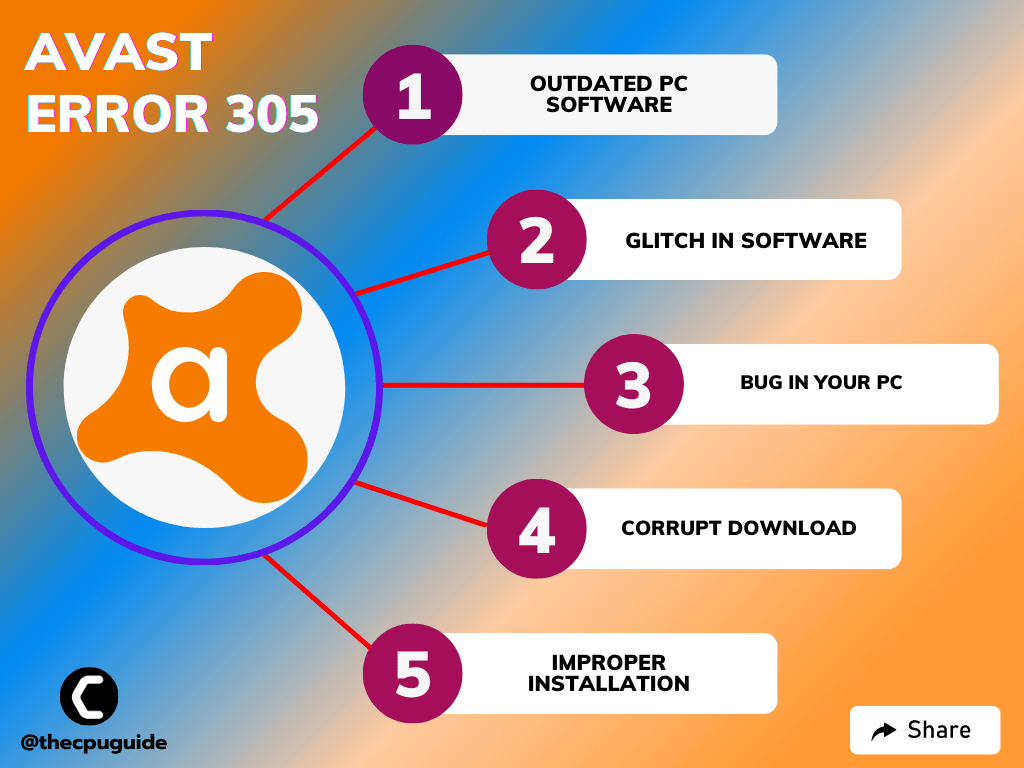
Solution 1: Restart Avast App
Whenever you encounter Avast activation code Error 305, you should restart the app before trying any other solutions.
Restarting the app will eliminate any temporary error occurring due to the old cookies and cache or the system’s other software clashing with your app software.
All of these errors will be eradicated after a simple restart of the app/PC or any other platform you use.
still, facing the error?
then continue to the next solution.
Read More: Avast Error Code 0x0000a48a
Solution 2: Repair Avast App On Windows 11
The best part of Avast is that it comes with a preloaded repair option.
So, the next thing you can do to fix Avast activation Error 305 is to repair Avast on Windows 11:
- Launch Avast on your PC.
- Select Menu at the top-right corner of Avast.
- Choose Settings from the menu.
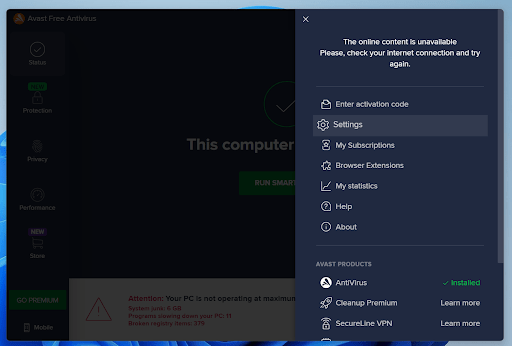
- From the left sidebar, choose General > Troubleshooting.
- Scroll down the Troubleshooting screen and select the Repair App button.
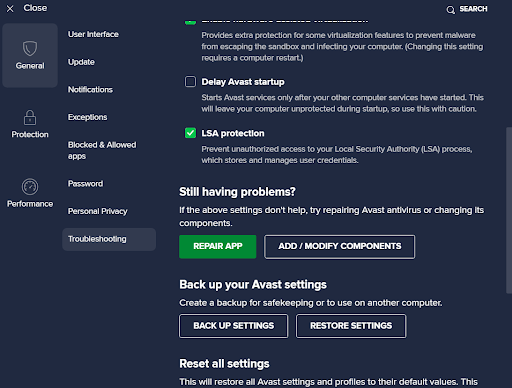
- Choose Yes in the prompt that opens.
- Restart your PC after the process is finished.
If still facing Avast Error 305 then continue to the next solution.
Read More: Avast Won’t Update Virus Definition? 5 Quick Fixes!
Solution 3: Keep your PC Updated
Sometimes your outdated PC is the main cause of the Avast activation Error 305 on Windows 11.
Outdated drivers in your PC or your current Windows version are not able to support the new connectivity parameter of your internet.
As you update your Windows, all the drivers are updated too.
So, here is how you can update your PC:
- Click on the Windows icon

- Click on the Settings icon
- A new window will pop up
- Select Windows Update from the left menu

- The new window will pop up
- Then click on Check for updates

- If there is any update, it will start updating the PC

- After the updating is done check if the “Avast activation Error code 305” is fixed or not.
If Updating your system didn’t work out then try the next solution.
Read More: Avast Won’t Open? 7 Easy Fixes to Solve NOW!
Solution 4: Use a System Restore Point
This feature helps you to restore your PC to a previous state as when your Avast was working properly.
Just follow the steps below:
- Type in the search bar “Create a restore point”.
- Click on System Restore on the System Properties window that appeared.
- Then click Next when the System Restore window opens.
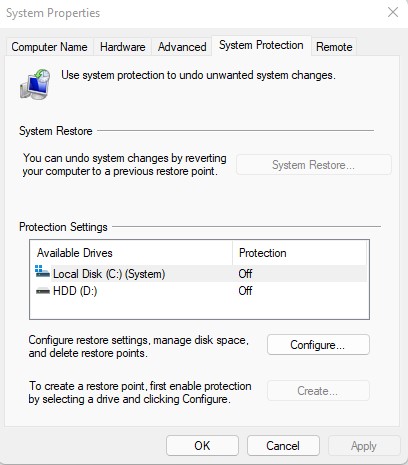
- Now check Show more restore points options; Select the desired restore point and click Next.
- Follow the instructions that are shown on the screen.
If you haven’t made a System restore point, this won’t be of help now, but it’s a great idea to have a restore point made when your PC/laptop is in a healthy state so you can jump back to that point if you face any problem.
Note: If there are no available restore points:
- Go to the Control Panel.
- Search Recover -> Select Recovery
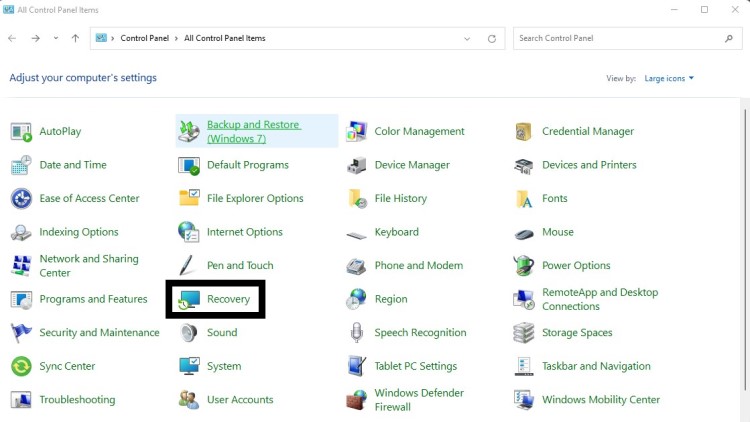
- Then go to Configure System Restore
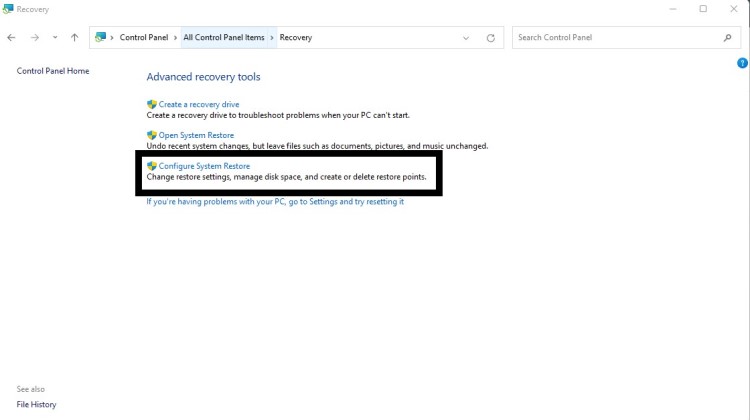
- Select Configure
- Choose Turn on system protection to enable this option.
If you are still facing Avast Error 305 then continue to the next solution.
Solution 5: Reinstall Avast On the Desktop
If you can’t fix Avast activation Error code 305 then one thing you can try is reinstalling Avast.
As it could be due to a corrupted installation of the Avast before so, it’s best you uninstall it and then download a fresh version of it.
To reinstall the Avast follow the steps below:
- Press the Windows key + R at the same time to open the Run box.
- Then type appwiz.cpl and press Enter.

- Look for the Avast and right-click on it to Uninstall.
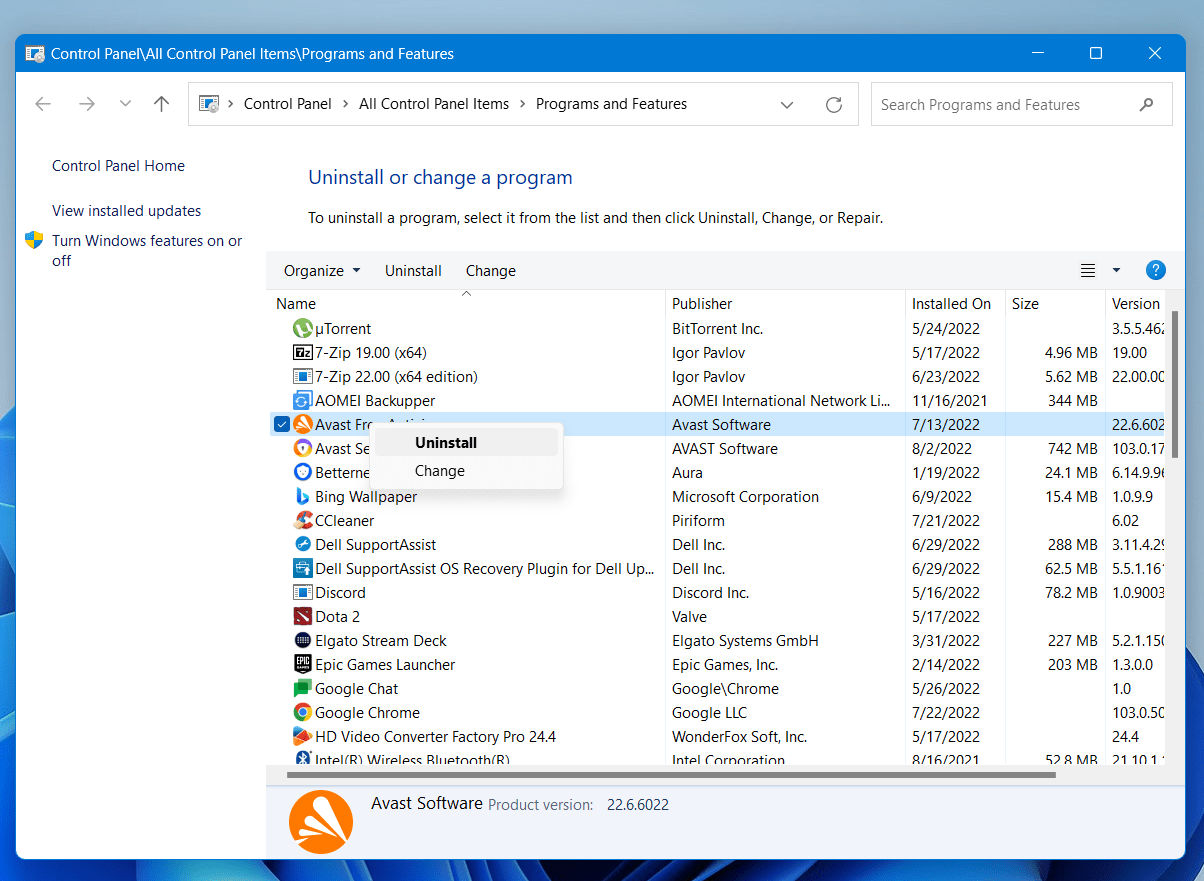
- Go to Avast’s official website and download the latest version.
- Once complete, run this executable file and follow the on-screen instructions to finish.
- Now launch Avast and you should be able to fix Avast Error 305.
Hope all the above solutions help you to solve Avast activation Error code 305