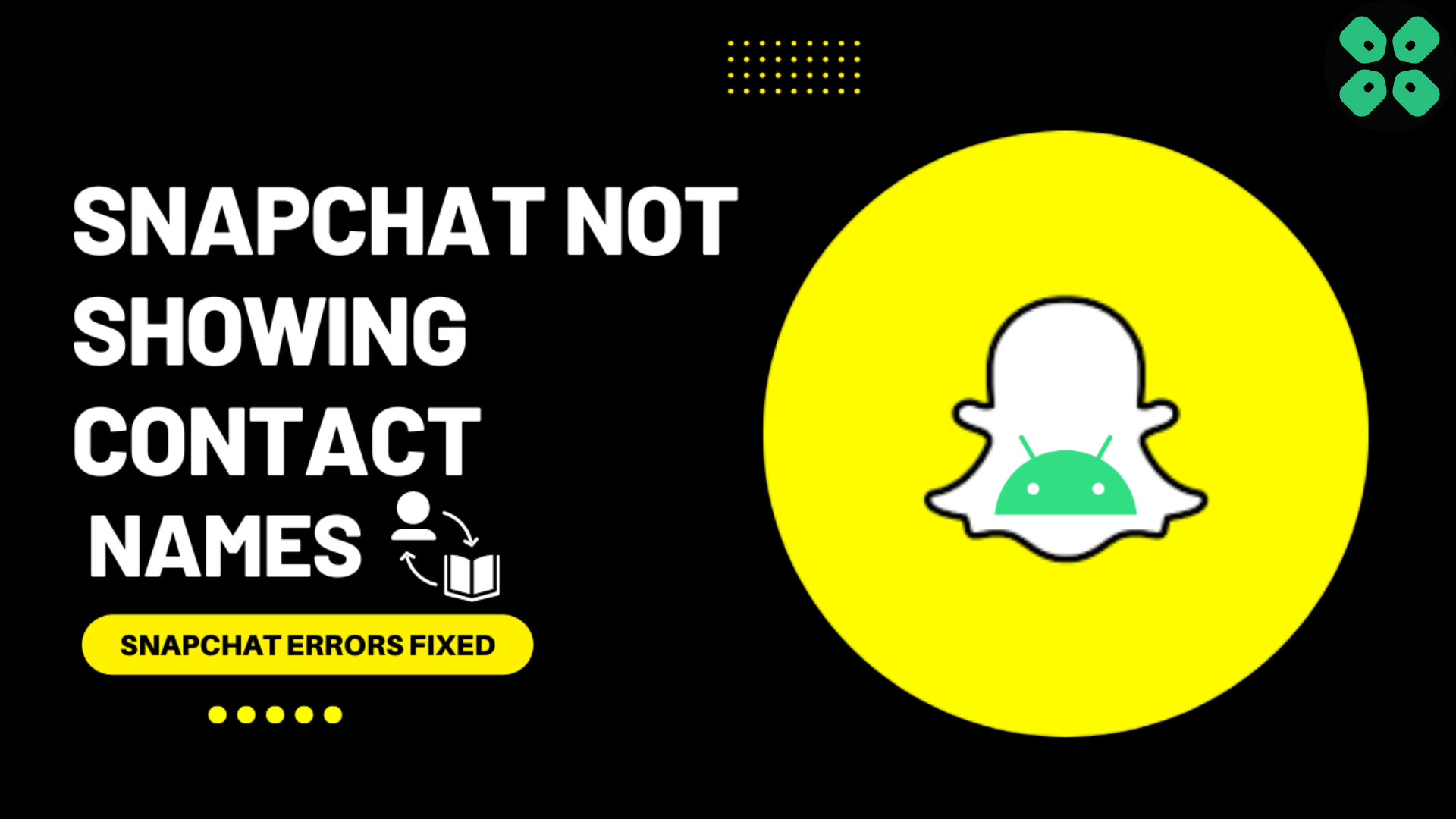Snapchat is probably one of the most iconic social media platform that was one of its kind for its security features too. Even the most recent Snapchat feature lets parents see who their kids are chatting with. Yet, many users are experiencing a very basic Snapchat contacts not showing issue with their accounts.
To fix the Snapchat contacts not showing the issue, make sure that you have synced them from the settings by allowing the application to access your contacts. If the contacts have already been synced, then try updating or re-installing the application.
In order to help you fix the Snapchat contacts not showing the issue, we have written this easy step-by-step guide with 7 effective methods. But first, we will go through some easy steps to enable Snapchat accessibility to your contacts for syncing the names.
How to Fix Snapchat Not Syncing Contacts
Snapchat not syncing contacts issue probably occurs because you haven’t allowed the application to access your contacts in the first place. Here is how you can do to resolve Snapchat contacts not showing issue.
- Open the Snapchat application on your Smartphone and click on the Bitmoji icon.
- Tap ‘Add Friends’ and then select ‘All Contacts.’
- Tap the ‘Continue’ button and then select ‘OK’ to let Snapchat access your contacts on your iPhone. If you are using an Android device, the steps will be the same, but you have to select ‘Allow’ from the pop-up.
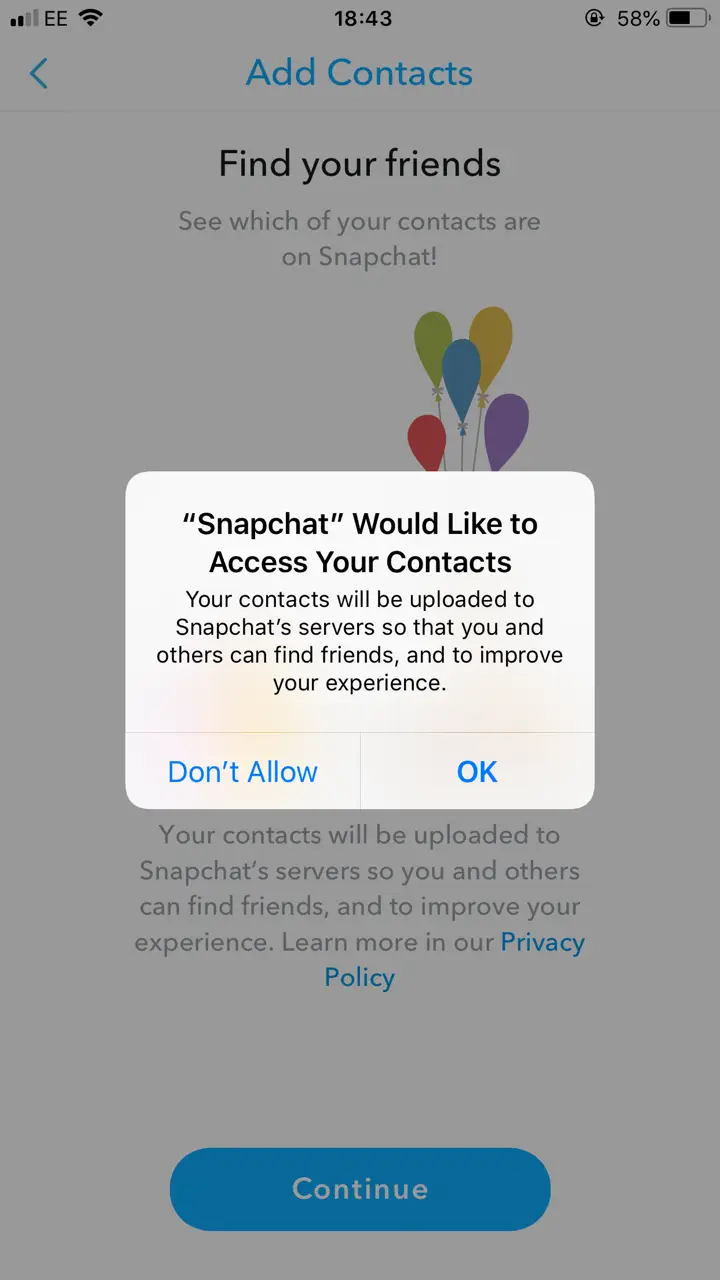
- Once you have allowed access, wait until the contacts sync and then they will appear in your friends list to add.
If the above-mentioned steps have not resolved Snapchat contacts not showing then follow these 7 tried and tested solutions mentioned below.
Solution 1: Restart Your Phone to Fix Snapchat Contacts Not Showing
Restarting is a simple and basic solution for all glitches of Android phones. After restarting, your Android phone becomes fast and runs smoothly. So, if your Snapchat contacts not showing names, you should restart the phone and open Snapchat a few minutes after rebooting your device to see if the issue was solved. If the problem is still present, move on to the next Fix.
Solution 2: Restart the Snapchat
If you have experienced any android app that doesn’t work correctly or face any software glitch, the simple solution is “restart” the app.
- Go to phone Settings
- Scroll down to Apps and tap on it

- Tap on Manage apps, find Snapchat, and tap on it
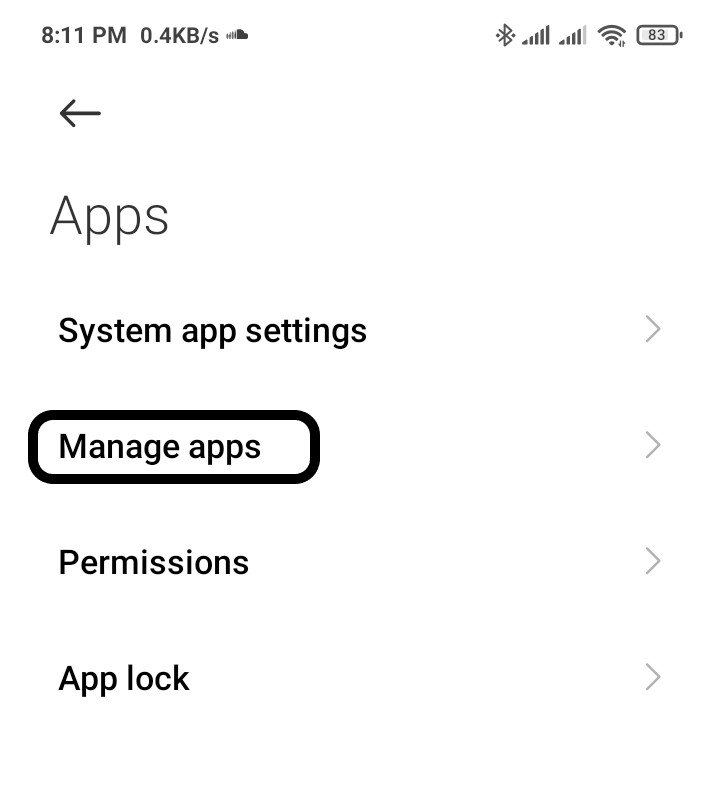
- Tap on Force stop at the bottom
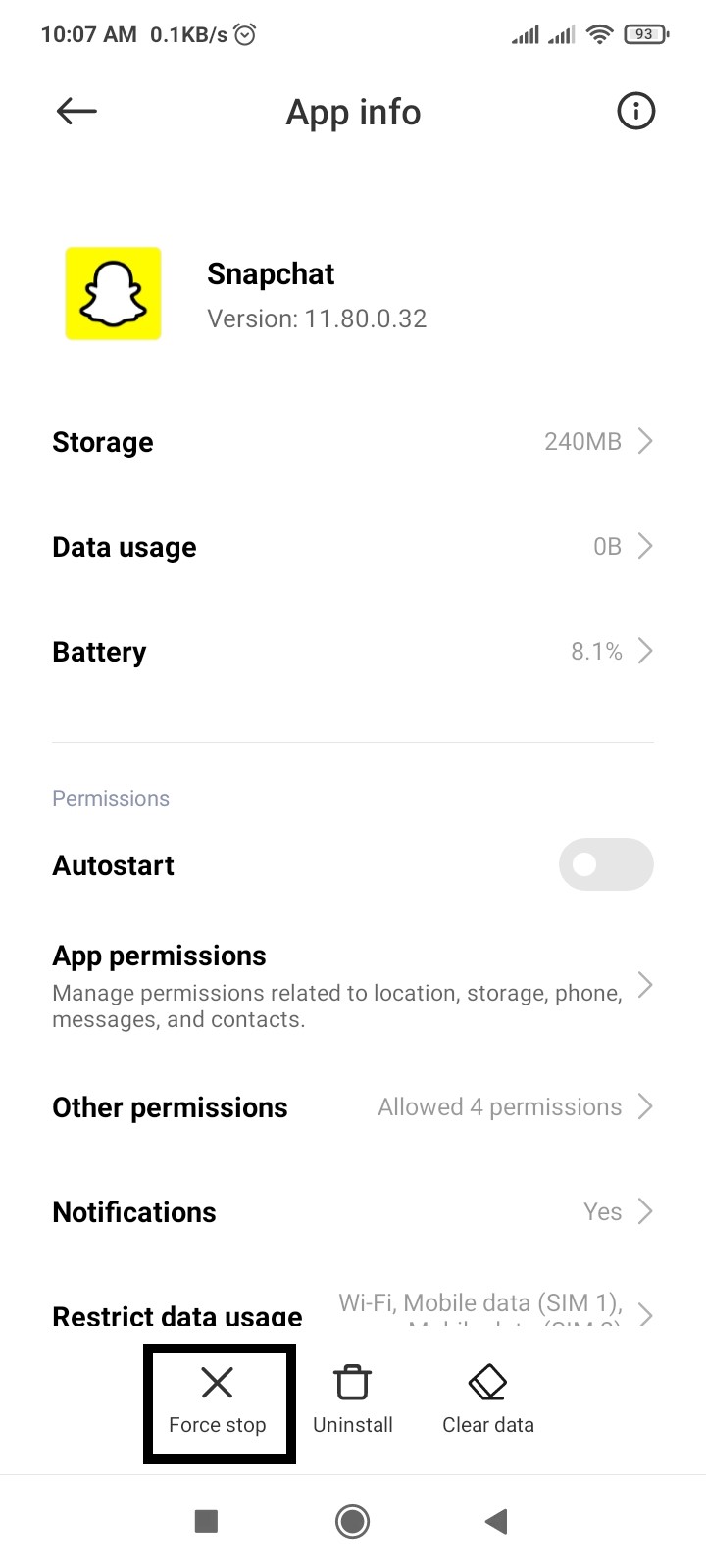
- A warning popup opens, then Tap on OK
Solution 3: Disable Dark Mode
Most of the time, fonts get mixed up due to Snapchat’s dark mode settings. All apps automatically adopt the dark mode theme when you select the dark mode theme.
Check if the app behaves normally in light mode?
- Go to phone Settings
- Scroll down to Display and tap on it
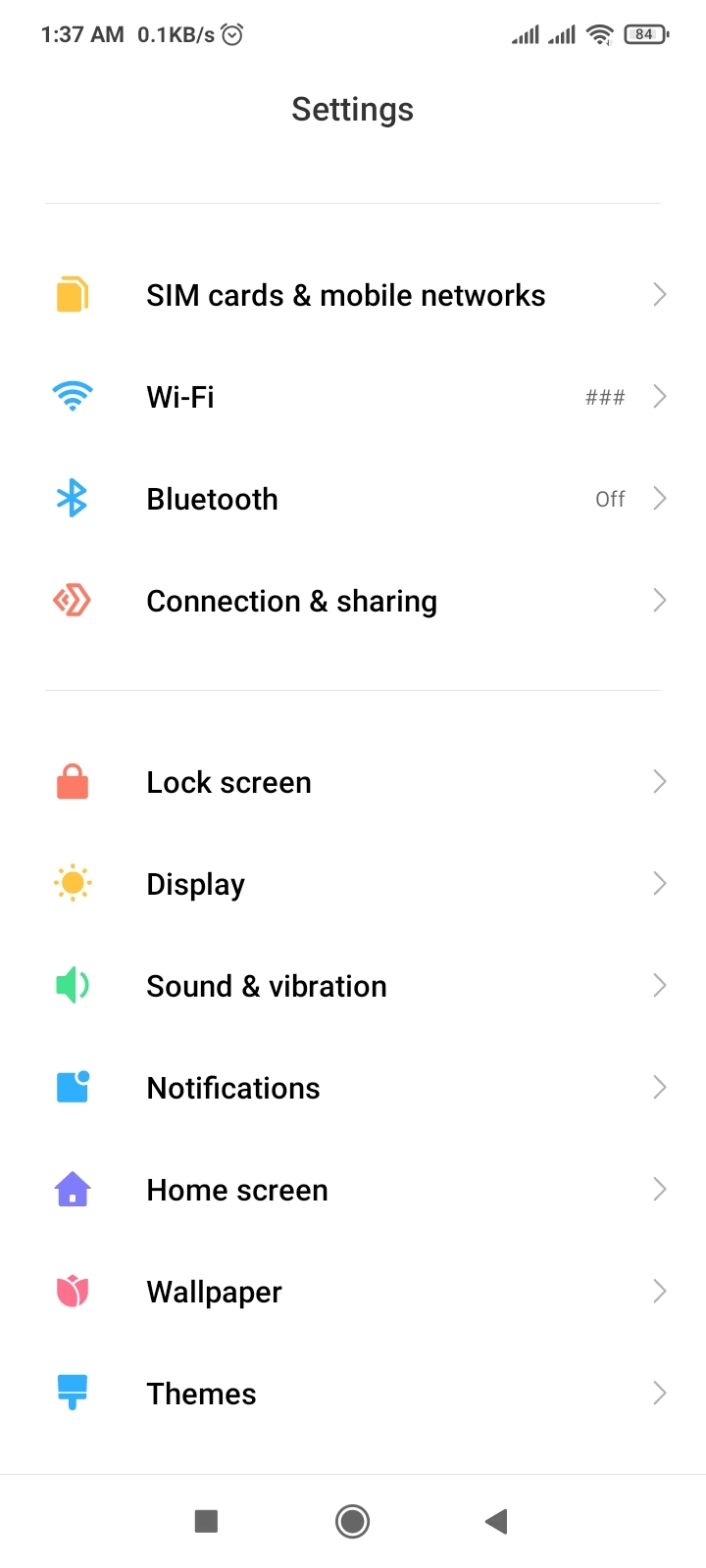
- Tap on Dark mode
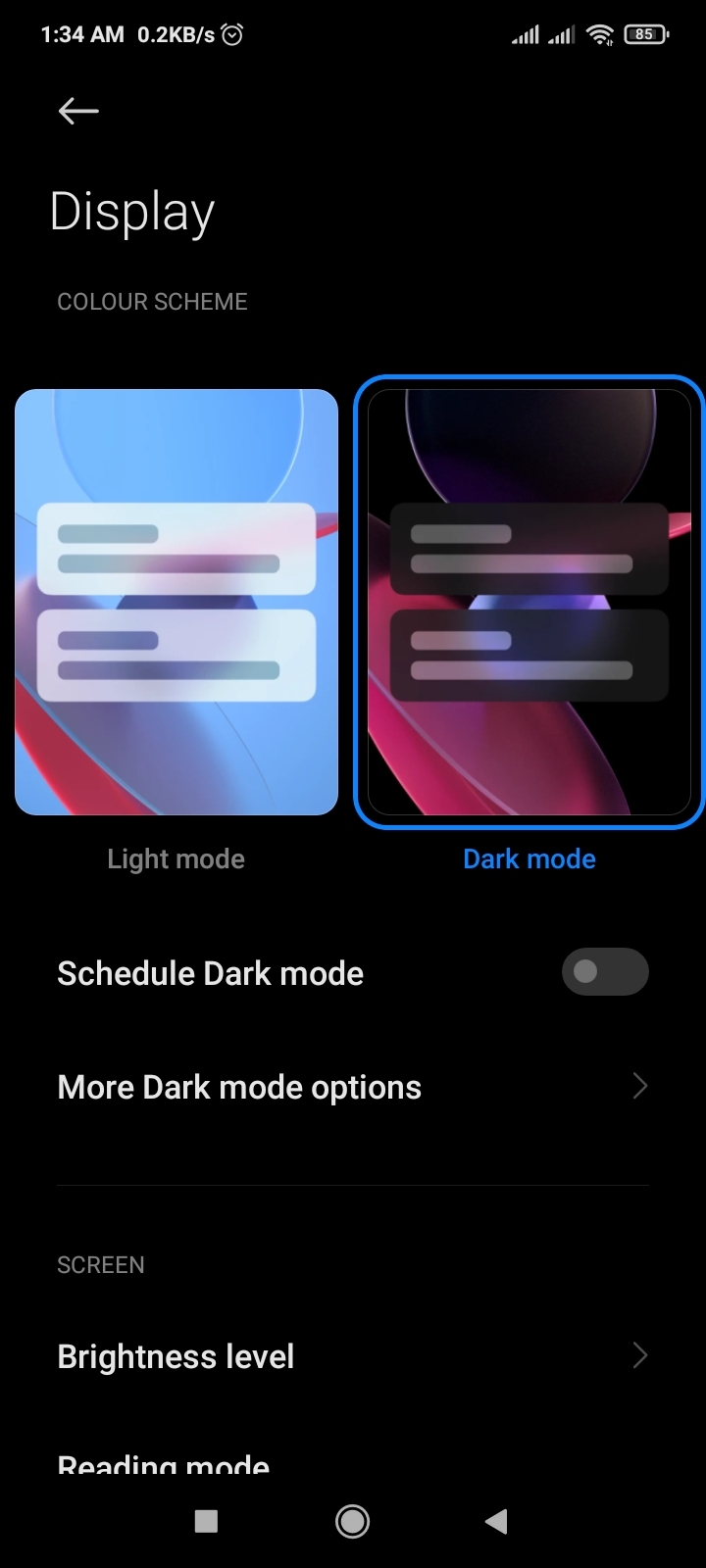
- Now Tap on the More Dark mode option
- Toggle off the Snapchat option
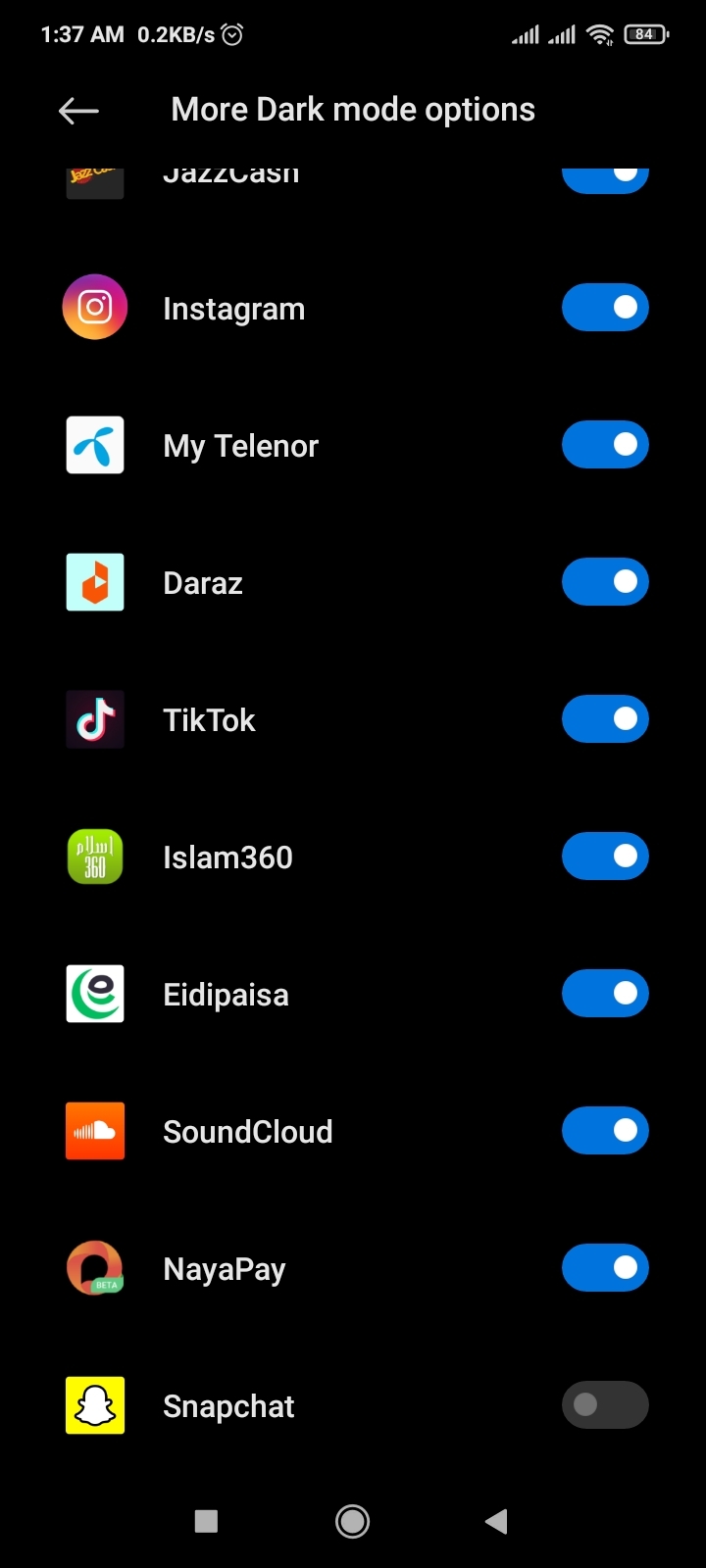
Solution 4: Check Your Network Connection
Snapchat requires an active internet connection to function correctly.
Sometimes slow or bad internet connection can create this issue, so make sure your network speed is good and switch mobile data to a Wi-Fi connection and vice versa.
Try troubleshooting your network connection to see if that resolves your issue.
Solution 5: Update Snapchat
If you are using an old version of Snapchat, you can face Snapchat is not working. Make sure you must update your app.
A newer version of the app contains bug fixes, improved security patches, and additional Snapchat features.
- Open the Play Store and search for Snapchat
- If you see the update option
- Tap on Update and wait for it to update automatically
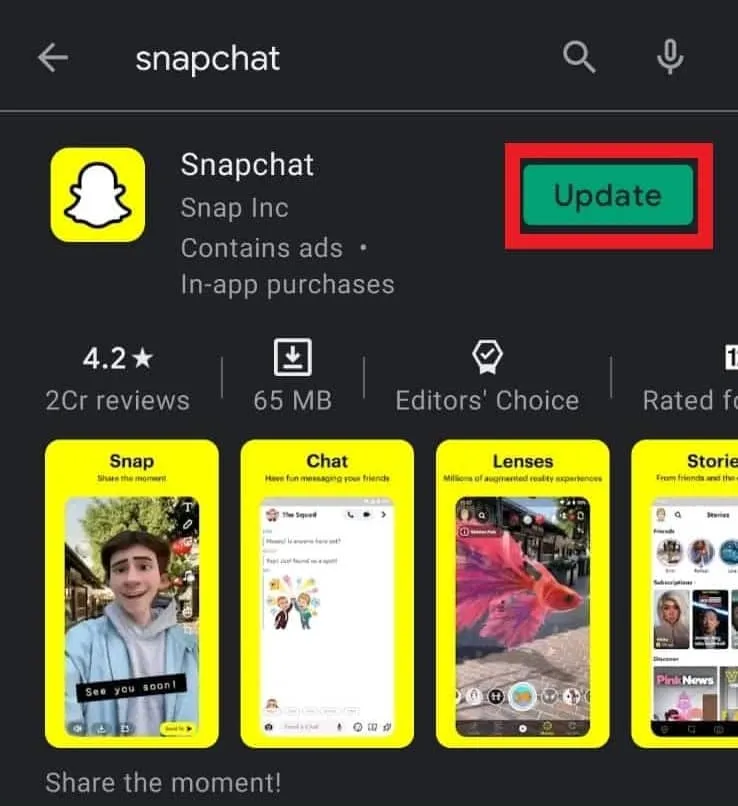
Solution 6: Clear Snapchat Cache & Data
Android cache stores files, images, and other media that your apps and web browser used to speed up performance.
If you experience any problem with applications like Snapchat, you need to clear the cache to resolve this issue.
- Go to phone Settings
- Scroll down to Apps and tap on it

- Tap on Manage apps, find Snapchat, and tap on it
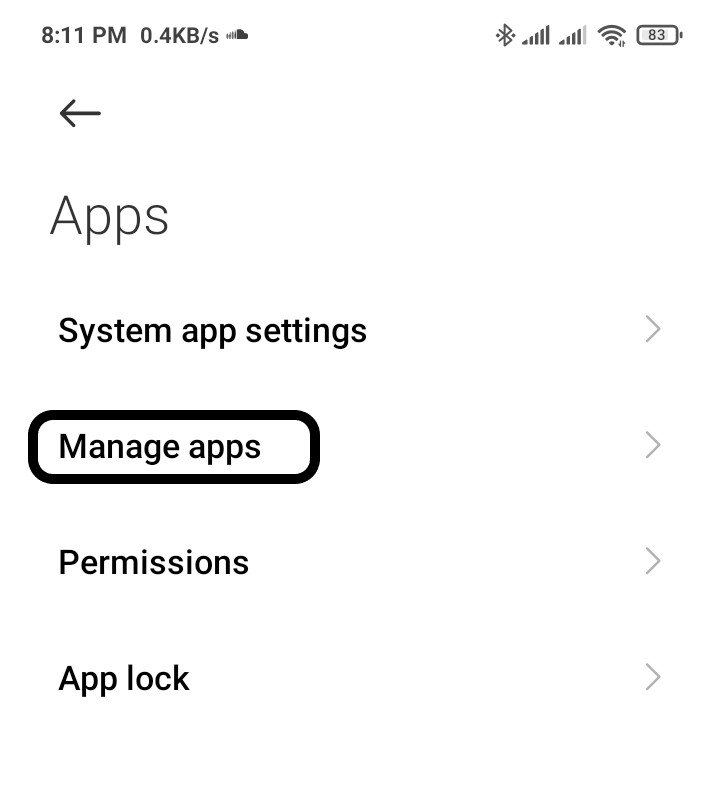
- Now tap on Clear data, and a popup menu will open
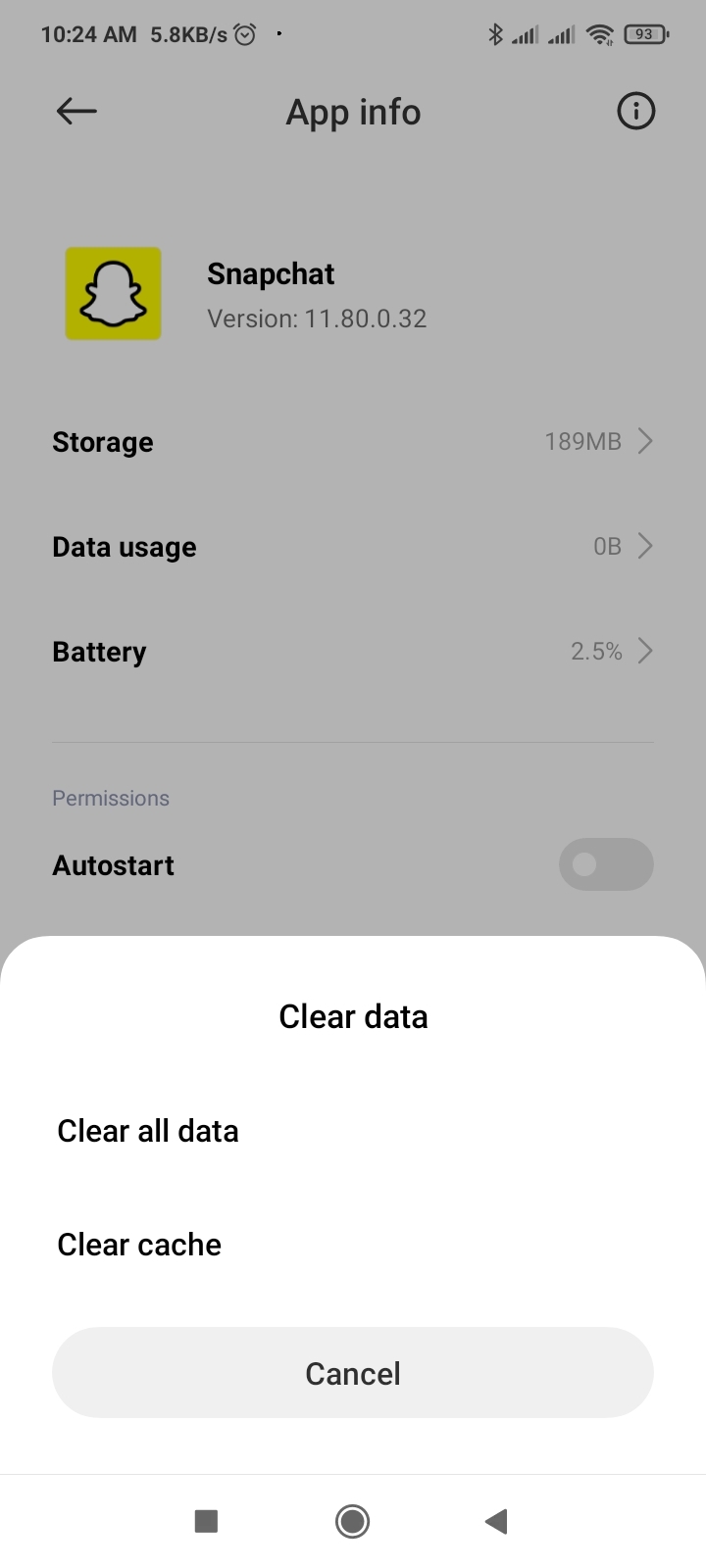
- Tap on Clear all data and tap on OK
Solution 7: Turn off VPN
Some Snap chatters use a VPN to connect to the Snapchat app because Snapchat is banned in their countries. OR, you have a VPN on your phone for other purposes.
Snapchat may think you are one of those prohibited from using the app, thereby preventing you from logging in. Try closing your VPN services before logging back into Snapchat.
Final Words
Snapchat contacts not showing names is not exactly an issue since its one of the basic options that you might have forgotten to enable while setting up your Snapchat account. Once you have allowed Snapchat to access your contacts, this issue will be resolved. Hopefully, the above mentioned solutions were helpful and if you have any queries, post them in the comment section and we will respond asap.